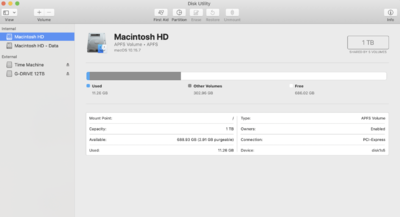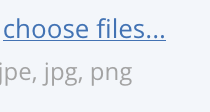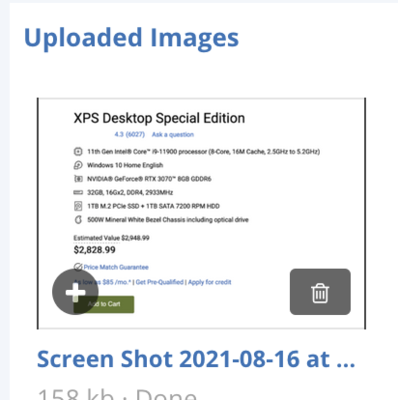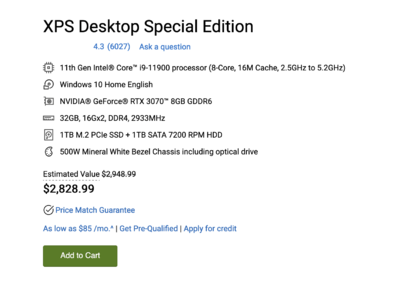-
Posts
4,097 -
Joined
-
Last visited
-
Days Won
51
Everything posted by Brian
-
First, I'd rename the "My Passport for Mac" and call it "Time Machine." This helps eliminate confusion. Second, click on "Photos 1" and "Photos 2" in Disk Utility. I want to see what partition type those two drives are. Your main one is APFS, which is what you want for SSD Drives, not traditional spinning hard drives. Post those screen shots please.
-
@Damien Symonds - Can you help Gretchen out with this one? I've never used a Wacom Tablet.
-
Ditch the crop bodies. Unless you like to shoot wildlife and need that extra reach, you'd be better served by a 5D Mark IV and have your Mark II as a backup. As for your K2 Film camera...hold off for now. You might want to invest in a Mirrorless System to replace that one. Since Canon & Nikon are now getting up to speed, it's interesting on what they come out with. Personally, I'm holding off buying Mirrorless system for the moment, but it's tempting. For right now, and with the lenses you have...getting a Canon 5D Mark IV is the next logical step.
-
Have you read this? Buying a Computer in 2021 As far as budget? You want the bad news? Especially for something "...that will last." Your budget needs to be around $3000 in 2021. That's just for the computer. Monitor, add another $350 or so unless you have one you can re-use. Why? Because Adobe's products, especially Photoshop is using the Video Card for a performance boost. Video Cards are a hot commodity and their prices are insane. A Video Card in 2018/2019 would go for around $600...and that was for a high-performance card. Now that same card is going for $1800. Now the next question / statement will be... "But I don't need something that fast, I just want to edit photos! Is there something cheaper?" It's 2021. COVID has created all sorts of Chip Shortages. So manufacturers can't get the individual building blocks that build components which make up computers. Now everyone is "Working from Home" and the demand is so high for computers (ESPECIALLY LAPTOPS) that the prices have gone up. That $500 computer from a Big-Box Store is probably going for around $1200 right now, and no...it doesn't have the Horsepower to run Photoshop well. So start saving. Also, remember the Christmas Holiday Season will be here before you know it. I have no idea what that will do to the demand.
-
Let's take SuperDuper out of the equation. First, I want you to hook up your main photos drive to your Mac directly (not a USB hub) and the new drive. Can you see both of them on the Mac Desktop? Also what does your Disk Management Utility look like. Application Folder >> Utilities >> Disk Utility. Here is a snapshot of mine currently: What does yours look like? I need to see the left column clearly.
-
You only have probably 100Mbps down I'm guessing? Or somewhere around there? That's probably why the Comcast Rep didn't recommend replacing it. At $15-$16 a month, plus tax, it adds up over time. That $140 Cable Modem that I recommended will go up to 1 Gig Internet, so if you ever wanted to bump up your speed to say, 300Mbps, it will handle it with room to spare. Just think, in about 9-10 months, that Cable Modem will have paid for itself.
-
Buy this: Motorola - 32 x 8 DOCSIS 3.1 Cable Modem Buy this: Ubiquiti - AmpliFi Dual-Band Mesh Wi-Fi System - White Both items are from Best Buy and are in stock, so you could have them shipped to you. What I would do, is get the new modem working FIRST, with your existing router. THEN setup the new Ubiquiti Mesh Router System. Take one thing at a time.
-
You mean not pay Comcast the $15+ Ransom (*Ahem* I meant Rental Fee) each month? Of course I recommend owning your own modem! All you have to do is buy one, call Comcast to get it "Permissioned" (Which is a fancy way of saying "Activated.") and then returning the Comcast Modem. There are a few different models, one for just Comcast Internet, and they other kind that is meant for the "Triple Play" (Phone-Internet-Cable TV). So what type of Comcast do you subscribe to now? If you really want the best and fastest connection, nothing beats a hard-wired Ethernet Connection and ditching WiFi. But the majority of people aren't fancy like me and run Ethernet Cable throughout their house. In terms of connection, if you can stretch your budget to 300Mbps Down, that will help things a lot with streaming multiple screens at once. Also, I'm surprised Comcast hasn't bugged you to update your modem. As technology improves, the requirements of the Modems increase as well. If you do go this route, JUST BE SURE TO RETURN THE MODEM TO A XFINITY STORE AND GET A RECEIPT STATING THAT YOU RETURNED IT!!! You'd be surprised on how much a PITA Comcast / XFinity can be, especially if they think you still have the equipment. Lots of horror stories. In fact, I'd take a video or at least a picture of you returning your modem at the Xfinity Store. The Ubiquiti Router Mesh System is VERY easy to setup. In fact, you do it using your Smart Phone and Ubiquiti App. I have a friend who always gets stressed out with setting up technology and he bought one. He said it was a piece of cake. He then bought one for his parents and set it up.
-
That's a major problem right there. Closed Doors, heating ducts in walls, stainless steel appliances all cut WiFi Signal. Especially the 5GHz Band. The 2.4GHz goes further than 5GHz, but is not as fast. That's why your computer is 64.9 Mbps Down, which isn't very fast at all in 2021. In fact, I had my WiFi Access Point next to my TV in my Living Room, which was the most centralized portion of my house. I got connectivity all over the house, but once my Wife started working from home permanently, she complained that the WiFi was a bit "Sluggish" when working up in her office on our 2nd level as compared to working in the Dining Room on the main floor. Well, it turns out my fancy Stainless Steel Fridge was really blocking the signal and the main trunk for the heating system (metal heating/cooling duct) also was getting in the way. So I moved the Access Point a total of 5 feet and placed it into the Dining Room on our Buffet cabinet, and her download speed jumped from 60 down to around 160-170 down. Big difference. So for your case, getting that Wifi Router out of your bedroom and in a more centralized location will be a huge benefit to you. As far as your Garage, Concrete Blocks are not great for WiFi signal either but I do have a recommendation for your situation: Ubiquiti - AmpliFi Dual-Band Mesh Wi-Fi System - White. What a Mesh WiFi System does, is you have the main WiFi Router, but then two satellite nodes that help boost the signal across your house. You don't have to worry about connecting from one to the other, the main controller cube will automatically move your device to the closest / strongest access point. So your whole house is "Covered in WiFi." So areas like your Garage and back Bedrooms will get a better signal. Your Ring Doorbell will finally have a stable connection. You don't even have to use all of the Satellite Access Points, you might just need one. Oh, it's one SSID Name and your devices can move around at will without dropping connection. That's the benefit to a "Mesh System." The reason I asked about download speed, is most routers these days have no issues connecting to a Cable Modem that is 300Mbps or less, it's when you get to the 600 Mbps or Gigabit (Which in reality is 940 Mbps Down and 40 Mbps Up...but it's cooler and more Marketable to say "Gig Speed." But I digress...) do you need a Router that supports 1GB or 2GB Internet. If you have no plans on going up that high, you are fine. If you do, we will need to figure out a different system. Honestly? I have Gig Internet. Yes, it is faster, but truth be told, I got it for my Wife and the Upload Speeds than anything, since she hooks up to her office via a VPN. I would still be perfectly happy having 300 Mbps down and 12 Mbps Up. Of course, I don't have multiple Teenagers streaming 4K video to their devices along with stuff I want to do. I'm going on assumption you are also in the same boat, you don't want to spend the $$$ on a faster Internet Connection and your usage doesn't warrant spending that much money. But I will say, 300Mbps down is a nice thing to have, conversationally speaking.
-
Well, that depends on a few things. First, how fast is your internet connection? How big is the area you are looking for Wifi? Do you have problems with connectivity in parts of your home? Where is the current Wifi Access Point located?
-
Either the Dell or Acer is fine. I wouldn't go with a Curved Display for photo editing. Traditionally, we've had decent luck calibrating Dell displays. Any particular reason that you are going with a older Dell Display? Oh, make sure you use a HDMI or DisplayPort Cable. (even a DVI if you have to.) Just don't use the standard 15-pin D-Sub VGA Port that has been around since 1989. That port type was meant for Tube Displays, not today's fancy flat-screens. This isn't a big deal on current displays, as they don't typically put those ports on them, but for these older ones, you might have it as an option. If it was my money, I'd get the Dell. Heck, I'd spend $50 more and get the current model: Dell Ultrasharp 24 inch Infinity Edge Monitor - U2417H. In reality, there isn't much size difference between a 23" or 24" display. Remember, measurements are taken with the Display's Diagonal not the "Width" you might be thinking.
-
More info and my thoughts on a Mac Mini:
-
Don't. If you are editing photos that is. The current Mac Minis only look good on Apple Displays, and there aren't any affordable Apple Displays on the market currently. Unless you want to spend around $6000 for just the display. No, I'm not kidding. The current Mac Minis need 4K Displays, but things like graphics might be ok, but stuff like Text won't be as clear and nowhere near what you are used to seeing. Mac Minis sound great...you have a display and peripherals, heck...you can get a new Mac for less money!! Whoo-Hoo!!! Except that expectations and reality are two different things. if you still are determined on buying a new Mac Mini, especially one of the new M1 models, make sure you upgrade EVERYTHING AT THE TIME OF PURCHASE. The CPU, RAM and HD are all built in on one chip, so it's a new type of architecture than whats been around practically forever. Lord help you if you have any type of data crash; so factor in a monthly fee for a iCloud account. Macs are different from Windows, formatting the HD doesn't make them "faster" like their Windows Counterparts. Of course having a clean iMac will make it actmore efficient, but you'd be better served by maxing out the RAM to 32GB (if you haven't already) than you would by formatting it. Oh, not having 1000+ files and folders on a Mac Desktop will also make them run faster. So you might want to do some housekeeping in the short term. What would I do? Start saving for a new 27" iMac. I'd still get the Intel version in 2021. What options would I choose for a "Computer that's good for photo-editing?" I'm so glad you asked!! Quick & Dirty iMac Configurations Personally, I'd get the Photoshop & Light Video Configuration. This model / configuration has the best chance of lasting you 7-8 years or so. Which is the same time period of where your existing Mac is now. Funny how that works...
-
Yes, the "3-2-1 Backup Strategy" is an industry standard. 3 Copies of your files at all times On 2 Separate Devices 1 located off-site. The only way this works if if you are hyper-anal and have the time to stay on top of things. As you can see, 3 copies of EVERY image and on 2 different drives can get out of hand, really quick. If you have crap all over the place, it will become a road paved with "Good Intentions" and nothing will get done. Trust me. I speak from experience. Having a rock-solid directory structure makes this happen. What I want you to do now, even if you have to take out a piece of paper and write this down manually, is to map out how your folders are going to be. Separate things by year? Image Type? Event Type? Stuff like that. Create a roadmap of how you want your data to be stored. Otherwise, you will just have a mess on your hands and be right back to where you are at now, albeit on a single drive instead of multiple drives. It does you no good to have three copies of things and not have a clue where they reside. Follow me? Also, I was trying to keep the costs low and pick a HD that is in stock. In reality, I wanted to recommend a 14TB HD, but I don't think you wanted to spend $600+ on one. Especially if you are looking to purchase two. Really right now, before you get fancy is to get all the images centrally located and culled. Let's start there. Trust me, you do not need 75 photos of your lunch from 5 years ago or that completely out of focus and underexposed photos that will never see the light of day? KILL THEM. So if you think 6TB is big enough, and this is a complete guess on my part...as you will know how much stuff is on all of your multiple external drives, go ahead and purchase one. If you have say 10 EHDs all completely filled, than a single 6TB Drive isn't going to do much for you, you need something much larger. Truth is, you can't have "enough" hard drive space, you will always need more. So if you can find a 10TB G-Drive that is in stock, feel free to pick up one if you can afford it. If you are planning on having a duplicate of this drive, purchase two. That said, Sandisk (who is now owned by Western Digital who also now owns G-Drive) are releasing new versions of the drives that I like, but since we are in a chip shortage, no telling when things will be in stock. Here is the drive that I'm talking about: SanDisk Professional 18TB G-DRIVE Enterprise-Class External Hard Drive
-
If you are looking to keep one off-site, yes. Then you are busy dumping the HD from one to the other. Or are you looking for a RAID-1 setup? How fancy do you want to get? Or...to put it another way, how geeky are you willing to go? Meaning, how technical-savvy are you? You said you wanted to consolidate your HDs, but you never mentioned how many HDs you have, and how much data is on each. I can go way bigger, more complicated and much more expensive if you want a hot-rod HD setup.
-

ASUS ProArt Display PA278QV 27" 16:9 Adaptive-Sync IPS Monitor
Brian replied to JKG's topic in Photo Gear & Equipment
Specs look good. Just be sure to use either a HDMI Cable or DisplayPort Cable to ensure the best quality picture.- 1 reply
-
- 1
-

-

Brian: Question RE: Your PC recommendation(s)
Brian replied to LauraA's topic in The Windows & PC Hardware Forum
Depends on what you consider "Video Editing." If you are editing video from a Smart Phone or GoPro, it should be fine. If you are doing 4K video at 60fps with multiple cameras, then no, you need a lot more horsepower. Not only is it the editing of the video, it's the time that things take when exporting / converting said video so that the rest of the world can view it. That could take a few hours for one video if your computer isn't up to par. Or if it is, 20-30 minutes. Time is money and if you can edit 4 videos in one day will make you more money than just editing one video a day. So that $10,000 investment will help pay for the computer pretty quickly. That said, my experience with video is quite limited, so I might not be the best one to talk to. That said, having a Mac to edit video on might actually be better. -
Well it seems my beloved G-Drives are being re-branded and they haven't hit the shelves yet. However there are still a few of the original HDs out there and are quite affordable. What I would do in your case, is buy this hard drive: G-Technology 6TB G-DRIVE. For $199, it won't break the bank and you can use it on your current Mac along with your future Mac. The cool part is, it's already Mac-Formatted and includes all necessary cables to hook it up to your Mac.
-
2K? That's way more than you will need. Even for the fancy stuff. "I'm just a hobbyist" is such a Misnomer. In reality, the only difference between a "Professional" and a "Amateur" is one charges for services, and their images are consistent from shot to shot, regardless of situation. Sure, "Professionals" still blow it from time-to-time, but this is the minority. Honestly, I've seen some really good images, that are at a "Professional" Grade Level, from "Hobbyists." The truth is, you are looking for a few things: Consolidation A File Organization Structure. Possibly some sort of redundancy. Me recommending a larger HD is only part of the equation. Before you buy anything, you need to think about File Management of your images, which are important to you, Hobbyist or not. The trick is getting you a larger HD that has decent build quality. Do you have a Mac or a PC?
-
Yeah, the distance between your flash and subjects, and what modifier that you use, can produce flat-looking images. Also, if you are using a stupid pop-up flash, those type of flashes don't make things look good at all, period. The reason is, the smaller the light source, or the further back you are, the more "Flat" and "Flashy / Contrasty" your images will be. Nothing beats a huge modifier that's close to your subjects. But that's a whole other thread.
-
It sounds like you are using some sort of Auto ISO Setting and as you stop down, the camera is bumping up the ISO to compensate to keep the Aperture and Shutter Speed. Every camera has a "Falling Apart" stage. This is when the images, regardless on how expensive the body is, start to get too noisy or just plain "fall apart" quality-wise. I don't care what Chart or what a Measurebator on a website claims, ISO 6400 is still kinda tough for a lot of camera bodies, especially in tricky lighting situations. Even more-so the more Megapixels you have on the camera's sensor. I can not stand my Nikon D850 at ISO 6400 or above. Those 45.1MP all crammed together help create noise / sensor grain which is such a PITA to deal with. Damien is correct, if you are zooming in at 200% or more in Photoshop, you aren't going to be happy. DSLRs are good up to about 100%. If you want something good at 300% or 400%, then we are talking about you getting into Medium Format, and taking out a Second Mortgage to pay for it. Seriously, Medium Format STARTS around $25,000 for the camera body itself. LOL!! But I'm digressing. Without seeing the images you are talking about, Damien and I can only guess at what you are experiencing. So please post SOMETHING. I promise, only Damien or Myself (or one of the Admins) can chime in this thread. My Ask Brian section is set up that way on purpose. To upload a file, make sure it's a JPEG and click the "Choose files..." link just below the comment box. Then after the image loads, hover the mouse cursor over it and click the "+ in the Circle" and it should add it to the comment.
-

External light source or new camera body?
Brian replied to laurenrdenson's topic in Photo Gear & Equipment
I have a feeling I know what type of photographs you are looking for. The trick is to meter for the Sky, then bring up your flash to use as fill. Yes, you keep your ISO reasonable and pay attention to where the Sun is in the sky. Chances are, you will be working in some sort of Manual Mode on the Flash, not a TTL or "Auto" Mode, so you can keep your skies. That's just something you learn how to do over time as each scene / situation is different. Really what you are trying to learn is "Lighting Ratios." You want your subjects about 1-2 Stops darker than your skies, then you bring up your flash to compensate for the dark subjects. Remember, the camera's built-in meter is completely worthless when it comes to flash. Well, when you are not in a TTL Mode. What is TTL? It stands for "Through The Lens" Metering. Basically the camera makes a best educated guess on what is a "Proper Exposure" based on a computer algorithm. Think of it like "Aperture Priority" or something similar. Sometimes it works, most of the times it doesn't. Usually when you use TTL, it just washes out the skies and tries to make everything evenly lit. Honestly? If you can learn Full Manual Flash you will have better results, regardless of camera body. What I would do is this. Before you start blowing thousands on gear, start with something straight-forward: Canon Speedlite 600EX II-RT 8-Pack of Panasonic Eneloop Pro AA Batteries Powerex MH-C801D 8-Cell Battery Charger Dot-Line AA Battery Case MagMod Starter Flash Kit Start there! Use the body that you have, you aren't going to buy your way out of this one. I shoot Weddings with a Nikon D4s, which in 2014 was Nikon's Flagship Camera Body. All you will do is produce crappy photos with a expensive camera body. Granted, a Canon 6D is a "Entry Level Full Frame" camera body, and I'd invest in a used 5D Mark III or pick up a Canon 5D Mark 4 and get a Canon 24-70 f/2.8L Version II Lens, but I'd still get the Canon 600EX II-RT Flash first. I have the Nikon equivalent (SB-5000/SB-910) and it has served me well. In addition, having a 5-in-1 or 6-in-1 reflector is handy, but you will need an assistant to use that effectively. Oh, if you are really interested in Off-Camera Flash that is portable, you might want to take a look at the Godox AD200Pro and a lightweight sand, with some sand-bags. Maybe throw in a 36" Umbrella or even go all out and get a Westcott Rapid Box Kit. Of course, you will need 2 600EX II-RT Flashes and a couple of transmitters/receivers. As you can see...this sh*t can get really expensive quickly. Just think, we haven't even talked about the EXPENSIVE stuff. I could recommend Profoto Lights at $2000 each, plus all the other accessories! Honestly? That can come later. Nothing beats having a good flash at your disposal. It's one of those things that everyone starts out with. Why a $500 flash? Portability and how it integrates with a Canon System. That flash is a good "Spring-Board" because in reality...the "Best Flash" is the one you are about to buy. When it comes to Flash Photography, it's like Camera Bags...you are always hunting for the "Best" one. Personally, I'm thinking about getting the MagMod Starter Flash Kit next. I've been shooting Weddings consistently for the last 7 years and I'm still on the hunt to be satisfied with reception shots. Remember, the more gear you have, the more you will get sucked into it and this will cause you not to pay attention to your clients/subjects. You can really Geek-out on this stuff and blow LOTS of money; seriously, I could blow $6500 on a set of Profoto Lights and a few stands, complete with Octas and transmitters, AND STILL NOT BE DONE. Hell, I could blow $10,000 and still not be happy. Flash Photography is a slippery slope. Wear your seat belt and keep your hands and feet in the car at all times. PS: The Golden Rule of Flash: Aperture Relates to DoF and Flash Power Used Shutter Speed (and ISO) relate to Ambient Light. You lose about 75% of the power each time you double the distance between your subject and flash. For example, 1 Foot >> 2 Foot, you lose about 75%-ish of the "umph" from the flash, then 4 Feet >> 8 Feet, 8 Feet >> 16 Feet, etc. This is the "Inverse Square Law" at play and the reason you have your flash from 4 Feet to 8 Feet away from your subjects. Think of when you are using a flash you are putting your subjects on the Bullseye of a really big Dart Board. Each Ring is so many feet away. As long as you keep your flash at the same distance, regardless of what side you put it from your subjects, the flash power does not change. Understand? Oh, WATCH THIS VIDEO, multiple times if you have to!! -

Brian: Question RE: Your PC recommendation(s)
Brian replied to LauraA's topic in The Windows & PC Hardware Forum
*SIGH* I hate laptops for Photo-Editing as much as Damien hates Adobe Lightroom. "Portability" my arse...inconsistent colors is what you are getting. Editing by the Pool, in the Living Room, at the Airport...SMDH. "But I LOVE THE PORTABILITY!!" BAH! HUMBUG!! Now that's out of the way, nothing has really changed. The prices are still high, well they are slightly less, but stuff is still hard to find and it remains the worst time to be in the market for a new computer. But I did configure a Dell XPS Special Edition and here is what it looks like: That configuration would have been $3000 a few months ago and about $1600-ish 2 years ago. The biggest thing about that whole configuration, the Video Card (aka the Graphics Card.) The NVIDIA GeForce RTX 3070 8GB is the one to get when it comes to Adobe Photoshop. Here is the link, not sure it will work for you: https://www.dell.com/en-us/shop/desktop-computers/xps-desktop-special-edition/spd/xps-8940-se-desktop/xd8940ser40h?view=configurations&configurationid=0bd84246-962a-453e-85b5-ef2418f95603 -

Cannot stop Bridge from automatically uploading
Brian replied to dptolemy's topic in The Macintosh User Group
Go to Bridge >> Preferences >> General Section and uncheck the box that says "When Camera Is Connected, Launch Adobe Photo Downloader." -
What kind of budget are we talking? How much space do you need? How large are your files typically? Or what camera body are you using?