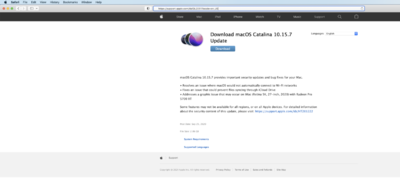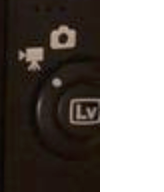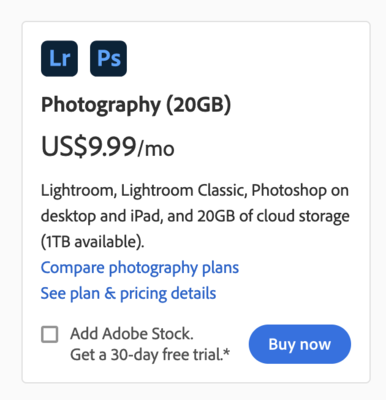-
Posts
4,098 -
Joined
-
Last visited
-
Days Won
51
Everything posted by Brian
-
How old is your Mac? Actually, fill this out too and post the results in this thread : Details about your computer's health. Finally, do you own CleanMyMac X from Macpaw.com?
-
No worries. Right now, Big Sur has been around for awhile and most of the bugs have been worked out. Like Catalina, Big Sur is not only 64-bit only, but software must be written in a language that it can read. This is why you need to be running the current versions of PS CC and why you can't run CS6, even though CS6 is 64-bit. So the problems with your plug-ins and potential older software remain. As time goes on, your computer gets more-and-more out of date and falls behind. At some point, you will have to make a decision about those plug-ins you are attached to; is there an update to them or can you find a substitute? While it's easy to hold off on a new OS in the short term, it's more difficult as the years progress. Apple just released a brand new OS and Big Sur will be phased out. As always, new Mac computers can take advantage of the newest OS' features and some older Macs can install the new update, complete with all potential bugs and new issues that come with a new OS. Bottom Line: You could update to Catalina right now, and it's still available. What you need to do is open Safari AND SAFARI ONLY (this won't work with Firefox or Chrome) and head to this website: https://support.apple.com/kb/DL2051?locale=en_US If it works, you should see a page like this: Now, just like Big Sur...your plug-ins won't play nice with Catalina for the same reasons that I listed above. That said, it's more of an incremental update instead of a huge jump to Big Sur. How attached to those plug-ins are you really?
-
Ah, your camera is switching back-and-forth between 16:10 and 16:9 Aspect Ratio. See this little switch here, the one that toggles between Movie Mode and Still Photos? You might be bumping that switch. Also, do you use Live View a lot? Movie Live View Mode is 6016x3376 [L] resolution. Bottom Line: There is nothing wrong with your camera and your Tamron lens has nothing to do with this issue. It's working as it should. I'm wondering if you are in Movie Mode using Live View.
-
In 2021...yep. You need a new computer. Unfortunately, not only is it old, it's kinda under-powered as it is, even in 2012. The problem is, unless you are willing to spend $3200+ on a new iMac right now, getting a second display is way cheaper.
-
That should work. Now I will warn you about having two monitors... YOU WILL NEVER GET THEM 100% MATCHING, even if you calibrate both. Of course, you will need to calibrate both. Chances are, you will edit on one display and have everything else on the other display. Just use the monitor that best matches your test prints to do your editing on.
-

best practices in setting up new mac
Brian replied to Michelledeg's topic in The Macintosh User Group
You could use that drive for Time Machine only. Personally, I like my TM drives to be 1.5 or twice the size of my internal Macintosh HD drive, this way there is a little wiggle-room. That said, it should work fine. -
"Meh..." That's not very powerful. Photoshop may not like it, especially the current versions of Photoshop CC. You see, Adobe's products, especially Photoshop, use the GPU and dedicated video memory as a performance boost. You probably are pushing things as it is, and now you want to drive another display. If you do decide to go down this path, you will need a Mini Display Port to HDMI adapter, such as this one and a display such as a Dell P2219H 22" 16:9 Ultrathin Bezel IPS Monitor. I wouldn't bother trying to get a 24" and the resolution needs to stay at 1920x1080. Remember, as far as your computer is concerned, you are in the 2012-2013 era. No fancy 4K displays or even a 27" display is in your vocabulary.
-

New pc. Is this okay to buy? Please help
Brian replied to Kiah's topic in The Windows & PC Hardware Forum
Actually the card I would purchase for Photoshop is a MSI GeForce RTX 3070 8GB. Photoshop just loves that card and its drivers. The trick is finding one…the bigger trick is finding one less than $1500. -

New pc. Is this okay to buy? Please help
Brian replied to Kiah's topic in The Windows & PC Hardware Forum
Well, the good news is, it seems to be an Asus Windows 11 Compatible Motherboard. That said, I'm not a fan of the 240GB Main Drive, and would prefer you get a 1TB model for the main drive. RAM...I'd bump that up to 32GB if you can, but 16GB should be the bare minimum in 2021/2022. I'm not 100% sold on the Graphics card, if you do go with the MSI 1660Ti, be sure to use the Studio Drivers and not the gaming Drivers. The modern versions of Photoshop CC seem to not like the drivers that come with that card. Overall, my opinion is "Meh..." You could do better, you could also do worse. -

best practices in setting up new mac
Brian replied to Michelledeg's topic in The Macintosh User Group
I haven't gotten around to writing my article titled, "So I bought a new Mac. Now what?" LOL!! First things first. Your beloved CS6 will not install on the new iMac. Period. So don't even bother trying to get that installed. The newest versions of the MacOS are 64-bit only. The usual response is, but CS6 is 64-bit, right? Well...it technically is, but it's not encoded in the programming language that a modern MacOS can read. Surprise!! So what do you do? You will need the Photoshop CC Plan that will run you $9.99 plus applicable taxes. For example, I pay $10.59 each month after local taxes to have the latest versions of PS CC, Bridge and Lightroom. Do NOT get suckered into paying more than $9.99!!! Adobe makes it confusing on purpose and will try to up-sell you to a higher monthly payment if they can. Again, this is the plan that you want / need: Second, I honestly wouldn't bother with a external 1TB SSD drive. If you are looking for photo storage and have the ability to work off the EHD, I would highly recommend getting an external Thunderbolt 3 drive, about 6TB or more. For example, I have a 12TB G-Drive Thunderbolt 3 external, in addition to to my other HD, which is used for Time Machine. Why TB3? The answer is simple: SPEED. The Thunderbolt 3 interface is WAY faster than USB 3.0. I can comfortably work off my external and wouldn't attempt doing this unless I was forced to use USB 3.0. Third, when you get your new iMac, I want you to follow the setup instructions in Part 2 of this document: What Card Reader do you Recommend? Part 2 covers on how to make your External Devices and things like a Thumb-Drive appear on your Mac Desktop when mounted. You should be able to do this now. Speaking of Desktop, you will want to make sure going forward to keep your Mac Desktop as clean as possible. Why? Because the more crap you have on your Mac Desktop, the slower the damn thing runs. Give this article a read: I've been saving on my Mac Desktop Finally, when you get signed up for Photoshop CC and go to install it, here are the instructions on how to setup ACR / Photoshop CC: Setting up Photoshop Just follow that article from Top-to-Bottom and it will cover all of the major things. I might have to update that document since Adobe has made a few minor changes, but it should get you going for now. So what do you do now? Start hunting for stuff. Maybe buy that EHD now and I will walk you through on setting it up properly. Actually, I take that back. G-Drives should come pre-formatted for use on the Mac, but if you do buy that drive, I want to be sure that it still does before you go using it. You do not want a External HD formatted to the ExFAT type of Partition. Yes, this is the way manufactuers cheat; ExFAT allows a EHD to be used on both a Mac and Windows Computer. BUT!!! IT IS NOT BULLET-PROOF!!! ExFAT will burn you without warning so I never recommend using it for the average person. So we need to check that before you put anything on a new EHD. I'd also take the time to go house-cleaning, backing up actions, getting your passwords, license keys, websites that you use together. This way it won't be as painful when you swap computers. I will be around to help if needed, it's why I'm here. -
What size screen? Any idea of the type of Graphics Card (and Graphics Memory) is installed?
-
Let's visit this when you come back. Drop me a note when you do. This problem does not have a single answer and might take a few attempts to push it along.
-
"Quick and Dirty" things to look for: IPS Display Panel Type sRGB Coverage in the 90% Range (anything 95% or above is perfect) Matte Display or Anti-Glare Coatings HDMI or DisplayPort Connections 24" or 27" (Non-4K) is fine for Photo-Editing Just look in the technical specifications. IPS Display Panels ensure that colors, contrast, sharpness are consistent from edge-to-edge. They also have a better viewing angle, usually around 170º. The IPS Display Panels cost the manufacturers more money, so they will mention it in either the description or tech specs. If it doesn't have a IPS Display Panel, move onto the next screen.
-
Like with anything technology rated in 2021-2022, things are usually out of stock rather quickly. Just a short week ago, these displays were cheaper and in stock. Now there's only 1 left and it's $400-$500. So you will have to keep an eye out for a deal. Monitors that should be $300-ish (US Dollars) are now going for around $500+.
-
Here is a comment I recently made in another thread: A single Dell Ultrasharp IPS monitor is fine. You don't need a 4K fancy Display. A simple single 27" IPS Display with 2560x1440 resolution is perfect for photo editing. There are many different models out there, just make sure the display is IPS (In-Plane Switching) based. Here are some from a quick search. As with any technological-based product in 2021, the prices are a bit higher than they were a year or so ago. But you should be able to find something for $500 or less. https://www.amazon.com/Dell-U2717D-UltraSharp-InfinityEdge-Widescreen/dp/B01D402Z28/ref=sr_1_4?dchild=1&keywords=dell+ultrasharp+ips+27"&qid=1633031182&sr=8-4 https://www.amazon.com/Dell-Ultra-Thin-FreeSync-DisplayPorts-Certified/dp/B091955LC7/ref=dp_fod_1?pd_rd_i=B091955LC7&th=1 But whatever you do, AVOID THE CURVED DISPLAYS.
-
That one should work just fine. It's IPS and anti-glare. Just be sure to use the HDMI port on the display! DO NOT USE THE VGA PORT! Enjoy your purchase.
- 1 reply
-
- 1
-

-
It seems that Adobe Bridge does not like the current MacOS Big Sur update, version 11.6. This isn't Windows; unfortunately you can't just get a video driver, it's part of the entire MacOS. You are stuck until Adobe fixes this or Apple releases Big Sur 11.7. You might want to call Adobe on this one.
- 1 reply
-
- 1
-

-
Need more info. What size? Budget? I'm also going to move this into the Windows Hardware Forum.
-

MacbookPro - Nuisance Side Pop-up
Brian replied to Taniaharrisxx's topic in The Macintosh User Group
What was the fix? -

Issues downloading from Nikon bridge camera
Brian replied to LAND's topic in The Macintosh User Group
I'd stay with Catalina if you can. That's what I use and have no desire to upgrade. -

Issues downloading from Nikon bridge camera
Brian replied to LAND's topic in The Macintosh User Group
Yes. It also could be a "Fancier" SD Card that your 2015 iMac can't handle is what is really causing the issue. Is the OS older on the 2015 iMac? Also, SD readers do wear out and getting an external card reader is A LOT cheaper than spending $1000 or more to replace the Motherboard. Of course, if the internal SD reader is truly bad. A current card reader should be about $35 or so, give or take a few bucks. -

Issues downloading from Nikon bridge camera
Brian replied to LAND's topic in The Macintosh User Group
No. The MacOS will not read those files natively. NRW files are the ones CoolPix Cameras create, and I think ACR does support / read them, but only the latest versions. So if you are using Photoshop CS6, you will need to use the DNG Converter. Or you should be able to open them in Bridge / LR. It's just if you want to view them in the MacOS' Finder...that's not going to happen. Best case scenario is to use Nikon's Free Viewer Program, ViewNX-i. I did find this program, NRW Viewer for Mac and it looks like the program is around $25 or so (US Dollars.) I also found this program, File Viewer Plus 4, which seems to be $49.99. The NRW format is kinda rare, and limited to a small line of Nikon Bodies. Even mainstream programs like RawRightAway and Photo Mechanic 6 do not support .NRW files. Please note, I have NEVER used any of these programs except Nikon's ViewNX-i. So I have no idea if these programs are legit or not. Edit: Since you are viewing them in Bridge, I'd save your money, copy the files using a card reader to a folder on your HD. Then view them in Bridge to organize them. Basically, keep doing what you are doing. -
I’ve never used the G-Utilities and have always opted to use the default utilities built into the Mac OS. I’d move them to your G-Drive or if they are a program that is installed, remove it from your Applications folder. Sorry I’m drawing a blank here, it’s been so long since I’ve thought about the G Utilities Folder. Aliases, since they aren’t doing anything, can you move them to the Trash and delete them?
-
I’m moving this post to the Macintosh User Group. Which iMac do you currently own?
-
Yeah, the MP thing is just a way to get people to buy new gear. Honestly, 20-24MP is fine for really anybody, and that gives you enough wiggle-room to crop. At 12MP, you could print a 4 foot by 6 foot print with no problems. It just has to be sharpened correctly. (See Damien’s Sharpening Class). As much as I would like a 180-400 f/4, I can’t say I would be using it that much. I’m doing more traveling these last few years and honestly? My 24-70 is used the most. Even my 70-200 sits most days.