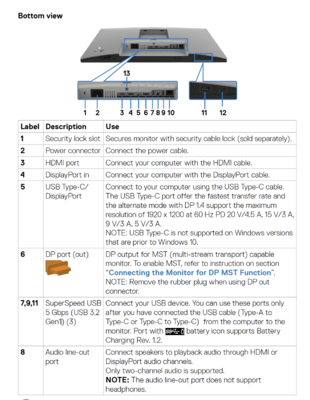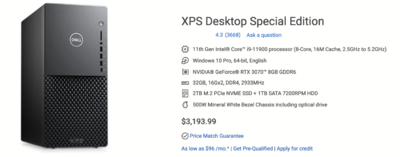-
Posts
4,097 -
Joined
-
Last visited
-
Days Won
51
Everything posted by Brian
-
YES. What I would do first, is to get any files out of that stupid vault program, then delete the whole partition...create a new one and format it. I can help you with this if needed.
-

Hard drive SMR CMR advice for archiving
Brian replied to Angelina's topic in The Macintosh User Group
Welp, that's a bit old by today's standards. How large is your internal Mac HD? I'm assuming you have a 1TB internal HD? Also, you have Thunderbolt 2 ports, which is what I was afraid of. Things have moved on to Thunderbolt 3, and the port is a USB-C Style. That said, there is hope yet! To start off, I'd HIGHLY RECOMMEND that you increase your RAM up to 32GB. 8GB is just not enough by today's standards. the good news is that doing this upgrade you can do yourself for not a lot of money. Here is a 32GB Kit from Crucial. I'm surprised you have lasted this long on 8GB. Now for the Hard Drives. To answer your first question of the difference between CMR or SMR, It's almost like the difference between a DVD-R+ and a DVD-R- Compact Disk. Well, not exactly, but I think you get my point. It's how the data is written to the hard drive platters. CMR - Stands for Conventional Magnetic Recording. This has been the standard method of how data has been written to hard drives since they were invented in the 1950's. It would be the method that I would use if I was actively backing up data as well as accessing data on the HD. Since we are photographers, and not some large corporation that has Petabytes of data, we don't need to worry about the lower cost of the SMR method. Which brings me to the next answer... SMR - Stands for Shingled Magnetic Recording. This method is the newest today and it's designed to cram more data on a Hard Drive platter, thereby reducing the cost of storage. SMR is better when you are archiving...not the way you are thinking about backing up your data, ARCHIVING, archiving. As in, back up your data and then store in in a vault in a off-site location. Chances are, you aren't doing that. So what is the difference? When data is written to a Hard Drive Platter, with CMR, a small gap exists between the chunks of data, which allows the hard drive to freely write and overwrite data at will. By using this method, you don't have to worry about the data itself as much...a Hard Drive works like it always has. With SMR, there are no gaps in between the data files, and things are stored sequentially. The data blocks look like "Shingles" on a roof, instead of books neatly organized on a shelf, hence the name. What happens is when you store something on that the SMR HD, it will pick a spot where there is no data and then write to it. After the data is written, the HD will enter a "Reorganization Mode" in where it figures out how to move the data around so that it can be stored sequentially. Idle time is essential with a SMR Drive. You put files on it, and let it run for hours while it does it's thing. Of course, it's pretty quick, and it allows you to put more "stuff" on the HD, but you need to allow more time on the back-end to let it organize your data. As I've said before...for us, IT'S BETTER TO STICK WITH A CMR DRIVE and be happy. Back to what the heck do you buy. Personally, I like G-Drives when it comes to my Macs. They come Mac Formatted and include all of the necessary cables. I'd use Time Machine to back up the internal Macintosh HD and tell Time Machine to ignore the other HD that will store your image files. 4TB should be more than enough room for a 1TB-2TB Internal HD. With it being USB 3.0, and it backing up things every 15 min or so, things run quite smoothly. The longest it takes is when you either upgrade the OS or create the Time Machine Backup for the 1st time, but it runs in the background and you really don't notice it. Like I've said above, Apple has perfected backing up your Internal HD with Time Machine. Now for the RAID. Yes, you do want at least a RAID-1 setup, which is "Drive Mirroring." As data is written to one HD, it is automatically "Mirrored" or Synced to the other HD, instantaneously. The nice thing about RAID-1 is if one HD fails, you can replace that failed HD, tell it to rebuild the new HD and then things go back to normal. The bad part about RAID-1, is if you delete a file, OR a file gets corrupted on one HD, THAT FILE IS CORRUPTED OR LOST ON THE SECOND HARD DRIVE IMMEDIATELY! So instead of thinking you have "Two Hard Drives," think of it as a single hard drive with a redundancy or "Plan B" in case if something bad happens to ONE of the Hard Drives. Please bear in mind, that if a water pipe in the ceiling above your computer bursts and that External RAID-1 drive gets soaked while it's still on, those drives are dead and you are looking at a very expensive Data Recovery Service. Same thing with a House Fire and such. That's why having an off-site backup is critical if you are that paranoid about your data files. So what do you buy? In your case I would get a 2 or 4 Bay NAS. The difference? If all you want to do is RAID-1, a 2-bay NAS is fine. If you are looking for more redundancy with RAID-5/RAID6 or RAID-10, then you will need at least a 4 bay NAS, preferably one that has 5 bays or more. It all depends on how far you want to go. Keep in mind, that storage does come at a cost, and if you have two 4TB in a RAID-1 configuration, you don't have 8TB of data available, but only 4TB (or slightly less after formatting) since the drives are Mirrored. With a computer as old as the one you have, a new iMac will be in your near future in a couple of years. I'm sure a new camera that has more Megapixels will also be in your future. Bigger. Better. Faster. More. It never ends. The reason that I'm bringing this up, is you need to "Buy it Right...Buy it Once" in terms of capacity. For the majority of folks out there, I highly recommend looking at at least 8TB or more when it comes to a "Photo Drive." I personally have a 12TB myself. So while you might feel that 4TB is more than you'll ever need, think BIGGER. You don't have to go out and blow money on 18TB Hard Drives, but you really should consider something in the 6TB-8TB range, or just go for broke and pick up two 14TB Hard Drives and Mirror them. Why so large? I want you to invest in a EHD setup that will carry over to your new computer. This NAS system should be around for at least 8-10 years or more. That's why we are spending the money now. What HDs do I recommend for your NAS? Skip the Western Digital Red Drives and go straight for the Western Digital Gold Line. Overkill? Absolutely! But I don't cut corners with my data. I want my Hard Drives to be friggin' power-hungry Enterprise Grade Drives and I want them to LAST. Don't ever buy a "Green" or "Eco Friendly" Hard Drive, chances are it will fail and end up in a landfill somewhere anyway, since China doesn't want our E-Waste. Which NAS do I recommend? This is a bit trickier. I used to always recommend a Synology NAS, but lately they are using really cheap plastics with their stuff. These suckers vibrate with 7200RPM Drives and are LOUD. Like I wouldn't want it next to my desk kinda loud. Fortunately with an Ethernet Based NAS, you can usually find another place to store this drive, provided that you have Ethernet Connectivity via a patch cable or plugged directly into your Router/Switch. Here is a 2-Bay Synology 220+ NAS that I would buy. That unit is fast enough to even work off of. Here is the Synology 920+ 4-Bay Version. Why Synology? Their Wizards are pretty good when it comes to getting your setup, and there are a TON of YouTube Videos providing step-by-step instructions in setting up your RAID Configurations, and which things to turn on and off. The other NAS Brand I'd look at are QNAP. Here a QNAP TS-431KX-2G that looks interesting. Oh, whatever system you choose, be sure to use a Category 6 or Category 6A Ethernet Cable for the best performance. Cat 6 Ethernet is meant for Gigabit Ethernet and the good news is the cables don't cost THAT much more than the Cat 5e stuff. Maybe a few dollars difference. -
I use Sandisk Extreme Pro Cards myself. Here is a 2-pack of what I’d use if I had a D610: Sandisk Extreme Pro 32GB (2-Pack) Now before you say “…32GB is too much, that’s too many eggs in one basket, blah-blah-blah,” First, they don’t make smaller cards that much anymore. 32GB is the smallest you can typically purchase currently, and even that size’s days are numbered. Second, just because you have 32GB at your disposal, doesn’t mean you have to fill it.
-
One more thing, someone commented that a faulty Hard Drive could cause this to happen. It's plausible, but extremely unlikely. I'd start with replacing your cards first.
-
I'm on it Chief!!
-
This is because the image you see on the camera's LCD IS NOT THE RAW FILE ITSELF, but rather the JPEG Preview File that is embedded within the Raw file. This is why your image goes from #Amazeballz to #Blah in ACR or LR. The "Blah" file is the Raw image; well technically speaking, it's Adobe's Camera RAW Plugin's interpretation of the Raw Image. But really...tomato, to-mah-to. The Internet Trolls who want to correct me can suck it. SD Cards go bad all the time. Flash-based Media wears out, usually without warning. It just does. Personally, I tend to refresh/replace my cards every 18 months or so. If your two cards are the only ones you own and they have lots of usage on them over the past couple of years, I'd swap them both out, pronto. Especially if they were bought around the same time. What camera body are you shooting with? It could be possible that the slot in the camera is starting to wear out, causing this issue, but I'm leaning more towards the cards themselves. Also, it is HIGHLY RECOMMENDED...PRACTICALLY REQUIRED BY ME, to use a CARD READER and not use a damn USB cable attached to your camera. Don't ever use the camera to transfer your images. Way too much can go wrong, and usually at the worst possible time. I don't care if you say "...but it's always worked!" Card Readers tend to be between $20-$30 on the average, so the cost won't kill your wallet. Give this article a read for more clarification. So what can you do? If the images are really important, there are JPEG Extractor Programs that are available. What these programs do is pull that image you see on the back of the camera and create a JPEG. Granted, it's not 100% fool-proof, but if you are in a bind and NEED SOMETHING, it's better than nothing. Oh, keep in mind, this is a JPEG file that is extracted, not a Raw image. There is only so much data contained within that JPEG Preview, so you won't have as much wiggle-room as you would to recover something in ACR. It's always better to nail exposure in-camera just in case you are forced to do something like this. I've recommended this webpage in the past, see if one of the two Extraction programs that they recommend will work for you.
-

Hard drive SMR CMR advice for archiving
Brian replied to Angelina's topic in The Macintosh User Group
OK, I'm back. Before we begin, what is your current iMac? Year/Make/Model. -

Hard drive SMR CMR advice for archiving
Brian replied to Angelina's topic in The Macintosh User Group
Probably the BEST way to backup your internal Mac HD is to use Time Machine. Hands down, Apple has perfected backing up. I will write more later after I study the Red Drives. Personally, I prefer the WD Gold line over the Reds. Keep in mind, that the NAS enclosures such as a Synology NAS (2 or 4 bay) are being made with really cheap plastic which has a tendency to vibrate, a lot. Not that it affects HDs; it’s just loud and is more annoying than anything. I do have a few other recommendations and will link to them tonight. Fortunately the store that I link to does ship to OZ. -

Connecting 2 monitors (new computer) - no sound
Brian replied to TraceySKCAN's topic in The Windows & PC Hardware Forum
It's not going to work the way you were thinking. That's because it doesn't have built-in speakers. From what I can tell by reading the manual, all that monitor does is take the audio from the DisplayPort or HDMI and forwards it to a set of external speakers of some kind. Here is the page that I'm referring to: "Port 8" is a 3.5mm jack, but you need physical speakers with their own power source, headphones will not work in this port. Only 2-Channel Audio is the audio that comes out of that display. My advice? Skip using this display for audio and get yourself a decent set of speakers and hook it up to the computer's audio ports. If you must use the monitor's pass-through ports, these Bose Speakers should work. I bought my wife a set of these for Christmas a few years ago and she likes them. They should work with either your display or computer. If you want something more, like a 2.1 system, I highly recommend getting a set of Klipsch THX 2.1 Speakers. This is what I have on my desk and they are on sale!! Normal price is $140 and they are going for $89.99...which is $10 less than the Bose Set. -
OK, that's what I thought we were talking about. A few things come to mind: You will need two lights at a 45º Angle on each side of your camera. At this point, I'm thinking of Continuous Lights. You will need two Softboxes as Modifiers. Sizes...either a 36" x 48" or maybe a 24" x 32". Personally, I'd get a pair of Westcott 3x4 Silver Softboxes or a pair of white Impact 36" x 48" Softboxes. The difference between the "White" and "Silver" is the Silver ones have a bit more contrast / punch and they can take a higher temperature of continuous lights. Which is a good thing, since we don't want to start any fires. :D Speaking of Continuous Lights, the ones I was going to recommend are no longer made. While you could use a light like a pair of Einstein 640 lights on a stand, I'm thinking a kit like this might be more something you are after? It comes with stands and lights, you'd just need matching Softbox Modifers, which I linked to above. Your camera is fine. Shoot at a the base ISO, and your model is probably around ISO 100. Shoot at f/8 or f/11. Do not use f/22. What happens is when shooting at f/22, you get something called Diffraction, which in layman's terms, you take a image quality hit. I know you are thinking of a "Deep Depth-of-Field," but it's more important to have the artwork as flat as possible against the wall, not leaning slightly off the wall due to a hook & wire AND have the camera dead straight on when pointed at the painting. You do not want any "angles" from either the Artwork or Camera. You will need a nice and robust tripod, complete with steady ball head. Here is one that shouldn't break the bank the Manfrotto MK055XPRO3-BHQ2 Tripod with Ballhead. Since you aren't lugging that tripod around, it will work really well and not break the bank. The tripod that I'm looking at buying is over $1100, and that's just for the legs! So $400 is very reasonable for a sturdy tripod with a Ball Head. Plus the model's center column switches to a horizontal mode, which is great for table-top photography. Oh, buy the Nikon MC-DC2 Remote Trigger for your D5600. Camera Shake is the enemy. Using f/8 or f/11 and a long-ish exposure will help things. Don't be afraid of 1/60th or 1/30 for a Shutter Speed. You are mounted on a tripod, so this will work for you. Your 24-120 will probably work really well. That said, you might want to invest in a Nikon 105VR f/2.8G Macro Lens, but that can come later. Final thoughts, at least for this comment box... COVID-19 HAS REALLY SCREWED UP A LOT OF THINGS. I have never seen so many things on back-order or just plain discontinued in the lighting dept. I guess with Photographers out of work, and nobody was buying, Westcott and other Lighting Companies orphaned a lot of their products and modifiers. So this process of finding the best lights that work for you might take a few months.
-
If it installs properly, it should copy the settings from the older version. Photoshop will install next to the older version of Photoshop. YOU have to manually initiate the un-install of them. What changes is the current version will be on the Dock Bar, and the older versions will be in your Applications Folder. So go ahead and try it. If it doesn't work well for you, then use the older version. One more thing, whenever ACR Updates, it almost always changes the default in ACR from sRGB back to AdobeRGB (1998). So when it doubt, use my instructions to verify things: Setting up Photoshop
-
Lenses really do not perform well at f/22! f/11 or even f/8 should be more than enough. Cut your ISO to 100 as well. It's a painting, it's not going to get "tired." Can you post one of the images so I really can get a visual? Even if they are crappy.
-
It has all sorts of glitches. I'm running Catalina and PS CC 2021. Not sure how well it will play with Mojave. Honestly?!? It's not that much of a big deal; in fact, you really aren't missing out on much. Unless you are interested in the fancy tools, but the stuff that photographers need can be accomplished in CS6! The most stable Photoshop CC is PS CC 2019. Hands down that works with just about everything, including older plug-ins and such. Personally...I'm thinking about going back to 2019. The cool part is that Adobe doesn't delete the older versions, they are still on your HD if you upgrade. So if you do go the PS 2021 route, you can always load PS CC 2019 in case if things get wonky.
-
So really, where did we leave off? I looked over this thread and we first were talking about lenses, then lighting. Your main subject matter was paintings of some kind, yes? So bring me up to speed, WHAT did you attempt that made "Horrible Results." What camera / lens combo were you shooting with and did you use a tripod at all? Lighting will be one portion of the whole thing, but we need to make sure the other components are also good. Simply put, WHAT did you do? An inquiring mind wants to know.
-

Curved monitors?! And other PC spec questions
Brian replied to Unifye's topic in The Windows & PC Hardware Forum
COVID has really jacked up the prices. Especially when it comes to Video Cards. Expect to pay around $3000 for a decent gaming computer that also runs Photoshop well and about $350-ish for a display. Check out some recent threads, I’ve given some links to stuff. Here is my latest article / rant: Buying a Computer in 2021 As for a curved monitor.... ”Meh.” Personally I like a nice flat IPS-based display in 2021. 27” is a really good size. Anything larger is personal taste and bragging rights. I’d also make sure both the video card and display have a DisplayPort or HDMI port. -
You might have to reload those actions (or whatever.) This caught my eye: Try it. We can always restore if needed. Honestly, since there are two sides, "Forum" and "Website," the Forum should stay intact. "The ask.damiensymonds" part of your website should be left alone as it's in a different folder. The damiensymonds.net/actions or damiensymonds.net/tutorials, etc. THAT IS THE STUFF will also more than likely be deleted.
-
You might want to give everyone a head's up that the website might be down for a bit, this might be messy. Do you have all of your various articles backed up? (Another Backup Link) All of those tutorials & WTB things? Or does the new website have everything moved over and you are looking to "Nuke" the existing WordPress site? If you are just looking to nuke everything, those instructions are pretty good and it shouldn't affect the forum side of things at all.
-
Oh! Yeah, I’d skip it. Glad you found this out before you clicked buy. COVID has really messed things up in terms of pricing and availability. Even for the used market items. Keep looking, a 5DM3 is still worth it in 2021.
-
The shutter count isn't what people make it out to be. You can always replace the shutter mechanism. The 5D Mark III is rated to 150,000 clicks, so there is a lot of life in that camera. Now if the thing was 130,000 clicks, I'd say pass. But 100,000 stock photos is a lot of stock photos. LOL!! Some info: https://shuttercheck.app/data/canon/eos-5d-mark-iii/
-
The 6D is a "Bridge" camera / beginner Full Frame Body. This means that those type of bodies are meant for the Rebel Users that upgrade to Full Frame. If you shoot anything professionally, get the 5D Mark III. Actually, just get the 5DM3 and be happy. Trust me. PS: Even if it's just Stock Photography. Get the 5D Mark III.
-
The 5D Mark III is still a workhorse camera. 48,000 clicks seems reasonable. One thing with the 5D Mark II and 5D Mark III cameras is if you use both the SD Slot and CF Slot, the camera slows down when it writes from the buffer to the card. Canon likes cutting corners to save money and the CF slot slows itself down to the slower SD's speed when using two cards. So if you are shooting portraits, this isn't too much of an issue. If you are shooting Sports & Action, then you want to avoid using the SD slot altogether. I would not buy a 5D Mark II at this point. Not only due to age; the center focus point is the only reliable one as it's the only cross-type AF point. All the other ones don't work well. The 5DMK3 is a huge improvement in the Focusing Dept.
-

Network storage drive enclosure
Brian replied to MichiganHolly's topic in The Windows & PC Hardware Forum
Personally, I'm not a fan of Seagate HDs. I've replaced that brand more times than I care to mention over these past 28+ years that I've been a tech. I've had them physically smoke on me and generally avoid Seagate as much as I can. In addition, 4TB isn't that much these days. It might sound like a lot, but with today's high megapixel cameras, and there will be more MP, 60MP-100MP, Raw file sizes are just going to increase. My D850 produces Raw files around 100 megabytes...each. That's only 45MP! I do recommend the Western Digital Gold Line of Hard Drives. They are "Enterprise Grade" which means they are built for Data-centers and heavy usage. Overkill for home use, but I like overkill with it comes to my data; I do not cheap out on my hard drives. In terms of NAS, A 2-Bay is a good place to start, but I'd go for a 4 or 5 bay NAS. You can always start out with two drives, and have room to grow, of course at a higher price-point. Keep in mind of the type of RAID setup. Two 4TB Drives in a RAID 1 will give you 4TB, but those drives will be mirrored, which gives you redundancy. RAID 0 will combine two 4TB Drives and give you 8GB, but if one of those drive fails, the whole thing goes and you lose everything. So if you are looking to setup RAID 1, keep in mind, you will need larger HDs to compensate for the Mirroring. Personally, 12TB is a good place to be in 2021. One more thing. Even though I like Synology's stuff, and I would purchase their line of products...it seems that the quality of plastic has gotten worse over time. Expect that two spinning hard drives in cheap plastic housing / trays will be noisy and loud. So if you have a computer / Server Room at work, or a "Phone Closet," put the NAS in there. Next to your desk may not be a good option. -
Bridge is Damien's thing. I'd post a new question here. Chances are, you just have to change the Drive letter and spot where Bridge stores stuff in it's preferences.
-
Oh, one more thing. I configured a Dell XPS Special Edition system and made sure the video card was one that would play Video Games as well as run Photoshop extremely well: That's $3193.99 before Tax and better shipping. At the time of this writing, that works out to be $4013.85 Canadian. SMDH.
-