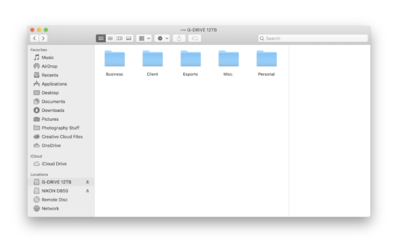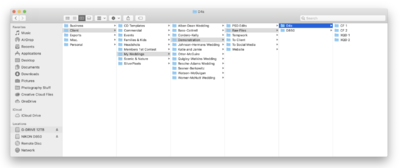-
Posts
4,098 -
Joined
-
Last visited
-
Days Won
51
Everything posted by Brian
-
We will need to repartition and format this drive for use with a computer, and that will take about 5 or so minutes to do. Here is a drive I would buy for what you are looking for: WD Black 12TB D10 Game Drive for Xbox One External Hard Drive 7200 RPM WDBA5E0120HBKNESN (WDBA5E0120HBK-NESN) https://www.amazon.com/dp/B07XV8JN31/ref=cm_sw_r_cp_api_i_dDIKEbN38VMJ0
-
Oh yeah, a new computer is in your future. Especially if you have a newer camera. The more MP you have, the harder your computer has to work. So while a 12MP camera worked will with your 2011 iMac, it’s a different story if your camera is now 20-24MP. That being said, the biggest things that kill a Mac are a full HD (which is what you have) and tons of files & folders stored on your Mac Desktop. In reality, you want to never go above 80% full on any HD. So with a 2TB Drive, you are gonna need to free up about 500-700GB. Or more. 106GB might sound like a lot, but it isn’t. Today’s GB is yesterday’s MB. For example, if this was the late 1990’s or early 2000’s, you have a 2GB HD with 106MB free. Yep, it’s that bad. If you haven’t purchased CleanMyMac X from Macpaw.com, it’s the best $40-ish you will spend. It really helps clearing out gunk that accumulates with normal computer use. I run CleanMyMac weekly Oh, be sure to check your downloads folder. You would be surprised on just how much junk is in that folder. Be ruthless. Cull-Cull-Cull. Those 75 photos of your lunch from 5 years ago? Delete them. Those blurry shots that have no use or will never see the light of day? Delete them. like I said, your target should be 700GB free on your main HD.
-
That should work just fine. Web Cams are so universal now, practically any will do. For $50, it doesn’t break the bank. Now if you are doing stuff that will end up on YouTube or some sort of video podcast, that’s different and a little more expensive.
-

Saving color profile to graphics card
Brian replied to Sheree Tompkins's topic in The Windows & PC Hardware Forum
Ok, so I can see where it says “Installed”l into the video card.” Interesting. I’ve only calibrated my Mac. So do your test prints match your screen? Also, it’s possible that any video card utility software gets in the way of the profile. -

Saving color profile to graphics card
Brian replied to Sheree Tompkins's topic in The Windows & PC Hardware Forum
A monitor profile does not "LOAD" on a graphics card. It's just a profile that Windows loads & uses. For clarification, if a profile truly "loaded" on a graphics card, you could take that card out of your computer and install it into another one and that profile would still be intact. This doesn't happen; it does not work that way. The profile that the calibration software creates is stored on your hard drive and when Windows boots up, it's supposed to load that calibration profile. So if it's not, we need to figure out why Windows isn't loading the profile and not why it's not being "stored on the video card" because it won't. @Damien Symonds: Calibration is more your thing. Could you help out? -

Saving color profile to graphics card
Brian replied to Sheree Tompkins's topic in The Windows & PC Hardware Forum
After the calibration routine, the color profile is created and saved on your HD. So Windows isn’t loading the profile when it boots? Also, the Spyder4 series is quite old by technological standards, and it a good idea to make sure you are using the latest version of the calibration software. Also, which Operating System are you running? Could you fill this out for us? Details about your Computer’s Health -

Why didn't I read before updating my iMac?
Brian replied to Gena's topic in The Macintosh User Group
Here is a link to PS CC for $9.99 a month: https://www.adobe.com/creativecloud/photography/compare-plans.html Make sure you sign up for the 9.99 plan and not the 19.99 plan. How is it different? You download the full version of PS CC to your computer to work locally. The ONLY difference is a Adobe Module that consistently “Phones Home” to the Adobe Mothership. If your subscription is current, Photoshop starts. If it isn’t or you aren’t logged in, PS doesn’t open. Hopefully, you have decent internet because PS CC is quite large to download. It will take a look at your CS5 and import all of your Actions and such. I will warn you, there are parts of the latest version of PS that have changed, so an Action or two might error out; this is usually due to things being in a different spot than they used to be in older versions of PS. Oh! One more thing...32-bit plug-ins won’t work with Catalina, so if you do use plug-ins, they might need to be upgraded as well. -

Why didn't I read before updating my iMac?
Brian replied to Gena's topic in The Macintosh User Group
There is good news and bad news. First the bad news... Your CS5 won’t ever work again. Not even CS6. You are aware of this. Now for the good news... It’s not as bad as one might imagine. The latest version of Adobe Photoshop CC 2020 works with Catalina, and most of the bugs have been worked out, with each update making it better and more compatible. Fortunately, the Adobe PS CC plan is just $9.99 /month, plus applicable tax. For example, with my PA State Sales Tax, my subscription is $10.59 a month, which is on-par with other subscription services / media. Now at this point, people will complain that they do not like the idea of not “owning” Photoshop, they don’t want to spend the money, it’s too expensive, blah-blah-blah. You can thank two groups of people for this: 1. Software Pirates — I was curious one day and investigated just how many copies of PS were being downloaded illegally and by my personal opinion, the monetary loss was anywhere from 1 Million to 3 million per day, perhaps more. 2. People that refuse to upgrade on a normal basis. In order for a company to remain viable, it needs a consistent source of income. People who held onto their older copies of PS did not help this fact. “...but Brian! I bought Photoshop CS5 for $700 back in 2011, it’s really expensive and I can’t afford to upgrade!!“ Yes, it’s been almost 10 years since Photoshop CS5 was released. April 12, 2010 was the original release date. Since Apple decided to change the programming language at the last minute which the MacOS used in order for software to work, this delayed the Mac version by a year or so. Well, Steve Jobs was pissed at Adobe, which helped this happen but that’s a story for another thread. So let’s get back to the cost. I’m picking $700 because it was around $699 or so way-back-when. Adobe would release a major update every 2-3 years or so, for a smaller price of $299. So they wanted you to purchase PS for $699 and in about 2 years or so, upgrade it for $299. So over the course of 5 years, you’d spend about $1000. Then the cycle would repeat with the next major release, CS6. Then CS7, etc. The problem is, people didn’t upgrade. Spending $300 after paying $700 just a few years earlier didn’t make sense to the average person. So they held onto their copies of CS5 for years. Or CS4, CS3, etc. People forget, Photoshop is Professional-Grade software. It’s intent was to be used by Professionals and upgrade fees are just the “Costs of doing Business.” The “Consumer” version, Photoshop Elements, usually was less than $100, but it didn’t have all the features of the full version-so most people used Photoshop. Now cue all of the Cutesy Name Photography Businesses or Samantha Jane Photography’s who started to sell Actions & Plugins in the early 2000’s. Elements didn’t support Actions easily back then, so most people just used the full version of PS. The problem is, Photoshop is Professional Grade software, with a price-tag to match. It is expensive. Not everyone could afford that cost, so they turned to Pirating and installing illegal copies. So Adobe lost out on all that revenue. It got to a point where they had to make a decision; either increase the price for legit copies, close up-shop or switch to a subscription model to make things easily affordable for the masses. They chose the last option, which is now known as Adobe Photoshop Creative Cloud. How is it affordable? A period of 5 years was the model that Adobe based their models on. (Well, this is my guess and it makes for easy Math.) Take 5 years, that’s 60 Months. So if you buy the main version of PS for $700 and then upgrade it for $300 in 2-3 years, that’s $1000. So $1000 divided by 60 is... ::: Drumroll Please ::: $17 a month. Well, I’m rounding up, it’s $16.66 on a calculator. So in reality, Photoshop costs LESS today than if you “owned” a copy AND you get Lightroom along with your subscription. So in reality, $9.99 a month isn’t that bad. -
Personally, I do not like Seagate Drives. I've had more failures with Seagate than any other brand. I've even had one "Smoke" on me. Man, I really need to write that "The Hard Drive Article." I DO NOT recommend the "$79 Special" from Best Buy or the "This looks like a good one on Amazon..." Hard Drives Which is what you are linking to. I personally do not cheap-out when it comes to a hard drive, especially if it's going to be a main source for all of your backups. For that, I like something called "Enterprise Grade" Hard Drives. Warning, these drives are usually on the expensive side, but they are meant to last. For my iMac, I have two G-Drives. One 12TB for my Photos and Files, and a 2nd that is 4TB that is used for Time Machine ONLY. Since you have a Mac, chances are you are using or have a Thunderbolt port. If that's the case, I'd recommend getting this 10TB Drive. The cool part is they come Mac Formatted and include all cables in the box.
-
Some thoughts... Hmm...it might be the motherboard, specifically the capacitors on the motherboard. Those are the things that look like water towers in a city. You might have to pop open the cover and with a flash light, go looking for them. I know, at this point you are wondering why you are doing this and WHAT are you looking for. Basically, you need to see if there are any "Poofy" Capacitors or ones with goo coming out the top. You want these cylinders or things that look like batteries to be straight on all sides. If any are budging or are "Poofy" or have the Electrolyte Material coming out of them, that's your issue. This web page has a really good photo of what I'm talking about. The four Capacitors on the left have the "Goo" coming out of them, and the ones on the right are "Poofy." They really need to be dead straight on all sides and have a flat top. Here is another good photo of a bad Capacitor with it being "Poofy" and not leaking all the way. Basically, it looks like a marshmallow instead of a metal cylinder / Coke can. Now, if this is the case, do not touch the capacitors or the goo. Just leave them be. If you do have something like this going on, I would backup-backup-backup ALL of your important files, all of your actions, your e-mails, receipts login info for various things, etc.,etc...while you still can. In fact, I think you should do that now, regardless. If you do have bad caps, you are looking at replacing the motherboard, or buying a new computer. While it's true that the motherboard can be repaired, most local places do not do component-level repairs. It is possible that your Power Supply could be under-powered since you are driving two monitors, and the graphics card has to work a little harder. Does things stay on with just one monitor plugged in? It also could be just a bad power supply. You could also have a crap ton of dust blocking the cooling vents and you have an over-heating issue. This is especially true if anyone smokes around the computer, it's in a high-traffic area that has lots of dust or have pets. Over the years, I've seen all sorts of crap in computers. In fact, I just resurrected an OLD UNIX Server a few weeks ago and it had about and inch of dust inside; I had to take it out side to get rid of the dust, and yes...I did create a Mushroom Cloud. I've also had dead mice in computers and have found a bunch of other stuff over the 27 years I've been a Tech. Even if you think you are a "Clean Person," you'd be surprised on just how much dust / crap gets sucked into a computer. Especially if it's buried under the desk. Oh! One more thing. This is also related to a heat issue. Are all of the fans spinning and you have good airflow? Speaking of an heating issue, your thermal paste that is between the cooling block / fan and CPU could be completely dried out and the CPU is overheating. That is totally repairable, but I'd have a tech-savvy person do this (or one who builds computers) as too much thermal compound is just as bad as too little. Final thought: It might be your surge protector. How old is it? More than 5 years? What happens when you plug your computer directly into the wall or use another outlet/circuit in your home? Better? Same? Check your Power Settings in your Control Panel. Is your computer going to sleep and just not coming out of it? The whirrling noise has me leaning towards a hardware issue at this point. Basically, we need to trouble shoot. I don't think this is something like a bad Windows Update screwing things up, but something is wrong with the hardware. Again, if you haven't backed up, now is the time to do so. Just in-case things really go "Ka-Plooey" and you can't retrieve your data.
-
Some process could have just been hung up. It happens. Also, be sure to run Windows Updates. Yes, even though it says there are no updates, click the "Check for Updates" button anyway. Windows Updates always lies and says there are no updates, which fools people.
-
Can you unplug it and then remove the battery?
-
HP Laptop Drivers are such a Pain in the Ass to deal with. The more I mess with them for my clients, especially the newer ones, the less I like them. You MUST PURCHASE A IPS BASED DISPLAY if you are editing photos. I don't care how big or small it is, IPS is the key. What IPS does is ensure that the colors, contrast, brightness is consistent from edge to edge...which is kinda important if you are editing photos. I'd still mess around with that external display's settings and re-calibrate. You can always set things back.
-
32" inches is quite large, don't compare it to a Flat-screen TV size. You aren't going to be sitting 6-8 away like you would with a TV. In fact, most folks can get away with a 27" model just fine. Heck a Dual 24" setup is also one to consider, but not with a laptop...unless it has a high-powered video card. Also, 32" sounds great, until you fork out $1300 to get one. What I would do is purchase a Dell 27" IPS Monitor for editing, such as this one and a SpyderX Elite, which has the best chance of calibrating two displays, especially when it comes to laptops. You could *Try* and keep using your ColorMunki, but I think you will have much better results with a SpyderX Elite. (I also own a ColorMunki and will get a SpyderX Pro for myself next.) In addition, there might be some sort of mode you can change within the External Monitor's Settings, it might be something called "Picture Mode" or something along those lines. I'd try something like "Movie," which really warms up the picture, or just anything different really and then re-calibrate. Oh, you definitely want to keep using the HDMI cable for your external for the best results.
-

Old Photoshop cs5 won't open due to upgrade to Catalina
Brian replied to SueP's topic in The Macintosh User Group
Welp, full disclosure... I had to upgrade to Catalina yesterday to fix my iPhone 6s, which got corrupted during the latest update. So now I'm stuck with Catalina as well. The good news is, the world did not end. The latest version of PS CC seems to have the majority of bugs worked out, so if you do take the plunge and get PS CC, things should work out for you. -
Here is a 14TB Thunderbolt G-Drive: https://www.bhphotovideo.com/c/product/1480233-REG The cool part with G-Drives, is they include cables...which they should for that amount of money.
-
Yep! You are good! You did purchase a good drive! I did the same thing! When I got my new fancy iMac, I just used my older 4TB USB G-Drive for a “TM Only Drive” and bought a larger 12TB Thunderbolt 3 Drive for use as a Data EHD for my new Mac. Keep in mind, some of the larger TB3 G-Drives are quite expensive, like around $600-$700, so budget for that. Yes, it is worth it.
-
As for the Thunderbolt 3, you don't have that option for your EHD, so please disregard what I mentioned above. You will know when you have a Thunderbolt Version because you will have a Thunderbolt Logo on the front of the Drive: In the future, if you do purchase another G-Drive, be sure to get a Thunderbolt 3 version. Once you experience the speed of TB3, it will be tough to go back to USB3.0.
-
If you are using this drive as a Data Drive, TELL IT NO...AS IN NO I DO NOT WANT TO USE THIS DRIVE FOR TIME MACHINE. Keep your Time Machine separate from your Data Drive. What happens is if you do use the drive for Time Machine, it will attempt to backup to itself, and that is very bad. We want this drive excluded from Time Machine. For that, head into Time Machine's preferences and put the new G-Drive on the exclude list. Time Machine's Preferences are pretty straightforward, and I'm sur you can find the exclude list if you poke around.
-

Can't adjust laptop brightness
Brian replied to JoJo momo's topic in The Windows & PC Hardware Forum
-
One more important thing! If your Mac has a Thunderbolt 2 or Thunderbolt 3 port, make sure you use that cable and not the USB Cable. I know everyone is so used to using a USB Cable, but if you have a newer Mac, and a Thunderbolt 3 port, plus a G-Drive that contains a Thunderbolt 3 connector, it is so much faster than using a USB Cable. So much that I work directly off my EHD, which Damien disagrees with. My reasoning, is that Thunderbolt 3 is so fast, that it's almost the same speeds as working with my internal HD. Now if all I had was a USB drive to work with, I would be importing my current gigs to the Main HD, while keeping a similar file / folder tree. This way I can drag and drop each file / folder from the Main HD to the EHD, the only difference is physically they are stored. I can find them using the same searching methods, regardless of drive. Most importantly, when it's all said and done, create a File Hierarchy AND STICK WITH IT. It is so easy to get sloppy and I'm guilty as charged. I have a bunch of crap in my personal folder that is all over the place. The business & client stuff though, is where its supposed to be.
-
You have to treat your new EHD as a File Cabinet. Some File Cabinets have 4 drawers, some have 2 and others are bigger, like 6 or even 8. Most people have 2 - 4 drawers. Each one of these "drawers" is a main folder that is at the top level. For example, here is how my 12TB G-Drive looks: Here is another shot, with a few levels down: As you can see, the more detailed you are, the easier it is to keep things organized. If you have multiple camera bodies, it might be a good idea to have your bodies listed separately, each with their own folder system, that are duplicated in terms of hierarchy. So my D4s has a Raw folder, under that is the type of Cards that were used, and are numbered separately. So if I use several XQD cards during a Wedding, When I download them, I put them in chronological order. D4s >> Raw Files >> XQD1...XQD2...XQD3, etc. If I use my D850 during the gig, those images are put in the D850 >> Raw Files >> XQD1 >> SD1 folders. This way if I ever had two files that were named the same, at least I would know that DSC_0425.nef in the D4s folder came from that camera body. Of course, you usually can change the way your file names are created, it's just a setting in your camera body that you need to tweak. For example, I have 4 "Banks" in each of my camera bodies. Each "Bank" has its own unique three letter code. "WED" is for Weddings, "LND" is for Landscapes, "TVL" is for "Travel & PS," and so forth. I could also change this ID to "D4S" or "850" If I wanted to. Again, this is a personal thing. There is no "correct" way, just a way that makes sense to you.That being said, create a folder structure that would make sense to others. In the event is something terrible happens to you, someone could figure out where those Life Insurance Forms are stored, as well as other important files. KWIM? Really think things out, even if you have to write them down on paper first, THEN go diving into your files.
-

Old Photoshop cs5 won't open due to upgrade to Catalina
Brian replied to SueP's topic in The Macintosh User Group
I’m not going to sugar-coat this... You are fucked. Upgrading to Catalina is a one-way proposition. The only way to downgrade is if you either have a Time Machine Backup with the older OS and format your HD / perform a restore or have created a Thumbdrive with a older OS and then format the HD and reinstall everything. Either way, you will need to format your HD and then deal with the issues that process creates. Other option: Photoshop CC is in your immediate future. There are absolutely no work-arounds to get CS5/CS6 working with Catalina. The programming language that was used to code CS5 flat out will not work with Catalina. Heck, even PS CC 2015 & 2017 don’t work. Only PS CC 2019 and 2020 work with Catalina. -
I’m going to have to completely redo the above comment. Talk about messy. There is only so much I can do from my phone. Before jumping in, why not get a piece of paper and plan out your directory tree? Then create folders on the G-Drive? LR is going to BITCH about you moving stuff, so the better your folder structure and easier it is to find things, the easier everything will be for you.
-
When you put a card into the reader, it will appear on the desktop just like your G-Drive. Then all you have to do is double click on the reader and navigate to where your Raw files are. Do a select all and then right click copy. Then navigate to where they are to be located on the G-Drive EHD and then create a folder with the project name and then you right click and then paste. You simply treat the card reader as another “Hard Drive,” for lack of a better term. For how to organize, I answered that above. That is a very personal thing. You tell me how you want it organized. Here is a sample, and I will tweak this on my computer later. Doing this from my phone is tough: — G-Drive EHD — Client –Weddings —2020 —May —-> 5-23 ———> Smith-Jones Wedding (Bride’s Last name first) ————-> Raw Files ——————> CF1 ——————> CF2 ——————> CF3 ——————> SD1 ————-> Raw Edits ————-> To the Client ————-> To Social Media ——————-> Facebook ——————> IG ——————-> Pinterest -June -Headshots -Commercial -Family Portraits -Headshots -2019 Personal Business iPhone Website