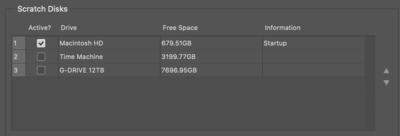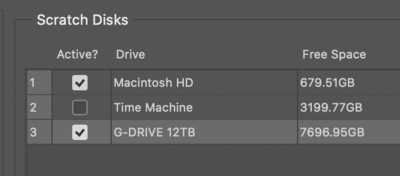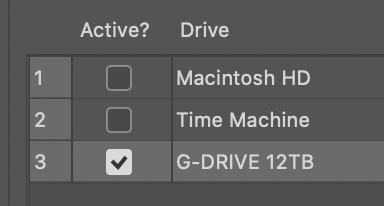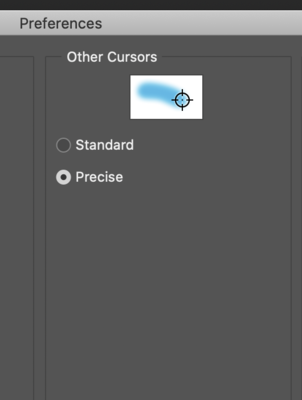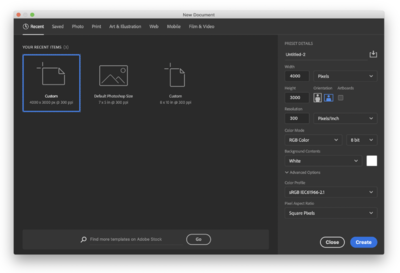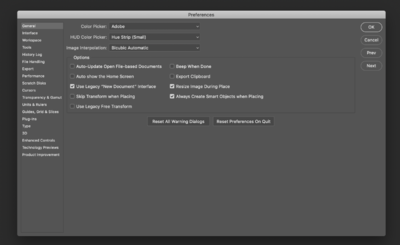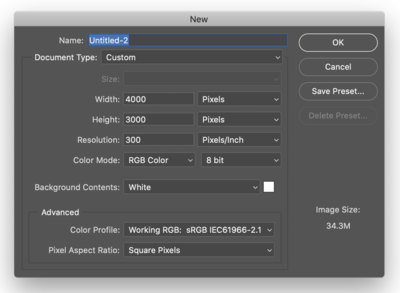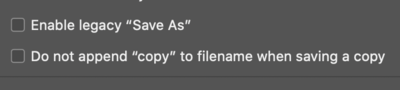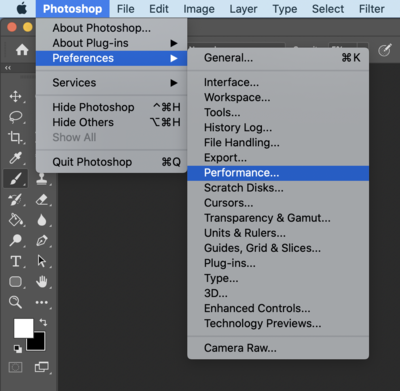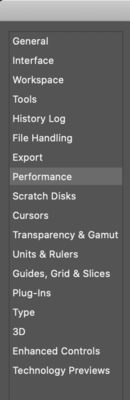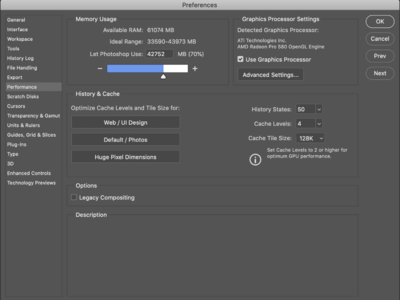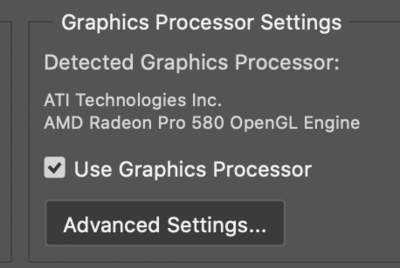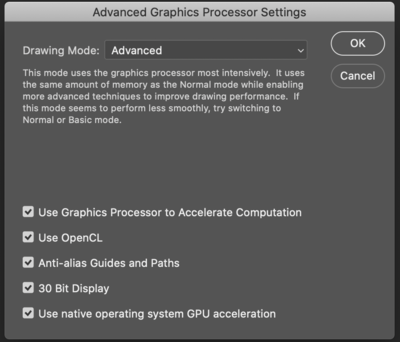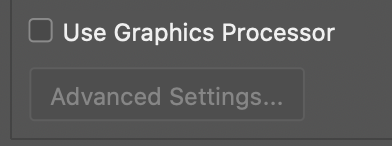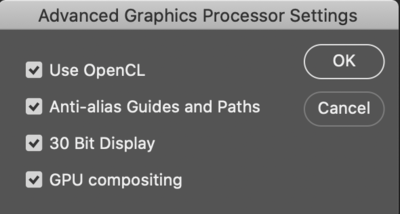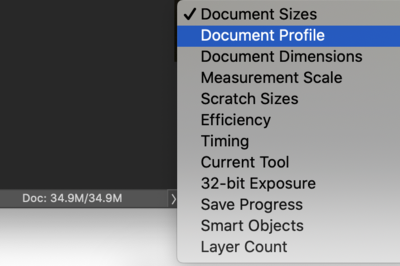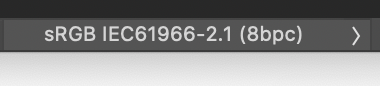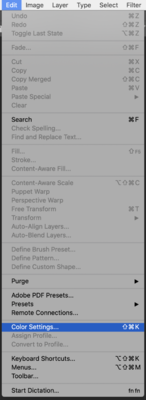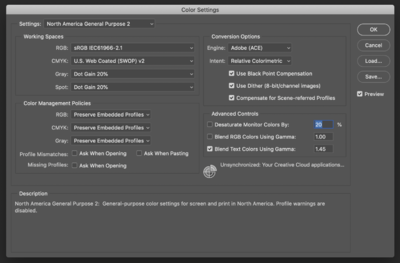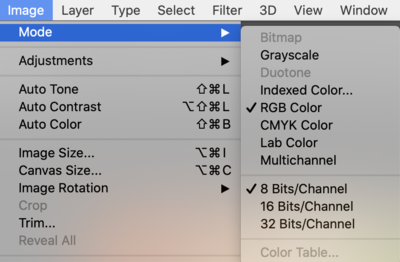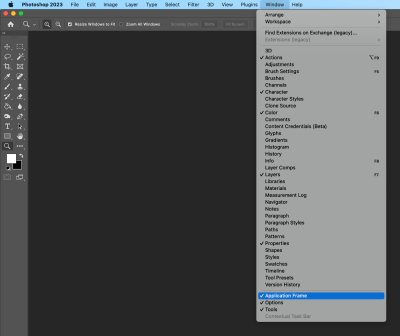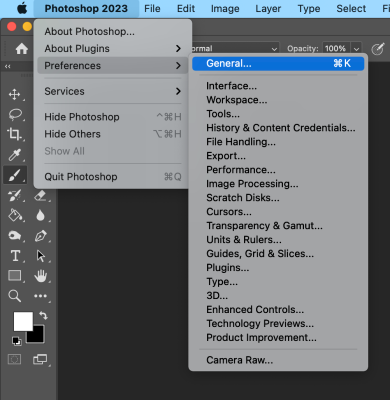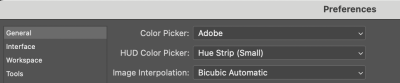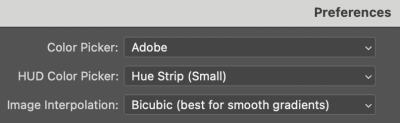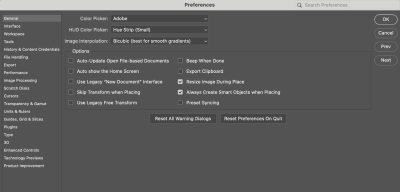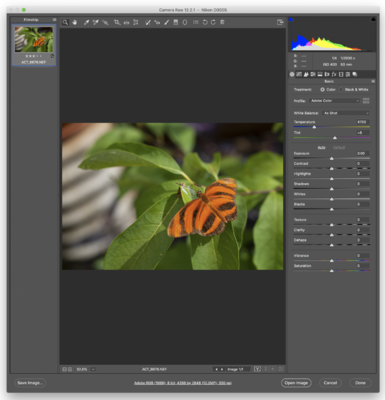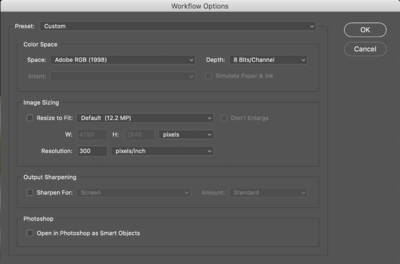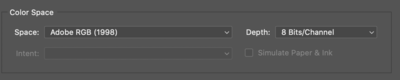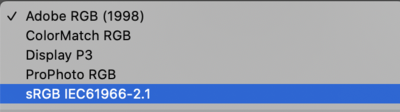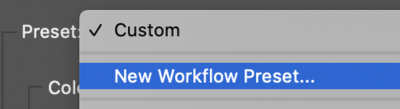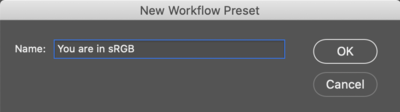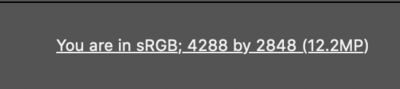-
Posts
4,098 -
Joined
-
Last visited
-
Days Won
51
Everything posted by Brian
-
Originally, I had this section merged with the "Performance Section" above, but I decided it should be on its own. The reason is, for the majority of people, this option located in the Preferences Section of Photoshop should be left alone. The only time we need to change this section is if the Main HD is getting full or we are working on something HUGE and Photoshop needs more resources. That said, if your main HD is THAT full, you have MUCH BIGGER problems than just Photoshop performance issues. if you maintain your computer and have a large enough Main HD (at least 1TB) you will never have to mess with this section. The other reason we might have to change the Scratch disk settings, is we need to move the Scratch Disk to another Hard Drive OR to have the Scratch Disk span multiple Hard Drives; this will allow a larger HD Pool to draw from. Again, if you are running out of room or PS is complaining "...the Scratch Disk is full," you have much bigger problems outside of Photoshop and you should create a thread in the appropriate Ask Brian section. To begin, click the Scratch Disks Section in the left column. If you have an external HD mounted and running, you might get a pop-up box requesting "Access to the External HD..." or something along those lines. Simply click Allow or Yes and you will see all of your available Hard Drives that the Scratch Disk can use. It should look something like this: Again, for the majority of us out there, leaving it at the Default should be fine. If we need to span multiple Hard Drives so that the Photoshop Scratch Disk has a larger "Pool" to draw from, then simply put check-marks next to the additional drives you want to use. For example: That being said, for Macintosh Users...NEVER-EVER-EVER CHECK THE "TIME MACHINE" Drive to be used as a PS Scratch Disk!! Leave that drive alone!! If you have a dedicated HD in your computer and you want to move the Scratch Disk to it, simply un-check the Main HD and select the drive that you want to use. For example: In either case, after you make the appropriate changes, click OK and then RESTART PHOTOSHOP in order for the changes to take affect. This is one of those dumb things that Adobe chooses to do for a default setting. I don't know why they choose this option, but fortunately...it's easy to change. We will start by clicking on the Cursors item in the left column, it's just below the "Scratch Disks" item. Then look in the "Other Cursors" Section (in the middle) change it from Standard to Precise: The latest update that Adobe just released at the end of June 2020 really changed the way the "New Document" module looked. For example: If you create a lot of documents directly in Photoshop, and would like to use the "Classic" or "Legacy" version that has been around forever, simply head back into the General Section of the Photoshop Preferences and put a Check-mark next to the "Use Legacy 'New Document' Interface." Close-up View of the Check-box: By making this change, Photoshop will use the standard "New Document" Interface that has been around forever: The original way, and the method that has been around since Photoshop 1.0, was recently changed by Adobe. This is turn has confused many people and were trying to figure out how to "Turn Off" the new feature. What happened is, Adobe added an extra step to "Save a Copy" instead of directly Saving / Overwriting the file, just as it always had. I understand Adobe's intentions, on the surface this sound like a good thing, but people are creatures of habit and don't like change. So finally Adobe provided a few check-boxes to enable the original method in saving files. First, you need to update to the latest version of Photoshop CC that's available. Then head to the Preferences Screen For the MacOS: Open Photoshop. Head to the Photoshop Menu (Next to the Apple Menu up top) then click > Preferences > File Handling > File Saving Options For Windows Users: Open Photoshop: Head to the Edit Menu > Preferences > File Handling > File Saving Options As you can see Photoshop itself is nearly identical between the MacOS version and Windows Version. Well, when it comes to the Preferences Screen / Setup Boxes. The main difference is how you get to the Preferences Section in Photoshop. (The Photoshop Menu vs the Edit Menu.) But I'm digressing. After you enter the "File Handling Menu," click the check-box next to "Enable legacy "Save As" After you click this first check-box, a Warning Dialog will appear, just click "OK." After you click "Enable legacy "Save As," then the check-box next to: Do not append "copy" to filename when saving a copy should automatically appear. If it doesn't, just manually select it. When finished , ensure the two check-boxes are selected: Now simply click "OK" and RESTART PHOTOSHOP. Rejoice!! Saving your files should be back to the same method that has been used since Photoshop 1.0 was around.
-
Now for the final part of setting up Photoshop. There are only a few things that we might need to change and they will be covered in this section. First, open up the Performance Box under the Preferences Menu: Mac: Choose the Photoshop Menu >> Preferences >> Performance Windows: Edit Menu >> Select Preferences >> Choose the Performance Section For both Windows & Mac computers, the Performance Setting Box should be nearly identical and looks like this: The first thing we are going to change is the lower right section and set them to the following: History States - 50. Cache Tiles - 4 Cache Tile Size - 128K Next, we will head to the Memory Usage section, towards the top left. Normally, I leave this at the default, which is 70% but have been known to increase it to 80% if I'm working on something quite large, like a huge Panorama Photo. Keep in mind, the more RAM you tell Photoshop to use, the less will be available for other programs. So if you have other programs running in the background, like Lightroom or FIrefox, there will be less RAM for them to use if you set this number higher than the default. Remember, each tab in a browser takes up a little bit of RAM, so if you have Facebook, Pandora and a IM program running, they all use RAM in order to work. So my recommendation is to leave it at 70% and at least have 16GB of RAM with working in Photoshop; preferably 24-32GB should be your target when it comes to RAM. Heck, I'm running 64GB with my iMac...you can never have enough RAM. Now comes time for the Graphic Processor Settings. This will be the setting that you will adjust more often then not. With today's Adobe Products, they are utilizing the Video GPU Chip and Video Memory for a performance boost. So having a beefy video card with video drivers that are compatible with Photoshop is now more important than ever. By default, you want the "Use Graphics Processor" checkbox...checked. Adobe has changed the Advanced Settings box for the recent versions of Photoshop. For now, I will leave both of these screenshots up and as time goes on, I will remove the older one. New Style: Click on the Advanced Settings... button and verify that all of the check-boxes are checked. Old Style: Click on the Advanced Settings... button and have the drawing mode set to Advanced. Leave the check-boxes at the bottom alone: If Photoshop is complaining about your Graphics Card and/or Video Driver, or is acting weird, you might want to set the Drawing Mode to "Basic" and restart Photoshop. What do I mean "Weird?" Usually your images just will not look right or you will have the famous "Multiple Black Boxes" on your images. This is the result of your video card not playing well with Photoshop's advanced features. If Photoshop still has problems, you might have to un-check the "Use Graphics Processor" feature altogether. Again, only un-check this option IF you are having issues.
-
Step 2: Making the Document Profile Setting visible. The very next thing that we MUST DO is make a change that is visible on the lower left portion of the Adobe Photoshop Window, the part where it might say, "Doc: 35.8/35.8" or whatever. This is the default choice, Document Size, which lets you know how large your .psd file currently is. In today's world with our large capacity Hard Drives and Gigabytes of RAM, we really do not need to know this information. What really matters is knowing what Color Space you are in AT ALL TIMES. Remember how I stated above that each time ACR updates, it defaults back to Adobe RGB (1998)? Well, this next setting will allow you to catch things before it's too late. It is IMPERATIVE THAT WE CHANGE THIS SETTING FROM DOCUMENT SIZES TO DOCUMENT PROFILE before continuing. Fortunately, it's easy to do. Just simply click the " > " arrow and select DOCUMENT PROFILE. Now when you look towards the bottom, it should show "sRGB IEC61966-2.1 (8bpc)" and NOTHING ELSE. The only exception is when we are editing in 16-bit mode, but more on that later. In either case, whether you are in 8-bit or 16-bit, it should always say sRGB IEC61966-2.1" Step 3: Choosing the correct Color Settings option. After you set the Document Profile to be visible at all-times, head to the Edit Menu and choose Color Settings in the list: You want to make sure that the very Top Line is set to North America General Purpose 2. Yes, even if you do not physically live in North America, select it. You really shouldn't have to make any other choices except verifying that the RGB Mode is set to sRGB. Everything else...leave alone. Then click OK to close the Window. Step 4: Verify that you are in 8-Bit Mode. By default, Photoshop uses 8 Bit Mode, but if we need to change this, this is the area that you make the change. What is "Bit Mode" and what does it mean to you? Damien wrote two articles on this subject and they are both worth reading. The first article uses Cake as an example to demonstrate the differences and another article instructing the proper method in going back and forth between the two modes. In case you are wondering, the term 'bpc' stands for Bit-Depth Per Channel. From Adobe's website, In a nutshell, the higher the Bit Depth, the more data or "Stuff" each pixel has to work with. So why not edit in 16-Bit mode all the time? Bigger is better, right? Well...not always. The higher the Bit Depth, the more resources and memory each pixel requires. If you were told to use 16-bit, you'll notice on just how SLOW your computer behaves, especially with multiple images open! So order to utilize 16-Bit on a bunch of photos that are loaded into PS, the more RAM, CPU Power, and Hard Drive Capacity (for the PS Scratch Disk) you will need. Basically, you will need a "High Horsepower" computer (Translation: Expensive) in order to really utilize 16-bit mode. Simply put, the quickest way to create HUGE files and make your computer come to a "Snail's Crawl" is to exclusively edit in 16-bit mode. So why use 16-bit mode if it's so "bad?" It is used when Photoshop needs to have a little more "Umph." For example, when you need to repair a image and do Photo-Restoration work or when you have SEVERE Banding that just doesn't seem to go away, no matter how much you edit. 16-Bit Mode is when you need more "Horsepower" from Photoshop on a single image, not for batching 40 photos from a Wedding or Family Session at the park. It gives Photoshop more Pixel/Data info to work with and permission to use more resources from your computer. To verify which Bit Mode we are in, head to the Image Menu and make sure RGB Color and 8 Bits/Channel is Checked. Well, that's it for the Photoshop Settings. As you can see, this should only take a few moments to adjust. The next part will have to do with the Performance Settings with Photoshop. Step 5: Set the Image Interpolation in the Preference's General Menu Head to the Preferences Menu and choose General Section. Mac: Choose the Photoshop Menu >> Preferences >> General Windows: Edit Menu >> Select Preferences >> General You should see some choices at the top, with the 3rd one in the list being Image Interpolation. The default setting is usually Bicubic Automatic. Please Note!! It is imperative that you change this setting to "Bicubic (best for smooth gradients)." Do not leave this setting to "Automatic" or any of the other settings. The reason is that we do not want Photoshop automatically sharpening your images without your knowledge or control. It's algorithms will make a poor attempt at what it thinks it's best to sharpen your photos for you. Do not let this happen. Click OK on the right to apply the change. Step 6: For Macintosh Users Only!! This option only affects Mac Users. Head to the Window Menu towards the right side of the Menu Bar. Look towards the bottom and make sure Application Frame is checked / selected. What this option does is that it makes Photoshop appear full screen and not in a "Floating Window" where you can see part of the Mac Desktop in addition to Photoshop. This helps keep things clean and distractions to a minimum.
-
Step 1: Load any Raw file into Adobe Camera Raw. It really does not matter what photo you choose; the photo can be a picture of a blank wall or whatever, we just need something to be loaded into ACR to make the changes. Make sure it is only ONE image loaded when you do this! If you look towards the bottom of the ACR Window, depending on the version of ACR, you will either see a Blue or White URL-looking link. The current Color Space will be listed just before the Semi-Colon. For example: As you can see, Adobe RGB (1998) is the default Color-space that is used and we need you to click the link so we can change it to sRGB. When you click on the link, the Workflow Options Window appears: In this Window, we only need to pay attention to one particular section, and that's the Color Space Section. Do not change any other setting, just the Color Space choice: Click the Down Arrow on the Space Menu and choose sRGB IEC61966-2.1. It should be towards the bottom of the top section or the fifth one down from the very top of the list. From there, I like to save this Color Space Setting by giving it a unique name, this way I can quickly glance to see if I am working in sRGB. Why? That's right, every stinkin' time Adobe updates Photoshop or ACR in some way it seems the default Adobe RGB (1998) setting comes back!!! By giving it a name you'll know when it changes. After you set the Color Space line to sRGB IEC61966-2.1, click the down arrow next to the word "Custom" at the top and select "New Workflow Preset." Create a unique name that you can recognize at a glance and click OK. Personally, I use the name "You are in sRGB." After you click OK, you will be taken back to the main ACR Window. If you will notice at the bottom, it will say "You are in sRGB" instead of Adobe RGB (1998). This is a quick and easy way for you do glance down when you open ACR to see if you are still in sRGB. If that doesn't appear, you need to change it back. Finally, click the "Open Image" button in ACR, which will close ACR, save your Color Space choice, and open your image in Adobe Photoshop. We will need an image opened in order to change / verify some menu settings.
-
In terms of "Sharpness," it's fine. Remember, you are photographing the edges of paper. Which is woven wood pulp and isn't 100% smooth. Then you have the ink soaking up into the paper so it's not 100% smooth / solid either. Then you have to deal with the separation of the pages and that creates Moiré. Remember, Moiré is part of the game!!! So you need to have realistic expectations and focus on composition and keeping the Moiré to a minimum, then the remaining can be fixed in post. Damien can help with that. Your current gear has limitations. Your lenses aren't the "Best" and your camera body is a crop body, and more of a basic model. So yes, equipment purchases will be in your future, but instead of forking out $7000+ on a full frame body, a 100 Macro L lens, a Tilt-Shift Lens, plus additional lights (you might need another one facing towards the book,) and a better tripod setup...let's get your shots looking better and figuring out your style. What you should hope to accomplish is consistency. Get one book dialed in, then replace it with another. Then take another shot. Compare the two books. How similar are they? Once you figure out what keeps Moiré to a minimum and a produces a consistent shot, you leave your camera alone. Basically, you can't use your camera for anything else. It's mounted on your tripod and settings are locked in. Of course, you could get a better tripod mount with a quick-release so you could use your camera for other things, but in reality, when it comes to commercial work such as this, you keep things stationary. I've run service calls at places that create your coupon magazines. I see the lights, the camera, the tripod, NOTHING MOVES. One thing that I think you need right now is a Hot Shoe Bubble Level. While you are more concerned about focus, I'm looking at crooked photos and it's distracting me. I'm also thinking the box idea that I gave you might have been the wrong way to go, as it seems to be a bit small. Why is the book at the edge? You might need a table lights and a backdrop. Almost like a Portrait Studio Setup, but for books. Now this is me just thinking out-loud, don't go buying anything. Now for the sample photos, photos #4 & #5 are decent. (From top to bottom.) The Moiré is kept to a minimum and they are "acceptable sharp." Keep in mind, that the magic of sharpening happens in post, and it will take time for you to learn how to properly sharpen your book edges. So Damien's Sharpening Class is DEFINITELY in your future. What I want to see is more "balance" with the sides of the book so that it forms a triangle of sorts. You might have to create some sort of Jig to raise the back of the book and to ensure that the front and back covers are even, forming a 45 degree angle, or 30 degree, 20 degree...that's something you are going to have to figure out. This is product photography, it's very technical and methodical. So quit worrying about the Moiré, let's get that book looking awesome first. Wax On...Wax Off.... PS: Give yourself some credit. You are the 1st person I've seen produce photographs like this and even after doing a Google Search, practically NOBODY photographs the edges like this. I wasn't aware that this type of thing existed. So if you have a sample from somewhere else, let me know and I can pick apart of what they did so you can produce a similar look.
-
Why is your shutter speed so low? You really need to increase your light's power if possible. If that doesn't work, raise your ISO to at least 400. Possibly 800. Macro is the easiest to learn at f/8. So I'd start there. For f/11 or f/16, you either need a camera that can obtain a really high ISO number, and you are looking at a Full Frame Camera to do this, OR your light power needs to increase. When it comes to flash / lights, your Aperture relates to your Light Power and Shutter Speed relates to your Ambient Light. It's a completely different exposure triangle. For both images, that's Moiré and you need to change your angle of how you shoot. Or move closer / further away (and crop in.) Damien would be the one to ask on how to fix Moiré but for now, try a different angle to help minimize things. Finally, you are shooting with a Tamron Macro Zoom lens, not a Canon 100mm L f/2.8 Macro. There is a difference with professional grade OEM glass. You need to have realistic expectations. This is why you will never see me recommend 3rd party stuff. The difference is in the details. Suddenly that lens you "Saved all that money on!" becomes crap when you zoom in and pixel peep. That said, in order for you to upgrade, you are looking at forking out a few thousand dollars, or more, so let's have you fiddle some more.
-

Why didn't I read before updating my iMac?
Brian replied to Gena's topic in The Macintosh User Group
#cancersucks. Sorry for your loss. Glad we got you sorted. -
It's very important to edit in sRGB instead of a wider Color Space, such as Adobe RGB (1998). Damien has written and excellent article, "The Wide Gamut Myth," and is worth reading. To quickly condense the reasons why, we want our workflow to be consistent...from beginning to middle to end. We want an accurate histogram, accurate warnings of blown highlights and clipped darks and we want to utilize a WYSIWYG Philosophy. Meaning what you see on your calibrated screen matches your physical prints...and that requires that you edit in the sRGB Color Space. Why? Because when you export to a JPEG file, the default Color Space that JPEG (aka .jpg) uses is sRGB! Period. So if you are going to end up there, why bother editing in a Color Space that will look different on your screen than in the final output? Remember...consistency from beginning to end. Of course, if you have a multi-thousand dollar printer, that's physically calibrated to your Display and uses the Adobe RGB (1998) Color Space, then yes...you are the .001% of people out there that should use Adobe RGB. For the other 99.999% of us, which includes both myself and those reading this article, please use sRGB. Fortunately, setting up Adobe Photoshop to use sRGB is pretty straight-forward, but there are a few things that need to be tweaked. Before we get into that, first we need to make a change in Adobe Camera Raw, or ACR. That's the program that handles your Raw Files and those edits lay the foundation that the rest of your edits are based on. Things like White Balance, Color-space, Color Profiles that are used, all come from ACR. So it's very important that we start there first... Edit: If Mac user has upgraded to macOS Monterey, please ensure you are using the absolute latest version of Photoshop. Photoshop CC 2019, and Photoshop CC 2020 aren't fully compatible with Monterey. As I type this, April 15th, 2022, the current version is Photoshop CC 2022 (23.3.0 Release).
-
Check for Windows updates again. I don't care if it says there are no Windows updates. IT LIES. Normally after running Windows Updates, I will reboot then check for updates again. You'd be surprised on just how many "Updates for the Updates" are. I also usually reboot 2-3 times, each time checking for new updates. Usually a update will appear at some point. Gotta love Windows!
-
Hmm... Never heard of this one being caused by a Spyder Elite. What version of Elite? Is this Windows 10? I found this, I'd start here: https://windowsreport.com/audio-lagging/
-
Yeah, it seems to be an issue when the OS is upgraded. I have seen reports with people going from Sierra to High Sierra, so it's just not a Catalina thing. Unfortunately, I haven't used Apple Mail in a long time, as I use Office 365 (specifically Outlook) to manage my mail. I'm wondering if your problem has to do with iCloud getting a copy of your e-mail and that's why the Rules aren't applying? I'm thinking you might have to call Apple on this one. I've got nothing other than a Google Search that I did. https://www.google.com/search?client=firefox-b-1-d&q=mac+mail+rules+not+working+catalina
-
Yeah, keep me updated!! I will warn you, I am VERY GOOD at spending other people's money! I truly believe in the principle of "Buy it Right...Buy it Once." Often that is suggesting you get the "Good Stuff" and not the "...oh, it's just as good as..." things/items. Because it's not. Learn to use your current gear, because forking out $4000+ to switch to Full Frame is kinda expensive in these times. Oh! One more thing that popped into my head, Amazon likes photos that are taken with f/5.6, which will help with your light-box setup. So use your 50mm @ f/5.6 and figure out what power setting the light-box needs to be at. Start there.
-
Now in terms for the question, "Should I upgrade?" The short answer is "Yes." As to what to purchase first, I would seriously get a tripod, use that Tamron Macro and buy that Light-Box. Let's get your photos looking more professional looking first, and not taken on your dining room table. It's like dressing for the "Job that you want," and not showing up in Jeans and a ripped T-Shirt. KWIM? If you are really serious about photography, then the "L" lens lineup should be on your list, at least if you are planning on sticking with Canon. Remember, when you buy a certain brand, not only are you buying that Brand, but you are buying into a Lens System. Nikon and Canon are the two big names on the market, and for the majority have the most options. Personally, I can't stand Canon's Menu System, it doesn't make sense to me, which is what really drove me to Nikon. I like words and menus for stuff instead of symbols. Other people are fine with it.
-
Well, thank you for listing stuff out. Realistically, I start each answer with a single word/question: Budget? Photography has NEVER been a "Poor-Man's (or Woman's) Hobby. It's a lot like Golf. LOL!! Since you are doing product photography, or book art what you really have is "fine." Well, maybe upgrades are in your future, and that's gonna cost you a lot of money. So let's start with the basics... First and foremost, if you are really serious about taking the absolute best photos of your products the one thing that is missing from your list is... [Drumroll Pleeze...] A sturdy Tripod and Ball Head, possibly a shutter release remote/cable. I don't care how steady your hands are, each time your heart pumps, your hands move a little. This will improve your product photography. The second thing is, high-quality lenses. Hands down, the quickest way to improve the clarity / colors / contrast with your shots is to use better lenses, especially the pro-grade ones. Yes, there is a difference between a $1800 lens and a $200 kit lens. That said, you have a Tamron Macro Lens already, and I have a feeling you haven't played with it much. That needs to change. You need to fiddle, you need to learn. Do this before forking out lots of money on this sh*t. Believe me, I've spent a lot of money on this crap and you know what? Granted, taking photos is "easier" because the tools are better, but all I do now is take the same lame photos with just more expensive / fancier gear. LOL!! Until you improve your craft, I don't care how much money you are going to spend, you can't buy your way out of things. I am living proof of the "If I only had ______" way of thinking. It's an excuse, not a reason. It only justifies ideas in my head of spending money because I think __________ is the "Secret" that will take me to "The Next Level." Sound familiar? I see those ads on FB all the time. There is always someone selling a shortcut, a method, or whatever BS that will take you to "The Next Level." Of course, you have a consumer-grade kit, which is fine. I want you to learn photography all over again. Learn to shoot in Manual Mode and even learn how to light. LEARN HOW TO FULLY USE YOUR CAMERA! ALL OF ITS FUNCTIONS!! ALL OF THE FOCUSING MODES!!! Do this BEFORE you fork out any money!! The nice part about that Light-Box I linked to on FB, is it already has a lighting system. So you aren't forking out a few hundred on a couple of additional flashes. In the end, yes, you will more than likely be replacing just about everything, but let's start out with the basics. Just like you don't give a 16 year old a 800HP Corvette for their first car, you start with the 4-Cyl Honda Civic.
-
Also, what e-mail program are you using? Normally you add a e-mail address / biz logo / whatever in what's called a "Signature Field."
-
This is beyond the scope of what this forum can provide. I'd try rebooting and hopefully you will get lucky. On the surface, it sounds like your Windows Profile is screwed up. You might have to take it to a repair shop.
-
Oh, if you are wondering, "What about Sigma Lenses? Tamron?" I am a Nikon OEM lens snob. I personally will never own a 3rd party lens.
-
Let's have some fun! D850 Shopping List (Prices as of April 30, 2020) Nikon D850 - $2996.95 Nikon 24-70 f/2.8 E VR - $1896.95 Nikon 70-200 f/2.8E - $2146.95 Sony 64GB XQD - $129.99 each. (You'll want a couple of these. If you are planning on doing video, get at least a 120GB XQD card.) SanDisk 64GB Extreme PRO UHS-II SDXC - $97.99 each. (I'd just get one and use it for over-flow. The XQD cards are much better to have.) Nikon EN-EL15b Battery - $54.00 each. (You definitely want to get at least two of these. The D850 likes to go through batteries, especially if you use the LCD a lot.) OK, D850, the two lenses, two 64GB XQD cards, one Sandisk SDXC Card and two extra batteries comes out to... $7506.82. Plus Tax and any applicable shipping. That might seem a bit expensive, and it is a chunk to fork out at once, but it's nothing compared to forking $48,000+ on a Phase One Medium Format system.
-
Heh. You got that right. The D850 is what you are looking for. The Nikon D850 will get you in the realm of a "Normal Budget," meaning instead of forking out $25,000, you will be in the $3000-$4500 range in the end. (Basic Kit: D850, 24-70 cards and batteries.) I own a D850 and I found out the hard way that it needs really good lenses to be used with it because that 45MP sensor requires it. Also, plan on the infrastructure costs to support the D850, meaning 12TB EHD or larger, XQD cards that are at least 64GB, and a computer that is decently fast that has at least 32GB of RAM. (I'm at 64GB with my fancy iMac.) So if you want those 100MB Raw files, you will need to think beyond just the camera. That being said, Medium Format is still Medium Format. I don't care what Measurebator on the Internet tells you, there is a "Look" to a photo taken with a Medium Format camera and that is due to a Medium Format Sensor being physically larger, which changes the "Angle of View." Don't think for one second that a D850 is truly a Medium Format substitute...that's Marketing. Especially if you zoom into the photo, with a any Full Frame DSLR, it starts to "fall apart" at around 100% Zoomed in. With Medium Format, you can keep going and it still looks good, at 200% or even 400%. But keep in mind, WHAT are you doing with those Medium Format Images? Posting them to Instagram? Facebook? Flickr? 500px? Or are you printing 5-7 foot photos that will be hung in a gallery? Magazine Cover for Rolling Stone? Nat Geo? It's all about perspective. For the majority of folks out there, a D850 is more than you "Need." The rest is just bragging rights. So why purchase a D850? More resolution, finer details and more cropping options in post. Also the Dynamic Range, especially at ISO 64...is AMAZING. I also like the fold-out screen, which is awesome for composing from different / unique angles, or night-photography. I will warn you, the D850 takes getting used to, especially when you are shooting with the full 45MP resolution. You will want to keep your Shutter Speed higher, at a minimum 1/250th of a second, unless your lens has VR capabilities. At 45MP, combined with a slower shutter speeds, 1/60th --> 1/200th will result in blurry photos. You will really need to focus on your hand-holding techniques when you first get a D850. I am now just starting to get comfortable with my D850; I had serious buyer's remorse when first got the camera. OK, so say you purchase a D850. You will also want the latest version of the Nikon 24-70 lens, the Nikon AF-S NIKKOR 24-70mm f/2.8E ED VR. I have the older 24-70G and it's great on my D4s camera body, but when I used it on my D850, the image quality was fine in the center of the frame, but frankly...it really sucked in the corners of the photo. The 24-70E lens is better in the corners on a D850, and is decent in the center. Overall, you WANT a 24-70E on a D850; I have a feeling that Nikon intended this. Also, the 70-200G doesn't perform that great either. I mean, it's "Okay" but the newest version of the 70-200 Lens is the Nikon AF-S NIKKOR 70-200mm f/2.8E FL ED VR Lens is WAY better. The only thing I hate about that lens is the stupid zoom ring is up front. Everything else with that lens is legendary. Huge upgrade in terms of image quality and sharpness as compared to the older 70-200 VRII G version and right now that lens is a steal!! It's on sale for $2150!! It's normal price is around $2800.
-
This is where I say, “I’ve got ‘nuttin:” Call Apple support.
-
Part 2 that is fresh off the presses: The Great Mac OS Catalina Thread. Please give a read and let me know if I need to tweak / clarify things.
-
It is very possible that those videos are fine, they just need to get to your computer. I have hope but am preparing you for the worst.
-
The ones from 5 years ago that will never see the light of day? DELETE THEM. There will be future lunches.
-
Buy Brian a Beer!!