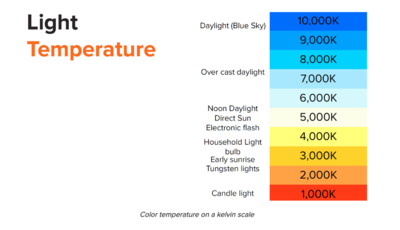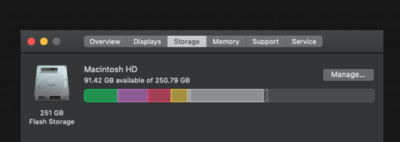-
Posts
4,097 -
Joined
-
Last visited
-
Days Won
51
Everything posted by Brian
-
The Dell UltraSharp U2720Q will work just fine. I like it. The i1 Display Pro is getting a bit "long in the tooth." Even though there is a Catalina update for the Calibration software, I really think you should get a new one with today's modern displays. That said, try it and compare the results to your test prints. If it's really off, you'll know, but I'd at least try it. The SpyderX Series isn't going anywhere for awhile.
-
The biggest thing to look for is a display panel that is IPS, In-Plane-Switching, based. A IPS Monitor has a better viewing angle, and it ensures that colors and contrast are consistent from edge-to-edge, which is kinda important for editing photos. Damien and I typically recommend the Dell UltraSharp Line of monitors. Also a display that supports 95% or better sRGB and isn't too glossy (cuts down on reflections) should be things to look for. Here is display that would work really well. Dell UltraSharp UP2716D. Instead of buying a cable to use your old Mac, just get a new one to hook up your new MBP to the new display. You just need a DisplayPort to USB-C. Make sure it supports Thunderbolt or what can happen is the MBP loses connectivity with the Display if it goes to sleep. Here is such a cable. Finally, if you are going to get a fancy external display to work with your new MBP, I'd budget for a SpyderX Elite Calibration Tool to go with it. Normally, I recommend the SpyderX Pro to calibrate Macs, since the only thing you can adjust is brightness. In this case, the Elite would work better for you since you have a lot more control with an external display.
-
One more thing! Things like the Photoshop Scratch Disk also occupy space, which is why things run so slow when it comes to PS and you are working with a full HD. Unfortunately, the PS Scratch Disk fluctuates, as it should, as Photoshop's Memory requirements change. Combine that with today's modern cameras...the low-end models start at 24MP, which is pretty large if you think about it. The more MP your camera has and the larger Raw files it creates, the more horsepower you'll need to edit those photos. Something to keep in mind, it's not always your "stuff" that needs to be addressed. Sometimes it's just the actual files themselves and there is no "fix" you can do except in your case upgrade the Main HD ASAP.
-
It's really difficult keeping things in check on such a small main HD. You have no idea on just how small 250GB is until you try to do real work on it. Things look a lot better now, and as you can tell, PS runs much better. Have you checked out this thread? Make sure you create Aliases and not store any files or folders (permanently) on the Mac Desktop. The more crap you have on the desktop, the slower your Mac runs. I've included instructions on how to create Aliases in that thread. Since you are working from External HDs, they will be a HUGE HELP in keep you straightened out.
-
Also, with a 250GB Main HD... You need to be HYPER-ANAL AT ALL TIMES ON WHAT IS INSTALLED ON THAT HD. Gone are the days of just dumping things to the main HD. The "Next Next Next...OK..Install" way of thinking. That works with a larger main HD, like 1TB or more. As soon as you hit the 250GB mark or even smaller, you must be in a paranoid state on what is occupying space on that main HD at all times. Believe me, you'd be surprised on just how much crap is in your Downloads Folder. I'm sure you have Gigs of "Stuff" that you non longer need or knew that you had. 64GB...at least that's gone from the equation. As soon as you get a larger HD, it will be more like a new computer. Not bad for a 2013 model in 2020.
-
Heh. You were given bad advice. Really bad advice. A 250GB HD is meant for the Operating System ONLY. No programs, no files, none of that stuff...well, maybe Firefox and a few minor programs. Those main software packages and files get installed on other hard drives. Keep in mind, you don't get to use the full 250GB...a chunk of that is taken up by the MacOS and hidden diagnostic partitions. Now don't get me wrong, if all you are doing is wasting time on Facebook, paying bills, watching Netflix, etc....you can get away with a 250GB HD. For any serious work, or at the very least Photoshop, you are severely crippled. Save up and get the 1TB m.2 SSD drive that I linked to. You can create a Time Machine Backup and then install the new HD and restore from that latest backup. There might be a few minor things that need to be tweaked, like registering software amongst other things, but Time Machine is pretty good, it will get you to about 99.999% there.
-
If you can't change the color of your walls, then the only thing you can do is change the color of your bulbs and the output power. You need more power output, they are too dim. As far as warmer or cooler, I'd try cooler next. Beige / Tan reminds me of a warmer color. Even though you think it doesn't have Yellow Tones, it does. It's Beige.
-
4100K or 5000K or whatever, relates to the color temperature of your lightbulbs. 3000K is "Warmer" and 6500K+ is "Cooler." The Sun is around 5200K, at Noon in direct sunlight. So with the paint on the walls, you might have to go in one direction or the other to help counter-act that color. Beige...meh for editing. No matter how you think you don't have yellow undertones, it's probably screwing with your calibration. Lumens is the "Umph" of the Lightbulb. The higher that number, the brighter it is. I swiped this chart from this web page:
-
It was an exclusive Trash 80 game. https://en.wikipedia.org/wiki/Dungeons_of_Daggorath Wow...we have come so far since those days. So many things we take for granted computer-wise, were such a novelty back in 1982. Like saving your data reliably.
-
You need to shop at a lightbulb store. Not Amazon. Here is a CFL 5000K Lightbulb. Currently, I have 75W equivalent CFL bulbs that are 4100K. (two of them in a overhead light fixture.) Their Lumens are 1350. 550 is just not bright enough. I'd try different bulbs next. Get them brighter. You are free to purchase a SpyderPro X since painting your room isn't an option you want to pursue. Though there are no guarantees it will work better.
-
As long as you include, "Dungeons of Daggorath" you should be good.
-
Oh, there's more than just the calibrator? Yeah...it's best to get light bulbs that are around 6400K-6500K and have your walls painted a neutral color, like gray to help cut down on color casts. Here is the Paint / Color that I used for my area where I edit photos: Sherwin-Williams -- Gray Screen (SW7071) It's my Ryobi Battery Charger for my cordless tools. I also have a few charging units for my fancy flashllights.
-
Just think, how are you going to top this for next year? Bwhahahahaha!!!
-
Oh, your Passport is too full as well. Remember how I said you don't want to go over 75% - 80% full on ANY HD, internal or external? I'd budget for a another HD, maybe something around 8TB - 12TB.
-

Computer requirements - not for photography
Brian replied to Kerry Bebeau's topic in The Windows & PC Hardware Forum
I will warn you, COVID has dramatically affected things computer-wise. Laptops are hard to come by, at least the "Good" ones, and the prices are $500-$1000 more than they were a year ago. So really read the fine-print and specs. Today's $1000 laptops are last year's $400 models. It's honestly the worst time to be in the market for a new computer. Good Luck! -
She better put that thing to use, otherwise I want you to adopt me!!
-
Nope, haven't bought one yet. I've been slacking. Well, I haven't really been shooting or editing photos due to COVID (Not traveling, etc. ) Honestly, I've been more focused on things like upgrading WiFi, running Cat 6a Ethernet in my house, due to my Wife now working from home and she needs speed. From what I can tell, the SpyderPro X works fine with the new iMacs and Catalina. Edit: This is what I've spent my money on doing:
-
You are looking for a Scanner such as this one: Epson Perfection V600 Photo Scanner
-
You have all sorts of problems. Especially this one: You have a Powerful Mac Pro from 2013...but it's completely crippled!! It would have been better AND cheaper to buy a tricked out 27" iMac than to get a Mac Pro with only a 256GB HD with 12GB of RAM. It's like you have a 1200HP Engine, but a Transmission that was meant for a 4 cyl Honda Civic. Your HD is NOT LARGE ENOUGH. That needs to be replaced / upgraded as well. Fortunately, in addition to RAM, OWC makes a HD replacement for your Mac: https://eshop.macsales.com/shop/ssd/owc/mac-pro/2013 I would get at least a 1TB m.2 SSD Drive. It seems they have a kit that allows you to transfer your main HD into the replacement drive. ($340). So larger HD and 64GB of RAM is what I'd recommend for you at the moment. Otherwise, you are looking at a new iMac computer.
-

Computer requirements - not for photography
Brian replied to Kerry Bebeau's topic in The Windows & PC Hardware Forum
It’s really not that different than what I recommend to edit photos on. i7 CPU 16GB RAM At least a 500GB main boot drive, preferably one with a 1TB main drive. In your son’s case, a lightweight model with a comfortable keyboard to type on takes priority. Since it’s not one to edit photos on, the Screen doesn’t need to be IPS based and the video card can be a basic one. What you really need to be on the lookout for is if components like the RAM are soldered you the Motherboard. These models can not be upgraded after the fact. So really pay attention to the tech specs. Sealed units are common these days, the trick is finding out if you need to upgrade something before clicking “Add to Cart.” Otherwise you are stuck with what you purchased. -
I’m VERY GOOD at spending other people’s money. It’s a gift...
-
The alternative is a 27" tricked out iMac. The price will be the same, and she will get more performance for the money, but let's face it...she's 13 and all her friends have Laptops, so there's no winning that battle.
-
Remember, there is no upgrading after the fact. 32GB of RAM is a must. A 1TB HD is a must. Video, get the 5500M with 8GB. When you get to your price-point, 200 is chump-change. Just make sure you add AppleCare on top of everything. Here is what I configured, it came out to $3199, which is a more realistic price for a "Good" MBP:
-
The other thing that comes to mind, is if you recently upgraded your Camera Body which has a lot more Megapixels than the older one. I found this out the hard way when I bought my D850 with my 2017 fancy iMac. Basically the 100MB Raw files that my D850 generated made my "Superfast 27" iMac - complete with 'Go Faster' Racing Stripes" come to a complete crawl until I upgraded the RAM to 64GB. So if you are shooting with a 45MP - 60MP camera body, on a 2013 computer with only 12GB of RAM, that's why. It's amazing on just how far camera bodies have come, even basic models are 24MP, which requires more RAM to process.
-
You need a lot more RAM. These days I recommend a MINIMUM of 16GB and really want people to have 32GB. You only have 4GB to play with and 8GB is being taken up by the OS and other programs. At this point, I'd max out your computer to 64GB and be done with it. Mac Pros are really funny when it comes to RAM, and it doesn't like you mixing different types of RAM modules. So in reality, it's just easier and better in the long run to replace the existing RAM set and install a fresh matching set. You will remove the 3 currently installed sticks and replace them with these: OWC 64GB DDR3 1866 MHz RDIMM Memory Kit (4 x 16GB, 2013 Mac Pro). The current price is $199, which isn't that bad for 64GB total. That's only $50 a stick. Yes, you can upgrade the RAM yourself, here is a YouTube Video demonstrating the process. Now the other thing that I'm curious about is your hard drive capacity. How much is being taken up on the internal and externals? You do not want to go more than 75% - 80% full on ANY hard drive, Internal or External, when it comes to a Mac. In reality, I like keeping my Macintosh HD as clean as possible, currently I have about 737GB Free on my Macintosh HD. Also, as I just mentioned, a Full External HD will also kill performance because the MacOS really doesn't differentiate between an Internal HD or External one. Finally, your video card is getting a bit long in the tooth. In 2013, it was probably decent, but all of Adobe's current products utilitze the Video RAM and Video CPU for a performance boost. These days I usually recommend a 8GB Video Card, with a beefy Video CPU chip for PS CC 2020.