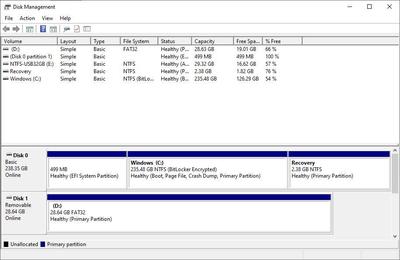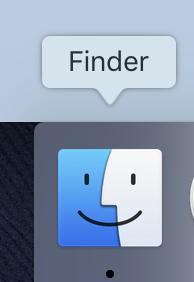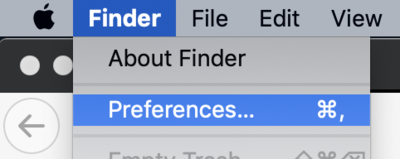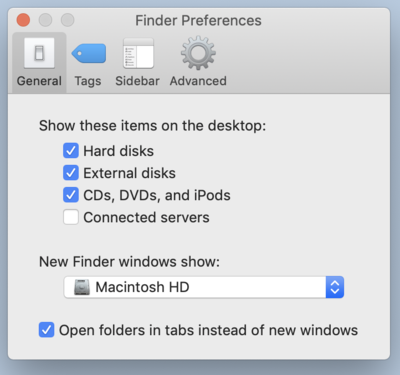-
Posts
4,098 -
Joined
-
Last visited
-
Days Won
51
Everything posted by Brian
-
Bugs and error messages are only going to get worse going forward. This time it's just a Shutdown thing. Next time is could be a back-door security thing rendering your computer to a boat-anchor status. Seriously, please start saving for a new computer and have Windows 10 in your plans for 2020.
-
Sounds like your rights and privileges associated with your login account are corrupted. This seems to be a Windows 7 bug and I say it kinda sounds really fishy. Why? On January 14th 2020, Windows 7 in all versions and Server 2008 have been taken behind the proverbial barn and shot dead. This "bug" will not be fixed and has been reported by many people. Well, the author of this article is hopeful, but the wallpaper bug was fixed back in December. Here is an article that I'm referring to with a work-around: https://www.zdnet.com/article/windows-7-bug-prevents-users-from-shutting-down-or-rebooting-computers/ So what's the solution? Upgrade to Windows 10, aka...buy a new computer.
-
If your budget is really tight, and you can't wait, re-read the "I can't afford $3000+ on a Mac" section. I can't link to Apple Canada, but just select the most expensive 27" iMac, (usually the column/model on the right) and just upgrade the HD to a 1TB SSD and leave everything else at the base configuration. I'd rather have a member get a better video card than put extra money towards a CPU when it comes to Photoshop.
-
Why I just finished a massive article on this very subject. It will be a part of my new (yet-to-be-released) FAQ section. Please give it a read and let me know your thoughts: What Macintosh Desktop Computer Do You Recommend?
-

HP monitor - to Dell CPU with converter plug
Brian replied to MJD's topic in The Windows & PC Hardware Forum
SMH. You have two video cables hooked up from the same computer and using both ports on the monitor. This is just as bad as having the CAPS Lock on in PS. ? ? ? You need to use ONE display cable. In your case, only use the DVI Cable, the one with the White Connector. Pull the Blue Cable with the Adapter off the PC. I realize you probably hook up the old computer from time to time, and that old computer has a VGA port. When you do use the old computer, make sure the main one is powered off. -

HP monitor - to Dell CPU with converter plug
Brian replied to MJD's topic in The Windows & PC Hardware Forum
Do you have one or two monitors? -

HP monitor - to Dell CPU with converter plug
Brian replied to MJD's topic in The Windows & PC Hardware Forum
The blue VGA 15-pin cables, also known as D-Sub cables are notoriously known to cause issues like this. In reality, those cables were only meant to go up to 20” Tube Monitors, not today’s fancy flat-screen displays. Can you snap a photo of the back of your computer? I’m looking to see what monitor ports you have to work with. Post the photo here in this thread. -
Yep. Just create a file folder structure. Get things organized now or at the very least tweak things. It will make it easier in the long run. You can delete both of those programs if you wish.
-
NO.
-
Not a fan of Seagate Hard Drives. To each their own. I'd also replace the Samsung 860 SSD Drive with a m.2 version. For your boot drive, you really don't need more than 1TB. Since that motherboard has m.2 slots, you should take advantage of them. https://www.amazon.com/Samsung-970-EVO-1TB-MZ-V7E1T0BW/dp/B07BN217QG/ref=sr_1_1?crid=59W15QT0ZOMR&keywords=samsung+evo+970&qid=1580137804&sprefix=samsung+e%2Caps%2C160&sr=8-1
-
Actually, hold up. I forgot a step that I need you to check. My bad. I want you to go back into Disk Management and Right Click on the Square for your new EHD (on your computer/in your posted example, select Disk 2) in the left column and select Properties: Then click the Volumes Tab and look for the Partition Style, it should say GUID Partition Table (GPT). If there is ANYTHING else, let me know.
-
OK. It looks like things are configured correctly and without any fancy partitioning software. Hook up the problem drive and try transferring some files that you can live without if things go wrong. Remember to Right-Click and select Copy on the source files and then Right-Click and select Paste on the new WD Drive. Hopefully it will play nice.
-
...And? Throw me a bone here! Post a screen shot of what you see in the Disk Management tool.
-
Do not get the touch display. Why? They are a bitch to calibrate and you'll probably need a more expensive calibration tool to calibrate it. Smudges from your fingers will drive you nuts when you edit photos. Here is the thing with AdobeRGB and it's one of those things that we just can't get out of people's heads: The majority of the world is sRGB. Seriously. JPEG"s default is sRGB. Everything you see on the web, things out in real life, like Billboards and Movie Posters, to logos...it's all sRGB. Unless you are doing your own prints with fancy and expensive printers, and then selling said prints...you do not need AdobeRGB!!! People think that having a larger colorspace is better, the rockSTARS from whatever web-based classroom will go on and on about having all of those colors to edit it...all that "fabric" to more around...is complete BS. Because as soon as you save as a .jpg file from PS, even though you might create a 14-bit or higher Raw file and edit in 16-Bit AdobeRGB, the file automatically transfers into the sRGB colorspace in the end when you save as a JPEG. sRGB is a lot bigger in terms of dynamic range than one thinks. It's 16.7 Million Colors. Most individuals can't tell the difference between color number 14,042,698 and 14,042,699 (or whatever) but plenty of websites and keyboard warriors will bitch Preach that you NEED AdobeRGB and it's "Better." It's just like when a woman asks a guy if he can tell the difference between two shades of red. While it might look completely different to women, as a guy they are both "Red." AdobeRGB is like Back-button Focus. It gives people who have blogs something to write about. LMAO. In terms of choosing a display for photo editing, a Non-Touch, IPS-Based and a sRGB percentage level above 95% is a good place to be. Heck, you can go lower to say 90% and still be fine. So if a display says it's 95% of sRGB and another one says it's 99%, the usual thinking is, "Oh, I will get the 99% one since it's 'better.'" The truth is, we have enough trouble with people not getting their White Balance correct or even the blasted exposure right in-camera than to have people worry that their display sucks because it's 96% of sRGB instead of 100%. Once you get 95% or above, you are FINE and it really doesn't make that much of a difference in real life.
-
The WD EHD might appear as Disk1 or Disk2. It will have the total capacity in the left-most column.
-
Honestly? I'd save for a newer 70-200 f/2.8G VR II lens instead of trying to fix the 80-200. Better yet, the 70-200 f/2.8E. That lens is Tack Sharp and is better in every way that its predecessors. There are two things I don't like about that lens, one is the price-tag the other is the stupid zoom ring is out front instead of being closer to the camera.
-
Oh, I know about dropping A LOT of money on this sh*t. Trust me. That's why I'm so hell bent on telling people to save up and get the good stuff. I'm a firm believer in the "Buy it Right - Buy it Once..." Philosophy. You'll want to avoid the 18-140DX and the 35mm 1.8DX lens on the D700. Trust me. Use your 50mm and 80-200 as they are full frame lenses. If you are looking for a zoom, you should look into the Nikon 24-70 f/2.8G lens or even the 24-120 f/4 VR lens. For something wider, for not much money the Nikon 18-35 is affordable, and if you are going to be at f/8 or f/5.6 anyway, then getting a lens like a 14-24 f/2.8 might be a bit much. Honestly? You could do quite nicely with a Nikon 35mm f/2.0 D, a 50mm f/1.8D lens and the 85mm f/1.8G. Combine that with a 80-200, you will have the bulk of your focal range taken care of.
-
If you are going to edit / judge color of any photos and it's going to be on your laptop, get the IPS Screen. I realize that you probably get this, I'm posting this comment for anyone else who might come across this thread.
-
OK, great! First, I want you to hook up your new EHD to your old computer and then right click on the Start Menu. A list will pop up. Select Disk Management. A screen should appear like this:
-
The best way? First, do this: Open your Finder: Then under the Finder Menu, select Preferences. Then make sure these things are checked: When you click the Red Circle to close out the Window, your EHD will now appear on the Mac Desktop. I would then open up the new EHD and setup your folder structure first, then COPY and PASTE your source files to the new EHD. NEVER MOVE / CUT YOUR FILES. This way if something goes wrong during the transfer, you can attempt things again. If you "Cut," your files could go "POOF" without warning. Now this is rare to happen, but it has happened to me. I'm sure you can probably do this in Bridge, and I'm sure this is covered in the Adobe Bridge Class. For me, I'd do it outside of any program for this amount of photos.
-
The difference between Crop and Full Frame on a D700 is that you cut the amount of pixels that the sensor uses. You go from 12.1MP to 5MP. Here is a run on sentence: Crop mode changes the "Angle of View" which produces a magnifying effect, thereby changing the overall look of a photo, which can make you stand in a different spot than you normally would, which changes the Depth of Field. This Angle of View change is why you can "f/2.8 all the things" on a DX body, but you will find that the f/2.8 on a crop body is more like f/4 on a full frame body. The shallow DoF is much more noticeable on a FX body. Clear as mud? On a D700, if you use a DX lens on it, the camera would automatically flip to using 5MP. That's not enough for today's world. I wouldn't use Crop (DX) Mode or DX lenses on a FX body like a D700. You will only be working with the center-most portion of the sensor, and take a IQ hit. So you have a D700, what lenses do you have?
-
IPS is the display panel type. Not the colorspace. YES, you want a IPS-Based Display. IPS panels and made to ensure color, contrast and brightness are consistent from edge to edge, which is what you want when it comes to editing photos. There are other panel types, like a TN panel, which is great for general computing or playing video games and can have support for multple Colorspaces, like it's 95% sRGB, 100 Adobe RGB, blah-blah-blah. TN panels very cheap to make and are the dominant ones installed in laptops. They aren't as consistent as IPS panels, so I always tell people to avoid them. Unfortunately, this requirement makes it much harder to find a "Good Laptop for Photo Editing." The choices you have made are decent. Click Buy and enjoy your purchase.