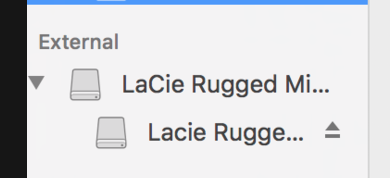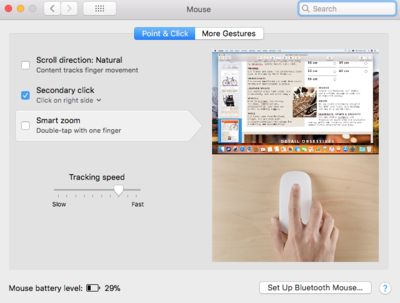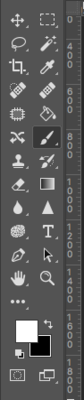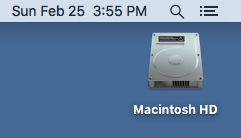-
Posts
4,098 -
Joined
-
Last visited
-
Days Won
51
Everything posted by Brian
-
I recommend Dell XPS line because it's easy and accessible, as most people in this forum can purchase one. The $1099.99 version is the one I'd get myself, though I would upgrade to Windows 10 Pro if it were me. Honestly, I went tweaking things on that Dell and the cost ends up being $1784.99 as I tend to buy with a 7-8 year lifespan in mind. If someone reading this does not like Dell, that's fine...just configure a similarly equipped computer from another manufacturer. Here is a Dell U2415 Monitor that is easy on the budget and is a good value for photo editing.
-
CORRECT!! NEVER-EVER-EVER-EVER....LIKE EVER! NEVER DEFRAG A SSD DRIVE!! DOING SO IS VERY BAD FOR THE SSD DRIVE. The way the data is stored on the SSD drive is completely different than a traditional HD. So even if you were to do it, it wouldn't work like it did on a traditional HD. Plus defraging will kill the SSD drive prematurely. I will never recommend a laptop for photo-editing. Culling and organizing...fine, but for editing, I will tell you to get a desktop and a nice IPS-based monitor. Of course everyone wants to be portable these days and I got tired of arguing. If you ware going to get a laptop, I'd look towards the ASUS Republic of Gamers line. Basically, you are looking for a gaming laptop, not a cheapie sub-$500 laptop, with a IPS screen. That cost will run you between $1000-$1500, give or take a few hundred. A Solid State Drive if fine for a primarily drive, the only real problems I have with them is that most folks buy one that is way too small in terms of capacity. You want a 500GB SSD drive at the MINIMUM, and personally, I'd recommend a 1TB Drive. Yes a SSD Drive is MUCH faster and will breathe new life into that old laptop but Windows 7's days are numbered. All updates / support will end Jan 7, 2020 and all versions of Server Windows 2008 / 2008 R2 will no longer be supported Jan 14, 2020. It's like how XP was put out to pasture and forgotten about. So going forward, Windows 10 will be your world. If you were to get anything today, I'd recommend getting Windows 10. So buying a SSD Drive for $450 and then a copy of Windows 10 for a few hundred...it doesn't make that much sense in upgrading your old laptop. Plus, there might not be drivers and such available. If you do decide to install a SSD Drive, I'd make sure you can create recovery media to install a fresh copy on your new drive. Manufacturers are funny these days and you'd be surprised on just how difficult it is to do a recovery on a new HD. Some computers/laptops will not let you do it at all. As for a computer: i5 or i7 CPU 16GB RAM at a Minimum / 32GB Preferred 1TB HD at a Minimum / Bigger is always preferred A video card that has its own dedicated video memory, going forward I'd recommend one with a DisplayPort over a HDMI version. Though either is fine, it's just when you get to the 4K range that you really want a DisplayPort connection. Video Memory: 2GB is fine, 4GB is recommended and 8GB is awesome / more future proof. That BenQ monitor. It looks interesting and from what I can tell from the comments, it's a bit of a pain to calibrate. Dell Monitors with IPS screens are a pretty good value, and NEC, HP, Eizo monitors are also ones to look at.
-
3rd time? Hmm...I'd start saving for a new camera body. Which make/model is your camera?
-
Bamboo Tablets, I have zero experience with. It could be a video driver issue, so head to Toshiba's website and check for updates. I did fine this handy list of things to try, so even though it's geared towards a Windows 8 fix, it might help you: http://leohartas.com/windows-8-wacom-tablet-ring-problem-fix/
-

lacie external hard drive installation
Brian replied to annmarie's topic in The Macintosh User Group
That's because you didn't select the LaCie HD in your example. The MacOS was not letting you delete your main / internal HD on purpose. That would be bad. LOL!! -
Yep. f/2.2 will do this sort of thing and as long as the eye closest to the camera is in focus, you are fine.
-
It looks like your lens that was used is front focusing a lot. His hands / arm closest to the camera is much more in focus than his eyes and face. If you'd like to discuss this further, post in the "DSLR Bistro" in the Ask Brian section.
-
Don't be afraid to use those smaller apertures. Play around with them. Just keep in mind, when you use a smaller aperture, you'll need to increase flash power. So if you were at, say 1/8th power @ f/5.6 then you would need to increase your power to 1/2 to get f/11. If you still don't have enough "Umph," either move the flash a bit closer or get a bigger light. It is very normal to be at f/11 for your main (key) light and f/8 for your second (fill) light for shots like this. Once you figure out your recipe, there will be a whole new world opened up for you.
-
This isn't missed focus. I think what happened is you were a bit too close to the subject, since you were at 39mm, and that's not too far off from 35mm. This decreases the Depth of Field. Had you been at 70mm (and standing further back) f/5.6 probably would have been fine. At the distance you were at, I'm thinking f/11 would have helped somewhat, maybe f/8...but am leaning towards f/11 or so. Either way, composition-wise and technical-wise, you are fine in focusing in on the closest eye.
-
If you want both eyes to be in focus, you'll need to stop down, since each eye is on a different focal plane. The good news is your focus is on the eye closest to the camera, so you are good.
-
It's hard to tell if you don't have special diag software to see the performance values. Honestly, since you are new to a Mac, I wouldn't sweat it. I'm just curious about saving your RAW files and such and the time that it takes after you upgrade the RAM. I've only used a Mac with my DSLR cameras since 2010, I don't know how "fast" it would be if I was on a PC. Of course, that depends on the hardware, what hard drives (and type) that I'm using, the speed of the motherboard itself, speed of RAM and CPU, etc. etc. Whether it's a Windows Computer or Mac, you really want 16GB for today's computers with current operating systems. 8GB is the new bare-minimum and you really want more. Just like it was 512K / 640K RAM, then 1MB...followed by 2MB, 4MB RAM, then 1GB, 2GB, 4GB...8, then 16, then 32, etc. History repeats itself. Today's 16GB is yesterday's 8GB.
-
It might be splitting hairs. Often if it’s similar specs, and one set of memory is slightly slower, the faster chips will slow down to match. Head to Crucial.com. Scanner is in their front page. You are looking to purchase a 32GB Kit, or at the very least, a 16GB kit. Or try what you ordered. Up to you. Oh, plenty of YouTube videos demonstrating the installation, it’s failrly straightforward.
-
Well, I would have liked you to run the Crucial Scanner Tool to see what memory you currently have installed. You want to get matching sticks and all those little numbers listed on the memory mean something. These days you really want 16GB or more, regardless if it’s a Windows computer or Mac.
-
How much RAM do you have now? I really need to know all the specs of your computer.
-
@Damien Symonds: Exactly. Money well spent. She has someone to call.
-
I use the latest version of Firefox and NEVER use Safari. Download & Install Firefox and try pasting here.
-
Sorry. Bridge is Damien’s thing. It could be a screwed up mouse driver or mouse setting. Head to the control panel and poke around. Maybe something is turned on that’s not supposed to. This is a mouse right? Not a stupid track pad?
-
Right Click Paste doesn’t always work. All I did was create a snip if the PS tools via the command + shift + control + 4, drew a box around the tools and let go. You will hear a snap sound. Then type something in the comment box, press the Command Key (next to the space bar) and hit v. Then it should put the file in the upload section below the active comment box, the “Insert other Media” Section. Then click upload.
-
-
-
Yes. Add the "Control" key to the mix. Shift + Command + Control + 4 will allow you to automatically save it to the Clipboard and skip saving the file to the desktop. Then just paste the screen shot in the comment box for Damien. For example, just like this:
-

Desktop vs laptop prices not what I expected, help!
Brian replied to caralizzie's topic in The Windows & PC Hardware Forum
Buy it Right. Buy it Once. Save up and get the Dell U2415. If you were willing to spend $299 on two low-end displays, then I would save up just a little more and get the Dell. It’s $50 more. -

Desktop vs laptop prices not what I expected, help!
Brian replied to caralizzie's topic in The Windows & PC Hardware Forum
Does Costco by you sell the Dell 2414H? Here it is on Amazon. -

Desktop vs laptop prices not what I expected, help!
Brian replied to caralizzie's topic in The Windows & PC Hardware Forum
Both are "Meh." I would probably get the Dell out of the two. The problem with dual-monitor setups, is that you will need to get a fancy calibration tool in order to get both displays to match each other and that adds to the cost. Plus, having two monitors for $299 when a typical good single display is about $249-ish, does not scream quality. Especially if one is editing photos. Looks like you will need a HDMI cable if you don't have one laying around. Head to Monoprice.com for one of those. Should be about $8-$10 for a good cable.