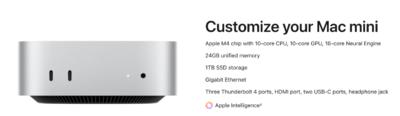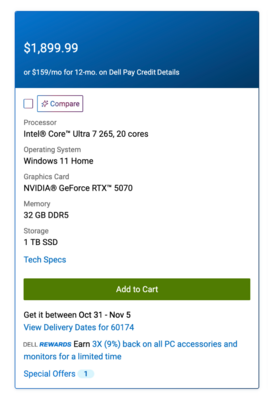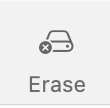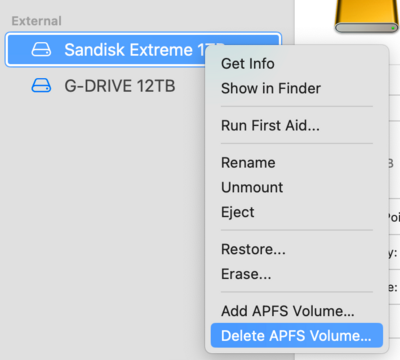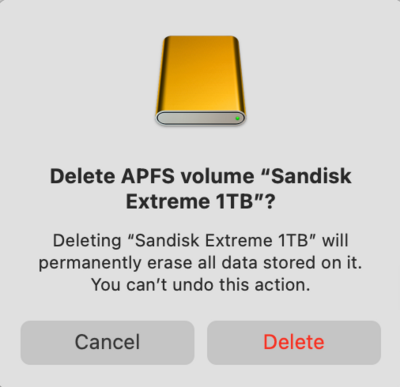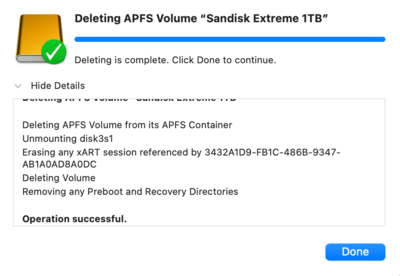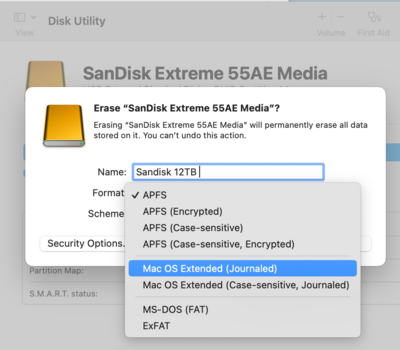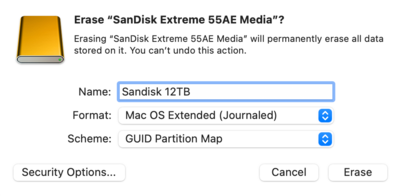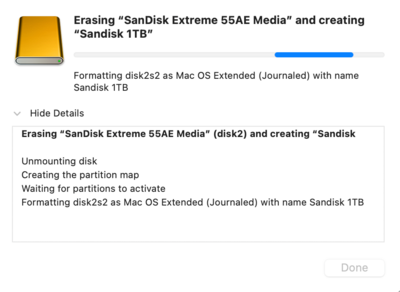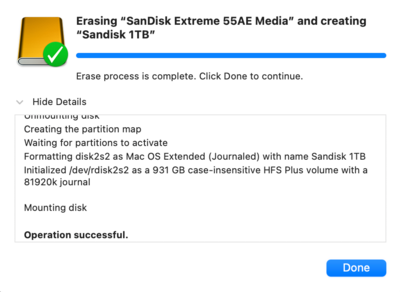-
Posts
4,097 -
Joined
-
Last visited
-
Days Won
51
Everything posted by Brian
-
The problem is, Macs do not like 4k screens. They will "work," but will look like total ass. Yes, Apple does this on purpose. If you must go 3rd party for the display, make sure it's a 5K Screen! What's so bad about 4K screens? Apple doesn't scale well with them and things like text, look like absolute garbage. Oh, bonus points... Apple changed the signal coming out of the HDMI Port. It might change to a YUV Limited Range and it will cause banding. At least this happens on fancy EIZO displays and there is a Tech Bulletin from them about this issue. So keep an open mind and be prepared to fork out money for the Apple Studio Display...because Apple does this on purpose. If you do go 3rd party, really pixel-peep and don't settle / fool yourself. The old Intel-based Macs really didn't have this problem, it really started with the Apple Silicon (M1 - M5.) Welcome to 2026!! It's all expensive crap.
-
Why are you on Mac OS Extended Case Sensitive, Journaled for the Partition Type?!?!!! >>> YOU NEVER-EVER-EVER-EVER WANT TO USE THAT MODE. <<< You are 1/2 right, for a spinning traditional HD, you want to be on Mac OS Extended, Journaled...but no "case-sensitive" BS whatsoever. The good news? It can be fixed. The bad news? You are gonna need another HD, preferably blank drive, so you can copy all of the files off that drive, then Delete the Partition, (aka Nuke it,) and then re-partition it correctly. Then copy all of your files back. I would not recommend converting anything with files on it. You want to be working with a drive that can be erased. I can give you instructions if you wish. This is what you should have selected when creating the Partition: No Case-sensitive, Journaled...just plain 'ol Mac OS Extended (Journaled) that has been around forever.
-
Yep. Remember, the cables that come with the drives are just there to get you working, they aren't always the best quality or last. With it just working on the USB-C Port, the cable isn't managing power correctly coming from the TB Port. Time for a new, high-quality cable. I don't mess around with cables that attach to my EHDs, as they are far too important. Apple does make really good cables, though they are a bit pricey.
-
Oh, the reason that I didn't start with the cheap Mac Mini, is due to only having a $200 difference. If you add a 1TB HD to the $599 Mac Mini, it costs $999. For $200 more, you get 24GB of RAM. Currently, when it comes to Apple's products...they are glorified iPads. Meaning, there is no upgrading ANYTHING after the fact. Want to add more RAM and a bigger internal HD? You are buying a new computer.
-
Yeah, 256GB is microscopic by today's standards, IF you are doing any type of photo-editing. In reality, you will need three things: At least 32GB of RAM (Preferably 64GB if you have a high MP Camera.) 1TB for the Main HD. (2TB is optional.) This is THE most important part: A NVIDIA RTX 5070 or 5080 with at least 8GB of dedicated Video Memory, preferably 12GB+. Sure, you can go with a RTX 4070, but since they are discontinued, they are getting tough to find. If that Geekom doesn't talk about the video card, or it just says, Intel Integrated Graphics, you WILL have headaches and Photoshop Bitching the whole time you are using it. So save yourself the stress. Just worrying about a PC that has enough RAM, & HD Space, along with a "Okay-ish" CPU...that worked 15+ years ago. The modern versions of Photoshop have become really bloated with all sorts of AI and Fancy Tools; that Windows computer for $999 is not going to cut it for Photoshop headed into 2026. If you think you are saving money, think again...you are just wasting it; in reality, you need to have a realistic budget around $2500 or so because in addition to the computer, you will need a IPS-Based Display. In case you are wondering, I'd rather have you get a Intel i7 CPU (Don't bother with a i5 in 2026 when it comes to PS,) and take those savings to pay for the Dedicated Video Card. Adobe's products favor NVIDIA's video cards, and there are even video drivers that are meant for Photoshop to give things a performance boost. In addition to your Windows Computer, plan on purchasing a new / un-touched External HD, preferably something large, like 8TB or so, and software that will act as a translator to go from the Macintosh File System to the Windows File System called NTFS. Apple makes is really easy to switch from Windows, and you will have a few hurdles switching back to Windows. Some folks will recommend using something called exFAT, I am one of those people who advises against it. If you did go the Mac Mini route, to get the "Macintosh Experience" that you are used to, you unfortunately will have to fork out the $1600 for the Apple Studio Display. As far as the Mac Mini, believe it or not, the model that's a little more bare-bones will work just fine with Photoshop, for the moment. My "Tricked Out" configurations are meant to last someone around 7-8 years or so. IF you get a fancy Apple Studio Display, and a Mac Mini that's a little more tame price-wise, you can always replace it in about 18 months or so and use the same display. I just configured the more expensive Mac Mini with 24GB or RAM and upgraded the HD to 1TB. 1TB is all you need. External Hard Drives are cheaper, larger and can be used for your storage needs. At this point, ANY computer will be better than what you are dealing with currently. That Mac Mini is $1199. Plus you will need a Keyboard / Mouse and the Apple Studio Display.
-
What cable are you using on that older G-Drive? Is it a true Thunderbolt Cable? The USB-C port (without the Thunderbolt) is just that...a USB-C Port. If you want the faster transfer speeds that Thunderbolt offers, you need to use the one with the Lightening Bolt. Both a USB-C Cable and a Thunderbolt Cable use a USB-C style connector, so it can be confusing. The next step is to check your box of cables and make sure you are using an actual Thunderbolt Cable (They usually have a Lightening Bolt on the connectors) before connecting the EHD. If you aren't sure, you can purchase one such as this or just fork out the money and buy a genuine Apple Thunderbolt 5 Cable. You could use that Thunderbolt 5 Cable from the Mac to the Sandisk, then use the Sandisk's Cable from the Sandisk to the older G-Drive. How old is your Mac? I'm also wondering if there is some sort of power issue if your Mac has some years on it; but I'm leaning towards a cable problem at the moment.
-
You don’t need Anti-Virus software. It’s not the 1990’s. Believe it or not, Windows Defender is fine for what it is. Just make sure you keep it updated by running Windows updates But Avast getting in the way does make sense. McAfee, Norton / Symantec, etc have been draining resources and getting in the way for years. Thanks for the reminder.
-
Yes. Ventura is very stable and a mature OS at this point. I found no problems with PS CC 2023 and my 2017 Intel 27" iMac. If you are running CleanMyMac X, make sure you update it to the latest version before running it. Utility programs such as those need to stay current with the OS.
-
Here is an interesting read that agrees with my thinking: M4 vs. M5 Chip Buyer's Guide: How Much Better Really Is M5? Give it a read. I still think the M4 Mac Studio still has some life left in it. Maybe not a full 8-10+ years, but you should get at least 5-7 years out of the thing.
-
This is a real tough question at this point. While the M5 Macs have been released for the 14" MacBook Pro, the Desktops are rumored to be updates in April - May of 2026. Which is typical for Apple's product cycles. The tough part from my POV, is that the current M4 products and my recommendations from earlier this year are still viable, and with M5 Macs coming next year, I want to stress that the next generation is upon us. If you can hold out until then it might be worth waiting. Unfortunately, it always seems to happen at this time of year that people just can't wait any longer and NEED SOMETHING NOW!! When I configure my computer configurations, I'm building for the Photoshop and programs for years down the line. Yes, they tend to be more expensive, but I have had users get 8-10+ years out of models that I picked for them. Some folks are still running on Macs from around 2013!! That said, those folks are less these days, for obvious reasons. The good news is, Apple's pricing remains consistent from each newer model year, it's just an overall performance boost. So what to do? It really depends on your budget as there are two paths you can go as far as the Desktops are concerned: Buy a Mac Studio, especially "Brian's This Goes to 11" Configuration." Buy a Mac Mini. Save a little cash, but not as much as one would think. In either configuration, you are purchasing the 27" Apple Studio Display for $1600. Plus a new Calibrator if yours has a few years on it. The bottom line is this: Practically ALL computers today are fine for the current version of Adobe Photoshop. The issue is...how long does that computer last for the Photoshop versions a few years from now? Personally, I like 7-8 year cycles for my stuff, but if you go with a lower-end model, or last year's technology...you might be in the market sooner, rather than later. That said, if you and I had this same discussion say...4-6 months ago, I'd tell you to buy a Mac M4 Studio without second thought. For the average day-to-day stuff, there isn't THAT much difference between a M4 and a M5. The difference is, ALL OF THE AI CRAP...that will run better on a M5 in the future vs a M4. Adobe keeps adding AI Crap, so it might become an issue in about 5-6 years from now IF you went with the M4 Macs. Of course, that's if you ever use the Fancy Tools and other AI Crap. For some, 5-6 years is still decent. You will never-ever-ever win the "Catch Up Game." There will always be something bigger, better, faster, more. To paraphrase Gandalf from the Lord of the Rings, "All we have to decide is what to do with the time technology that is given us we purchase..." Scroll down to the "Mac Studio - This Goes to 11 Version" section. That's what I would buy. There's your problem. If you let your macOS get too far out of date and you buy a new fancy iPhone, with the latest iOS...you are gonna have problems. I have had the exact same issues with my 2017 iMac and when I update my iPhone 13 Pro to the latest iOS. Specifically, it's not the iPhone per se, but your iCloud Account getting in the way. How old is your Mac? I'm currently running and stuck on macOS Ventura with my 2017 Intel iMac. The next OS above this one needs a 2019 iMac. The only real way to fix this is to upgrade your macOS to the latest version that you can. Or just buy a new Mac if you want a long term solution.
-
Hold Up!!! Before buying anything, are you sure you using the latest version of the NVIDIA Studio Drivers for Windows 11? It seems that version 576.80 now supports the 5000 Series of NVIDIA's products. I also found this: Adobe Lightroom | Panning lags at 100% (1:1) zoom level | Windows 11 I also saw this: How can I override the default graphics processor for a program? Let's exhaust everything before you fork out money. I hate-hate-hate wasting money on this shit.
-
Check out "Part 2 / This Goes to 11" for what I would buy when it comes to a Mac Studio. Macintosh Recommendations - Early 2025 Version Alternatively, if you wait a few weeks and Apple comes out with a new Studio Display, you might want to pick one up and purchase a Tricked-Out Mac Mini M5 Pro, which should be released in a few weeks. You will have the benefit of having a M5 chip, and not spending as much money as you would a M4 Mac Studio. It is worth waiting a few more weeks.
-
Hmm...checking out the latest NVIDIA Studio Drivers, it doesn't list the 5000 Series of cards and were last updated a year ago. It's these drivers that are designed for Adobe's Products; I feel the drivers you are using, that are meant for video games / general computing, is the source of your issues. Plus Windows 11 is problem all by itself. (Microsoft is keeping with tradition of every-other-operating-system to be "Good." Windows XP --> Windows Vista (Sucked) --> Windows 7 -- Windows 8/8.1 (Sucked) --> Windows 10 --> Windows 11 (Sucks so far...) See a pattern? At this point, I'd wait a few weeks. Apple is about to make M5 announcements for new products. I will say, start saving, and you will be forced to purchase the stupidly over-priced Apple Studio Display if you want the full "Macintosh Experience." Yes, Apple does this on purpose, as they changed the signal coming out of the HDMI port. With the new Studio Display, you are using the Thunderbolt Port for Video. Anyway, I don't think we will see a M5 Mac Studio in November, likely it will be April / May of 2026 with the M5 chip. Apple tends to release MacBook Pros with the newest chips in the latter part of the given year. So if you can hold out until early next year, I would. No sense in blowing around $5000 not to get the latest-and-greatest. That said, I do see rumors that Apple might be updating their Displays, and the Studio Display might be refreshed. Hold off on buying anything until around Veteran's Day on the 11th. As far as feedback from others, there is A LOT of Macintosh hate, and practically everyone will tell you that it's a waste of time and money. I'm not one of those people. Buy whatever you like. One of the things that Adobe takes advantage of, is that there are only a certain number of Video Cards / Hardware that Apple uses, so it's easier to make things compatible when all you have to worry about is around 7-10 different Video Cards, vs the hundreds for the Windows side. Of course, Adobe Photoshop is Adobe Photoshop and LR is LR. As time goes on, it's becoming more and more bloated with all of this AI Crap that I'm not 100% sure you will eliminate lag entirely; I've seen Photoshop act stupid on both sides of the fence.
-

Robocopy attributes, timestamps and NTFS ACLs
Brian replied to Tereza's topic in The Windows & PC Hardware Forum
Yeah...that's not gonna work, well not the way you are thinking. It's the NTFS and ACL Permission stuff that you are wanting, it's gonna be a bit of a PITA. SharePoint online mapping isn't automatic and you will likely have to deal with users/groups permissions. Your best bet is to use the Microsoft SharePoint Migration Tool. Or try GS RichCopy 360. It's been awhile since I messed with this sort of thing. I think you should search out some FB Computer Networking Groups to see if someone has already done this as my current knowledge is limited. -
That looks like the adhesive is failing and air is getting into your display in that corner. But you are correct, it does look like water. It's only going to get worse as time goes on. This one looks decent: Dell Tower Plus Desktop What the most important thing in that configuration is the choice of Video Card. You want a NVIDIA 5070 or 5080 these days. Monitor, this one looks decent as well: Dell UltraSharp 27 Monitor - U2724D Basically, when it comes to a Display meant for photo editing, you want a IPS Display, and for resolution, 1920 x 1080 only goes up to 24". If you are interested in a 27" Display, you want 2560 x 1440. To be blunt, 1920x1080 looks like ass on a display that's larger than 24", so please avoid that resolution and don't be tempted to buy one. Just don't. Trust me. Even 24" is pushing it. I did write an article earlier this year that will be updated, Buying a Windows Computer in 2025, and I go into specifics on why I pick the things that I do. For the current versions of Adobe CC products, the choice of video card is MORE IMPORTANT THAN THE CHOICE OF CPU!!! I'd rather have a person spend less on a CPU and take those savings and put them towards a better Video Card with its own dedicated video memory. Why? Because all of the stupid AI Crap and fancy tools that Adobe keeps putting into PS utilize the Video GPU than the Computer's CPU!! Now, do I want to recommend a NVIDIA 5070? No, because a 4070 will still work fine. Unfortunately, they have been discontinued. I also do not like the "50" or "60" versions of those cards, NVIDIA likes rebranding rejects to save some money. (Just like Intel CPU chips! They ALL start out as i9 Chips, but if they fail QC and are "Good Enough," they become i7 or i5 CPUs.) That's why you can have two i7 CPUs side by side on the same desktop and one will be a little bit faster, this is due to that particular chip having just a bit more umph than the other one, but both are within specs. It's all about money.
-
Yes. Remember, there is no upgrading after the fact with current Apple products. Fortunately, Apple's price-point remains pretty steady and consistent from year-to-year. Keep in mind, you aren't buying the computer for the current version of Photoshop, but the version a year or two from now. I'd rather have you buy a current M5 if you are buying a MacBook Pro at this point. NOPE. Apple does this on purpose. If you want the "Apple Experience" that you are used to, unfortunately...you are forced in purchasing the stupidly over-priced Apple Studio Display for $1600. Yes, other members here have tried other displays, only forced to buy a Apple Studio Display to be truly satisfied. In addition, you'll need a current Calibration Device to be on the safe side, so budget for that as well.
-
I’ve been traveling. Sorry for the delay. Yep, you have answered your own question and at this point I’d upgrade to Sequoia. If you have a M1-M4 Mac, your issues, if any, will be minor at this point with Sequoia. The toughest part of this whole deal is if you have an Intel Based Mac; if so…you will find out just how “old” your 2017/2020 Mac is and you will be in the market sooner rather than later. That said, I’m right there with you and things are getting harder to avoid forking out thousands for a new Mac. Id upgrade to Sequoia and give it a shot.
-
I apologize for thr delay in my reaponse, I've been traveling. I’ve gotten into the practice of not deleting in-camera, and prefer to cull / delete on the computer. Sometimes the SD Card’s controller will “smoosh” a current photo into a slot from a previous shoot, and can be corrupted. Bit this doesn't spind like your situation. It is very odd. What Camera body and make/model of cards? How old are these cards? I’ve had the most issues and failures from SD cards out of all the types, so it might be time to replace this set.
-
This is a 4th defective panel. I would return it and choose a different Make/Model. Monitors that are too blue, will make things look too cool, which then makes you overcompensate warming things up. Don’t live with this problem. Find another IPS Display.
- 1 reply
-
- 2
-

-
That is going to have an issue with the current version of Adobe Photoshop. That card is just too old. Even cards like a RTX-3070, which I loved, now have issues with PS & LR. The 3070 cards are 5+ years old now!! Video cards today are "Computers within Computers" and Adobe just doesn't use them to create a image on the screen. That was like 15 years ago, when CS6 was new. Today, Adobe uses the GPU for things like ACR and the other fancy tools to work, and if it doesn't like the drivers, you are going to have issues. In fact, NVIDIA has put out the "NVIDIA Studio Drivers" which are meant to work with Adobe's products, as the default drivers are meant for General Computing & Video Games; the default NVIDIA Drivers have issues. Now it looks like you have upgraded the Video Card? The same issue could be happening...that Photoshop doesn't like the driver that you installed. So you really have two options: Upgrade your Video Driver or look for ones that are meant for Photoshop Downgrade your Photoshop to an older version that plays well with your video card and stay on that version for a long as possible. So did you purchase a new Video Card?
-

Thinking about Mac Studio with a different monitor
Brian replied to StudioPopJess's topic in The Macintosh User Group
NO. Apple does this on purpose. The only monitor that gives you the "Macintosh Experience" that you are used to, is the Apple Studio Display. There is an LG model, that's around $1200 or so...but everyone who has bought one has basically stated the phrase, or something like this, "...it's OK, I guess. I should have just spent the extra $400." Now, you can go ahead and buy that Asus, since Macs really-really-really want a 5K screen, but Apple did something sneaky...they changed the video signal coming out of the HDMI port. With the Intel Based Macs, this wasn't an issue but starting with the M1 Line, and now the M4 Macs, things like colors and grading might be a bit off. In fact, awhile back Eizo (who make really-really-really high end displays) put out a Tech Bulletin. Even fancy Eizo Displays had problems with the M-Line of Apple Silicon Macs. Now, I'm sure they have adapted, but I'm thinking you are really going to roll the dice on this one. So, feel free to purchase that Asus and report back, I'd love to be proven wrong since it drives me nuts recommending a $1600 Display. That said, make sure you really pixel-peep so you can return it in the 14-Day Window (or whatever) and buy the Apple Studio Display. Because that's what's going to happen... Again, Apple does this on purpose. As far as buying a Mac Studio off the shelf, I wouldn't. I'd configure one from Apple. Here is my article giving you step-by-step instructions on what I'd do to configure one. -
I believe that Goodsync is free for personal use, but if you are backing up Servers and such, you need to pay for it. See here for more info. Richcopy 360 looks to be about $50 for personal use. Unfortunately, I haven't really touched a Server since before COVID, and haven't used either programs. I'd try Goodsync since it's free, and I think you can try Richcopy for a period of time, but $50 for a utility program that works is not that bad.
-
Chances are, you will likely have to upgrade to Tahoe and then upgrade your PS CC subscription, because you are already at the latest version of Sonoma. That said, you might want to try fixing your Creative Cloud Mothership App first. Have you seen this help page from Adobe: Fix connection errors when signing in or activating Adobe apps. The tough part is, upgrading isn't always the best thing to do. I know Adobe is pushing out updates faster than they ever have, and the FOMO is strong; the downside is, if you have sessions to edit and files to deliver, you might want to hold off. Upgrade when things are dead and you don't have anything going on, like in January / February if you are in the Northern Hemisphere. Fall / Autumn in the Northern Hemisphere is usually "Busy Time" with all of the "Fall Minis!!! Love-Love-Love my Clients!!" "Take photos sitting on a Hay Bale or on a Tractor!!!" "Reserve for spot today, slots are going FAST!" Contact Giggles & Cutey Pumpkins Photography for more info!! Upgrading the OS especially from version 14.xx to version 15.xx can be risky, especially if you have other problems going on that need attention. For example, WHY is the Adobe Mothership App not connecting? How full are ALL of your Hard Drives, internal AND external? How much CRAP do you have on your Mac Desktop? Are you running stupid Anti-Virus or Firewall software that might be getting in the way? Have you purchased / installed CleanMyMac from MacPaw and cleaned stuff out? Do you have a Time Machine Backup or Backups at all? Can you withstand having to do a full recovery because the OS Upgrade went sideways because your Mac was messed up to begin with, and now you have to start from scratch all over again. Do you have a record of all the License Keys for various software Apps & Plug-ins? Photoshop Actions & Brushes Backed Up? I'm pretty conservative about updating blindly. You want to stay current enough, but notsomuch be a company's "Guinea Pig." I let the early adopters dork around with things and will often wait until the "xx.1" version comes out. Just think, Apple just released iOS 26 for the new iPhone 17 phones, and guess what? They had to pull the update and then fix a few things, then release iOS 26 again. In fact, iOS 26.0.1 should be out this week!! So as you can see, it's not just a simple yes-or-no answer. I would personally hold off and figure out why your Mothership App isn't working, and you might have to contact Adobe on this one. It could be as simple as removing the Mothership App and re-installing it. Or granting Permissions to the program that aren't turned on, preventing access.
-
That's an old marketing trick to get people to spend more money. The are banking on the "Apple Tax" which is the amount of people that are willing to pay extra, just because they spent a lot of by buying a Macintosh to begin with. This practice was a HUGE thing back in the 1990's. People would pay $30-$50 more for the same exact damn Hardware, except one was labeled "For Macintosh," or some similar verbiage, and the other stated "Windows." What's the difference? Hardware-wise: Absolutely nothing. Software-wise: The Manufacture just partitioned and formatted the HD for you. So if the price was exactly the same between what you saw on Amazon vs B&H, you are fine. If the drive on Amazon was $399.99 and the one on B&H that was "For Macintosh" and retailed for $449.99...you wasted $50. Why? Because you could do the same exact thing that the Manufacture did with the "Windows" Drive (to turn it into a Macintosh Drive) yourself...FOR FREE. Takes like 5min your 1st time with Utility Tools already built into the macOS. Fortunately, this is not the case, as the prices are the same on both Amazon & B&H. *Phew!!* Anyways...back to your new HD. Yes, we will need to delete the existing Partition and create a new one. Why? Because the APFS is really for SSD Drives / Flash Media Based Drives and NOT a traditional spinning HD Platter Drive, which is what you have. Mac OS Extended (Journaled) is what you want for a 7200 RPM Traditional HD. It's not a huge deal that you will kill your data, but from a performance perspective, it's not ideal. So here is what we are gonna do: Copy over any utility software that's currently on the Sandisk 12TB EHD and just put it somewhere temporarily, like on your Mac Desktop. Will we need this software? Probably not. Do you want the fancy HD Icon that Sandisk gives you? Absolutely. Head to your Applications Folder >> Utilities >> Disk Utillity. It should look something like this, or something very similar: From there, MAKE SURE YOU HAVE SELECTED THE NEW SANDISK 12TB DRIVE THAT'S FORMATTED TO APFS. I can not stress this enough, you do NOT want to be working on the wrong drive!!! In fact, I recommend that you disconnect any other external drive, temporarily, until we finish this. Once you are ready to delete the existing partition, and have selected the correct HD, right-click and select: Delete APFS Volume. A Warning Message will appear. Click Delete: Another pop-up box with the results should appear, with the words "Operation successful." Click Done. Now select the Drive once again. It might have a weird name at this point, that's perfectly fine. Click the Erase Button at the top: Give the HD a name, like Sandisk 12TB (Or something obvious.) Choose MacOS Extended (Journaled) from the drop-down list next to the word Format: Another Pop-up Box will appear, confirming your choices: You want: Name: Your Choice Format: Mac OS Extended (Journaled) GUID Partition Map Click the Erase Button, another pop-up box will appear, let it do its thing. There should be another box that says, "Operation Successful." Click Done. The Drive should appear on your Mac Desktop. Then right-click on the drive, select "Get Info."Drag the fancy Sandisk Icon from your Desktop to the little HD Icon in the "Get Info" Box, in the upper left corner. The default Icon should disappear and the Sandisk Icon should be visible. Start copying files over to it. You are done! Edit: Just think!!! Manufactures would charge about another $40 or so do to this exact thing that you can do for free!!