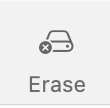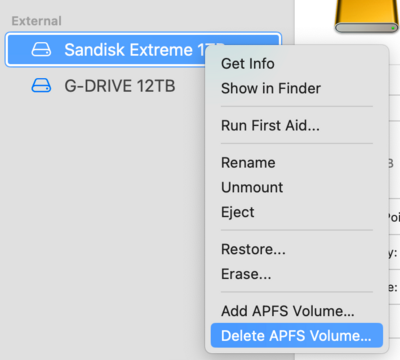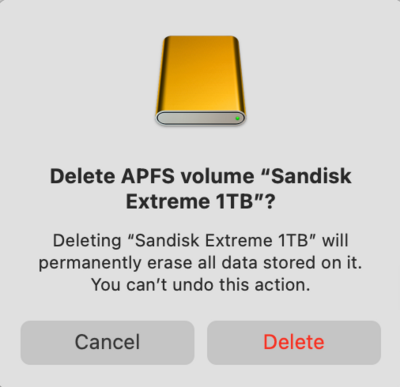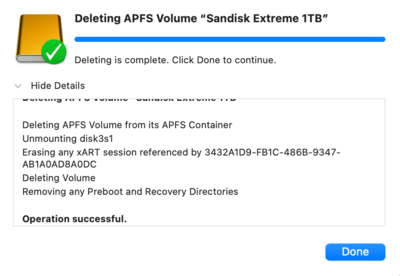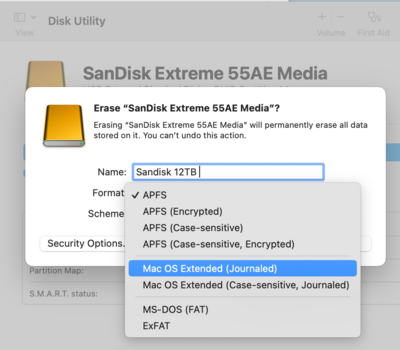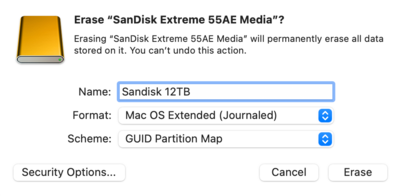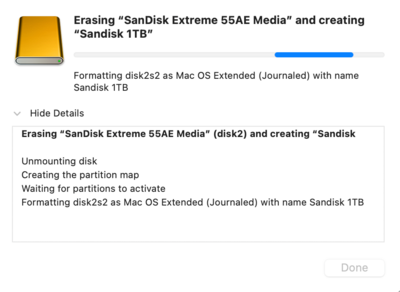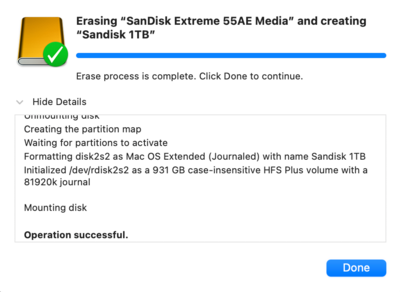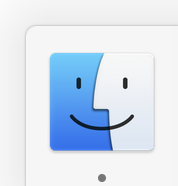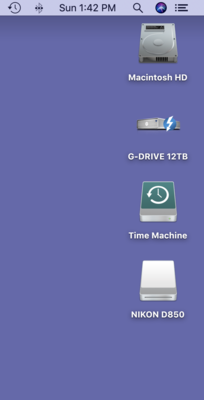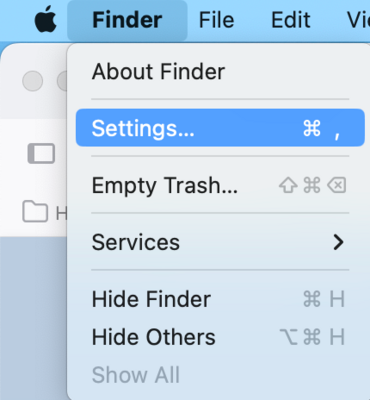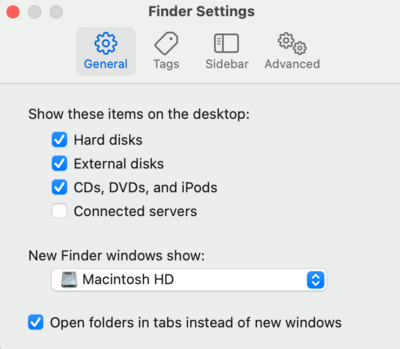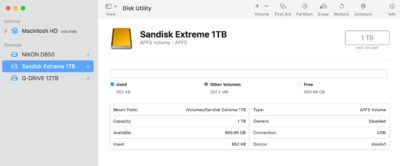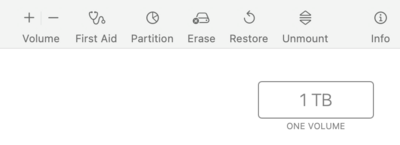-
Posts
4,098 -
Joined
-
Last visited
-
Days Won
51
Everything posted by Brian
-
That's an old marketing trick to get people to spend more money. The are banking on the "Apple Tax" which is the amount of people that are willing to pay extra, just because they spent a lot of by buying a Macintosh to begin with. This practice was a HUGE thing back in the 1990's. People would pay $30-$50 more for the same exact damn Hardware, except one was labeled "For Macintosh," or some similar verbiage, and the other stated "Windows." What's the difference? Hardware-wise: Absolutely nothing. Software-wise: The Manufacture just partitioned and formatted the HD for you. So if the price was exactly the same between what you saw on Amazon vs B&H, you are fine. If the drive on Amazon was $399.99 and the one on B&H that was "For Macintosh" and retailed for $449.99...you wasted $50. Why? Because you could do the same exact thing that the Manufacture did with the "Windows" Drive (to turn it into a Macintosh Drive) yourself...FOR FREE. Takes like 5min your 1st time with Utility Tools already built into the macOS. Fortunately, this is not the case, as the prices are the same on both Amazon & B&H. *Phew!!* Anyways...back to your new HD. Yes, we will need to delete the existing Partition and create a new one. Why? Because the APFS is really for SSD Drives / Flash Media Based Drives and NOT a traditional spinning HD Platter Drive, which is what you have. Mac OS Extended (Journaled) is what you want for a 7200 RPM Traditional HD. It's not a huge deal that you will kill your data, but from a performance perspective, it's not ideal. So here is what we are gonna do: Copy over any utility software that's currently on the Sandisk 12TB EHD and just put it somewhere temporarily, like on your Mac Desktop. Will we need this software? Probably not. Do you want the fancy HD Icon that Sandisk gives you? Absolutely. Head to your Applications Folder >> Utilities >> Disk Utillity. It should look something like this, or something very similar: From there, MAKE SURE YOU HAVE SELECTED THE NEW SANDISK 12TB DRIVE THAT'S FORMATTED TO APFS. I can not stress this enough, you do NOT want to be working on the wrong drive!!! In fact, I recommend that you disconnect any other external drive, temporarily, until we finish this. Once you are ready to delete the existing partition, and have selected the correct HD, right-click and select: Delete APFS Volume. A Warning Message will appear. Click Delete: Another pop-up box with the results should appear, with the words "Operation successful." Click Done. Now select the Drive once again. It might have a weird name at this point, that's perfectly fine. Click the Erase Button at the top: Give the HD a name, like Sandisk 12TB (Or something obvious.) Choose MacOS Extended (Journaled) from the drop-down list next to the word Format: Another Pop-up Box will appear, confirming your choices: You want: Name: Your Choice Format: Mac OS Extended (Journaled) GUID Partition Map Click the Erase Button, another pop-up box will appear, let it do its thing. There should be another box that says, "Operation Successful." Click Done. The Drive should appear on your Mac Desktop. Then right-click on the drive, select "Get Info."Drag the fancy Sandisk Icon from your Desktop to the little HD Icon in the "Get Info" Box, in the upper left corner. The default Icon should disappear and the Sandisk Icon should be visible. Start copying files over to it. You are done! Edit: Just think!!! Manufactures would charge about another $40 or so do to this exact thing that you can do for free!!
-
You need to get calibrated. Seriously. Mac screens are "cool" out of the box, which makes you edit photos a bit too warm to compensate. Also, do you have a physical set of test prints to hold while you look at your display(s)? Because it's important. Even though you might be a "Digital Files Only" Photographer, there is no way to fully check things unless you have several test prints, from different printing companies; yes, even if you calibrate. When you Calibrate, the Calibration Software will create its own profile (for both displays) and you ignore what Apple gives you by default. That being said, I'd try setting both to "Photography (P3-D65): Designed for typical digital photography workflows using the P3 color space with a D65 white point" and compare your test prints. Hopefully you will be close enough to get you through the time you are saving for a Calibrite Display Pro HL (CCDIS3HL) Calibration Tool. In reality, you are going to have to fiddle and figure out which one to use. D65 may work for you...or not. I'm at D55 which goes against everything Damien teaches, but it makes my screen match my prints, albums AND what I see on screen. See how the test prints come in handy? I like CPQ Professional Imaging. Color Inc Pro Lab & UnitPrints are also decent. Here are some reviews given by our members: Print Lab Reviews. I'd recommend getting test prints from at least 3 labs, just to see who matches the best. I would also AVOID MILLERS. Yes, I know their customer service is amazing...but the truth it, they are DAMN NEAR IMPOSSIBLE to get matching with the current Mac Displays!! Here is a quote from Damien about Millers: Source (opens Facebook.) You also have to take into consideration of things like the paint color on your walls, fabrics around your computer and what color temperature you edit in. My favorite Light to work in is between 4000K-4200K. 3000K is too warm for me and 6500K light bulbs are too blue to my eyes. I think Damien also edits around the 4000K-4200K bulbs as well. See The Light around your Computer for more information. I've also gone as far as to paint my walls a Neutral Gray to kill color casts. In fact, my paint color of choice is: Sherwin-Williams Color #7071 | Gray Screen Now, painting your walls and going to great lengths at this point is a bit overkill. Right now you should be saving for a Calibrator, and getting Test Prints to compare your screen against. For now, try the Photography D65 (if it's available for both screens) and fiddle.
-
Yep, doesn't surprise me.
-
That's the current version of the HD that I own, though I have heard mixed reviews about the current G-Drives since Sandisk bought them. Regardless, I'd still buy one. Give it a shot. Let me know when you get one, I want to make sure the partition is setup correctly.
-
Yeah, Windows 11 does suck, and we are stuck with it. As far as PS, going from 14.5 to 14.6 usually isn't THAT big of a deal, it's when it goes from 14.xx to 15.0 is where the biggest problems occur. From what Adobe has released about the changes to Lightroom 14.5 from 14.4...the one you are most affected is "Generate Previews using GPU." It seems with each and every update Adobe does, relies more and more on having a current (and beefy) Video Card; in fact, I feel it's more important now than the choice of CPU! Which is why you were having such grief with LR. A 3070 can still hold its own with many video games...but Adobe's products? Notsomuch... *Sigh* It's only money, right?
-
You aren't gonna like the price of switching over to a Mac, keep that in mind. Looks like you got the latest and greatest with NVIDIA. That's what I would have gotten if I were in your shoes. Keep in mind, Adobe pushes out crap now that often is buggy. So it might take an update or two for things to settle down. That's why I recommend to turn off any auto-updates from the Adobe Mothership App; this way you can wait a little to see if any issues are reported or patches (update to the update) are released. While I feel it's important to be conservative, you also don't want to get so far out of date that it causes you problems. It's all a balancing act, IMHO. Keep me posted.
-
So what did you end up getting? I'm curious. If it is a NVIDIA Card, definitely use the NVIDIA Studio Drivers that I linked to above and NOT the default ones that come with the Card; those are meant for Video Games and General Computing. The Studio Drivers were created for Adobe's Products like Photoshop & Lightroom.
-
Yeah, firmware updates are done with the Lenovo Update Software. Microsoft’s updates for stuff like that is questionable at best.
-
There is software that's Linux-based, and free, that will write to all the sectors on a HD, which zeros out the data. I have used a program called DBAN. The trick is that you need access to the HD for it to work. WD External Drives are notorious for having the worst cases/USB interface. The Drive itself might be fine; you just can't get to it and it will require you removing the HD, hooking up a USB to SATA Cable (or installing it into another computer,) booting off the DBAN CD and telling it to Nuke the drive. It's a process, and is fairly "Geeky." If you are looking for easy / wizard based, you are likely gonna have to pay for that software.
-
I HATE FUCKING HP LAPTOPS!!! Once upon a time, like 20 years ago, they used to be really good. Then HP switched to Eco-Friendly Solder, meaning it's not Lead Based. Which causes so many weird electrical issues, like the power connector developing cold solder joints so the damn thing won't charge. In today's world, I'd never use one. My clients always seem to complain about them and the built-in trackpads just sporadically cause the cursor to jump. It's such a PITA. Personally...I've had the best luck with Lenovo Laptops consistently, that's why I'm telling you to wait. Trust me - I hate wasting money on this shit.
-
If you have an access panel, and can get to the HD, you can pull the HD and smack it with a hammer. Or get a USB to SATA Cable (They run about $20 or so) and Nuke the HD. Other than that, you will likely need to take it to a place that does electronic recycling.
-
Well, maybe not a 5070, but since the 4070 cards are tough to find...so the short answer is: Yes. Or quit upgrading each and every time when Adobe releases a new version. Remember, Adobe Photoshop is a Professional Program. Lightroom is to a degree. In either case, all the stupid AI Crap they keep adding to add "Value" so you keep your Subscription active, compounds the problem. Adobe expects you to have a current computer, with current hardware...and that is usually on a 2-3 year cycle. This is why I recommend such expensive and powerful computer setups, for both Mac & Windows; I'm not only building a computer that will run the current version of PS/LR, but one 3-5 years from now...maybe even around the 7 year mark. You also have to keep in mind, the NVIDIA RTX 3070 was released at the end of October in 2020. That's almost 5 years! Video Cards are now "Computers within Computers," so you have a 5 year old Computer, that identifies as a Video Card, and the current version of PS / LR is killing it. Same difference if we were talking about a 5 year old CPU. Make sense? At this point you have two options: Upgrade your Video Card to at least a NVIDIA RTX 4080 with 8-12GB of Dedicated Video RAM. (That's if you can find one.) Also use the NVIDIA Studio Drivers, which are meant for Adobe's Products. Downgrade your LR / Photoshop to the last version that worked well AND STAY THERE UNTIL YOU GET BETTER HARDWARE. Remember, Adobe's Products have changed; it's not CS6 any longer...where you can run it for almost a DECADE without worrying about Hardware. Now with each and every major release, your Hardware becomes obsolete quicker. Years ago, PS would do a Major Update every 4 years or so, with a incremental update around 2 years. Now you'll get a whole new version every year and things just move so much faster. For example, Adobe could release a major update in October, come out with the mid-version around Feb/March and then release the next version in that August (or whatever.) Instead of 4-5 years, you are getting whole version upgrades within 10 months or so, instead of 4 years. See how things are now? At the end of the day, it's all about money. Whether it's Adobe or Hardware Manufacturers, Hell...even Microsoft with Windows 11 is forcing people to buy new Hardware for it to run well. It never ends. It's only money, right?
-
Looks good. IPS Screens are more expensive and are tough to find on laptops. This is why we have "IPS-Like;" they are cheaper to manufacture and with the Tariffs on China, many manufactures are looking to make as much profit as possible. I'd get that Lenovo as soon as you can.
-
There's your answer. Especially the Graphics Card. Adobe's products are using GPU for a performance boost, especially if you keep upgrading every time it's offered. I'm still on PS 2023!! I won't dare upgrade because my 2017 iMac won't be able to handle it and PS CC 2023 pushes things as it is. This problem you are facing is only going to get worse each and every time you upgrade.
-
Damien is correct. Not to mention the stupid LED Rainbow Keyboard causing color casts when editing photos. I'd wait until Sept. Buy it Right-Buy it Once!
-
Well, this isn't good. The things that cause this issue are usually 1 out of 3, or even a combination of them: Loose / Faulty Display Cable between the Motherboard and Display Display Panel itself. Graphics Card issue, but since it's built onto the main board, it's a Motherboard Replacement, which isn't cheap. If you don't want to take it to Apple, and pay out the nose for the repair, I'd recommend Rossmann Repair Group. Louis and his Team moved to Austin, TX from NYC. They do these types of repairs all day long and will go as far as component level repairs, rather than just replacing the board. I'd contact them for a quote. If you head to Apple, automatic $1000 at the very least for this type of repair, between parts & labor.
-

Reusing external hard drive on new Mac Studio for Time Machine
Brian replied to Jodie99's topic in The Macintosh User Group
Now since you have a new Mac, this isn't turned on by default. So this is what I want you to do next: Open the Finder. The easiest way is to click the Smiley Face on your DockBar: Then head to the Finder Menu (Next to the Apple Menu) and select Settings: Once there, put check-marks next to these items and change the bottom to "Macintosh HD" if you want: Finally, Click the Red Circle in the Upper Left Corner to save the new changes and close the Preferences box. Now when you insert an External HD or Camera Memory Card into a Card Reader, they will appear on the Mac Desktop. With this setting enabled, you should be able to access your various HDs, both Internal & External, along with any Card Readers with the DCIM Folder, making your photos much easier to get to and copy over to a HD/EHD. For example: -

Reusing external hard drive on new Mac Studio for Time Machine
Brian replied to Jodie99's topic in The Macintosh User Group
Yeah. I'd look to replace it. It's very possible that the HD itself is fine, but the controller board that you plug your USB cable into and the HD Platters interface with is on it's way out. So put it on your list titled, "Expect to Replace these Items, Sooner rather than Later." Here are the instructions to delete the existing partition and create a new one. The screenshots might look different, with you being on a current macOS, but the process is the same. You just have to adapt to the new screens, but you should be able to fiddle your way through it. The process itself hasn't changed since the 1990's. LOL!! Only the various screens look different. Head to Applications Folder >> Utilities >> Disk Utility: From there, select the WD Drive that you are Dorking around with. For my example, I'm going to choose my external Sandisk Drive. Then towards the top, you should see "Erase." Double-Triple-Check you are on the correct HD!!! If you are on the wrong HD, this is a one-way proposition!! Data Recovery on a Mac is a Pain in the Ass!! Now that's settled, Click the Erase Button. A pop up box will appear, asking your what name you want to call the HD, and what Partition Type. Since your EHD is a traditional / spinning external drive, you want "macOS Extended (Journaled)" and make sure you DO NOT SELECT "ENCRYPTED" ANYTHING! Plain macOS Extended Journaled is just fine. Click Erase, just to the right of the "Cancel" Button and wait a few seconds and it should clear things out. Follow the prompts, "OK / Next-Next-Next, Etc., etc. It should take about 10-15 seconds or so. -

Monitor Questions for Windows PC
Brian replied to LIslinger's topic in The Windows & PC Hardware Forum
One more thing!! I just noticed this: We are going to turn that feature off, so be sure to dig through the settings. We do not want your display changing brightness on its own, especially when Calibrating and editing photos. We want clear, accurate and consistent Displays to edit on. AKA, boring and predictable. Leave the "Bad Boy" Displays for others to deal with. Drama is bad when editing photos. We have the posts to prove it. -

Monitor Questions for Windows PC
Brian replied to LIslinger's topic in The Windows & PC Hardware Forum
YEP! DO NOT BUY THOSE. Or if you are forced to, because there are no other options, make sure that you can turn that feature off. Since you are here, it's likely you are editing photos, right? Right. So why the Hell would you have a monitor Dorking around with your colors? Reducing Blues? Hello Cyan, you are a Primary Color. So by reducing blue, to ease eye-strain, you are affecting ALL other colors that have a bit of Blue in them. See why we don't want you using a monitor like that one for editing photos? There is a "Method to our Madness." "Meh." It's more Marketing than anything. You definitely want a IPS Display panel. Yes, 95% or better sRGB is optimal. Matte Screens are preferred, but sometimes are damn hard to find. Now for those two monitors: Neither! DO NOT BUY!!! Believe it or not, you do not need a 4K display. That is Marketing convincing you to get something that you do not need. What is going to happen, is that 3840 x 2160 lines of resolution crammed into the same 27" area is physically going to make everything TINY, to the point that you won't be able to read the menus in PS. Hell, even the Windows Start Button is super-small. So what do people do to get around this? Increase the scaling to 125% or 150% to compensate, which kinda negates the 4K resolution! So this is what you are going to do: Buy this Dell UltraSharp 27" 1440p Monitor while it's on sale, (and while you can,) for $399.99 and be happy. IPS Display Panel? Check Anti-Glare Coating? Check 100% sRGB? Check. 2560 x 1440, which is the PERFECT Resolution for a 27" Display. Check. Now, before you ask, "What about Thunderbolt 4? Should I get that one for $100 more?" "Meh." It's up to you. If your computer has a HDMI Port, it's not needed. Thunderbolt 4 is really meant for the new Macintosh Computers...but honestly? 4K looks terrible on a Mac! Mac Computers really-really-really want a 5K screen. They do not scale 4K that well and things like text look terrible. So if it were me? I'd probably get the $400 model and save a few bucks. Now if my computer only had a DisplayPort for video, then I'd fork out the extra cash. -

Reusing external hard drive on new Mac Studio for Time Machine
Brian replied to Jodie99's topic in The Macintosh User Group
Yep! You just need to delete the existing partition and create a new one. Is it a traditional spinning HD or a SSD / Flash Media Kind? The reason that I ask is it determines which partition type you use. It's easy. Takes like 5 min. Just let me know what HD type and we can use it on your new Mac Studio. -
That would work and this is the best one yet. I’d still upgrade the RAM to 64GB, but the rest is fine. You might want to use the NVIDIA Studio Drivers, which are meant for Adobe’s products.
-
Yeah, you will never get it right with a new Mac and Millers. Regardless what specs they give. We have had many users over the years in your situation and never had good results. They could never get things matching. Stop. Using. Millers.
-
You should be able to do an in-place upgrade, or are you replacing the server? Personally, I haven't played with Servers and Domain Networks since Server 2019 (Before COVID.) I'm also the type to install fresh and updated copies of software and then manually migrate data over from one server to the new via an Ethernet connection. This way I can always go back in time and start again. I would never use a Sync Program to migrate to a new Server. Hell, I don't even bother with the built-in migration tools. But that's just me. To answer your question, GoodSync keeps popping up with Google. I'd start there.
-
Hmm... Have you tried getting samples from different printers? I know, I know "...BUT MILLER'S CUSTOMER SERVICE IS AMAZING!!!!! " *Sigh* You'd be surprised on how machines don't get routine maintenance. Or have qualified people trained to fix them. I know...I'm in the business as my day job. I can't tell you how many times I've been told to, "Just go fix it..." and I had no idea the product existed in the first place, but I'm expected to make it work. Bonus Points: Having to train a customer on how to use it by watching a YouTube Tutorial Video 5 min before walking through the door. (I'm dead serious.) Fortunately, it's mostly folding machines and shredders, and not something like a printing machine. But trust me, companies don't like training...that costs money. They rather get the money for the service contract and figure it out later. So before you throw your hands up, I want you to pick 5 different new printing places and get some test prints back. You might find that a particular company works better color-wise with your new Mac, even thought you've "Always used Company X." I personally like CPQ.com. But I will say, a little color goes a long way with them and D55 matches the best. Not only are you going to submit photos of what you normally shoot, I want you to do general stuff too. Black & Whites, Landscapes, Macro. All sorts of things. See which works overall. Personally, I feel that 90%-95% matching is the best compromise, and a realistic scenario. You will never get 100% matching. If you do, great...you just have bragging rights. You want things to be close, and predictable, plus keeping your monitor consistent over the years.