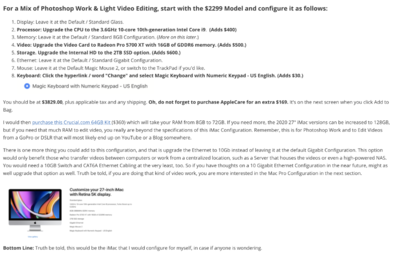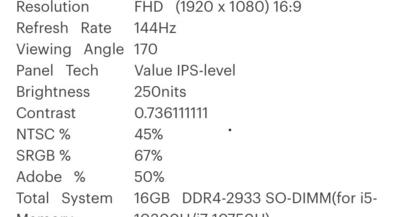-
Posts
4,098 -
Joined
-
Last visited
-
Days Won
51
Everything posted by Brian
-
What kind of budget are we talking? How much space do you need? How large are your files typically? Or what camera body are you using?
-

External light source or new camera body?
Brian replied to laurenrdenson's topic in Photo Gear & Equipment
Can you show me some examples of what you are talking about? I have a few assumptions, but before I start recommending stuff, I'd like to know what you would like to over-come. No sense in me recommending thousands in gear when it won't solve your problem. Also, how mobile do you need to be? Are you frequently "Running & Gunning" or are in a more controlled situation? -
Back Button Focus is kinda like "Frequency Separation" with Photoshop. It is not the end-all-be-all technique that it's made out to be. Sometimes the situation calls for it, others it does not. I did let a co-worker of mine use my Nikon 70-200 who was using a Tamron lens. He was impressed on how the Nikon lens quickly locked on Focus and didn't "hunt." It focused every time. He agreed that "...there was a difference," but he couldn't afford spending $2000+ right now. Though the lens is now on his "Short-List," LOL!! I'm very good at spending other peoples money. That is also part of your problem. Camera focus systems use a "Contrast Swing" between lights and darks to lock on focus. So the less of this contrast swing, the harder it is for a camera to focus. Combine that with your Tamron lens, and you will have more issues like this. Also, set your camera to "Rear Curtain Sync" (or whatever it's called.) What this does is let more ambient light in and then fires the flash just before the shutter closes. This helps with movement and freezes things with your flash. Not all focus points are created equal. Especially when it comes to Canon Bodies. You want to read your manual, or look online for "Cross Point Sensors." Actually, skip that. I can answer that question for you...there is only ONE of these Focus Points with your 6D, and that's the center AF Point. All other AF points can be hit or miss and ONLY the Center AF Point will be the most consistent. Want more Cross Point Focus Points? Buy a better camera body. Remember, the 6D is a "Entry Level" full frame. If you are shooting professionally and find yourself in this situation often, start saving money and get a better camera body. Even a used 5D Mark III would be better than a 6D. You also need to learn Depth of Field and not use "f/2.8 all the things." I know you probably weren't at f/2.8 but I think you get what I mean. With Groups, f/4 would be the widest aperture that I go, but would probably recommend f/8 or even f/11. Of course, you'll need a better flash on top of your camera that has enough power to illuminate things .With groups, I tend to find a spot between the 1st and second row, stop down to f/5.6 or f/8 and take a few test shots. I zoom in on the eyes to see who is in focus and then adjust my Aperture from there. Chances are I will also be increasing my ISO as I stop down. Oh if you are using a TTL method with your flash, no matter what Shutter Speed and Aperture that you use, the Flash will automatically compensate. So if you want more Ambient Light in, you will need to slow down your shutter speed, set your flash to manual and adjust the power that you need to illuminate your subjects. Shutter Speed (and ISO) = Control Ambient Light Aperture Value = DoF and Flash Power Used. Sometimes you need to be on a "Continuous" Focus Method, especially if you have shaky hands. I'd learn ALL of the focus modes with your camera and know which one to use for a particular situation. #knowyourgear
-
Great! You have Catalina!! Stay there. This program that I'm going to recommend DOES NOT WORK WITH BIG SUR and you will have to pay the $27.95 to get the scheduler running. SuperDuper! for Mac. That program will do what you are asking, dump one HD to another at a specific time. If you are looking for more of a hardware based solution, then we can talk about a RAID1 setup, which automatically syncs two hard drives together. If one HD fails, you can use the other, replace the failed drive and rebuild it and you have two mirrored hds again. Keep in mind, you have to pay a premium for this type of hardware.
-
Before I start recommending stuff, what version of the MacOS are you running?
-
Without an example to see, couldn't tell you what happened. Sometimes, Tamron Lenses just do this. They will be fine and all of a sudden, boom! they don't focus on anything. Then magically start working 10 minutes or so later. It's no secret that I'm a Nikon OEM Snob, and in your case (if it was me,) I'd be a Canon OEM Snob. I don't like Tamron lenses. Or Sigma. Chances are, your Tamron lens might need to be adjusted by Tamron. Not sure how much that will cost and how COVID-19 would come into play for repairs. Since it's f/5.6, you might have needed to be at f/8 or f/11, depending on how close you were to the subjects, and how "deep" they were to you. Again if it didn't focus on anything, this isn't a DoF problem, but a lens problem. The only other thing I can think of is that somehow your camera got switched to manual focus, but I'm not thinking this is the case. Of course, you'd be the one to know this. What would I buy if it was me? One of these lenses: Canon EF 24-70mm f/2.8L II USM Lens or even this lens: Canon EF 24-105mm f/4L IS II USM Lens. Yes, there is a difference between a Canon OEM and a Tamron. I know people will flat-out refuse to hear my opinion, and that's fine. Yes, I know the OEM stuff is way more expensive. I have the receipts to prove it. Unfortunately, it's 2021 and there is a chip shortage, amongst other things and we are still dealing with COVID-19. To complicate matters, both Nikon and Canon are Mirrorless Happy and are phasing out their DSLR camera bodies and lens line-ups. Everything seems to be out of stock or on back-order, at least as far as buying new is concerned. They have been bleeding money the last few years as DSLR sales have slowed and the interest in Mirrorless has changed their focus on what they are releasing next. I guess at this point, keep an eye on the lens. If you are shooting professionally, as in charging people money for your services and you NEED to ensure you gear works every time, start saving or look to purchase used gear, just in case. If you do get a Canon 24-70, make sure it's the Version II of the lens. DO NOT BUY THE VERSION I of the Canon 24-70 f/2.8!! That lens was junk and very unpredictable. Canon decided to rebuild the lens from the ground up with the Version II and that lens has been a clear winner all this time.
-
Since I shoot with a D850 and D4s, my Photo Shooting Menu is a little different than yours. So I found this list and will make tweaks to it, those will be in bold: Storage folder: default, don’t change File naming: DSC (default), don’t change Role played by card in Slot 2: Overflow (Or this could be set to Backup, if you are photographing something important.) Image quality: NEF (RAW) (I also set this to JPEG, and then change it to "JPEG Fine." Then I set it back to RAW. This way if something gets bumped and I'm shooting in JPEG accidentally, I still have the best quality JPEG that the camera can provide.) Image size: grayed out Image area Choose image area: FX Auto DX crop: ON JPEG compression: Optimal quality NEF (RAW) recording: Type: Lossless compressed NEF (RAW) bit depth: 12-bit (I use 14 bit where I know I'm going to be in weird lighting conditions in where I'm seriously going to be recovering stuff in ACR. For the other 99% of my images, 12-bit Uncompressed is what I use. Unfortunately, that's not an option on your camera.) White balance: AUTO (AUTO1 Normal) Set Picture Control: Neutral, I also set my Sharpening to +5. (I don't know why, it doesn't make sense, but I picked up this tip from Moose Peterson, who picked up the tip from Nikon's Engineers. Not only does it make your JPEG images sharper on the LCD, it somehow helps the Raw files. Of course, this isn't dramatic, but I will take any extra sharpness I can squeeze out. ) Manage Picture Control: — Color space: sRGB Active D-Lighting: OFF HDR (high dynamic range): OFF (grayed out) Vignette control: OFF Auto distortion control: OFF Long Exposure NR: OFF High ISO NR: OFF ISO sensitivity settings ISO sensitivity: 100 Auto ISO sensitivity control: ON Maximum sensitivity: 3200 (You can set this to 6400, this is a personal choice.) Minimum shutter speed: Auto -> Middle of the scale Remote control mode: 2s Multiple exposure: OFF Interval timer shooting: OFF You probably set it to portrait because on the surface, it looks like a setting you should use if you primarily photograph portraits. Honestly? It needs to be set to Neutral if you shoot Raw. Again, as my note states above, I adjust the "Sharpening to +5," no more, no less and then save this as a "Custom" Preset. I usually name it Neutral +5, or something along those lines. To figure out how to do this, look at Page 170 in the Nikon D750 User's Manual. In case you are wondering under the Custom Setting Menu, I set both AF-C Priority Selection and AF-S Priority Selection both to FOCUS Priority. For my style of shooting, I'm usually in AF-C, Continuous Focus 99.9999% of the time. I want the camera to lock on the image and ensure it's sharp. Even if I miss a shot, in which this is rare, it won't do me a damn bit of good if I get the shot and it's out of focus. Understand? Here is the Custom Setting Menu: Autofocus AF-C priority selection: FOCUS AF-S priority selection: FOCUS Focus tracking with lock-on: AF 3 (Normal) Focus point illumination Manual focus mode: ON Dynamic-area AF display: ON Group-area AF illumination: First option AF point illumination: Auto Focus point wrap-around: ON Number of focus points: AF51 Store points by orientation: ON Built-in AF-assist illuminator: OFF (This setting only works if you are in AF-S. It turns on the little LED if it's too dark for the camera to focus. It does not work in AF-C Mode, so you might want to leave this on if you use AF-S a lot. Again, it's a personal thing.) Metering/exposure ISO sensitivity step value: 1/3 EV steps for exposure cntrl: 1/3 Ex./flash comp. step value: 1/3 Easy exposure compensation: OFF Matrix metering: Face detection on Center-weighted area: 10mm Fine-tune optimal exposure: — Timers/AE lock Shutter-release button AE-L: OFF Standby timer: 6s Self-timer Self-timer delay: 5s Number of shots: 1 Interval between shots: 0.5s Monitor off delay: 10s, 1m, 10s, 4s, 10m Remote on duration (ML-L3): 1m Shooting/display Beep Volume: OFF Pitch: Low Continuous low-speed: 4 fps Max. continuous release: 100 Exposure delay mode: OFF Flash warning: OFF File number sequence: ON Viewfinder grid display: OFF Easy ISO: ON Information display: AUTO LCD illumination: OFF MB-D16 battery type: LR6 Battery order: MB-D16 Bracketing/flash Flash sync speed: 1/250 (Non FP / 1/250th with No Asterisk) Flash shutter speed: 1/60 Flash cntrl for built-in flash: TTL Exposure comp. for flash: Entire frame Modeling flash: ON Auto bracketing set: AE & flash Bracketing order: MTR > Under > over Controls OK button Shooting mode: RESET Playback mode: Zoom on/off -> 1:1 (100%) Live view: RESET Assign Fn button: Access top item in MY MENU (Then I would add ISO under "My Menu" and make it the top item. This way you can change your ISO easily without digging in the menus. Man, I'm so used to shooting with Pro-Gear, not having an external ISO button really bugs me.) Assign preview button: Preview Assign AE-L/AF-L button: AE-L / AF-L button press: AE/AF lock Customize command dials: All default Release button to use dial: OFF Slot empty release lock: LOCK Reverse indicators: – 0 + Assign movie record button: ISO sensitivity Assign MB-D16 AE-L/AF-L button: AE/AF lock Assign remote (WR) Fn button: OFF Movie Assign Fn button: OFF Assign preview button: Index marking Assign AE-L/AF-L button: AE/AF lock Assign shutter button: Take photos
-
For these 8 people, what Aperture were you set to? Let’s start there. Can you post some examples?
-
In a few years, probably sometime in 2025 or so...my tune will probably change. Software will support the new chip better and there is less chance with incompatibility issues. I don't like being an early adopter, even though it is temping. Things are starting to get a little better, I just saw that Parallels now supports the M1 chip and is Windows 11 compatible, though I'm sure there are still bugs to work out. For me, it's just not worth the hassle with being the one with the brand-new hardware. Let others be the Guinea Pigs. Photoshop CC 2021 still has weird quirks and isn't 100% stable. We still get posts from members who are having weird issues; then they load up an older version of Photoshop and things work just fine.
-
The Graphics Card / Video Card. Believe it or not, that is more important than the CPU speed with the current versions of Photoshop. You want to have a NVIDIA Card with 8GB or 16GB of dedicated Video Memory. The NVIDIA GeForce RTX 3070 with 8GB of Video Memory is one of the cards that Photoshop loves to work with. Good luck finding one. Even more luck finding one that is less than $1500. COVID19 / Chip Shortage had really drove up prices. The reason that Photoshop needs to have a beefy video card is due to the fancy tools that are in today's Photoshop. Things like Content Aware, Liquefy, Lens Corrections, things like that...all of them primarily use the GPU and Video Memory. Which is why you want at least 8GB going forward. Also, things like Topaz Software also can be told to use the Video GPU and there is a noticeable difference in terms of performance with those software packages. For today's PC: i7 or i9 CPU 32GB RAM (Minimum) 64GB (Preferred) - This is especially true if you have or are thinking about getting a High Mega-Pixel Camera, such as a Nikon D850. 100MB Raw files can be a bit of a hassle with 32GB or less RAM. 1TB Main HD / Boot HD. If it's m.2 or SSD, doesn't matter, you want at least 1TB. Of course, you could get a 2TB model, but that drives up the cost. Power Supply to support not only the components / motherboard, but the video card. If you do get a NVIDIA 3070 or something faster, you will need a P/S to power it. 850 Watts is a good number to shoot for, though you may get away with a little less, like 700 Watts.
-
Regardless if it's a Mini or not. A M1 or M2 chip is still a M1 or M2. It's your money, if you have your heart set on the 24" M1 or whatever, so be it. Personally I wouldn't buy one right now. Again, if you do...MAX OUT THAT SUCKER. I personally would purchase a tricked out 27" Intel-based iMac if I had the money (and need) to buy a new Mac right now.
-
Apple is now releasing the M2 chip. Honestly? I'd hold off right now with the M1 or M2 Mac Chips. While interesting, we have enough issues with Photoshop as it is, and now you want to throw in new Architecture into the mix? If I had to buy a iMac right now, I'd start with the $2399 iMac and go configure things. Click on the "Quick and Dirty" configurations link in the above comment. Pay attention to this: If it was me, and my money, I'd stick with the Intel-based iMac in 2021/2022. If you configure the 27" iMac to my recommendations, it should last you about 7-8 years. You are just editing photos and playing with Photoshop. I'd recommend waiting until the Next computer, not this computer...the one AFTER this one to be the M-Whatever Macs. I'm sure they will be up to the M7 or M8 by that point. Also, with the M-whatever Macs, you need to purchase all of the expensive (and over-priced) items at the time of purchase. Everything is built onto the single chip, no upgrading ANYTHING after the fact.
-
-

Stephie
Brian replied to Stephie83's topic in Photoshop / Elements / Bridge / ACR questions or problems
Yes. They are backed up in iCloud, but the files themselves are still located on your Hard Drive. In a sense, you have three duplicates of the same files. One is where they are stored first. The second are the files that are located in your iCloud Account...and Third, those files that are in iCloud are then stored locally on your Hard Drive in the iCloud Folder. So what you will need to do is turn off Automatic Syncing and then clear the iCloud folders on the local Macintosh HD. Honestly? 500GB is just too small for a main HD these days. You are better off investing in a Thunderbolt G-Drive EHD and move all of your files there and work off that drive. That's what I do. Now, normally, if it was just a USB 2.0 or USB 3.0 drive, working off an External HD would not be the best option. Thunderbolt 3 however, IS FAST. It's so fast that honestly? It feels like I'm working off my internal HD. Here is the Hard Drive that I'm talking about, and this seems to be the BRAND NEW release. G-Drive 12TB - Thunderbolt 3 Now, I will warn you...G-Drives aren't cheap. They aren't the "$99.99 Special" from a Big Box Store. But they are made of high-quality components and are Enterprise Grade, which is really what you want when it comes to storing your data. They also come with all of the cables that you need and are already Macintosh Formatted. So just plug it in and go. -
It’s decent. If you are editing photos, then the 512 GB HD concerns me a little. Also, the light up keyboard, while a neat feature to have, might throw a color cast on the screen. So turn that off if you are editing. I’d also get a large external USB 3.1 or 3.2 drive to go with it if you are editing photos.
- 1 reply
-
- 1
-

-

45MB Files - how much RAM is required
Brian replied to Cathy Price's topic in Photo Gear & Equipment
Actually, your current computer will choke on files from either camera. Keep saving. You will also need to plan for storage, a video card with its own GPU and dedicated Video RAM. See where I’m going with this? Case in point: My stupid Nikon D850 costed me so much friggin’ money. That camera body required new lenses, a new computer, upgrade the new computer to 64GB, plus a 12TB external HD to store my 100MB Raw Files. Keep saving. -

45MB Files - how much RAM is required
Brian replied to Cathy Price's topic in Photo Gear & Equipment
I had to upgrade my iMac to 64GB of RAM to handle Raw files from my Nikon D850 which has a 45.1MP sensor. Honestly? The more RAM the better. For either the R5 or R6, 32GB would be the minimum, IMHO. -
Oh, here is the Rocket Blower (Medium) that I’m referring to.
-

Purchase iMac 27" or laptop and screen?
Brian replied to Footsie's topic in The Macintosh User Group
Check some of the latest threads. I’ve answered similar questions. Personally, I would still buy a Intel iMac as of right now. Let the other people be Guinea Pigs for the new Architecture. If you purchase a 27” based on my recommendations, it should last you about 7-8 years. If you are worried about getting a M1, there is already talk about the M2 Chip this Fall. You will NEVER win the “ahead” game. Unless you buy a new computer every 18-24 months. In case you are wondering, Mac Laptops are a complete waste of money, in my honest opinion. Check out the “Quick and Dirty Mac Configurations” in this group. It’s a Pinned Topic. -
I’m out exploring the US at the moment, and cell coverage is spotty. So I can really reply this Saturday. Anyway, most dust / hair / dirt appears at f/11 or f/16. Does your camera have a cleaning mode? What make/model is it and do you have something like a Rocket Blower to blast some shots of air at your camera’s sensor. Let’s see some images in question first.
-
I’m not digging that laptop’s screen. Here is why: The Asus ROG of today is not the same as ones years ago. I find that this screen is “Meh,” meaning better than a TN Type, but not as good as a true IPS screen. To clarify, if you not only want accuracy and consistency, and are charging people good money for your services, you’d better invest in an external IPS display and calibration device if you go with this model. Plus, a 500GB HD doesn’t give me any warm-fuzzies either. 16GB is the bare minimum, too. I’n reality, you will only have 320GB or so to play with, after formatting , Windows, and whatever bloatware that is installed on it. New Laptops usually will have a 45 Day Lifespan, and then new models will hit the shelves. My advice: Wait. The chip shortage is forcing manufacturers to cut corners and features. Not to mention this whole Windows 11 TPM 2.0 thing, which adds to the hassle of buying a laptop/ desktop in 2021. I suspect and expect a new laptop for in 2025 for a lot of people, including ones just bought in 2021.
-
Ah ha!! So a full EHD, even a Time Machine Drive, can slow down a Mac’s performance! Good to know! Honestly? If everything is “fine” on your computer, there is no shame in formatting that TM drive and starting things all over again. Of course, if you are looking to restore things from a few years ago, this will cause an issue. This is just a thought.
-
Never mind!! That will teach me to look at stuff on my phone. You are talking about that horizontal dark line! That's sensor banding. This happens a lot with Canon bodies. Especially for sensors that are overheating with continuous long exposures, like for a Time-lapse sequence. See this thread, scroll down some...you will see some photos look almost identical to yours! How do you fix it? You don't. You send your camera to Canon and it will be repaired at around $500 or so to fix. Maybe more in 2021. That being said, I've seen this software package being recommended a lot, PixInsight, and you will need to run the Canon Banding Reduction Script. The program isn't free, though there is a free 45-Day Trial. So you will have time to fiddle and make sure that it's worth the money. If you are going to do more shots like this one, it seems to be way cheaper than spending $500+ with Canon Repair. (IF Canon actually fixes it.) I found this thread with a little bit of instructions on what I'm talking about: https://stargazerslounge.com/topic/322183-north-america-nebula-canon-banding/
-
-
You also have high clouds and it seems your camera is stationary on a tripod. If you want tack-sharp stars, you are going to need a star tracker and a special filter known as a Bahtinov Mask. The SharpStar2 by Lonely Speck is one of these filters. But with a Time-Lapse, you won't need a Star Tracker since you want the Milky Way to move along the Sky, but a sturdy tripod or Platypod with a solid tripod head is mandatory.