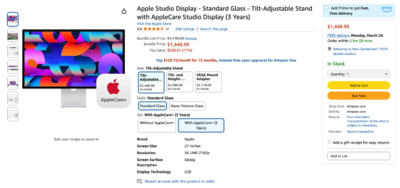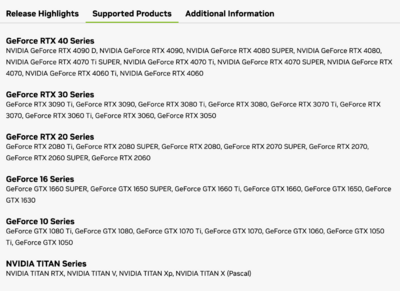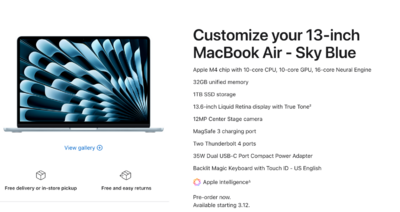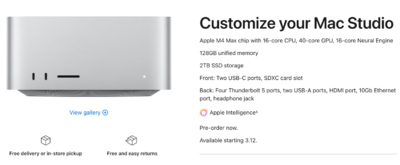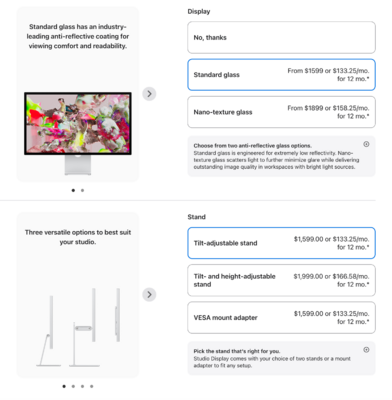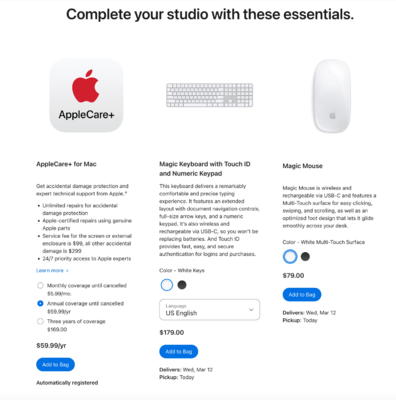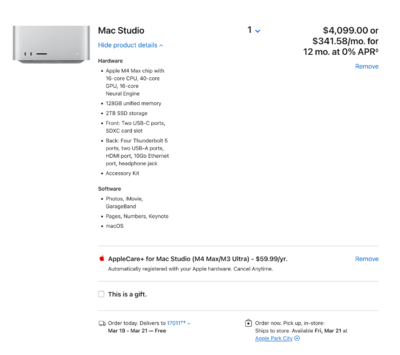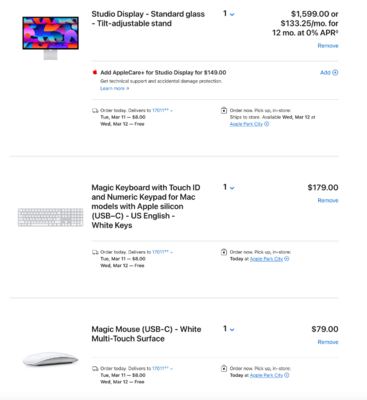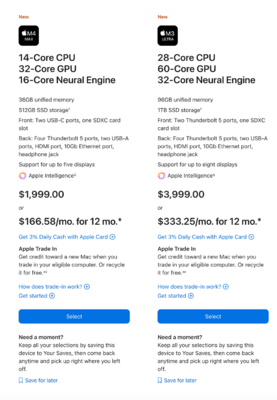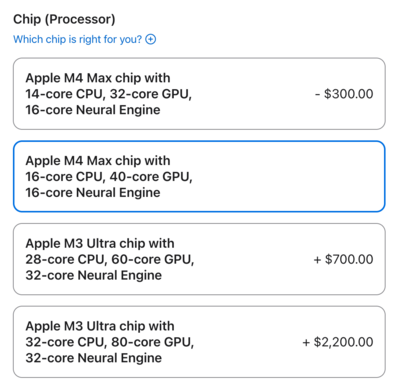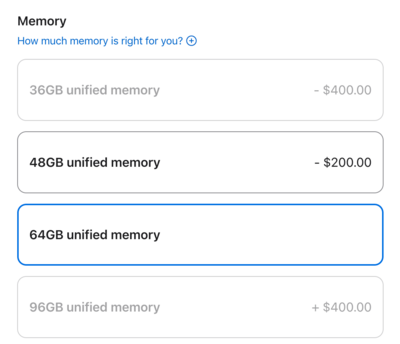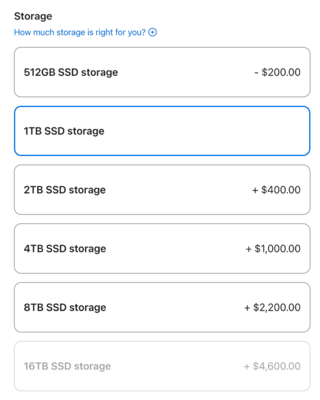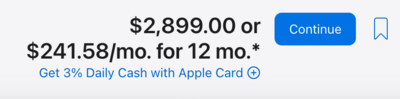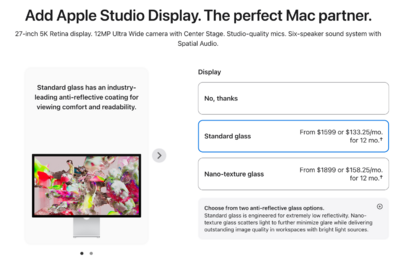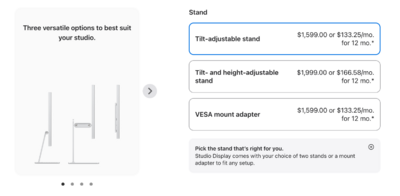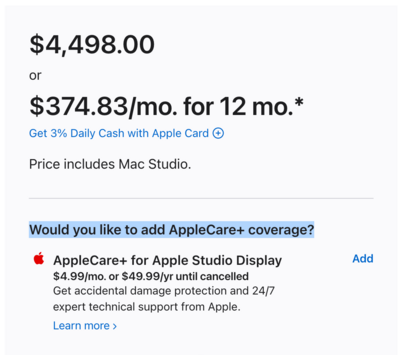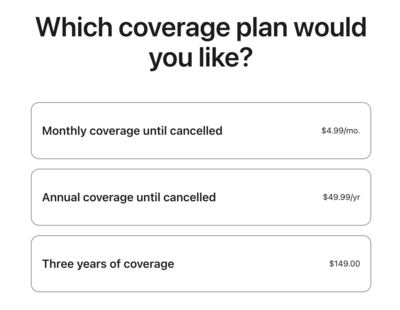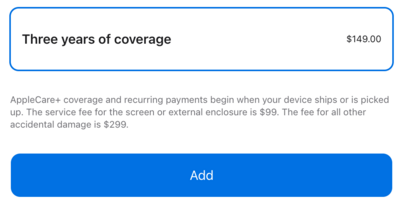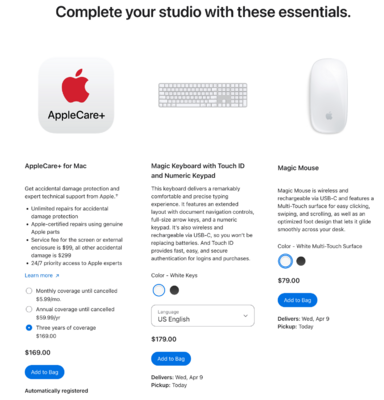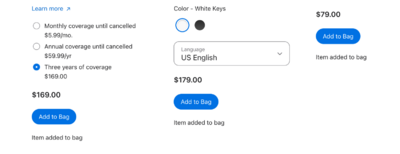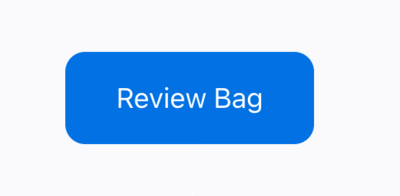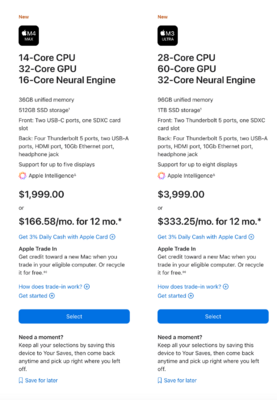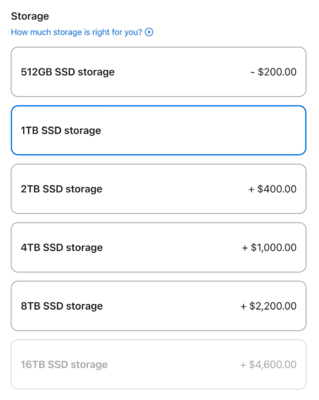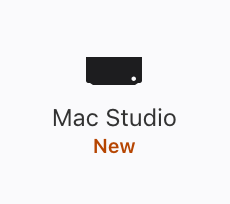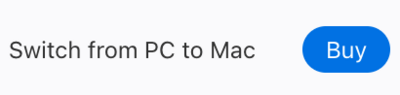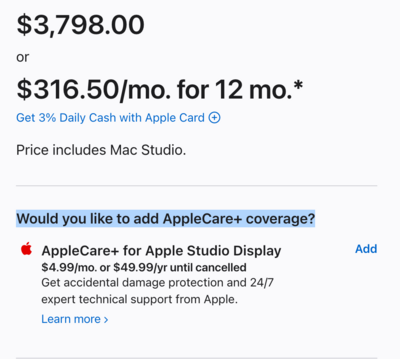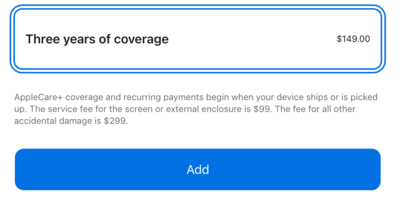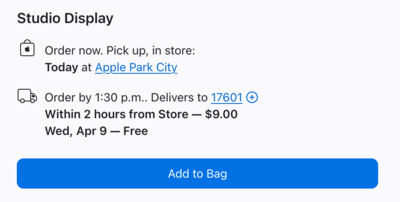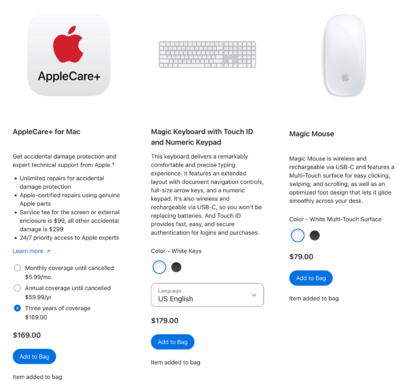-
Posts
4,098 -
Joined
-
Last visited
-
Days Won
51
Everything posted by Brian
-
The Apple Studio Display uses a Thunderbolt Cable, there should be one in the box, to hook up to the current Macs. It doesn't have a DisplayPort or HDMI Port.
-
Now, if you are going to Calibrate, Macs use GB-LED for their technology, if asked.
-
I like free!!! I hate wasting money on this shit.
-
YES!! Amazon has it on sale!!! Plus you can add 3 years of AppleCare too!! Here is the link on Amazon Apple Studio Display. You want the cheapest one, with the Tilt Adjustable Stand, Standard Glass, and be sure to add the AppleCare just like my example. Right now it's like you are getting it for $100 off and free AppleCare, when it's all said and done. Normally, it's $1599 plus tax all by itself.
-

Dropbox taking up all the space on my PC
Brian replied to CatherineL's topic in The Windows & PC Hardware Forum
OK, first things first. We need to verify how that Sandisk is Partitioned. So attach the drive to your computer and head to Disk Management. (Right Click on the Start Button & you should see it.) From there post a screen shot of the Disk Management Screen, as you did above. I did a Screenshot of mine with my 1TB Sandisk Highlighted. As you can see, my drive is currently set to exFAT, which is what we DO NOT WANT. So post a screenshot so I can see what file system it's on. Note: Don't read too much into my example, as I'm working on a Virtual Machine. Currently my 1TB External Sandisk is configured for a 50GB HD. The steps I'm going to give you are the same, so don't worry. -
Here is a list of Video Cards that have been tested with Photoshop. I'd recommend the any Video Card that has a rating of 10,000 or better with the current versions of Photoshop CC. The Quadro P6000 should work, but it has a rating of 8724. You have to remember, Photoshop CC is only going to get worse with each and every update. It's a BEAST in 2025. All of this AI Crap and other fancy tools, the days of CS6 and running Photoshop for 15 years are OVER. Instead of a NVIDIA RTX 4070 or 4080, maybe a RTX 3070 or 3080? Now, if that Quadro P6000 will work with your existing computer / power supply, even though it has a rating of 8724...it saves you from having to fork out $3000 for a new computer. So it might be a good stop-gap until you save more money and it will be a lot better than what you currently have. Hopefully, we can get another year or two out of your computer IF that card will work with your existing hardware. I highly recommend the NVIDIA Graphics cards due to the fact they have the Studio Drivers which are specifically meant for Adobe's Products. Unfortunately, it looks like the Quadro P6000 isn't on the list for supported cards, but a RTX 3070 is.
-

Dropbox taking up all the space on my PC
Brian replied to CatherineL's topic in The Windows & PC Hardware Forum
So if you want easy? I'd get the SanDisk 4TB Portable SSD Drive. It also seems to be on sale. Most likely it will come pre-formatted with exFAT, so we will need to clear that first and convert it to NTFS. (Which will give you practice for the WD 2TB Elements Drive.) To convert a drive, it honestly takes like 30 seconds. LOL!! It's not a big deal. Now if money is a problem, you could go lower, say a 2TB Version for $132-ish. I personally would not go any lower in terms of capacity for data storage in 2025. You really want 4TB or larger, IMHO. Let me know when you get your new drive and I will post screenshots telling you what to do. It's really-really-really easy. In fact, you are halfway there, since you now know about Disk Manager! -

Dropbox taking up all the space on my PC
Brian replied to CatherineL's topic in The Windows & PC Hardware Forum
Honestly? I used to recommend beefy G-Drives. But then Sandisk bought them and they aren't as good as they once were. In fact, it seems that Hard Drives all suck across the board today. You MUST backup your backup drives. Plan for them to fail. Seagate Drives I have had the most issues with, in fact...I even had one physically smoke on me. I do like Western Digital's Stuff, but only certain models. I typically avoid "Green" or "Eco-Friendly" Hard Drives as they contain the cheapest parts and only save a little bit of power as compared to a higher quality model. LaCie HDs have crappy Seagate Drives inside them and on-and-on it goes. In reality, there are only a few manufacturers: Seagate, Toshiba, and now Sandisk, because they purchased Western Digital. Fortunately, you seem to have a 2TB Drive for that Elements, so you can purchase something like a 4TB model, which doesn't break the bank if you purchase a traditional spinning HD. Now in 2025, I'm thinking about moving away from the spinning HDs, and going something flash based, like a SSD or m.2 based drive. In fact, I'm at the point of recommending a Western Digital Black Internal Drive, then having my members purchase an Enclosure Case that will convert them into an external HD. This way they can be 100% sure of the drive that is inside the enclosure. I've also recommended getting an Western Digital Black External Gaming Drive. Even though it has "Xbox" or "Playstation" written on the side of the box, as soon as you delete the existing partition and create a NTFS one with Disk Manager, it becomes a normal HD. The "Gaming" stuff really means it doesn't go to sleep during gaming, which sucks when it happens with normal drives. Playing a fast paced online video game only to lag out while your HD wakes up is annoying. I've also used a 1TB version of this Sandisk 4TB, which is sitting on my desk as I type this. SanDisk 4TB Extreme Portable SSD. -

Dropbox taking up all the space on my PC
Brian replied to CatherineL's topic in The Windows & PC Hardware Forum
The file itself won't be affected, but the Metadata that Dropbox adds will be lost. In addition, if the files that you are copying / moving from the local HD to the External HD, and you are getting this message, is likely due to the External HD being Partitioned with the stupid exFAT Partition Type and not NTFS. Personally, I hate-hate-hate exFAT. Why do I not like exFAT? Because unlike NTFS, or macOS Extended (Journaled), exFAT if you have a system failure or some sort of crash, power outage, or bad un-mount (such as your pet accidentally pulling out the cable to the drive), you could lose your entire volume, with no chance of recovery. If the drive that's created with exFAT goes Ka-Plooey, you are screwed. The reason the Manufacturers use it, is due to that the Macintosh and Windows Systems can read/write to it, so it cuts down on support calls. The chances of Data Recovery with NTFS or the Apple macOS Extended (Journaled,) notice the word Journaled...meaning the OS keeps "Tabs" on your files, are much better than exFAT. Using exFAT is fine for advanced users that know the risks, and have complete duplicates of drives at all times, so that if a drive fails, it's more of a nuisance than anything. It's not for the average person who just puts files on a EHD and then doesn't go further with backups. How do you fix this? You will need a blank, preferably larger EHD, and copy ALL of the files from the existing exFAT Drive. Then you delete that exFAT Partition on the original drive and then create a new NTFS Partition with the Windows Disk Manager. Then you copy all your files back from the temporary EHD. It's actually not that hard to do, and there are wizards you use to accomplish this. How do you figure this stuff out? Right Click on the Start Button and select Disk Management. From there you should see all of your Hard Drives. In the middle you should see a column labeled "File System." Then look down to the various drives that are mounted and you should see either NTFS, exFAT or even FAT32. If there are any drives that are labeled exFAT, you are playing with fire when it comes to your data, and we need to get the Partition Type switched over. -

Dropbox taking up all the space on my PC
Brian replied to CatherineL's topic in The Windows & PC Hardware Forum
You are going to have to turn on "Selective Sync" and not backup the "Dropbox Folder" automatically or create sub-folders in the Dropbox and just backup those. Or manually log into the web interface, and backup each file manually. Can't have your Cake and Eat it too. This is the downside to Cloud Backup, the files in the "Cloud" are synced to ones stored locally. Dropbox and other Cloud Services aren't like having External Hard Drives. Files are in two places at all times. If you delete things locally, MANY Cloud Services will auto-delete the files stored on their servers after a period of 30 days or so. Or you are going to have to replace your internal hard drive with something larger if you want to auto-backup everything. Of course, you will probably need to pay for more Dropbox Storage, since getting a larger hard drive often involves in storing more stuff. (Kinda like Tool Boxes. ) Click the Dropbox icon in your taskbar. Click your avatar (profile picture or initials) in the top-right corner. Click Preferences. Click the Sync tab. Under Selective Sync (Windows), click Modify. Check or uncheck the folders you’d like to save or remove on your hard drive. Click Update. Now if none of this sounds like a good option, I want you to attack that Dropbox Folder and cull-cull-cull. This also includes your online Dropbox Folder. -
You know what? I'd get a MacBook Air, the M4 version Apple is releasing tomorrow. There is a choice between a 13" and 15". Personally, 512GB HD, should be enough for general computing. But if he is thinking about having video files and such, a 1TB HD might be better. Same thing goes for the RAM, 24GB should be enough, but with all current Apple Products, there is no upgrading after the fact. So if you think 32GB might be what you are after, then be sure to add it at the time of purchase on Apple's website. Be sure to include AppleCare and add screen protection if it's an option. Now, again, the base Model should be fine if you are trying to save money. I would NOT go below 512GB for a main HD. 24GB should be enough for "General Computing" stuff.
-
Actually, the specs needed for Photoshop CC is a Gaming PC. I would not buy a NVIDIA RTX 4060. Get either a 4070 or 4080. As far as the Intel ARC Video Card, never heard of it. Photoshop likes NVIDIA Drivers. In fact, there are drivers that are known as the "NVIDIA Studio Drivers," which are meant for Photoshop usage. From NVIDIA's Website: Basically, the Studio Drivers are meant for Adobe's current products. Give this article a read: Buying a Windows Computer in 2025
-
Your husband is correct. I'd recommend a NVIDIA RTX 4070 with 8GB of Video RAM (12-16 would be better) for the current versions of Photoshop CC in 2025. A NVIDIA GeForce GTX 1060 6GB is completely outdated for "Today's Modern Photoshop." ALL of those fancy AI Tools, which are included in the latest versions of Photoshop CC, utilize the Video GPU and Dedicated Video Memory in order to function. Hell, even Adobe Camera Raw (ACR) uses the Video GPU and Video RAM to work. (Also tools like Liquify, Noise Reduction, Lens Filters, etc. also use the Video GPU.) So what can you do? Well, you can upgrade the Video Card, but I will tell you, that can be an expensive Rabbit Hole to go down. Not only will you have to fork out the money for a new video card, but money for a possible power supply that has the wattage to support said new card. Then since current video cards are like "Computers within Computers," chances are you are buying a new case to house the new video card and power supply. Then you find out your motherboard isn't powerful enough, causing that to be replaced...then a new CPU, RAM, etc. etc. So basically...you are buying a whole new computer just to make Photoshop happy. So what can you do? Downgrade to an older version of Photoshop AND STAY THERE!! NO UPGRADING FOR YOU, REGARDLESS ON HOW MUCH ADOBE BUGS YOU TO UPDATE. Start saving for a new computer, I'd budget $2500 in 2025.
-

What can I do to make my macbook run faster?
Brian replied to PEJ's topic in The Macintosh User Group
Curious, what clean-up program are you using? Also, I know Apple's Marketing convinced the masses that "16GB on a Apple Silicon Chip is like 32GB on a Intel CPU." Which is true...to a certain degree. It's one of those things, "If you build it they will come..." In reality, in order for that to happen, the Programmers who write the code that create the programs that we use need write software code that is optimized and efficient, which takes time and more effort / money. What happens with industry? They want to produce things for the lowest price-point. So that code isn't always the best, which makes 16GB of RAM not as large as it was marketed to be. That's why I've been recommending from the start of Apple Silicon (M1, M2, M3, and now M4 Macs,) to get at least 32GB of RAM and 64GB if you can afford it. Because sooner or later, it won't be enough. People used to tell me that I didn't know what I was talking about and how I am wrong. LOL!! -

What can I do to make my macbook run faster?
Brian replied to PEJ's topic in The Macintosh User Group
Honestly? You are kinda screwed. 16GB of RAM in 2025 is like having 8GB a few years ago, and with the current Macs, there is no upgrading after the fact. I'd recommend 32GB and really-really-really recommend getting a Mac with at least 64GB going forward. Hard Drive: Once you go above 75% - 80% Full, ON ANY HARD DRIVE, INTERNAL OR EXTERNAL, your Mac's performance takes a HUGE hit. Above 90% full, things will slow to a crawl and once you get above 95% full, data corruption is highly likely. So if you have Full External Drives AND a pretty full internal HD, your Mac will run poorly. The reason is that the macOS does not treat an internal HD or external HD any differently, as they are "Mounted" Devices; meaning they are all the same, regardless of physical location. So a larger external HD might be in your future. So for your case, cull-cull-cull!!! Be ruthless to your files. You do not need 75 Raw Photos of your Lunch taken in the Spring of 2013. I promise. As you have read in my other article, the more crap you have on your Mac Desktop, the slower the damn thing runs. It treats ANY file or folder on your Mac Desktop as a open window, even if it's just sitting there not doing anything. Download and Purchase a Annual Subscription to CleanMyMac from MacPaw.com. Run it weekly. I've been using this program for 15+ years and it's one of those programs you just buy and use. Just be sure to keep with the updates, you don't want a utility program like these to get outdated with any updates to the macOS. (No, I receive no income or kick-back in recommending this program, it's what I've been using since 2009 and have paid for the program all these years.) Finally, start saving for a new Mac. Because ALL Macs are glorified iPads and can not be upgraded after-the-fact. Apple wants you to "Go Big or Go Home" and you are penalized for attempting to save money. There aren't any slots to add RAM or replace the HD. Those were for computers 10+ years ago. Unfortunately, we live in a throw-away society, regardless on how much we claim to recycle. Bottom Line for your Case: Attack the HDs, delete files (or move them to other HDs,) clean up your Mac Desktop, and invest in CleanMyMac. Run it weekly. -
Honestly? I'd get the new M4 Mac Studio that's about to be released. Unless you edit 4K / 8K video, you will never take advantage of what makes a Mac Ultra so powerful over a Mac Max because the main difference between the two is Video Decoders built into the chip AND the Bandwidth to the Memory. For Photoshop work, it's just still Photos. Photoshop isn't coded to take advantage of the power of the M3 Ultra Chip. It's like buying a high-end car, such as a Bugatti Tourbillon, and all you do is drive to the Grocery Store, the Post Office and your job during the week that's 10 miles away. Maybe visit your Best Friend in the next town over. You aren't "opening-it-up" on some remote highway somewhere...but you do have bragging rights. While I totally get where you are coming from, similar to the "Last Camera Syndrome," in trying to future-proof, I also hate wasting money. All because "Ultra" sounds cooler than "Max." That's Apple's Legendary Marketing, we didn't know we "Needed" a ______________ (iPhone, iPod, iPad, Mac etc.) until Apple released/made one. The truth is, no computer will be your last. Of course, you can delay the inevitable, but to truly have just ONE computer in your future? Not possible, unless you are planning on dying within the next 10 years. The reason is the software, it keeps changing. Especially the macOS. Eventually, it will be upgraded and your fancy M3 Ultra that you blew $4200+ on will become obsolete because that newest/latest macOS won't support it. Then software from Adobe or Microsoft will require a certain level of macOS that you may not be able to install, because you are stuck on an older macOS. See where I'm coming from? For the longest time, I delayed updating my macOS on my 2017 Mac, because it's a 2017 Mac and until Apple gets around to the xx.xx.6 or xx.xx.7 releases, there tends to be bugs, especially with Adobe's products. Once you get to .7 or .6 on the end, the macOS is matured and really stable. BUT! I recently discovered that my Microsoft OneDrive stopped working...all due to my outdated macOS. In fact, the other updates for my Microsoft Office also wouldn't install until I updated my macOS. Now, I've held off for Photoshop Updates, but I'm sure at some point, I will be forced to upgrade to an even newer macOS and be limited to an unsupported version...all because I have a 2017 iMac that isn't supported by the macOS a few years from now. So the bottom line is, while your Mac Hardware may last 10-15 years, the software that runs on it won't. Yes, it's important to "Buy It Right - Buy It Once," you will never win the "Catch-Up / Future Proof" Game. OK, so now back to your question. My answer? Neither. What would I buy for your situation? Then the Standard Mac Studio Display to go with it: Then Add Monthly Apple Care until cancelled, a new Keyboard and Mouse: Then Review your purchase and make sure AppleCare is on everything: For a Grand Sub-Total of $5,956.00 (Plus any applicable local sales tax.) So depending on your location, that could be $350 - $500 more. So let's say your new Mac is $6500-ish. Would you need 128GB of RAM? Not really. For you, 64GB is fine. Again, if you were editing video and using A LOT of RAM Hungry Plug-ins, OR you were running Virtual Computers at the same time you are editing photos, then 128GB would be a good idea. A 2TB Drive isn't truly needed, and I'd recommending going with a 1TB internal, then taking those savings and investing in a much larger External Thunderbolt 3/4 Hard Drive, at least 12TB - 18TB. Then be sure to add a 4TB dedicated USB-C External Drive for Time Machine Backups. So that adds another $1000 to your cost, conversationally speaking. $7500 for a new computer. Sheesh.
-
Mac Studio - "This Goes to 11" Version Yes...this is a Spinal Tap reference Let's say you aren't normal (like me) and want a little more "Umph" for your Mac Studio, but don't want to fork out $10,000 for a new computer? Here is what I would purchase for myself. In reality...this is the configuration you should be buying. In the end, it's about only about $700 more, but it saves you from having to buy another computer for about 7-8 years. Same deal, start by selecting the M4 Mac Studio on the left for $1999: Upgrade the Processor to the Apple M4 Max chip with 16‑core CPU, 40‑core GPU, 16‑core Neural Engine Upgrade the RAM to 64GB Upgrade the Internal HD to 1TB Storage Should you upgrade to a 2TB storage? For $400 more, "Meh." I'd honestly take that $400 and put it towards a much larger External Hard Drive, so we will stick with 1TB SSD Storage for now. At this point, your subtotal will be around $2899.00 (US Dollars.) Click the Blue "Continue" Button. If you are upgrading from a 2020 or earlier iMac, you will need to ADD THE APPLE STUDIO DISPLAY. Select the "Standard Glass Model," DO NOT CHOOSE the "Nano-texture Glass" version. The Standard Glass Version is FINE and the one I'm buying. What's the difference? The Nano-texture helps cut down on reflections, but in reality if you move your head an inch or two, your screen will look different. The Google AI-Bot agrees with me, the downsides to a Nano-textured display "...will lead to reduced contrast, making blacks appear less inky and colors look washed out, and also increases the difficulty of cleaning." We are editing Photos here, life is too short to deal with this sort of thing. Again, choose the "Apple Studio Display - Standard Glass" version. As for the stand, the default Tilt-adjustable stand is perfectly fine. If you want to spend the money and choose the model that allows you to go up-and-down, that's up to you. Personally, I'd rather buy a VESA Monitor Desk Arm in that case. For now, we will leave it at the default: At this point, you should see the new subtotal of $4498.00 (US Dollars) and a question of, "Would you like to add AppleCare+ coverage?" Short answer is "YES!!!" so click the blue "Add." From there, you will be given a few options: For me personally, I'd likely choose the "Three years of coverage" option, since my Mac Studio Setup isn't being moved around. If you are the type of person that suffers from chronic computer and electronic problems, you know who you are, it might be better to get the Annual Coverage instead. For this tutorial, we will go with "Three years of coverage for $149" followed by clicking the "Add" Button. Keep in mind, this AppleCare+ is for the Apple Studio Display ONLY!! We will add AppleCare+ for the Mac Studio Computer in the next step: On this screen, we are given the AppleCare+ Option for the Mac Studio Computer, along with the choices of a new Keyboard and Mouse. Personally, I'm going with the Three years coverage of AppleCare+, and choosing the "White / Silver" version of the Magic Keyboard and Mouse. If your current Mac Keyboard & Mouse is working for you, you can save a little money by not buying them. If you want the Black / Silver versions to make things "Matchy-Matchy," there is $20 up-charge for each. I'm saving the $40, White/Silver it is! Yes, before you ask...your existing Magic Mouse & Magic Keyboard will work, you will just have to set things up in the Bluetooth settings or during the initial setup, which will save you some cash. Make sure you click "Add to bag" for the AppleCare+ and add the Magic Keyboard / Mouse if you need to. Especially for the AppleCare+, which is for the Mac Studio Computer! Once you have made your choices, you should see "Item added to bag" below each option: If you scroll down, there are a few other up-sells that Apple would like for you to add, such as Microsoft Office and a few other odd-and-ends, but we will skip those at this time. Click the Big Blue "Review Bag" Button at the top.
-
Mac Studio - "Less Expensive" Version This is probably the easiest one to purchase. It's the same price-point as the 2023 M3 version and you get a better CPU and GPU for the same amount of money. This is the configuration you will likely be able to "buy off the shelf" if you choose to, or better yet...just head to Apple's Website, Apple.com - Mac. From there, select the Mac Studio at the top of the menu bar: Click the Blue "BUY" Button at the top: Start by selecting the M4 Mac Studio on the left for $1999: Keep everything the same except UPGRADE THE INTERNAL HD TO 1TB! That's it. As far as the Computer is concerned, this is all you "need" to run the current versions of Photoshop and you should get about 4-5 years of lifespan. Keep in mind that you will be locked into you 36GB of RAM, and a 1TB HD. There is no upgrading ANYTHING after the fact. Be sure to add AppleCare to everything, a new Mouse & Keyboard if you desire, and most importantly, a Apple Studio Display, especially if you are upgrading from a iMac!! This computer will run Photoshop CC well for the foreseeable future. Speaking of which, we will add the Apple Studio Display next. If you are upgrading from a 2020 or earlier iMac, you will need to ADD THE APPLE STUDIO DISPLAY. Select the "Standard Glass Model," DO NOT CHOOSE the "Nano-texture Glass" version. The Standard Glass Version is FINE and the one I'm buying. What's the difference? The Nano-texture helps cut down on reflections, but in reality if your head an inch or two, will lead to reduced contrast, making blacks appear less inky and colors look washed out, and also increases the difficulty of cleaning. We are editing Photos here, life is too short to deal with this sort of thing. Again, choose the :Apple Studio Display - Standard Glass" version. As for the stand, the default Tilt-adjustable stand is perfectly fine. If you want to spend the money and choose the model that allows you to go up-and-down, that's up to you. Personally, I'd rather buy a VESA Monitor Desk Arm in that case. For now, we will leave it at the default: At this point, your subtotal will be $3798 and a question if you would like to add AppleCare+ for the Mac Studio Display. Short Answer: YES!! So click the little blue "Add" button on the right. Next, you will be given a choice of coverage options. Personally, I find that "Three years of coverage" option is fine for the majority. If you are the type of person that is prone to hardware issues, you can opt for the annual coverage until cancelled...it's completely up to you. For this example, we are going with 3 years: Click "Add to Bag" at the bottom. From there we are given choices of adding AppleCare+ to the Mac Studio, and the choice of a new Magic Keyboard & Mouse. When it comes Mac Studio Display, we want at least Three years of AppleCare+ coverage, and if you need a new Mouse & Keyboard, add those. If you want the new Black / Silver Colors to make everything "Matchy-Matchy," you will pay a $20 up-charge for each. Personally, I'm saving $40 by going with the White / Sliver versions. Yes, before you ask...your existing Magic Mouse & Magic Keyboard will work, you will just have to set things up in the Bluetooth settings or during the initial setup, which will save you some cash. Click "Add to bag" below each column, especially for the AppleCare+! You should see "Item added to bag" below each choice when finished. Now it's time for the fun part, click the Big Blue Review Bag Button at the top. Review your choices and make sure AppleCare+ is added. The Grand Total should be $4374 plus any applicable local taxes & fees.
-
Apple just announced the new M4 Mac Studio, which is what I alluded to when I created my Mac Mini WTB Article. For the money, the Mac Studio is a better fit for Photographers, IMHO...but the Mac Mini is also fine. I just have a 7-8 life-span in mind when it comes to my computers, and tend to upgrade things so I don't have to worry when Photoshop does a major update a few years from now. For the most part, the configurations that I have used in the past still apply, 1TB for a Main HD at the minimum, and at least 32GB...preferably 64GB, to get the most life out of your computer. Now do you have to go with my fancy & expensive configurations? No. At the end of the day, it's your money and this is my opinion on what you should buy. Just keep in mind, if you do go with a lower configuration (i.e. less expensive,) you will be purchasing a new computer sooner, rather than later. The reason is, Adobe Photoshop is becoming a REAL BEAST in terms of software, and the fancy AI Modules they keep adding are requiring even more resources from your computer. This isn't like Photoshop CS6, which was released back in May 2012 for the Macintosh, and you could run that program for YEARS without paying much to hardware specifications. Here we are, a little over a decade later, and that no longer applies. Today's "Modern Photoshop" is still the same at its core, but all of the extra features like Content Aware, Noise Reduction, and other fancy editing tools have increased the requirements. Combine that with Marketing convincing the masses that they "NEED" these sort of things doesn't help, but that sort of thing has been going on for thousands of years. For those in the United States, according to a recent Article from Mac Rumors, it seems that the recent Tariffs won’t affect Apple’s Products, From MacRumors.com: Which is a good thing, since we won’t have to worry about prices increasing. Anyway, before I really go off topic, here is the current "Early 2025" Edition of the "What Macintosh do you recommend for Photo Editing." There are primarily two configurations, for when it comes to the Mac Studio. Be sure to read the ENTIRE Article:
-
No clicking can be a "good" thing, as the clicking noise is the HD heads scrapping against the platters creating dust that contains your data. See this video to demonstrate what I'm talking about. That scenario is the worst thing you can have happen. Now, LaCie uses cheap Seagate HDs, and that's why I stopped really recommending them. I'd contact Gillware and have them give you a quote. It's one thing if you can access the drive; that gives you a chance to use recovery software. It's whole other thing if you can't get to the drive at all. Before you ask, "What EHD do you recommend?" Honestly? None at this point. They are ALL practically garbage, made from the cheapest components, from the lowest bidder for the parts. I seriously am thinking about recommending folks buy and internal high-quality drive, then buy a $20 external case to switch it over to an external. This way you can be sure of what drive you are getting. This is also why you should have your data backed up in multiple places and one even kept off-site. But that's a whole other thread.
-
Yes, this is exactly what I'm talking about. Hold off for a few days. March 12th is the release date.
-
I just googled this, and it doesn't look good. The AI Bot states... In which case it's really bad for you to mess with that drive if it's in a catastrophic state; the more you mess with it in a panic, the worse it gets and you will lose your data. I would reach out to these guys and see if they can give you a quote. Gillware Data Recovery Services
-
Is it clicking? Or Beeping? You might need to send it out for Data Recovery. What is actually happening?
-
If you are still getting BSOD errors, even after a clean install, I'd say the HD is the likely culprit and it's corrupting itself. It also could be a bad RAM stick and believe it or not, a faulty CPU Chip. But that's REALLY-REALLY RARE. I've only had that happen to me ONCE in 32 years as a computer tech. Since you are on a laptop, it complicates things. Unfortunately, Adobe's current products are relying heavily on the Graphics Card's GPU and dedicated Video RAM. Video Cards...that's a whole rabbit whole; they are almost like mini computers within computers and it's better to save up and get a Dell that already has a beefy Video Card, because it will save you time and money. It's not like computers were 20+ years ago. Now you have to make sure your motherboard has the type of slot that's required, AND if your power supply has enough power to support a beefy video card. It's so easy to blow $1500 on just upgrading the video card and it honestly sounds like you just can't afford it. Now, what I would do, is take your laptop into a computer shop and have them replace the Hard Drive and do a fresh install of Windows 10 (While you still can.) You should be able to install a 1TB Samsung SSD Drive. They are like $90 bucks these days. A repair should should be able to swap the drive and it's WAAAAAY Cheaper than you forking out $2000-$2500 for a new computer setup. Yep. Even if we went "Cheap," you are still around the $1600 price-point for just the computer, THEN you have to buy a monitor on top of it. The day's of the $999 Special are from the 1990's, those models don't exist anymore and if they do, I know for certain PS will complain. It's just become such a beast in 2025...this isn't PS CS6 anymore. The nice part with the Samsung SSD, is say I'm wrong and it's something else that can't be repaired. You can always remove that drive and install it as a 2nd HD in your new Desktop. So you really aren't throwing that much money away. So that's my 2 Cents. Try a replacement HD and go from there.
-
You aren't going to like this. Apple has made it so that the only display that will look good (like you are used to / the Apple Macintosh Experience) is the stupidly over-priced Apple Studio Display for $1599. You will want the Standard Glass version. It's only money, right? "1600?!?!!!" Surely there must be another cheaper alternative!!! Here is the thing... Apple changed the signal coming out of the HDMI port. I found this out from a tech bulletin put out by Eizo, who make really high-end displays. They were the ones to discover this. According to the bulletin, "When using HDMI on a Mac computer, the signal from the Mac computer may change to YUV Limited Range and banding may occur." So in a nutshell, the only display that will look good on a Mac Laptop is a Apple Studio Display. Yes, Apple does this on purpose. Just think, when you use Apple Branded Cables for your iPhones & iPads, magically data transfer speeds improve dramatically than if you used a 3rd party (aka cheap) cable. See a theme here? Apple does this shit all-the-time. Anyway, back to the Eizo Tech Bulletin... Meaning, your colors might be a little off, and banding may occur. Apple doesn't do 4K very well, and things like text look like crap, and Apple really-really-really wants you to use their 5K Displays. Of course, as time goes on, 3rd party manufactures will adapt, but I will say this... Every member in Ask Damien who went the cheap route going with a 3rd party display were not satisfied and ended up forking out the $1599 at the end. One member went through 3 third party displays an was only happy when she bought the Apple Studio Display. Even with the $1299 LG Display that Apple helped design...just fork out the extra $300 and be done with it. So honestly? Save yourself the stress and just save up. Because you are going to end up there any way. Of course, at the end-of-the-day, it's your money. If you do go the 3rd party route, let me know what you picked and how your experience was. I hate having to recommend a stupid $1600 display.