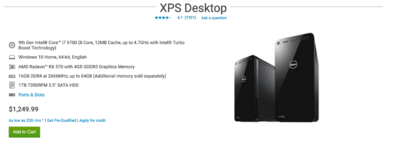-
Posts
4,098 -
Joined
-
Last visited
-
Days Won
51
Everything posted by Brian
-

memory slots in Dell XPS 8700 not working well
Brian replied to Jennifer's topic in The Windows & PC Hardware Forum
As far as the Dell 8700 handling Win 10, it should...if Windows 7 works on it, there is a good chance Win 10 will be fine. Once Caveat, If there is some sort of driver that isn't compatible with Windows 10, and there isn't one available, you are screwed. Case in point: I upgraded a friend's 2012 Sony VAIO Laptop to Windows 10. The update went well. Everything worked...except for the WiFi Adapter. That's right, a laptop that has no working WiFi after the update. Sony's answer? Buy a new laptop. Fortunately, the Ethernet Port Worked. You need to have a blank 8GB or 16GB Thumbdrive Handy and use the Windows Media Creation Tool. I can't link to it with my Mac, as Microsoft is detecting it, but if you Google "Windows Media Creation Tool" it will be easy to find. Basically, if you have Windows 7 Pro, you should be able to upgrade it to Windows 10 Pro for free. You just need to have enough HD space available (500GB free is a safe number) and a Thumbdrive that will be used for the Windows 10 Installer only, so after you create it, but it in a bag and label it. After you create the thumbdrive, you boot off of it and follow the prompts. Leave your computer connected to to the internet and it will contact Microsoft's Servers and upgrade your License Key. Bear in mind that this is a one-way proposition. You will not be able to down-grade back to Windows 7 if something isn't 100% compatible. -

memory slots in Dell XPS 8700 not working well
Brian replied to Jennifer's topic in The Windows & PC Hardware Forum
Windows 7's end-of-life is Jan 14, 2020. What does that mean? To put it bluntly, Microsoft is taking it behind the barn and shooting-it-dead. There will be no support or updates, no security patches or service packs starting in 5 days from now. Will your Windows 7 stop working? Of course not. It will work just fine. That said, it's a sitting duck and any malware or other nasty stuff that takes advantage of a security hole can be exploited. So being on the internet with Win 7 isn't a good idea after Jan 14. Of course, Microsoft hasn't really been pushing out updates recently for Win 7, so it's probably not a huge deal for the short-term. Since they are dropping ALL support for it in a few days, IF something were to happen, requiring an update / patch...guess what? You are SOL. -

NEW ALIENWARE AURORA GAMING DESKTOP
Brian replied to Cindy's topic in The Windows & PC Hardware Forum
Sweet!! Permissions will mess you up. "Everyone" usually works for a Home Workgroup. -
Here are the current specs (1-2020) that I'm recommending for a "What's a good computer to buy?" threads: Intel i7 / Intel i9 (or AMD Equivalent) 16GB RAM / 32GB or more (Preferred) 500GB Main SSD HD with a larger 2nd 7200 RPM 4TB HD / 1TB Main SSD HD with a larger 2nd 7200 RPM 8TB+ HD (Preferred) A video card that has is own separate and dedicated Video RAM. 4GB (Minimum) / 8GB (Preferred) A power supply that has enough wattage to support the video card Windows 10 Home / Windows 10 Pro (Preferred) I'd get a i7 now as the current versions of PS CC are taking advantage of the Architecture that makes a i7 faster. Personally, I'd skip getting a i9 or AMD equivalent. Take the savings on the processor when choosing a i7 and put it towards a graphics card upgrade that has it's own dedicated video memory. That computer at B&H does not come with any storage or operating system. You will need to purchase that separately. Personally, that computer is not for you. I realize the price-tag is small, but you are throwing money away. It's for people like me who have spare parts laying around. Honestly, the "Gaming" in the title is really pushing it. That's marketing. I would never use a computer like that for gaming. What I'd use it for? Building a Lab that has it's own server and need workstations for educational purposes. Not to do any real work. So take the $720 price tag. Now add $215 for a 1TB m.2 drive and $100 for Windows 10 Home. So that automatically puts the cost to $1035. Not to mention you are stuck at 8GB. There isn't a way to upgrade the RAM!! So please, for the love of all that's Good-and-Green, DO NOT BUY THAT B&H COMPUTER. If you want to throw money away, I take donations. Here is a Dell XPS Configuration that meets my specs. As I have stated above, today's $700 computers are last years cheap $400 models. It's a really bad time to be buying a computer that is made in China. You are looking at spending between $1200-$1500 these days. Sorry, no way around it. "But...but!! My Budget!! I can't afford..." Save up for a few more months. The Tariffs aren't ending any time soon.
-
You can always add a second hard drive for not a lot of money. Yes, you can install it yourself. It will take you about 15 mins to accomplish. Yes, you can do this, even if you aren't technical. Yes, I can help you. The tough part? Getting the friggin' case open. LOL!! THAT'S the hard part. Mounting the HD is usually pretty straightforward. Most HDs clip into today's cases. Now, with that Dell it meets all of my basic specs except for one thing: I do not like the "Integrated Graphics." You definitely want to spend a little more and get a better video card. Trust me on this. Please...Spend the extra $250 and get the AMD Radeon RX 570 with 4GB dedicated video memory. The AMD cards seem to play well with Photoshop these days vs. NVIDIA Cards, at least as far as their drivers are concerned. Granted, NVIDIA usually has a different set of drivers that work better with PS, but there is more leg-work of un-installing and re-installing a new set of drivers. The current versions of Photoshop rely on the Video Card GPU (CPU) and it's dedicated video memory for a performance boost. Video Cards are becoming just as important in choosing the right CPU chip and this trend when it comes to Adobe will continue from now and into the future. You do not want to have "Integrated" or "Shared" anything when it comes to a video card and Photoshop. Now if you were just wasting time on FB and watching Netflix, then it's fine. Photoshop? Notsomuch. WD Elements External HD. I'm not a fan of those, even though I love Western Digital Drives. I personally buy the WD Caviar Black 7200RPM line. They are great drives, run fast, run cool and are reliable. Those cheaper HDs will fail on you. It's just a question of when. Here is an internal 6TB Caviar Black Drive on Amazon. If you really are determined and want an external HD, I'd pick this WD External HD instead. Yes, even though it's a "Gaming EHD," you can simply re-partition / reformat it for use with a Windows (or even a Mac) computer. It's a high-quality drive and I know this is due to it being a 7200RPM model. The "Green" or "Eco-Friendly" HDs fail all the damn time. I want my HDs sucking up power and being reliable. It doesn't do the planet a damn bit of good if it ends up in a landfill. In reality, there isn't THAT much of a power savings with a "Eco-Friendly" drive. We are only talking about a couple of watts. It's not going to make a dent in the grand-scheme of things.
-
I was going to suggest a zoom with a fixed aperture. You listed both. Since your camera body has a APS-C (Crop) Sensor, you take the focal length and multiply it by 1.5 to get the "Angle of View." 16mm on a Crop = 24mm on a Full Frame Sensor, and so forth. Since both lenses are 16mm, that takes care of the wide. The difference is the Aperture, having the ability to shoot at f/2.8 at all focal lengths is a nice thing to have. The 16-55 f/2.8 also more of a higher-end lens and will definitely replace your kit lens. So ask yourself this, do you want more "reach" or want more shallow Depth of Field. If you are looking at a walk-around lens, either will do. One just has more reach and the other gives you that fuzzy-wuzzy backgrounds a little better. That said, since you have a 24mm f/1.8, that takes care of this issue. I'd say go for the 16-70 f/4. It's $700 and is more of a multipurpose lens. You need more zoom / reach and not DoF at this point. You have that covered with your primes.
-
The funny part is, the 50mm f/1.4G works better on a DX camera than a full frame. So if the lens checks out, feel free to sell it.
-
Buying a new lens instead of computer / camera body is actually smart. You'd be surprised on just how much a difference a pro-grade lens is vs a consumer model. You will end up spending LESS time in PS, believe it or not. That's due to the sharpness, colors and contrast are all better that you get with a quality lens. If you want my help with the lens, post a thread in the "Gear Talk" section."
-

NEW ALIENWARE AURORA GAMING DESKTOP
Brian replied to Cindy's topic in The Windows & PC Hardware Forum
Can you post a screen shot? I have lots of experience in this area. Are these shared / mapped drives? Are you on a Workgroup? Is your computer's IP Address Static or Dynamic? There is also another Windows 10 feature that needs to be turned on that isn't on by default in order to access mapped drives. Usually though, that is with servers. Anyway, post a screen shot. One thing with buying a digital copy of Windows 10 Pro, is that it is married to the Windows that you upgraded on your computer. YOU CAN NOT TRANSFER IT TO ANOTHER COMPUTER. I've tried. The only way to do it, is within say 14-days or less it to call Microsoft and have them void the license key and refund your money. Even then it will take an hour or more of convincing the Microsoft Reps to do it, and they will need to speak with multiple managers. I speak from experience. It's a real Pain in the Ass. (I had a customer buy a laptop from Best Buy and had to do a "Anytime Upgrade" to get it to Pro so they could join their Domain. Unfortunately, the laptop crapped out in a week and they exchanged it. Found out the hard way that we couldn't just unregister the Windows 10 Pro key and put it on the replacement. It doesn't work that way.) -
You betcha. And faster. And it has a stationary screen that's easier to calibrate. Lasts longer too. Truth be told, I DO NOT RECOMMEND LAPTOPS FOR PHOTO-EDITING. But people keep asking and want to buy them, and I got tired of arguing. To really get a decent laptop for editing photos, you are looking at spending $2000-$2500. Why? Mostly it's finding a IPS-based screen. The other thing is getting a laptop that has enough space on the boot HD, and has at least 16GB of RAM, preferably 32GB. Not to mention having a video-card with it's own dedicated video memory. All of that adds up and at that point you are into a "Gaming Laptop" for those kind-of-features, not the "$500 Special" at Best Buy. Low on budget and lasting a long time...those are contradictory phrases in 2020. If you want something to last 7-8 years, you are going to be spending more. Period. It's always been that way. As with a lot of things, you get what you pay for. With the current US-Tariffs on China, it's a real bad time to be buying a computer. The Manufacturers have passed the Tariff Charges down to the customer. It's a $300-$500 increase from prices in 2019. So today's $700 computers are last year's $400 models and you really need to read the fine-print on the specifications going forward. That said, you can get a decent computer for about $1000. Anything less and having it last 8 years might be pushing it, but YMMV. I used my 2009 iMac just fine until I got a Nikon D850. That caused all sorts of upgrades to my computer. Talk about expensive. Before that I shot with a D700 and then a D3s and had that replaced with a D4s. So I was stuck in 2009-2014 and my 2009 iMac worked just fine. Fast-forward a few years and I ended up spending way more money than I wanted to. Building your own PC, it sounds romantic...but you will usually end up spending way more money in the long run. Sure, it's great to customize it and get quality components, but that costs money. Just like eating Steak at a fancy restaurant vs buying a Big Mac at McDonald's. The volume that manufactures purchase things makes the computers more affordable. Look at what you need to buy: Case Power Supply (At least 500 Watts) Motherboard (One that works with the CPU Chip you select.) CPU Chip (Intel i7 or equivalent) RAM (16GB at a Min / 32GB Preferred) Video Card with it's own dedicated Video Memory (4GB Video RAM at a Minimum) SSD Boot Drive (500GB at Min) 2nd Larger Data Drive (1TB is fine, the more the better) Microsoft Windows Home (Windows 10 Pro is preferred) Each time I try to Build-my-Own computer, and I have higher-requirements than most people, I end up around the $2700 mark, and I still need to buy a monitor. So if you want to go with low-end components, look at building a low-end gaming computer. That should be $800-$1000, plus the cost of the monitor. As far as brands that I recommend, I usually tell people to look at the Dell XPS line, as they are decent for what they are. Unfortunately, prices have risen and they are putting in cheaper components to keep the costs down. Just like you don't truly get a "Gallon of Ice Cream" anymore; it's "Almost a Gallon," but still costs the same. Anyway, back to the Dell XPS series, you really need to look at the "Special Edition" to get the better quality options and it pains me to write that. A year ago, I could recommend a $800-ish system for smaller budgets and it would work well. Now...that price is at least $1349 and you still need to spend around $200 for a IPS Monitor. (See that $500 China Tariff increase?) At this point, see what your tech-friends can find for you. Otherwise, I'd plan on spending $1500+ in today's market for something that is decent and "lasts."
-

memory slots in Dell XPS 8700 not working well
Brian replied to Jennifer's topic in The Windows & PC Hardware Forum
You mean like this one? Sandisk USB 3.0 Card Reader It's about $30. Chances are, your fancy memory card is too powerful for the card-reader that is built into the computer. From a technological standpoint, it physically won't work. The cool part with that reader is it takes both modern CF and SD cards. -
Today's 8GB is yesterday's 4GB. It's way too small for today's modern Photoshop. In fact, I recommend 16GB at a bare-minimum in 2020 and really would like for you to have 32GB. Especially if you have a camera that is 24MP or more. Heck, I have 64GB of RAM in my iMac to handle my D850 100MB Raw files. I don't think you can upgrade the RAM on your laptop as it's soldered to the board. You are forced to upgrade at the time of purchase and pay Apple's extremely over-priced upgrade options. Often upgrading to 32GB adds $600 to the cost. If I went 3rd party and got the same configuration from say Crucial.com, it's be less than $150. That's right, a $450 "Apple Tax." I'm afraid it's new computer time. Budget for a new MBP that handles Photoshop well: $3800-ish. Mac Laptops are insanely over-priced and really only give you a good 4-5 years before you look to purchase a new one. Just like the boat you are in now. 2014-2020 is what, 6 years or so? I'd say you have had a good run. It's only money, right? Edit: If you are running PSE, 8GB "Might" be enough, but in 2020 I still recommend 16GB RAM at a minimum.
-
Older calibration devices, like the ColorMunki have a temporary work-around using another calibration tool's software. Spyder5 Series has some sort of update patch to make it compatible with Catalina. Long term, look at buying a SpyderX Pro, which is what I'm going to do. Older calibration devices, while work-arounds are in place, there is no guarantee that the older devices will work long term. Going forward, you want 64-bit software on everything. From Microsoft Office 365, to calibration software, to browsers...EVERYTHING NEEDS TO BE 64-BIT FROM THIS POINT GOING FORWARD. Starting in the year 2020, 32-bit is dead as far as Apple is concerned. They migrated iOS to 64 bit a few years ago and now they are enforcing it with the mac OS. So if you are determined to keep using 32-bit, you are stuck on Mojave. Period. If you are buying a new Mac or want to upgrade, 64-bit is mandatory. I'd buy a SpyderX Pro, which has 64-bit Calibration Software. Yes, it sucks to spend money, but in this case, it's the best recommendation I can give you.
-
Third party lenses like Sigma, Tamron, etc. Plan on going through 3-4 lenses to get a good copy. Those companies aren't known for great Quality Control. So you can send in the body to have it looked at, but parts are really rare for that camera. Nikon doesn't even repair them anymore. It might be time for a new camera body.
-
The 50mm f/1.4G is a worthless piece of crap. You are going down a rabbit hole and are just going to waste money. Seriously, when "Ask Brian" was on FB, I had 100's of threads about this stupid lens mounted with a D700. Even those who sent them in to be married / tweaked by Nikon had mixed results at best and really had in-consistent results. Get rid of the lens. It's not going to work. But! But! But! My husband bought.... Bought a piece of shit lens. Even on other bodies, the 50mm f/1.4G is "better" but still as inconsistent. Plan on taking 3-5 shots to get one mostly in focus.
-
This one's a little tough. Why? Because even the new laptops come with small SSD Drives, usually 256GB! The models with 512GB SSD HDs are becoming a little more common, but they can still be tough to find. 1TB SSD Drives have lowered in price, but with your model, it's the m.2 interface type of SSD, which is expensive, especially a 2TB size. Right now it really depends on your budget and what you are willing to spend. The US Import Tariffs on China had made all the computers increase in cost from about $300-$500 as compared to the prices from last year. Everything seems to come from China, from whole computers to components, and those Tariff costs are being pushed to the consumers. So today's $700 computers were last year's $400 models, so you really need to read the technical specifications. That $1000 computer might be a low-end model in terms of specs. In terms of Mac vs PS, Macs aren't "Better," they are just "Different." The cheapest route for you at this point is to upgrade your laptop to 2TB. Windows Laptops that meet my specs of being "Good for Photo Editing" seem to be around the $2000-$2500 mark. Mac Laptops are even more expensive. Why? Finding a IPS-based Display on a laptop is difficult, not to mention one with at least a 512GB HD and 16GB RAM (at a minimum.) Laptops are built for streaming & portability these days, not meant for desktop replacements. The ones that are...usually are expensive, plan on a $1500 budget at a minimum.
-
Yeah, 7-8 years is all you get these days when it comes to computers. You've had a good run. Are you planning on staying with some sort of laptop or desktop? You could invest in a Wacom Tablet so you can continue using a Pen. Also, what budget do you have in mind?
-
Be sure to run Windows Update to get the latest patches and fixes. What Anti-Virus software did they pre-load? I'll bet you it's McAfee. Worthless program. Believe it or not, the standard (and free) Windows Defender works really well. Yes. Well, Safari is color-managed as well. But I personally use Firefox. Yes. I'd download both Chrome and Firefox. Use Firefox only for judging images. Chrome works fine for general browsing. For anything that has to do with Pictures or accurate colors, be sure to use Firefox. One thing to mention about Chrome...is it's basically "spy software." People like it because it's fast and free. They always seem to forget that Google Chrome harvests a ton of data about you and your browsing habits. Give this article a read, it's concerning on what Chrome records about you and where you go online. Personally, I use the current version of Firefox. Colors are accurate and it respects one's privacy and it's not THAT much slower than Chrome. Also be sure to download the Adobe Reader DC, the Free Version. I can't directly link to it since it's their website is detecting my Mac, but if you Google, "Get Adobe Reader DC" it should take you to a page to download it. Just be sure to un-check the optional offers / stupid virus protection thing. Just get the Adobe Reader DC, open it and it will prompt you to change your Windows setting to set it as the default .PDF viewer program. You want to do this and not use Edge. The only time I use Edge is to download other browsers. That's a tough one. For the most part, yes. You don't have to go all Nuclear though, just right click on the tiles and select "Unpin from Start." In the future I'm going to write a document in where I go step-by-step on what to do with a new computer. Unfortunately, I need to get a Windows 10 computer first for home. I fix Windows Servers and Computers all day, and the last thing I want to dork around with when I get home is my personal computer. That's why I have a Mac. That said, for educational purposes, and to write tutorials, I will need a Windows 10 Computer. As to when I'm going to write that tutorial, it's on the list. No idea of time-frame.
-

NEW ALIENWARE AURORA GAMING DESKTOP
Brian replied to Cindy's topic in The Windows & PC Hardware Forum
I'd have to see a screen-shot on what you are talking about. This is a new one for me. When you purchase a store-bought computer, you aren't really buying "Microsoft Windows" per se, but the Dell Version of Windows, the HP Version of Windows, etc. etc. So your manufacture's copy of Windows 7...though legit, may not be truly up-gradable, depending on your license key and exact version that is installed on your laptop/computer. Unfortunately, you won't find this out until you attempt to upgrade. -

Best place to buy memory for laptop?
Brian replied to Jbasya's topic in The Windows & PC Hardware Forum
Head to Crucial.com and run their scanning tool. After it completes, it should take you to a page for you to purchase a 32GB Kit. I've bought RAM from them since the 1990's and their prices are reasonable. I trust them. -
If you want speed and don’t want to use a cloud service, a Synology NAS unit might be on your short list. Or setup a Windows Workgroup and share a folder on a computer and Map a Network Drive to it.
-
These questions, or variations of them, are probably the #1 most asked hardware question here in Ask Damien, both on Facebook and the Website. Coming in at a close second is probably, "What is a good laptop for Photo Editing?" and finally, at third place is the Macintosh-based questions: "Are Macs better for Photo Editing?" "Should I buy a Mac? I'm told they are better...etc, etc." Often, I will state my minimum requirements, with an emphasis on my preferred suggestions, which are: Minimum Requirements: CPU - Intel i7 (or AMD Equivalent) RAM - 16GB RAM Main HD - 500GB, either a traditional platter-based 7200RPM hard drive or a SSD / m.2 model. Second HD - A second "Data Hard Drive," either an internal or external, that has a capacity of 4TB or more, i.e. 6-8TB. Video - A video card that has is own separate and dedicated Video RAM that contains 2-4GB Video RAM (emphasis on 4GB) Power Supply - A power supply that has enough wattage to support the video card and various components Operating System - Windows 10 Home Monitor / Display - An IPS-Based Display Panel that uses a HDMI or DisplayPort interface. AVOID using the traditional Blue VGA 15-pin port. Preferred Recommendations: CPU - Intel i9 (or AMD Equivalent) Motherboard that has a TPM 2.0 Module, which Windows 11 requires. RAM - 64GB Main HD - 1TB SSD / m.2 Drive Second HD - A second "Data Hard Drive," either an internal or external, that has a capacity of 10TB or more, i.e. 12-16TB. Video - A Video Card that has it's own separate and dedicated Video Memory that contains 8GB or more of Video RAM. Power Supply - A model that has good airflow, is quiet and can support current and future components, usually starts at 650 Watts Capacity. Operating System - Windows 10 Pro Monitor / Display - An IPS-Based Display Panel that uses a HDMI or DisplayPort interface. AVOID using the traditional Blue VGA 15-pin port. Why do I recommend these particular choices / items? It all comes down to this: ALL computers today are "good" for Photo Editing. The difference between these choices boils down to one thing: REALISTIC EXPECTATIONS. When people normally ask "What is a good computer for Photo Editing?" chances are they are asking for a computer that has decent/fast performance, won't cause any issues/error messages, and should last at least a few years in terms of lifespan. I'm sure there are other reasons, but those are the three that pop into my mind as I type this. This is very similar to purchasing an appliance or automobile. My usual first response to this question is "What is your budget?" because this determines your ultimate experience. As with most technology, you do truly do get what you pay for. Someone that only has $500 total to spend will get a computer that will run Adobe Photoshop and Bridge, but it might take longer to do certain tasks, especially when it comes to the fancy modules (Lens Corrections, Content Aware, Image Processor, etc.) Photoshop by itself, with your standard Layers & Masks, will run well even on older computers! The core of Photoshop really doesn't take advantage of the features that make a Intel i9 CPU (or whatever) so fast. It's all those fancy tools, the automated processes...THAT'S what forces you to purchase a "Fast" computer. Damien, "The Master Himself," as I write this article, is currently running Photoshop CS5, and he seems to do quite well with editing. A person who has a much larger budget, say $2000 or more to spend, will have a different experience then someone who doesn't. Always remember, SPEED IS RELATIVE. That "Super-Fast" computer that you just bought today will become "Too Slow" in a few years. The trick is to adopt a "Buy it Right - Buy it Once" mentality. Often, this will tend to get you out of your comfort-zone in terms of budget. OK, I'm digressing here, let's get back to the "Realistic Expectations" idea that I started with. A camera that has a lot of Megapixels in its Sensor, i.e. Nikon D850, Canon EOS 5DS R, etc., will have different requirements from your computer then say one that is a lower-end model, or even a model that was top-of-the-line a few years ago, but is still an older body. The more Megapixels you have, the larger the Raw files, and you should always shoot Raw, requires more "horsepower" from the computer. My Nikon D850 creates around 100MB Raw files; my older Nikon D700 and D4s do not. For years, I used a 2009 iMac and was perfectly happy. It ran well. My D700 was from the 2009/2010-era and even my Nikon D4s images also worked perfectly. Things ran well and my overall experience was "Fine." I considered my trusty 2009 Macintosh iMac a "Good Computer for Photo Editing." It was only when I upgraded to a D850 did I find out how "slow" it really was, at least by modern standards. The files that the D850 created were much larger than I ever experienced. My Raw files went from around 26MB to close to 100MB...each! My computer went from performing "normal" speeds to a "slow crawl" during editing. It "complained" and "struggled" to handle those massive 100MB Raw files. It forced me to upgrade my external hard drive from 4TB to 12TB and purchase a new iMac computer with 64GB of RAM. Yes, even having 40GB at first (I added RAM / upgraded from 8GB to 40GB at the very beginning,) wasn't sufficient, especially when I create Panoramic Photographs. Those 100MB Raw files were even hard to handle for my brand-new fancy iMac until I maxed out the RAM to 64GB!! So there is that pesky "Realistic Expectations" thing rearing it's head again. The hardware that you use, and what you are planning on doing with the data that is created by said-hardware, determines your choice of computer, which is largely based on your budget. See how things are all inter-twined? A "Good Computer for Photo Editing" may not have the same configuration as one is meant for editing / creating video or even doing things like 3D-Rendering/CAD. Even something like "General Computing" will have different requirements than for a computer that is meant to edit Digital Images. I know, I'm rambling on-and-on and if you made it this far in the article you just want to scream... And the funny part is, I'm going to respond with the answer, "Budget?" Or you can cheat and just jump to the Short Version of this article. Unfortunately, at the time of me writing this, the United States is currently in a Tariff War with China and this directly affects our US Members. (UPDATE: The Trade War seems to have resumed, and there is about a 25%-50% increase on prices overall. Now that we have to deal with the implications of the Coronavirus, aka COVID-19, now is the WORST time to buy a computer since China is basically shut-down.) You see, the bulk of parts and components, and even manufacturing of whole computers, all those items come from China. Those extra costs when importing into the US have been passed onto the consumers, so from my observations, there has been a $300-$500 price increase over the same models as last year, or their current equivalents. To clarify, last years $500 models are today's $1000-$1200 models, computers that were around the $1000 mark last year run about $1500-$2000 this year. So right now, it's a really bad time to be in the market for a new computer, at least if you live in the United States. Thinking $1500 might be a healthy budget should really be closer to the $2000 mark, or even higher, I'm afraid. There also seems to be no-end in sight, at least until the current Administration changes their viewpoint or is replaced in the next few years. I'm not being political here in this hardware forum, I'm just stating things that I've noticed. The toughest part with What-to-Buy Articles is things change so much; hardware quickly becomes outdated & orphaned in this "Throw-Away Society." In decades past, you used to have a Spring Line-up and a Fall Line-up, and that largely doesn't exist today. Well, with the exception of Apple, they still have Spring / Fall Releases when it comes to their hardware/software. As far as the other manufacturers, it seems like they have a new model / configuration every 6-8 weeks, sometimes even shorter...especially when it comes to laptops. Over my tenure with being in this industry, I've noticed this trend: At the 3 Year Mark: A new model of computer is released, that is going to "Revolutionize" or take things to the "Next Level." At the 5 Year Mark: A person's computer usually starts becoming "Too Slow," and the result is some sort of upgrade, such as adding more RAM or replacing/adding a hard drive. At the 7-8 Year Mark: The person's computer does not run the current software which renders it obsolete and the consumer is forced to purchase a new computer. So by my observation, a consumer is out of the market for at least 7 to 8 years. That's almost a decade. Manufacturers want you to buy a new computer every 24 months. Heck, they'd love it if you bought one every 12-18 months! This is why things don't last / wear-out (planned obsolescence) and models are replaced so often. It's tough for me to keep up and maintain WTB articles, that's why I will often respond with the following: Intel i7 / Intel i9 (or AMD Equivalent) 16GB RAM / 32GB or more (Preferred) 500GB Main Hard Drive, preferably a SSD / m.2 model or better yet, a main Main Drive with 1TB capacity. A second hard drive, at least 4TB or larger, internal or external that runs at 7200 RPM. Preferably, a second HD with a capacity of 8TB or more. A video card that has is own separate and dedicated and NOT "Integrated" Video RAM. 4GB (Minimum) or better yet, GET ONE WITH 8GB! A power supply that has enough wattage to support the video card Windows 10 Home / Windows 10 Pro (Preferred) IPS-Based Display using a HDMI or DisplayPort interface. That's the basic foundation of what I typically recommend as a "Good Computer for Photo Editing." Yes, if you read the "Short Version" of what to buy, I highlighted the minimum requirements in that article of what I look for. The reason is just that, they are a minimum and are more friendly to people's budgets. If you really want to know what I truly desire in a computer, they are the higher-end/higher capacity and more often, higher-cost components. Everything that I recommend here, I would purchase myself. Often, that is usually the more expensive model that has better components. Just to warn you, I'm very good at spending other people's money. As you have noticed, I generally don't recommend a certain model as I want people to use my recommendations and hunt for the information themselves. Well, that's not 100% true, I usually recommend the Dell XPS line, but more on this below. All you simply have to do is look at the technical specifications and compare my recommendations. If a computer has a 128GB Main Boot HD, and you ask me if it's a "Good Computer," chances are I'm going to say, "Skip It." If the RAM can't be upgraded (soldered to the motherboard) and you are stuck at 8GB, no matter how large the HD is, I'm going to say, "Skip It." Just to clarify things, I receive no compensation or kick-back of any kind from any manufacturer. I'm not an Amazon or B&H affiliate and anything I link to is a direct link and not monetized in any way. People have told me that I'm crazy and should receive some sort of compensation for my recommendations, but the Tax Laws in my State are a little funny and I really don't want to pay more taxes than I have to. In addition, it keeps things honest; what I recommend is what I would personally purchase myself, with my own money. Why do I always seem to recommend a Dell XPS System? Because overall, they are decent for what they are. They tend to have better components under-the-hood as compared to the consumer-grade Inspiron Line, are easily accessible world-wide, and are affordable to the majority. Basically, they are easy for me to link to and are pretty straight-forward in terms of their configurations. Not to mention I know who will be repairing the computer if things go wrong, I know what phone number you are going to call if you have a problem. That's the dirty little secret with technology, what happens when it breaks? Who is going to support it? Who is going to fix it? Where are the parts coming from? With Dell, I know they have a world-wide tech support telephone number. They all have at least a 90 Day (Usually 1 year standard with enhanced options) in terms of Warranty, and I know Dell is going to supply the parts. Same thing with Apple. Apple or and Authorized Repair Center is going to fix their products and supply the parts, within reason. A 10 Year old computer might have limited parts availability as to a newer model, but if you buy a Dell or Apple, chances are someone knows what you are talking about and can source the parts. This is why I recommend them. I purchased a Dell XPS for my wife a few years back. So I put-my-money-where-my-mouth-is. When it comes time for me to add a Windows Computer in addition to my Mac, chances are I'm going with a Dell XPS model, unless I get really crazy and build my own Virtual Machine Server. (Most likely the case.) If you have a bad opinion of Dell, or don't want to purchase from them, that's fine. Simply take a look at the technical specifications listed and try to find an equivalent model/brand. Finally, If you have made it this far, thank you. I just want to take the time that not only is the computer important, but your choice of display is important, if not more important, than the computer if you are editing photos. There will be a second article in where I go over monitors and which ones to look for / avoid. For this article, I'm keeping things more computer-based. Anyway, if you are using a computer for Photo Editing, and chances are you are since you are here, make sure you purchase a Display that has a IPS DISPLAY PANEL. This is imperative! If you are editing photos, you must have this kind of display, and it WILL state it in the model's description. If it doesn't mention IPS and goes on-and-on about the color gamut and how it's 97% of this or 100% of that, etc....no matter how pretty the advertisement looks, SKIP IT!! Remember, it always looks better in the Advertisement than it does at home. Retailers want to sell you product, they just want to take your money, they aren't worried about what is "best" for your interests as Damien and I are. So stick with the facts. Stick to the technical specifications. Read the fine-print. Resist "The Pretties." Fortunately, there is one display line that Damien and I have recommended over the years, and our members had very good luck on getting them calibrated...and I'm sure you have guessed it, it's a Dell UltraSharp IPS Display. Now, there are only a handful of display manufacturers in the world, the the Dell Screens are just rebranded; with the exception of the overall look, menu structure, etc. The display panel itself is made by someone else, and it's my assumption they tend to be Samsung IPS Display Panels, at least from the ones I've been recently been linking to lately, though this could change. In either case, the Dell IPS Displays are usually excellent, easy to calibrate, are found world-wide, and are affordable. Sound familiar? Anyway, for a quick-and-dirty link, here is a Dell U2419H IPS Display that is a good choice for photo editing. As I've said, another article will cover the "Why" this is one of my choices for Photographers to buy and there will be more displays that I recommend on that list in that future article as well
- 1 reply
-
- 1
-

-
Overkill, but definitely checks all of the boxes.
-
I've seen plenty of DOA stuff (aka, "Out of Box Failure") over the years. It happens.
-

Laptop, just another what to buy?
Brian replied to PaperCrowns's topic in The Windows & PC Hardware Forum
That Asus on Amazon, while on the surface looks decent, it does not specifically mention anything about being an IPS based display panel. I'm wary of this. The DCI-P3 is the new kid on the block in terms of Color Gamut and it looks promising. It makes movies that you watch on your laptop look better. That said, the web and prints and anything that is .jpg based is going to be in the sRGB colorspace for awhile. So no matter how much something is 97.3737482% of this color gamut, it doesn't mean a damn thing in the real world, at least not yet. That's why Damien wants you to switch to the sRGB colorspace just as you come out of ACR and one of the reasons Lightroom isn't recommended by him. (LR only has one colorspace, and it isn't sRGB.) You want to be consistent from beginning to end in terms of color. This is a laptop for photo-editing, so you have to be picky. If it was for general use, then buy whatever. Why is IPS so important? Because the colors and contrast are consistent from edge to edge across the panel. You will have enough problems with screen angle alignment each time you open the laptop, which changes how you view things like your "darks." Moving the display an inch or so in each direction changes how you view the image. This is the #1 reason that I hate laptops for photo editing. But people keep wanting them, so I have given up arguing. Speaking of display angle, be sure to buy one of these: Acratech Viewing Angle Gauge (Red) You attach that to the back of the laptop, and you look through the little hole. If you see the little tab, you need to adjust your laptop's display angle. The hole should be "filled."