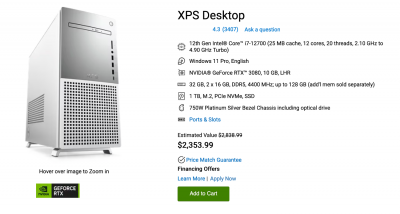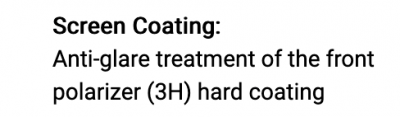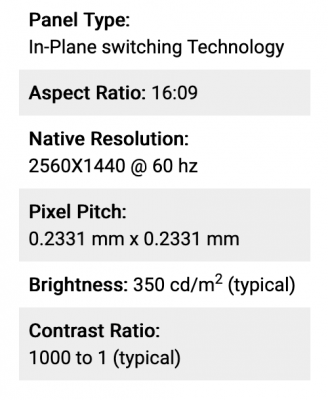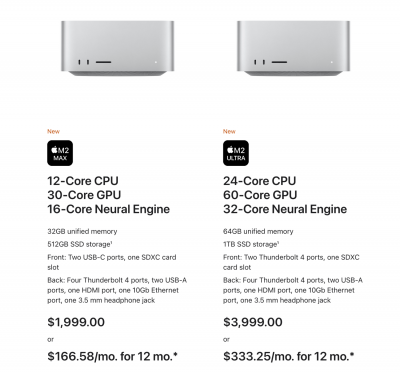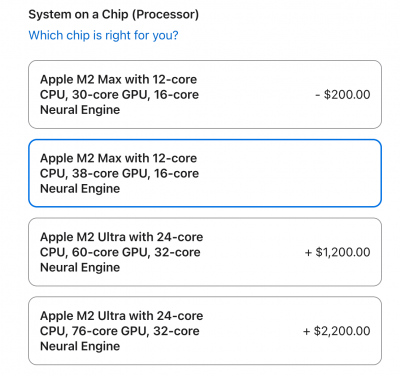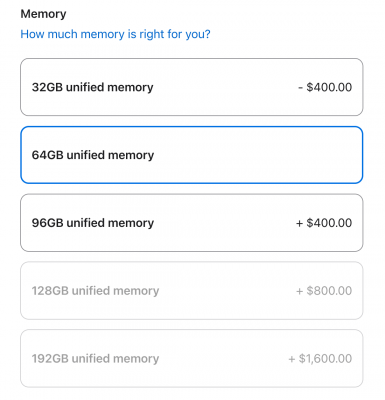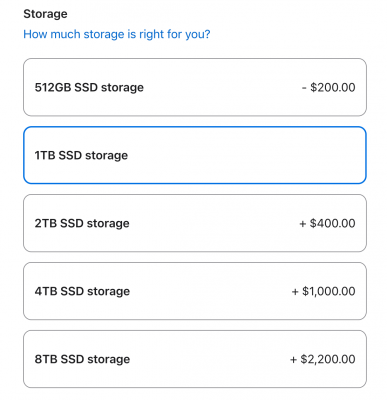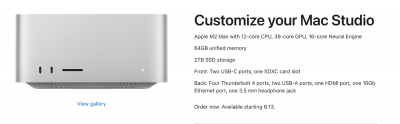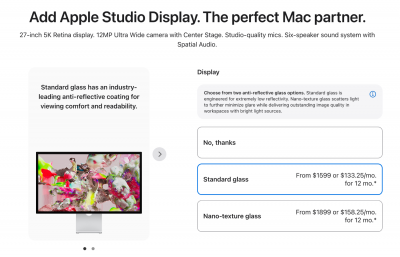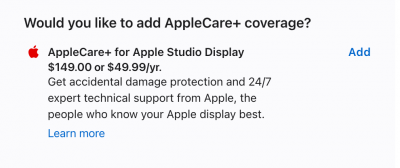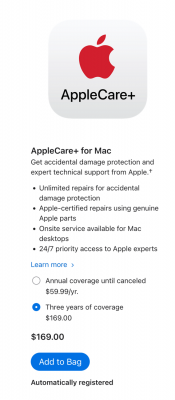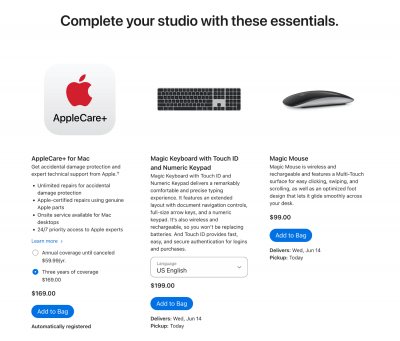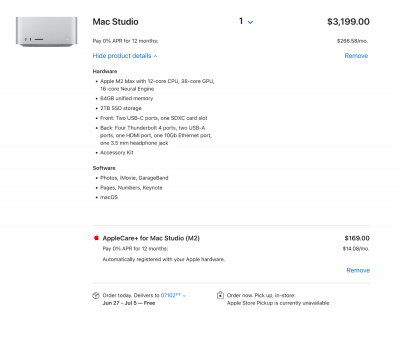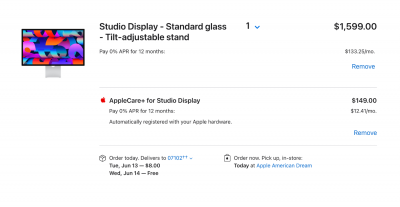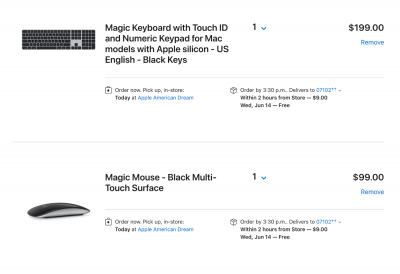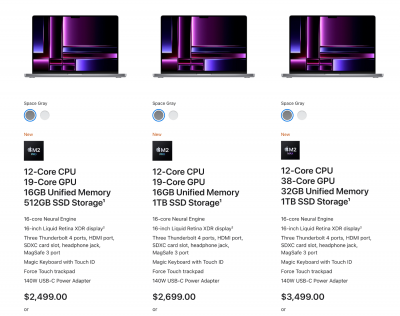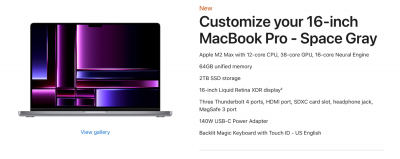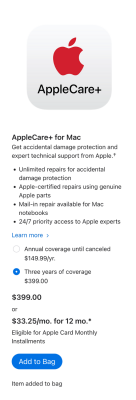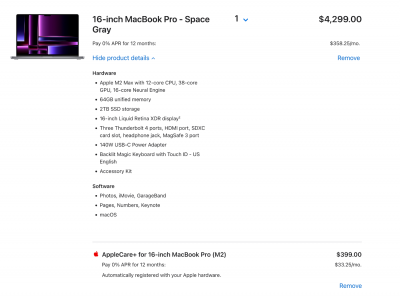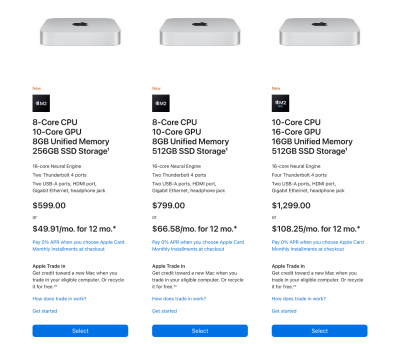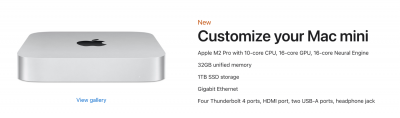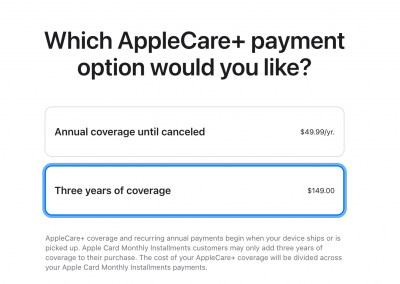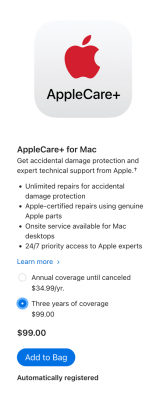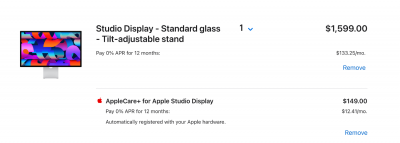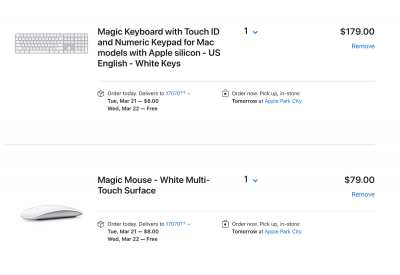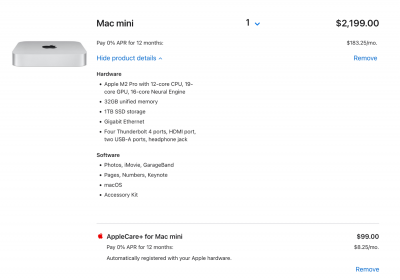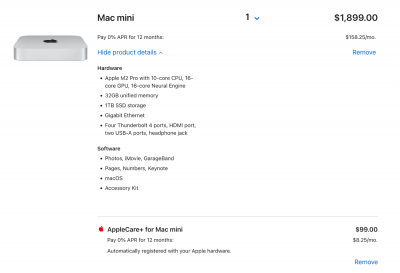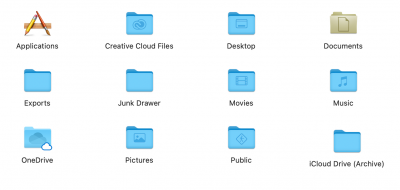-
Posts
4,097 -
Joined
-
Last visited
-
Days Won
51
Everything posted by Brian
-
You have four slots. Each slot takes 8GB for a total of 32GB. If you want more than 32GB, you are buying a new Mac. You could have two 16GB, and max out at 32GB. So from a cost perspective, it's better to get two 8GB sticks and keep the RAM you already have and max out your Mac to 32GB.
-
Here you go. OWC is another brand I recommend with Macs. When COVID hit and the world shut-down, Crucial was affected by A LOT. I don't think they sell much memory from their website anymore, but you can still get it from retailers. Anyway, it's $40 for two additional 8GB sticks. B&H will re-open April 14th. OWC 16GB DDR3 1867 MHz SO-DIMM Memory Kit (2 x 8GB, Late 2015 iMac Retina 5K)
-
You are missing a lot. With Crop Cameras and that Angle of View change, it is WAY more forgiving when it comes to the Wider (or more open) Aperture Settings. You can practically "f/2.8 All the Things." without much thinking. You can't do that on a Full Frame camera and you will need to know your Aperture Values / Reciprocals. There isn't one rule for everything, it's something that you learn as you go. That said, I can give you some guidelines. Think of your DoF like two invisible walls. One in front of your subject and one behind. The closer you are to your subject and the wider / more open the Aperture, the shallower the Depth of Field, meaning the fuzzy Wall in Front and Behind your subject are closer together. You can really see this in person with a 50mm 1.8 or your 85 1.8. Set your Aperture to 1.8 and photograph something relatively close. Keep in mind that all lenses have a "Minimum Focus Distance" meaning the closer you get, the more the lens will fight you trying to lock on focus until you take a step or two backwards. You are on the right path, with subjects on different focal planes. The higher the number, f/4, f/5.6, f/8, f/11, f/16, f/22, the further the two "Fuzzy Walls" are apart. and the more that's in focus, with limitations. I can say this, f/8 is the "I Don't Care" Aperture setting. This is the Photojournalist's Setting; meaning it gets most of your subjects in focus, even if they are on two different focal planes, or could be a "walk-around" Aperture Setting. I've also seen the phrase, "Switch to f/8 and be there..." or something along those lines. f/8 works really well for landscapes, in addition to f/11. I used to use f/8 all the time, but I now use f/11 on my "Big and Wide" Landscapes. f/16...that's where lenses start to develop something called "Diffraction," meaning the Image Quality starts to decline. This issue is more pronounced at f/22, but it really depends on the lens. I have used f/22 on purpose to get those "Starburst" shots. Here is an example of mine: While the Tram-Car Sleeps While it's great that I got the "Starburst" from the lamps while using f/22, if you look closely, the image is a tad bit soft. That's the Diffraction messing with things. Some lenses are better, others are worse when it comes to this sort of thing. It goes back to the "Knowing your Gear" phrase that I kept going on-and-on about. You just can't half-ass it and click the button. I don't give a shit if it's a "...really nice camera." It doesn't work that way, as you are finding out. Granted, that photo was taken years ago, and I my technique has improved greatly; I also have better equipment and better lenses. With the exception of the Tripod. I still have the one that I used for that photo and when I took that photo it was a long-ish exposure and people were walking on the boardwalk, which shook a little. Plus it was a bit Windy. Excuses aside, I might take another crack at that photo and see if I can produce a better shot. OK, back to your original question. Let's review from FB Ask Damien. Depth of Field consists of 5 main things: Aperture Value Focal Length of the Lens Distance from the Camera Sensor / Film Cell to the Subject Distance between the Subject and Background Sensor Size. f/1.2 - f/1.8 - This is the Bokeh shots that are all the rage. You want the Mom with the preggo belly and the greenery behind her blurred out, these are your Apertures. They take practice and time to really nail down. You buy a f/1.2 lens to be "sharp" at f/1.8. f/1.8 lenses are MUCH better at f/2.2. Why? Because the DoF is so Shallow. These are single subject Aperture Settings for the most part, otherwise you need to stand farther away from your subject if you want to get multiple people in focus. For example, say there is a couple posing for Engagement Photos. You want a Fuzzy Background where the trees / plants are, but want the two people to be in focus. To accomplish this, you need to pay attention to #1, #3 AND #4. Hell, #2 shouldn't be discounted either as something called Compression makes people / faces look better. A person's Portrait will be much better at 85mm than at 35mm. To get that f/1.2, 1.8, etc. Setting, you need to be far enough away from your subject, AND the subject needs to be far enough away from the background. See how everything is interconnected? Lots of thinking is involved, this is the Theory that one must know; the other side of things is "Craft," that's where your instinct or "feel" comes into play. That comes from knowing your theory inside-and-out AND knowing your gear. Very similar to a Musician playing on a stage. They aren't thinking, "I'm about to play a A-Flat Minor Pentatonic Scale for this Solo," or "I wonder if I should play a Major Seventh add9 here?" No, they are live on stage, it's about "Feel" and what sounds "Cool." f/2.0 - f/2.2. Still in the area of f/1.8, but more forgiving. f/1.8 lenses will be a tad bit sharper at f/2.2. DoF is easier to manage. Still takes practice. f/2.8 - I typically use f/2.8 if I want shallow DoF, but if I'm standing a bit close, I might stop down to f/3.2 to give me a little more "wiggle room." The closer you are to your subject, the shallower the DoF and the more you will notice that's out-of focus. You could take a 50mm 1.8 lens, set it to 1.8 and get really close for a head-shot type of photo, but their head is turned ever so slightly. Which will make one eye in focus and the other one not. So unless you take a step or two backwards, or stop down your Aperture, you aren't going to get both eyes in focus. To further illustrate, one eye is in focus, one is not, BUT the Cheek in front of the eye that's in focus will be blurry. That's the Fuzzy Wall in front of your subject that I'm talking about. f/4 - I use this Aperture ALL THE TIME with my Weddings. Since I'm shooting with a Full Frame Camera, I don't have the "Forgiveness" with f/2.8 like you do. f/4 for me is like f/2.8 for you; it's about a stop difference. Getting Ready shots, really tight / zoomed in photos of the Groom with an ugly-cry face, I will be at f/4. BUT! At f/4, the Groom will be in focus, but the Best Man behind him will be blurry since they are on two different focal planes. So I will have to stop down to f/5.6 or maybe go to f/8 or EVEN F/11, depending on where I'm standing and what focal length that I'm at. It varies A LOT and it takes practice and experience. f/5.6 - This is the "Grab-and-Grin" Aperture Setting. Great for the table shots at receptions. Wedding Cake / Details Shots. The photos were you get a few people huddled together and get them to say cheese. f/5.6 is more forgiving for people that are front to back, and works well for the majority of these shots. Have someone looking to photo-bomb from the rear? Then you stop down to f/6.3, f/7.1 or even f/8. That moves the two DoF Field walls further apart, front-to-back, so you get more in focus. f/8 - I covered this above. The "I don't care..." Aperture Setting. Easiest Aperture to learn. Great for Landscapes and all sorts of things. Perfect for learning to use a Macro Lens (that's a whole other subject,) works for group photos as well. Swiss-Army Tool as far as Aperture Settings go. f/11 - An extension of f/8. I find that lenses are sharpest at f/8, but have the best contrast at f/11. Meaning the overall look of the photo is better, especially with Landscapes. More is included and I use f/11 a lot. f/11 also works really well for group shots 3-4 rows deep. I'm aware of a saying from a Mom-Tog Group, "Eleven sets of eyeballs, use f/11." While that won't work if they are standing in a single row, you could be at f/5.6 and get a great shot, I will admit it does get you thinking. "Hmmm....large group. Family Tree Type of Photo. Better stop down to f/11 to cover my ass. Might try a few at f/8 as well. f/16 - This is where I tend to stop with my photos. Deep DoF with my Landscapes, more-so than f/11. Image Quality starts to decline. If I'm using really high-powered lights / flash, I might use f/16, but that's even a little extreme if I have my lights that high. f/22 - This Aperture is used when I have a purpose to use it. Like if I want starburst lights. This Aperture setting is the easiest to use to get those type of shots. If I'm in a really-REALLY bright situation and have no choice, I will use f/22. Basically, this is the last Aperture Value you learn how to use. Master all the other ones first. THEN play with this one. Same thing with f/16, but that's easier to play around with. Again, f/22 is even worse Image Quality-Wise than using f/16. Now, if your eyes haven't glazed over by now, I have some additional reading for you. I want you to purchase this book from Amazon: Understanding Exposure by Bryan Peterson This book by far covers everything that I've written and goes into more detail. Not only with Aperture, but ISO and Shutter Speed. This book is the one that most Photographers own and where they start. I realize you are a Video Person, but there is something about a book, you can stop and re-read things to get it in your head. With a video, you are constantly pausing and going back trying to keep up. This shit takes time. You are not going to get this stuff in a Video or two. This is that part of "Learning to See the Light" that I was talking about. You aren't necessarily in "Cloudy" conditions, but depending on the light, you are inside a big "Softbox" and don't have a lot of contrast or shadows to work with. Cloudy Conditions mean very even light. With Digital Cameras, you need to be double what your focal length is. So if you are using your 85mm, you want to be around 1/160th or preferably faster, like 1/250th or 1/320th. This cuts down on camera shake which can result in blurry photos. That said, the higher the Mega-Pixels on your Camera's Sensor, the faster you need to be, usually 1:4 Ratio instead of the standard 1:2. Why? Because so much detail is recorded by high MP Cameras, you need to be faster Shutter Speed-wise to compensate. Or use lenses that have Vibration Reduction Technology to compensate. VR Tech is awesome. Here is a hand-held shot of mine I joking call, Not Bad for Hand-held. That shot was a single exposure, hand-held at 1/10th SS | f/11 | ISO 100 @ 32mm. Vibration Reduction Technology is amazing in certain situations. Why f/11? Because I wanted 1/10th to make the Waterfall "Silky" and I needed to cut the light hitting the sensor. If I was mounted to my tripod, I might have been at ISO 64 | 2 Second Exposure | f/16 or f/22. Now, you have to remember, the "Middle' Mark in your viewfinder is what your camera considers 18% Gray. It's the "Most Even" Exposure the camera's software thinks is correct. Often, middle can be the most boring and your exposure really depends on WHAT you are shooting and WHEN. (Along with the Lighting Conditions.) So don't always think your camera knows best. If you are looking for more dramatic and eye-catching shots, you need to be in all sorts of different places on your meter, combined with certain editing techniques in ACR / Photoshop to really put a shine on things. Same thing with Auto WB. That's what your camera thinks is correct, but often it is not. Unfortunately, I can't go much into this subject, because it's covered in the Raw Class. Same thing with the "Learning to Shoot in Manual" courses, where Kim goes way into more detail that I do. Hopefully this at least put you to a Starting Point. Get out there and fiddle and take notes. THINK before you click. Look at the entire scene, pay attention to what the shadows are doing, what the quality of light is. Meaning is it Hard or Soft? Is there a bit of Glow or is it just icky? Then take a photo. Do not shoot 200 photos and get frustrated. One at a time. Again, THINK BEFORE YOU CLICK. Then do it again. And again. And again. Take notes if you have to with a pad and paper. Remember, this is digital, you can afford to experiment. Back when I started, we didn't have a LCD, hell...we only had one focus point and only 36 tries to get it right. If you blew it, you didn't know right away.
-
How much RAM do you have now? 8GB? 16GB? Your Mac goes up to 32GB.
-
You didn't tell me you were in NZ. LOL!! Yeah. It's tough finding things in NZ and OZ. Damn near impossible and your budget needs to increase, by a lot. I'd have about NZ $4000 at the ready. $2500 is way too cheap in your area, that's like a $500 laptop here in the States, which isn't going to cut it for Photoshop work. The good news is, the specs for the Lenovo Laptop is what you are looking for. At least that gives you something to go on.
-
This display is more in line to what you should be looking at: DELL SE2723DS Quad HD 27" IPS LCD Monitor - Black Spending close to £ 720 for a Monitor intended for Photoshop work is a bit silly. For a 27" screen, you want a resolution of 2560 x 1440, not a 4K.
-
Either is fine. I'm not a fan of 4k resolution on a 27" screen, so the MSI Display @ 32" wins between the two. It's also way overkill for Photoshop, but I realize that choices are limited in other parts of the world.
-
Lenovo 16" Legion Pro 5i 16IRX8 Gaming Laptop (Onyx Gray) ASUS ROG Strix G16 Gaming Laptop (2023, Eclipse Gray) Personally, I've had really good luck with Lenovo Laptops. So between the two, I'd get the Lenovo.
-
Between the two, the Alienware has faster components (RAM / Video / Hard Drive / CPU,) but will Photoshop take advantage of the things that make it faster? Maybe. Probably not. If it does, it won't be as dramatic as one would think. Now if you were playing video games and such, then you would notice a difference. There is about a 7% performance gain with the 3090 vs a 3070. So if you are just using Photoshop, it's not that big of a difference and if you factor in the cost increase, I'd say it's overkill. But if you want to purchase a 3090, that's fine. Future-proof? I won't disagree that a 3090 would be "better" BUT, that all depends on what Adobe does in the future. It may buy you some time, or not. It's so hard to say. I can say this, either of those computers you linked to should get you about 7 years worth of software life. Of course, Adobe keeps adding shit and creating bloat with the software, so YMMV. Honestly, at the core, people do not "need" more than PS CS6, it's all those fancy tools like Content Aware, Auto Sky Replacement, and other new things that are making people buy new computers. I'd still recommend using the NVIDIA Studio Drivers which are drivers that are designed for programs like Photoshop and Lightroom. If you use the default "Gaming" Drivers, you'll notice a lag in certain situations. That being said, I'd check Dell's Website to see if they have the "Studio Drivers." More often than not, the Video Cards in Dells like Dell Drivers. If you do end up purchasing either one, call Dell first before you go messing with the drivers.
-
One question: Do you have at least $2500, in your hand, right now? Because Laptops are moving targets, if you don't have $2500-$3000 available, the first step is to obtain that money and then we will go shopping. . The ones that are "Good for Photo Editing" do not stick around. The models that I recommend will stick around for about 30-45 days at most, and then they are discontinued and/or replaced. That's why you need to have the cash on-hand. The days of lusting after one and slowly saving are gone, it needs to be a "Targeted Impulse Buy." Understand? Also, don't forget about this post, on more than one occasion I've had the same exact question, I answer it and then they forget about asking it for 2-3 months. Then the laptop I found is no longer available.
-
I wish I could give you an easy answer, and I do have one. Typically, you are looking for either a high-performance business computer OR a low-end Gaming Computer. Either of these types of computers should have most, if not all, my requirements. The problem is with Windows Computers is, they are hard to nail down because models change so frequently. Especially when it comes to something like a laptop, those suckers are only around for 45-60 Days, before that model is replaced by another newer model. It's insane. Usually, I tend to recommend the Dell XPS Line of Computers as a starting point, since Dell is a World-Wide Company and whose computers are usually available. So it's a great reference point for everyone. I do realize that not everyone likes Dell computers, and that's fine, just use my recommendation as a guide and purchase a similarly equipped computer. Easy-Peasy. So let's start by heading to Dell's Website and taking a look at their XPS Desktop Line. We are going to use my spec recommendations above to weed out unnecessary models by selecting things in the left column. Intel i7 / Intel i7K Series 32GB RAM or More 1TB Storage Size NVIDIA GeForce RTX 3080 We are then left with two options: These two computers are identical, except for one thing: The Version of Windows. One comes with Windows 11 Pro, while the other comes loaded with Windows 11 "Home." For the average user, Windows 11 "Home" is fine, but for Power-Users and Business Users, I'd highly recommend spending the $50 and get the "Pro." Version. The difference between the two? The Pro Version not only has extra tools for businesses, the biggest reason to buy it is for when something in Windows breaks; the "Pro" version of the Operating System just stays out of your way. I can fix things WAAAAAAY easier with Windows Pro than I can with the "Home" edition. Home Editions want you to use Wizards and such, and make you walk through a lot of steps, for a good reason. Well, to keep support calls low. The "Home" edition of Windows is meant for the "Average" home user that will be calling Tech Support if there is an issue. For folks like me who have made a career in figuring things out without calling support, it's the "Pro" Version for me. So let's start with the model that I'd choose: Dell XPS Desktop I wouldn't make any changes to this configuration, except I would add 2 years of ProSupport Warranty Coverage, which adds $239. At the time of this writing, there seems to be a sale going on for three years of coverage for $294 extra. It's up to you if you want 3 years of coverage or not. For me, two years is fine. So as it stands right now, as of March 28, 2023, here is how the configuration and price of the computer looks like: Towards the bottom, I see a monitor that I usually recommend and is perfect for Photo Editing: Dell UltraSharp 27 Monitor - U2722D. A few things jump out at me with this Display: You want some Anti-Glare Coatings or a Non-Glossy Display, which cuts down on reflections, and these specs: This Display is definitely one to consider if you are buying one now. So for roughly $2800, this is a "Windows Computer that's Good for Photo Editing."
-
Why actually, yes! I do! Personally, my Go-To Video Card of Choice has been the NVIDIA RTX 3070 with 8GB of Video RAM. There is a newer version of card, the NVIDIA RTX 3070 Ti, which is fine. Either will work just fine with the current versions of Photoshop, provided that you are using the NVIDIA Studio Drivers, and NOT THE DEFAULT VIDEO GAME DRIVERS. Yes, in this case it's important to use the "Studio Drivers," as they are meant for programs like Adobe Photoshop and Adobe Lightroom. Users here have reported lag and overall sluggishness in Photoshop, especially for those that use Lightroom! As soon as I had them switch over to the Studio Drivers, their problems went away. For the average Photoshop user, there really isn't a significant reason to purchase a 3070 Ti over a 3070, but if you did want to spend a little more and get the NVIDIA RTX 3080, I'm perfectly fine with that. I will say though, the 3090 series is WAY overkill and the new 4000 Series, I would avoid. Not only are they expensive, but there seems to be all sorts of problems and bugs that need to be worked out with the NVIDIA RTX 4000 Series Cards. So I'm still going to recommend purchasing a NVIDIA 3070 or 3080 with at least 8GB of Video RAM.
-
Windows Based Computers for Photo Editing: What to look for in 2023. Still to this day, one of the MOST asked questions that I receive, both here and FB Ask Damien, is... "What computer do you recommend for editing photos?" or "What's a "good" computer for Photo Editing?" There are several different versions of these two questions and they are all asking or requesting the same thing: Just Tell Me What to Buy!!!! As I've mentioned in my comment box above, not a whole lot has changed, except for a few things and even then I could totally Geek-Out which will cause your eyes to glaze over. Most of the time, if people are asking here, they just want general guidelines on what to buy, so I'm going to stick with the basics. In 2023, this is what I recommend for a Windows Computer that will be using the current versions Adobe Photoshop CC: Intel i7 or i9 CPU (AMD Ryzen Equivalent) 32GB of RAM 1TB Main Hard Drive A Video Card that has a dedicated GPU and dedicated Video Memory of at least 8GB in size, more is better. IPS-Based Display Windows 10 or Windows 11 I realize that most folks today understand those terms in 2023, but I'm covering it for those who need this info: CPU - This stands for Central Processing Unit. It's the "Brain" of your computer. There are different types and brands which usually determines performance on how things work. This is the #1 thing that people tend to grab onto, they know that a i7 is "better" than a i5, likewise an i9 CPU is "better/faster" than a i7. Unfortunately, this isn't always the case. You see, software needs to be programmed to take advantage of what makes a higher-end CPU chip so fast. Photoshop is now just taking advantage of what an i7 can offer, and really doesn't utilize a Intel i9 as much as you think it would. Intel i5 CPUs are yesterday's "Affordable" Chips; they were the middle of the road and got the job done. Since the older versions of Photoshop didn't take advantage of a i7 CPU, it didn't make sense to spend the extra money. Well, now in 2023...the latest versions of Adobe Photoshop CC do take advantage of a i7's Architecture. Intel i9? Notsomuch. There is some performance boost, but not enough to spend the extra money on a i9. In fact, I'd rather folks purchase a more affordable i7 CPU and take those savings to put towards a better Video Card. RAM - This stands for Random Access Memory. This type of memory is what your computer uses to do it's work in. The more you have, the better your computer functions and "Breathes" easier. Hard Drive - This is usually abbreviated to HD and is the long-term storage of your computer. Like RAM, there is no such thing as "Too Much;" the larger the capacity of your HD, the better your programs like it and the more things can be stored on the Hard Drive. A Main Hard Drive is where your Software Programs and Operating System reside. Computers can have multiple Hard Drives, both Internal and External, but we are just going to talk about the Main HD in this article. I will say in 2023, that a Main Hard Drive of 1TB in size is non-negotiable. DO NOT PURCHASE A COMPUTER / LAPTOP THAT HAS ANYTHING SMALLER THAN A 1TB HD. A 500GB is too small, a 2TB is a bit over-kill and something like s 256GB (or smaller HD,) don't make me laugh. A 1TB HD is in the "Goldilocks Zone," enough space for your OS, OS Updates and Programs, while giving you enough "Breathing Room" for your computer to work well. If you still are confused, I've written yet another article on this subject, titled, "All About Memory - The Difference between Hard Drives & RAM." Please, give it a read. Anyway...if a person purchases a computer with a small main hard drive, they will ultimately run into problems, not only from lack of storage capacity, but from an operational standpoint as well. A full HD is a sad HD. Programs will come to a screeching halt, and generate all sorts of error messages when a HD becomes low on space, especially Adobe Photoshop. With a 256GB (or smaller HD,) that capacity is MICROSCOPIC by today's standards; at those capacities, that HD is meant for the Operating System and one or two programs ONLY, forget about any data files or photos. Forget about software / OS updates. Unfortunately, with today's modern computers in 2023, a 256GB Main HD is CHEAP, manufacturers use them to keep costs low, so you will need to do your due-diligence and check out the specifications of Hard Drive Capacity for the Computer Model you are looking at. Video Card - This is the device in your computer that is responsible for your Monitor to have the ability to display something. There are TWO KINDS OF VIDEO CARDS: Integrated - This type of Video Card is built into the Motherboard and instead of having a dedicated chip to do Video Compiling (The 1's and 0's that make up a image,) uses the CPU chip to accomplish this task. In addition, this type of Video Card does not have its own memory but instead uses a section of the Computer's RAM in order to function. Non-Integrated - Non-Integrated can be a physical card that resides in a Expansion Slot on a Desktop Computer OR reside as part of the Motherboard, which is typically found in Laptops. The main difference with a Non-Integrated Video Card is that it has its own "Brain" called a GPU (Graphics Processing Unit) and it's own dedicated memory called "VRAM" or Video RAM. You will typically see this type of memory listed below the RAM, usually in small increments...2GB / 4G / 6GB / 8GB, etc. What trips people up is when you get to the larger capacities, like 8GB of Video RAM; which is a completely different kinds of Memory than RAM. In 2023, you want at least 8GB or more of dedicated Video RAM. As I've mentioned above, in addition to creating a Video Signal that gives you something to see, Video Cards have under-utilized components that are FAST. This causes software developers to tap into this potential for a performance boost, and it is noticeable, not just with Photoshop. To illustrate, I recently tried out Topaz's Software, just to see how well it worked. I used both the Sharpness and De-Noise Programs. In each of their preferences, there was an option to "Use the Video Card" or to just use the CPU. I can say with complete certainty, there was a difference in performance when using the Video Card. For example, a photo that was being sharpened or de-noise was being applied took about 2 minutes for a large Panorama to complete. When I applied the same settings but used the Video Card, that same routine took roughly 30-45 seconds! So you can see the benefit to having a high-performance Video Card. It does make a difference. IPS-Based Display or In-Plane Switching Display - This is also one of those non-negotiable items. Your Computer's Display, if you are editing Photos, it needs to be IPS Based. Period. Why? IPS Screens have a better / greater viewing angle, and has better Contrast, Color and Sharpness that is more consistent from corner to corner. Which if you think about it, is kinda important when it comes to editing Photos & Video. I also HIGHLY RECOMMEND a Display that has Anti-Glare Coatings or is Non-Glossy for those editing photos. Windows 10 or Windows 11 - Microsoft will continue to support at least one Windows 10 release until October 14, 2025. After that date, it will no longer be supported, patched / updated. Just like Windows XP and other versions of Windows in the past. "End of LIfe" is "End of Life." So while we still have a few good years left on a very-solid Operating System with Windows 10, I would ensure that your new computer is Windows 11 capable and it should be at this point. So either buy a computer that has Windows 10 on it and be prepared to upgrade in a few years, or just get a computer with Windows 11. Keep in mind that Win 11 can be buggy, but it has gotten a lot better now than it was a few years ago. Come 2025, and you should be fine. Me personally? I'd get Windows 10 and wait to upgrade in 2025. But that's just me.
-
Not much has changed a whole lot since I last wrote my article, Buying a Computer in 2021, except for a few minor things...like the choice of Video Card is MORE IMPORTANT THAN THE CHOICE OF CPU and I will say RAM should be around 32GB or more. Other than that, pretty much everything else is the same, conversationally speaking. First things first: As I've mentioned above, today's modern Adobe Photoshop CC relies heavily on the Video GPU (Graphics Processing Unit) and dedicated Video RAM for certain parts to function or for a performance boost. Software like Adobe Camera Raw and other tools, like Liquify and Content Aware, Lens Corrections, amongst other things need a beefy Video Card to work well. Adobe has deliberately chosen to utilize the Video GPU for performance boost and for what I call the "Fancy Tools" to work. Doing this makes sense; Video Processors only have to worry about a few things, like compiling Video and Video RAM is usually faster than your normal RAM. There is A LOT of un-tapped "Horsepower" from your Video Card and this is the same reason that Bitcoin Mining uses Video Cards and why there is such a high-demand for them. Or...in another word: Speed. If your Video Card is not up to par, you will know right away. Sometimes, you will get an error message that Photoshop took the liberty in "disabling graphics acceleration," or weird things will start happening, like your screen flashing black to white and back again or other weird quirks and artifacts will appear. Photoshop will just not act like itself; it could be sluggish or flat-out crash on you at random times. In any case if there are Video Card Issues OR incompatible Video Card Drivers, you are SOL. Meaning, the only way to "fix" your problem is to: Un-install the current version of Adobe Photoshop CC and re-install the older version that last worked. Update your Video Card's Drivers (this is the best case scenario and is the cheapest route because it's free.) Replace your Video Card and/or Power Supply, which could cost you several hundred dollars for each and isn't worth doing on a 7+ year old PC. See what I mean? Unless you have a high performance / gaming PC, chances are option #2 & #3 are off the table; often cases of store-bought computers have proprietary parts / designs, which makes upgrading difficult. If you can update your Video Card and Power Supply, then you are spending on average around $800-$1000 (US Dollars) as Video Cards are still not cheap. While it's true that prices have come down from their 2020 / COVID-19 Pricing (around $1500+,) but they still can run you around $500-$700 for something decent. I'm not about to tell you to go this route, and would rather you put that money into a new computer, because quite frankly, it's usually a waste of money.
-
This display is no where near your current display. No mention of a IPS (In Plane Switching) Panel type, so I'd skip it. IPS Screens give you a wider viewing angle, and have better contrast, color, sharpness from corner-to-corner than non-IPS Display Panels. Which is kinda important if you are editing photos. We have also found that BenQ Displays can be a real pain to get calibrated. If you notice under the tech specs of your current display, you will see "IPS" for the Panel Type. That's what you want. Basically, this will be a huge downgrade and is nowhere near a monitor that's capable of being used for editing photos.
-
Oh, I have a 27” iMac and am typing this on my iPhone. So I get it. it used to not be this way, up until 2012, the 21.5” iMacs were “fine,” and the only main difference between was the size of screen, then things changed. The 21.5” models became “General Computing” models that were crippled and the thinking of “Go Big or Go Home” took affect. Combine that with the Adobe Subscription Model and to make it a “Value,” they have to keep adding things, which causes more horsepower from the Hardware. Gone are the days of buying Photoshop CS5 or CS6 and running it for 15-20 years. Now, it seems we get a whole new version every 6-8 months which forces your hand in buying new hardware to keep up. I just bought my fancy 2017 iMac a few years ago. I upgraded everything and maxed out the RAM to 64GB. I plan on replacing it in the next few years. Probably around 2025. The newest versions of PS CC work “Okay” now, but with each major revision, I’m noticing a bit more lag. So you, me and other Mac users have a choice, we stop updating PS CC and live with it, or we are buying a new computer in the next few years. It’s only money, right?
-
The Mac Studio is a perfectly fine computer, but in my opinion is a bit overkill for Photoshop work. The intent of the Mac Studio is to put it in between a Mac Pro and Mac Mini. It's meant for those power users that don't necessarily want to for out $7000 - $10,000+ for a computer, and want more "Umph" than a Mac Mini can provide. It's geared towards "Studio" Owners that run professional businesses and deal with higher-end commercial-grade clients. They could be Videographers, YouTube Personalities, Music Producers, Animators, etc. where their files are a bit more involved than working on still Photographs. Time is money, and if you need your computer to compile a job faster, like cranking out 20 minute Videos for a YouTube channel, being able to get more jobs out per day means more profit. So while I still recommend getting a "Tricked-Out" Mac Mini for Photoshop work, you can't really go wrong with a Mac Studio, albeit at a higher price-tag. Short Answer, Yes. Long Answer: It's complicated. Let's see what a Mac Studio gets you: A more robust M2 Chip, with more / faster CPU & GPU cores which have access to more bandwidth The ability to access more RAM; up to 192GB of Integrated RAM Increased Maximum Capacity of the Main HD; up to 8TB of storage Up to 6 Thunderbolt 4 Ports 10Gb Ethernet that's standard and not an option The ability to have multiple 6K Screens running at the same time, or running 22 Streams of 8K ProRes 422 Video simultaneously. To coincide with the previous bullet point, a Mac Studio will have an easier time with two displays, period. Better Wifi - WiFi 6E If you really want the full range of Technical Specs for the Mac Studio, check this link out. Basically, in my humble opinion, a Mac Studio is almost like a "Baby Mac Pro." Who would benefit from using a Mac Pro? I'd say a company like Pixar or Nickelodeon would use a Mac Pro. So if you aren't creating the next Toy Story Movie, you probably don't need a Mac Pro. Likewise, if you are just editing Photographs of Weddings and Family Sessions at the park, you don't need a Mac Studio. I realize there is always a few that would feel better buying "Bigger;" it's almost like buying a 4-Wheel Drive Vehicle and never really taking advantage of it. So if you are still determined to upgrade to a Mac Studio, you don't need to go overboard and get the most expensive version. Remember, Photoshop needs to be programmed to take advantage of what makes a M2 Max / M2 Ultra Chip so fast; otherwise, you are just wasting your money. Please remember, just like the Mac Mini, and all current Mac Products today, there is NO UPGRADING AFTER-THE-FACT! If you need more RAM, HD Capacity, etc. in a few years, you are buying a new computer. Period. So make sure you add any upgrades you might think you need at the time of purchase. So without further adieu, here is what I would configure a Mac Studio for Photoshop and possibly light-video work: Start with the $1999 Mac Studio Model, the one on the LEFT. Upgrade the M2 Max Chip to the M2 Max with 12-core CPU, 30-core GPU, 16-core Neural Engine. Upgrade the RAM to 64GB The M1 & M2 Chips treat RAM differently than Intel-based Chips. So you do not "Need" as much RAM as you would on a Intel CPU. Conversationally speaking, 64GB of RAM on a Intel CPU is more along the lines of 32GB RAM on a Apple M1 or M2 chip. You can to a lot more with less RAM on the M1 & M2 Line of Apple Chips, meaning 64GB on a M1 or M2 chip is more like 128GB on a Intel CPU. Make sense? That being said, if you want to fork out the extra money to bump things up to 96GB of RAM, that's fine. You can never have enough RAM, HD Storage Capacity, Processor Speed, etc. Just be prepared for the price-tag increase, which we will discuss below. For now, 64GB is "Fine," even in 2023. Most importantly, PLEASE UPGRADE THE MAIN HARD DRIVE TO AT LEAST 1TB!! Now, if you want to go up to 2TB of storage, that's not a bad idea either, especially if you plan on editing any sort of video. For the majority of us reading this article, a 1TB is still fine; this capacity is what I consider to be in the "Goldilocks Zone," not too expensive, but also not too small in terms of capacity. If your are doing anything creatively, having at least 1TB of storage for your main drive is MANDATORY. Anything smaller, you are asking to have storage problems / error messages in the future. OK, the cost for this configuration is $2799 for the 1TB version and $3199 for the 2TB Version: Remember, this price is before you purchase the $1600 Mac Studio Display, AND AppleCare! (Plus any applicable tax.) Click Continue. Select the Standard Glass Apple Studio Display for $1599 Select the Standard Tilt-Adjustable Stand and add 3 Years of AppleCare for $149 Now for the fun part, Click Add to Bag. Here is an important step to not forget: ADD APPLECARE TO YOUR MAC STUDIO!!! Three years of coverage for $169 is fine. Remember, the Keyboard and Mouse are NOT included with the computer. The good news is, you can use your existing Mac Keyboard and Magic Mouse to save a little money, about $300. For this demonstration, we will be adding all three, unless you want a White Magic Keyboard and White Magic Mouse. Those you can purchase separately. Here comes the "Painful Part," Reviewing your bag. For this demonstration, we are using the 2TB configuration since everything else is identical sans the Main HD Capacity. The 1TB model will be slightly cheaper, but I just want to illustrate on just how expensive a Mac Studio configuration is. Here are the particulars: 2TB Mac Studio with AppleCare Apple Studio Display with AppleCare Apple Magic Keyboard and Mouse The sub-total for this configuration works out to be $5,414.00 BEFORE TAX!! This price is as of June 10th, 2023. To give you an idea of sales-tax, which is 6%, bumps it up to $5772.68! Currently in the US, the State that has the highest Sales Tax Rate is California, which is 7.25%. (Plus any piggy-back taxes on top of that figure.) That brings the cost to 5806.52 if you lived in California. So let's round that number up to $5850. That's almost $6000 for a Mac!! That's right, we are only $150 Bucks away from Six-Thousand Dollars for a Mac Computer. Which seems like a lot, and it is for most people. But if you take a look at the original Mac 128K Computer that was released in January 1984, which sold for $2495. Adjusted for inflation, that would be around $7000 in today's money. So even though this level of money is expensive for the majority, I can say Apple is pretty consistent with their pricing since the beginning. Just think, it's actually CHEAPER to buy a Mac Studio today that has WAY MORE HORSEPOWER (and a color display) that the original Mac in 1984. Truth be told, I'd rather have users spend the money towards the Mac Mini Configuration than to fork out close to $6000 for ANY computer, Windows or Mac.
-
The current Mac Laptops are also M1 & M2 CPU-based, meaning you have to purchase all of the over-priced upgrades at the time of purchase, just like the Desktop Models. Here is what I would configure for a Mac Laptop that is "Good for Photo Editing." Start with a 16" MacBook Pro. As the Mac Mini Configuration above, select the model in the Right Column, this will always be the most expensive option, regardless of location in the world. For this example, this will be the $3499 Version. Click the Select Button and we will change a few things. Remember, no upgrading after-the-fact, if you want to add / upgrade ANYTHING in the future, you are buying a whole new Mac Laptop. Fortunately, there is only one thing I would upgrade, and that's the RAM. While 32GB should be sufficient with a M2 Chip as the M2 chip utilizes RAM differently, I'm still going to recommend the 64GB Route. Upgrade the RAM to 64GB unified memory. The default HD capacity of 1TB is also "Fine," and is perfectly acceptable...but again, since most folks want the portability of a laptop AND would like them to be desktop replacements, it's worth upgrading the HD to 2TB. But again, if you want to save $400, and deal with potential external HDs, leave this option alone. For this example, we will be upgrading the HD to 2TB SSD Storage since we can not upgrade-after-the-fact. As it stands right now, this is how my recommended configuration looks like: Next we will purchase AppleCare+ which is featured in the left column for $399: To summarize, here is what my Shopping Cart/Bag looks like: The Sub-Total should be $4698.00 if you added everything that I recommended. Please keep in mind, this price is US-Based and as of March 17th, 2023. You will also need to add your local tax fees on top of this price. I would also HIGHLY RECOMMEND that you ship this Mac Laptop DIRECTLY TO A LOCAL APPLE STORE IF YOU HAVE ONE NEARBY.
-
That's a very valid question. At the $1600 price-point of a Mac Studio Display, a single Eizo should be at least on-par with it, right? But here is the catch, the Apple M1 & M2 chips send a different video signal to the display if you are using a cable other than a Thunderbolt 3. Instead of the RGB standard that has been around for decades, it seems that the Apple M1 / M1x / M2 sends a YUV Limited Range signal via DisplayPort, HDMI or if you are using some sort of conversion device, i.e. DisplayPort to HDMI. This primarily causes banding issues and in addition to these banding issues; it also seems that Color Profiles are affected, which means your colors/colours don't look quite right. For more information, check out this article on Eizo's Website and they seem to have some sort of work-around. But in reality, Macs like a 5K Display. 4K just doesn't give you the full "Macintosh Experience" and I really don't recommend 4K displays for use with Macs. Banding? Color Issues? While editing photos? No thank you, I will pass. Especially with an expensive Monitor like an Eizo and their price-points. As time goes on, I'm thinking more and more display manufactures will offer a Thunderbolt 3 option but it's really hard to say. This is the primary reason that I'm only recommending the Apple Studio Display and LG 5K Display at this time. One is of course made by Apple, but the LG Display was designed with Apple so it's 100% compatible and both of these displays come with a Thunderbolt 3 port. Trust me, there is a method-to-my-madness when I recommend things. More often than not, I lean towards a Conservative viewpoint, and I will purposely leave out the "other" devices because I'm not 100% sure if they will work or not. Edited March 27, 2022 by Brian
-
Fresh off the presses!! This article will probably be updated / tweaked over the next few days, but here is what Mac I would buy if I had an unlimited budget and was using Adobe Photoshop or other Adobe Programs: First things first, Macs are not "Better," they are just different. Apple still charges you a premium for their products and people gladly pay for them. This article is not meant to discuss the "Whys" you shouldn't buy one; this article is for the folks who want one and want to know what I would buy. While I agree that going the Windows route you could get a Computer, a new Lens / go on a trip somewhere, or pay for all of Damien's classes AND still have money left over...or you can just buy a Mac, will not be discussed in this thread. Now that's out of the way, I'd also like to add that the word / phrase "Cheaper" and "Macintosh" can no longer be used in the same sentence. Apple still wants you to "Go Big or Go Home" to get the best value for their products. Prices and Inflation are at a all-time-high, though are a little better in 2023. The good news is we have a cheaper option going forward in 2023 than forking out $5200 for a Mac Studio. Which is.... THE NEW 2023 MAC M2 MINI IS MORE POWERFUL THAN THE MAC STUDIO AND IS AROUND $1000 CHEAPER!!! This configuration is similar to my 2022 configuration, except we replace the Mac Studio with a Mac Mini M2. You will need to use Apple's Website in order to get this configuration and have it shipped to your local Apple Store [recommended] or to the destination of your choosing. You can not buy this configuration at a store. Well, you can get the majority of items off-the-shelf, except my recommended Mac Mini Configuration. To keep things simple, we will purchase every item via Apple's Website. Start with the most expensive Mac Mini, which is the one on the right. Remember, if you opt to go with a lower priced Mac, not only are your choices limited, the upgrades cost more for the exact same item! So in the long run, if you want to "save" money, you need to "spend" more. (Yep, that's Apple.) In the US, this is $1299 model or the one in the right-most column in your part of the world: Click the Select Button in the Right Column and let's change a few things. Keep in mind, when it comes to Apple's products in 2023, THERE IS NO UPGRADING AFTER THE FACT AS EVERYTHING IS BUILT INTO THE M2 CHIP!!! Not only the CPU, but the RAM, HD Controller Chip, Video Card/GPU, etc. are all built into the M2 Processor Chip. Think of the current Mac products as a "Sealed Unit" or "Glorified iPads." If you want to "upgrade" anything down the line, you are buying a new computer. Period. Here are the things we will change/upgrade: Upgrade the Processor to the "Apple M2 Pro with 12‑core CPU, 19-core GPU, 16‑core Neural Engine" Upgrade the RAM to 32GB Upgrade the HD to at least 1TB SSD Storage. If there are ANY plans to upgrade your Internet to a 10GB Plan, then update the Ethernet to 10 Gigabit Ethernet for $100 more. This will require other things than just a computer upgrade, like a new Switch/Router, New DOCSIS 4.0 Modem, Cat 6 wiring, etc. 10Gig Internet really won't take hold until at least 2025 and even then it won't be available in most Markets. Chances are, you will leave this at the default, which is Gigabit Ethernet. I'm just letting you know so you can make an informed decision. For now, we will leave the Ethernet configuration alone. For Nerds like me who want this sort of thing, it's a no-brainer. But for the average person, 300Mbps Down is more than fine for today's Internet. Some parts of the world cap out at 50Mbps down, like Damien's Internet speed! So for now, the configuration looks like this: The Price for this Configuration in the US is $2199, before AppleCare and Tax. We will click Continue... Add the Apple Studio Display with Standard Glass and the basic "Tilt-adjustable stand." If you need your screen to be that adjustable, I'd rather you purchase a VESA Mount Adapter / VESA Arm and go that route than fork out the $400 for the over-priced Apple Stand. Be sure to Add AppleCare and choose the standard 3 Year Plan. No sense in getting the Annual subscription; it's the same cost either way...$49/year vs a flat $149. Just fork out the cash and get it over with. Click Add. Then Click Add to Bag. Select the Three Years of Coverage of AppleCare+ in the left column! This is for the Mac Mini. The other AppleCare was for the Display. You must make sure you ADD BOTH! Now, if your Apple Keyboard and Magic Mouse are working fine, you can save a little money here, about $298. If you want to go the "Full Monty" and get everything new, add the Keyboard and Mouse. If adding to bag, make sure you choose the color that you want, there are TWO options now. For me, I like the White Keyboard and Mouse so that's what I'm adding. Now it's time to review your bag. Here is what it should look like: The Sub-Total should be $4304.00 if you added everything that I recommended. Then you have to add your local Tax. Shipping should be free. I would HIGHLY RECOMMEND shipping your new Mac to a local Apple Store if possible. No sense sending $4000 worth of computer items to be stolen by Porch Pirates. I'd also have a store employee walk you to your car for added security. When it's all-said-and-done, my final cost in my part of the World comes out to be $4562.24. Depending on your local Taxes & Fees, yours might be a little different. So let's round up to $4600-ish. With Inflation and the ongoing Chip-Shortage, plus with everything else, things just cost more and it sucks. Now I will say this, THIS MAC MINI CONFIGURATION IS A BEAST!! This computer should last you a good 7-8 years. Of course, there is talk of a M3 chip at the end of this year, mostly in 2024...you will never win the "Catch-Up" game. The good part is, with the External Apple Display, all you need to worry about in the future is just replacing the Mac Mini; in the long run, you will save money. Unfortunately, you spend a chunk now to have options down the line. Before you ask, YES!! IT IS WORTH GETTING THE APPLE DISPLAY. Apple changed the way the video signal comes out of the computer and to get the "Full Macintosh Experience" that people are used to, you need to fork out the extra cash and get the Apple Display. (As much as it pains me to type this. That Apple Display is way over-priced for what it is.) There are options, such as a LG Display, but that will cost you $1299...only a $300 savings. From the reviews that I've gotten from people that I personally know that went this route, their opinion is either "It's okay..." or "Eh, I should have went with the Apple Display." "It's not like the Apple Display that I'm used to. It's okay, I guess." I'm not spending / wasting $1300 for just "Okay."
-
The word / phrase "Cheaper" and Macintosh can no longer be used in the same sentence. The GOOD NEWS IS...THE NEW MAC M2 MINI IS MORE POWERFUL THAN THE MAC STUDIO AND IS $1000 CHEAPER!!! Here is what I would purchase right now, if I had an unlimited budget and wanted a Mac. It is similar to the configuration above, except we replace the Mac Studio with a Mac Mini M2: Start with the most expensive Mac Mini, which is the one on the right. In the US, this is $1299: Click Select and let's change a few things. Keep in mind, when it comes to Apple's products in 2023, THERE IS NO UPGRADING AFTER THE FACT AS EVERYTHING IS BUILT INTO THE M2 CHIP!!! Not only the CPU, but the RAM, HD Controller Chip, Video Card/GPU, etc. are all built into the M2 Processor Chip. If you want to "upgrade" anything down the line, you are buying a new computer. Upgrade the Processor to the "Apple M2 Pro with 12‑core CPU, 19-core GPU, 16‑core Neural Engine" Upgrade the RAM to 32GB Upgrade the HD to at least 1TB SSD Storage. If there are ANY plans to upgrade your Internet to a 10GB Plan, then update the Ethernet to 10 Gigabit Ethernet for $100 more. This will require other things than just a computer upgrade, like a new Switch/Router, New DOCSIS 4.0 Modem, Cat 6 wiring, etc. 10Gig Internet really won't take hold until at least 2025 and even then it won't be available in most Markets. Chances are, you will leave this at the default, which is Gigabit Ethernet. I'm just letting you know so you can make an informed decision. For now, we will leave the Ethernet configuration alone. For Nerds like me who want this sort of thing, it's a no-brainer. But for the average person, 300Mbps Down is more than fine for today's Internet. Some parts of the world cap out at 50Mbps down, like Damien's Internet speed! So for now, the configuration looks like this: The Price for this Configuration in the US is $1899, before AppleCare and Tax. We will click Continue... Add the Apple Studio Display with Standard Glass and the basic "Tilt-adjustable stand." If you need your screen to be that adjustable, I'd rather you purchase a VESA Mount Adapter / VESA Arm and go that route than fork out the $400 for the over-priced Apple Stand. Be sure to Add AppleCare and choose the standard 3 Year Plan. No sense in getting the Annual subscription; it's the same cost either way...$49/year vs a flat $149. Just fork out the cash and get it over with. Click Add. Then Click Add to Bag. Select the Three Years of Coverage of AppleCare+ in the left column! This is for the Mac Mini. The other AppleCare was for the Display. You must make sure you ADD BOTH! Now, if your Apple Keyboard and Magic Mouse are working fine, you can save a little money here, about $298. If you want to go the "Full Monty" and get everything new, add the Keyboard and Mouse. I'm going to add both since this comment box will end up being the What Mac to Buy in 2023. If adding to bag, make sure you choose the color that you want. For me, I like the White Keyboard and Mouse so that's what I'm adding. Now it's time to review your bag. Here is what it should look like: The Sub-Total should be $4004.00 if you added everything that I recommended. Then you have to add your local Tax. Shipping should be free. I would HIGHLY RECOMMEND shipping your new Mac to a local Apple Store if possible. No sense sending $4000 worth of computer items to be stolen by Porch Pirates. I'd also have a store employee walk you to your car for added security. When it's all-said-and-done, my final cost in my part of the World comes out to be $4244.44. Depending on your local Taxes & Fees, yours might be a little different. So let's round up to $4300-ish. This is cheaper than a current MacBook Pro AND the Mac Studio Configuration that I recommended above for a total of $1109 in Savings!! $1100 in Savings!! That's a little easier to swallow and just a tad bit more than what I paid for my fancy 2017 27" iMac, which was around $3800. With Inflation and the ongoing Chip-Shortage, plus with everything else, things just cost more and it sucks. The good part is, with the External Apple Display, all you need to worry about in the future is just replacing the Mac Mini; in the long run, you will save money. Unfortunately, you spend a chunk now to have options down the line. Before you ask, YES!! IT IS WORTH GETTING THE APPLE DISPLAY. Apple changed the way the video signal comes out of the computer and to get the "Full Macintosh Experience" that people are used to, you need to fork out the extra cash and get the Apple Display. (As much as it pains me to type this. That Apple Display is way over-priced for what it is.)
-
You could create a Alias for the "Desktop" Folder and put that on the Desktop. Right-Click on the "Desktop" Folder and choose "Make Alias." Then you move the Alias to the Desktop. It will act like a folder, if you move the folder in your Documents folder somewhere it will automatically update the Alias to the folder's new location, it's pretty cool. Aliases are meant to be on the Desktop and the macOS recognizes them properly, so they don't slow down your Mac's Performance. Might save you a click by going into Documents first and navigating your way down to the "Desktop" Folder, AND the Alias will appear in the main list when you go to save stuff in Photoshop, instead of hunting for the folder. Give it a try. Two things with those type of programs: THEY NEED TO BE CONSTANTLY UPDATED. Especially if you upgrade your Operating System. With these programs, you just don't buy it once and use it for years; when they get really out of date, bad things can happen. Most of the time, when I hear of problems, it's usually someone that was using CleanMyMac 2 on a modern OS. In fact, MacPaw has changed things, one...so that they make more money...and two, to help avoid stuff like this from happening, and have converted over to a annual subscription model. CleanMyMac X is a annual=fee type of program now, which allows you to get the latest version. CleanMyMac is really only meant for your internal Macintosh HD, not externals. It's up to you to keep things tidy on your externals. In fact, I use this program sparingly, mostly at the defaults. You bought a 21.5" Mac. Apple has crippled them on-purpose. They have slower Motherboards, slower Video Cards, Slower Hard Drives, basically the whole thing is not as fast as it could be. With Apple, you are penalized for going cheap. They want you to "Go Big or Go Home." Even if you choose a cheaper Mac to buy, THE UPGRADES ARE MORE EXPENSIVE THAN IF YOU WENT FOR A MORE EXPENSIVE MODEL!! Yep, I'm dead serious. Say you purchased a Mac for $1999 vs one they were selling for $2299 and went to upgrade the Hard Drive. The HD selection, FOR THE EXACT SAME HARD DRIVE, IS $100 MORE THAN IF YOU WENT WITH THE HIGHER PRICED MAC. For the same exact thing. When you compare the two, after the upgrades, the more expensive Mac is usually only $100-$200 more. But people think they are "saving" money by going cheaper, but in reality they aren't. If you had a 27" iMac, it would be a different story. Thank goodness you have 32GB of RAM, that's the only saving grace and why you are able to use it, but you days are numbered with the modern versions of Photoshop. Don't expect to use the latest versions of PS in the next couple of years. Sooner or later you are going to be stuck with the version that you are on. START SAVING. I'd update your macOS to the latest version of your current release and see if that helps. With it working fine if you putting files on the desktop, I'm wondering if you could create a new folder inside your Macintosh HD, under your User Profile. We can call it "Test 123." (Open the Finder >> Macintosh HD >> Users >> Profile Name >> From there you should see something like this: As you can see in my example, I have a "Junk Drawer" Folder. You could create a "Test 123" Folder instead, then make an alias and drop the Alias to the Mac Desktop. Copy a few files, like 5-10 into the folder and then try opening them. I'm wondering if the location that you store things is the culprit, more like some sort of Permissions issue that got screwed up. It could be something stupid like the Photoshop doesn't have full read/write access to your folders that you store things. Especially if it's this Desktop Folder that gets dumped into. Or something is wrong with the EHD that you store stuff. We need to find the source of the problem and target that. I think we are chasing symptoms. (This file isn't doing what it's supposed to. We need to figure out why.) I found this link, it covers everything I would have said. I'm sure your eyes will glaze over. Fixing Permissions should be done about once a month or so; it never really "Fixes" things, well...stuff like you are having issues with. It does fix stuff in the background and is one of those maintenance items that Mac users have done since 1984.
-
In addition, you are really pushing your luck with that 21.5" iMac and the current versions of PS. You might have to go back to an older version to get things working again and stay there. Personally, I'd recommend you start saving for a new computer.
-
Welp, my guess is that there might be some Operating System Corruption, OR you need to update your macOS Monterey since 12.5 is out of date. Currently, Version 12.6.3 is what you should be at. Please use Safari to open this link, it will take you to the current version: MacOS Monterey 12.6.3 Sometimes, you need to update your OS to fix the weird issues in Photoshop, especially if you are running the current versions. While I'm all for being conservative for not updating right away, going the other extreme, "I'm not ever updating because it messes up my computer..." also causes problems. Adobe has pushed out a few updates to PS and Bridge lately, I think you are right that auto-update initially caused issues. Try updating your OS and see what happens. Also, how full is your Macintosh HD? If it's more than 80% full, especially if it's 95% or more, weird things can happen with a Mac. A completely full HD is a unhappy HD and could crash on you. How much crap do you have on your desktop? This also could be a corrupted profile issue. Now thinking about things, I need to know: How full are ALL your Hard Drives, both Internal and External. How much crap do you have on your desktop. Do you run a Clean Up Program, such as CleanMyMac X? If so, when was it last updated and when did you run it? (I usually use CMMX once a week.) When is the last time you fixed permissions? Get back to me with the answers before you update anything.
-
YES! That's the one on my Christmas List and the one to get if you have Sony XQD Cards or the newer type CFExpress Type B. Here is the Card Reader on Amazon, same price.