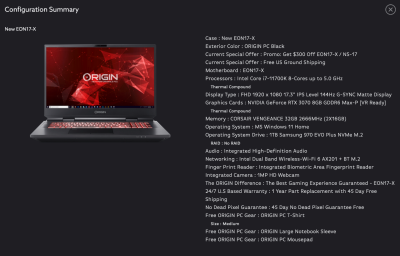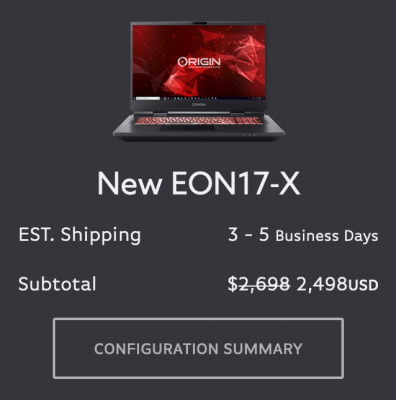-
Posts
4,097 -
Joined
-
Last visited
-
Days Won
51
Everything posted by Brian
-

windows 10, cant open bridge 13.0.1
Brian replied to MamaMonkey's topic in The Windows & PC Hardware Forum
Honestly? There is all sorts of weird problems with this round of latest updates, and I've got nothing. I'm thinking it might be a video driver issue, and you will need to check Dell's support site to update it. Or I could be completely wrong and Adobe just released half-baked software. (Which is very likely.) Other than that, I'd recommend going back a version of when things worked last. -
That's going to be tough. The reason is the heat dissipation, it's easier with a larger laptop. That being said, there are exceptions to every rule. See if you can find a 15" or 16" Laptop. "Editing Photos" and "Traveling" should not occupy the same thought, let alone be in the same sentence. Oh, a smaller laptop that has the same specs, expect to pay for it. I'd target your budget being around $3000.
-
It should be fine for what you are looking to do. Out of all the specs, I'm not liking the 3060 video card, and prefer a 3070...but overall, it's fine for the short term. When I look to buy things, I have a 5 year time-frame in mind, or longer, so I tend to buy bigger. That laptop should get you 24-36 months of usage. Enjoy your purchase. Here's one I would buy today: ASUS 17.3" Republic of Gamers Strix Scar 17 Gaming Laptop
-

New laptop as a "Desktop Replacement"
Brian replied to talvey's topic in The Windows & PC Hardware Forum
Buy Brian a Beer!! -
The Medium version has been on my Amazon Wishlist forever. Enjoy your purchase.
-

New laptop as a "Desktop Replacement"
Brian replied to talvey's topic in The Windows & PC Hardware Forum
Here is what I configured: First and foremost, you want a IPS-Based Display Panel that is Non-Glossy / Matte. RAM: 32GB but 64GB is also quite acceptable. Main OS HD is at least 1TB. Do not buy a 500GB HD for your Main Drive. Period. CPU: For Photoshop, a i7 is fine. If you want to spend the extra cash and get a i9, that's fine too. Video Card: A separate and dedicated Video GPU with it's own dedicated Video Memory. I like the NVIDIA 3070 8GB models for Photoshop. When it comes to Photoshop, the extra cost for a 3080 or 3090 will not yield THAT much of a performance boost over a 3070. Maybe something like a 3-5% performance boost; certainly not work an extra $400. I'd rather have you get a i9 CPU or more RAM. Windows: I did the above configuration with Windows 11 Home. But you could spend the extra $40 and get Windows 11 Pro. The difference between the "Pro" and "Home" editions is one is meant for more corporate/business environments, BUT it also stays out of your way when you go to fix things. With the "Home" Versions, there are Wizards after Wizards for you to run when you need to fiddle things. I can tell you how to fix something in a few steps with the Pro Version of Windows, or tell you to follow the stupid Wizard that the Home Versions make you do. I also have things like the ability to access "Local Group Policies" that I can set things...like Windows 10 not upgrading to Windows 11, or forcing the "High Performance" setting in the Power Options instead of it resetting to "Eco-Friendly" settings when Windows updates. Basically, with the Pro Version, you have all the "Bells & Whistles" with all tweak-able settings instead of the dumbed-down version. Keep in mind, when Sept 2025 comes around, Windows 10 in all incarnations will be taken behind the Proverbial Barn and shot dead. Just like Windows 7 and and Operating Systems before that. Windows 11 is coming, like it or not. So far the price looks like this: There is never "Enough." Speed is Relative. What is "Overkill" today will be the new normal in the next few years. Photoshop is getting more-and-more bloated and requiring A LOT more from the hardware, so if you are looking at a 7-8 year time-frame, it's going to cost you. Or you could go with a lower price-point and be in the market 4-5 years from now. Either way you are going to spend more money as the days of the $1500 Laptop are GONE. Just like the $999 Computer Bundle...those days are long gone. With the chip shortage that we are still dealing with, plus Import Tariffs along with new restrictions that the current White House Administration is implementing, prices are going to remain where they are. Of course, you can find deals here-and-there and I hope you do. It just sucks to be in the Market for a new computer right now. -
I was going to recommend the Wacom Intuos Pro line. Unless you really want to go the "Full Monty" and purchase a Cintiq Pro 24 Creative Pen Display, though the $2000 price-tag is a bit of a pill to swallow. Have you read Damien's Article - Which Graphics Tablet to Buy yet? The trick is choosing the right size for your display.
-
Why the F*ck are you using Winzip Driver updater? Yeah, it's probably screwed things up, and way too much for me to attempt any recommendations; you might have to take your laptop into a local repair shop to have things checked out. Sidenote: I'm thinking either the USB Drivers or Chipset Drivers are really screwed up, and I would never use a program like that to update drivers for a laptop. You head to the Manufacturer's Support Section of their website to get the drivers. (They usually have their own free scanning tool.) It might just pull the Microsoft Drivers which aren't always 100% compatible with your hardware. Worst Case Scenario: They are going to have to Nuke your HD and reload everything. Best Case Scenario: Someone will be able to find out why it's crashing and correct it.
-
The 7200 RPM Drives, which plug into an AC outlet are much faster than their slower 5400 RPM counterparts. Yes, there is a noticeable difference. The "Enterprise Grade" HDs that I recommend, do plug in.
-
It really depends on the interface that you are using. I personally work off an External Drive, but I also have a Thunderbolt 3 port on my Mac, which is extremely fast. So for me, my external almost feels like an internal drive. That said, USB 3.0...there is a bottle-neck and you won't get the performance as you would off of your internal. I would seriously copy your images over to your external, and verify that everything transferred correctly. Delete the images off of your internal laptop. Why not just "Move" the files all at once? Because sometimes Windows screws up. When you Copy / Paste, the original files are intact and if Windows screws up, you can always Cancel and try again. If you move the files (Cut / Paste) and Windows screws up, your original files go "Poof" and you are looking at data recovery. Once you get everything transferred over, only edit current projects on your internal drive. Once they are completed, transfer them to the external. Rinse & Repeat.
-
Either. If it were me, I'd get the Sandisk.
-
Moving thread to Windows.
-
This is very bad. Ultimately, you never want to go more than 75%-80% full on your Main Drive. So even at 146GB, it's still not enough. You want around 300GB free. It's just not the PS Scratch Disk you need to worry about, Windows has its own "Scratch Disk" called Pagefile.sys, which was formally known as the "Windows Swap File." At 5GB free, you are in danger of things getting corrupted, in addition to things coming to a screeching halt. While this is true to some degree, it doesn't eliminate all risk. Not having an off-site backup (duplicates) negates "spreading things out..." AND if they are el-cheapo consumer grade drives, like the "$99 Special" or a "Eco-Friendly or Green" Drives, raises your risk even higher. I like my hard drives to be beefy and reliable. I get the "Don't put all your eggs in one basket!!" Mentality, but honestly? It really is a wash. If a Hard Drive fails, and you are looking at professional recovery at a cost of $1500+, it doesn't mean a damn thing in the grand scheme of things. While it's true that you "Only" lost ________ set of images, it still sucks to deal with it, especially if you need those images. Even if it's a 500GB External Drive. In addition, there is the whole Fire, Theft and Floods to deal with, even if you are in an area that isn't in a Flood Plain. A busted Water Pipe in your ceiling above your desk can ruin things. I typically recommend the G-Drives. I have two sitting on my desk as I type this. One 4TB that I use for my Time Machine Backups and one 12TB that's duplicated to another 12TB and kept off-site. Plus, I have really important things backed up to my OneDrive account. So if something dies, it's more of a Pain in the Arse than a Catastrophe. All I waste is an afternoon or so. Here is the default drive choice that I've been recommending lately, G-Drive - 6TB.
-
So are you looking to be mobile or not? Are you looking to consolidate your externals to one large drive? What capacities do you have now with your externals? How many drives are we talking?
-
Just post it in this thread. In reality, I need to know how much you need storage-wise? How much of a Hoarder are you. Also, you do not need 75 photos of your lunch, taken over 10 years ago, so delete those out-of-focus and underexposed photos with ruthless intent.
-
I've never gotten around to writing that article, but I did answer a question about a HD just yesterday, with some links:
-
I'm also moving this thread to the Windows Forum.
-
I haven't played with Capture One in years. (I did when it first came out.) From what I've heard, all of the knowledge you get from Damien applies to Capture One, e.g. reading a Histogram, you'll just need to figure out how to apply it. Other than that, you are on your own.
-
If you travel around a lot and throw your external in your bag, then a SSD Drive should be something to consider, since there are no moving parts. Basically, a SSD Drive is a bunch of Flash Memory Chips in a case that resembles a traditional spinning hard drive. The benefits to SSD Drives are the read / write speeds, lower power requirements and no moving parts. The downside is cost for larger capacities AND they have a finite write-times; if the drive is rated for 350TB of Writes, then you get 350TB before the SSD Media wears out. But don't over-stress about this, this issue is minor in the grand scheme of things. When SSD Drives first came out, it was a bigger deal. Now, not-so-much. While 1TB SSD Drives are really affordable now, as soon as you get to the 4TB+ range, you are forking out the money to have those larger capacities. Traditional Spinning Hard Drives have been around since the late 1950's. The technology is proven, reliable and affordable. I recommend Enterprise-Grade Hard Drives, such as the G-Drives. Those type of drives are built better and are usually faster as they platters rotate at 7200RPM instead of the slower 5400RPM. You will know when you have a 7200RPM, because they will have their own dedicated Power Brick / Power Cord, USB Ports can't deliver the power requirements to drive a 7200RPM Model. Yes, you can tell the difference between a 7200RPM drive and 5400RPM, the transferring of data is noticeably faster. The reason I recommend Enterprise-Grade is that they are built better than the "Consumer-Grade" models. I don't screw around when it comes to my data. I want my Hard Drives to be rock-solid, even if I have to pay more for them. In terms of capacity, buy more than you think you will need. I have a 12TB G-Drive sitting on my desk as I type this, and it's half-full now. So I'm thinking about upgrading my storage within the next few years, but that's going to be way fancier than just an external drive. For your case, if you aren't moving around a lot, I'd opt for a single larger Hard Drive. If you are really paranoid about losing data, buy two and duplicate the drive once a week and keep one off site. But that gets into a whole other discussion. Without knowing more info, I'd say get a 6TB G-Drive. Keep in mind that the G-Drives come Macintosh Formatted, but it's really easy to convert them over to Windows. Takes about 5 minutes to do, and you have everything you need built into Windows. Just hit me up for info when you get the drive.
-

I suspect my video card is failing
Brian replied to dhadley's topic in The Windows & PC Hardware Forum
I'd recommend something like a Sandisk 1TB SSD Drive, they are like...$66 on Amazon. All you would need is a cloning program, like Acronis to clone your main drive. Keep in mind, everything you are buying (Power Supply, SSD, Video Card, etc.) can be used when you swap out the Motherboard / CPU and RAM. So they are "Investments" (for lack of a better word) that you should get some life out of. That's why I recommended getting a 850 Watt PS instead of like a 600/650 Watt. -
Just be sure to pony up the $100 for PlexPass. It's a lifetime membership. Just remember, you can always upgrade. I'd take the time to learn all you can about Transcoding and the overall flow of how to get content streaming. THEN worry about all the Technical Stuff. I'm probably going to build a Free NAS Server myself, then run Plex off it, in addition to it being my storage server.
-
I'd say the Intel i7 with GPU would still be the one I'd go with.
-
This is what I'm zeroing in on: I like that it's a IPS Screen. That's what you want to see. I hate the fact the Video Card isn't up-to-par with today's current versions of Adobe's Software. You want at least 8GB of dedicated Video Memory going into 2023. So not only is the Graphics Processor not enough, there also isn't enough of Video Memory. I'd give Dell a call and see if they can give you a list of models of laptop that have IPS screens and go from there. In reality, when people ask, "What is a good laptop for photo editing?" what they are truly asking is, "What is a good desktop replacement for running Photoshop?" The Chip Shortage is still going on and manufacturers just don't have a lot of options. In fact, I'm really not liking ANYTHING that I'm seeing, they are cutting so many corners, you really aren't getting a good value for what you are spending. Finding a laptop isn't going to be easy. I did some searching, buy this: ASUS 17.3" Republic of Gamers Strix Scar 17 Gaming Laptop (Off Black)
-

I suspect my video card is failing
Brian replied to dhadley's topic in The Windows & PC Hardware Forum
Yes. A GeForce GTX 1060 is getting "...a bit long in the tooth" in 2022/23, so yes, I'd say it's having a hard time keeping up. The recent Photoshop updates have really hit the graphics cards and a 5 year old card just can't keep up. The fans kicking on are an indication that it's working harder. In fact, on my fancy 2017 iMac, the fans are kicking on way more than they used to and this started with Photoshop 23 and definitely Photoshop 24 (the current version.) I have a feeling that this version of Photoshop will be the last one my current computer can handle. You are looking at upgrading to a NVIDIA RTX 3070 8GB and possibly a new Power Supply as well. (I'd skip the NVIDIA 4000 series for now, they seem to be having problems.) I'd recommend getting a 850 Watt Power Supply to go with your new card, or you could be looking at just buying a new computer. Also, a 500GB still isn't "enough," and I'd get at least a 1TB model, but in your situation, 252GB Free is "fine."