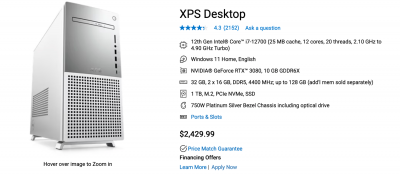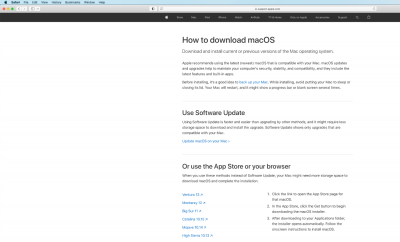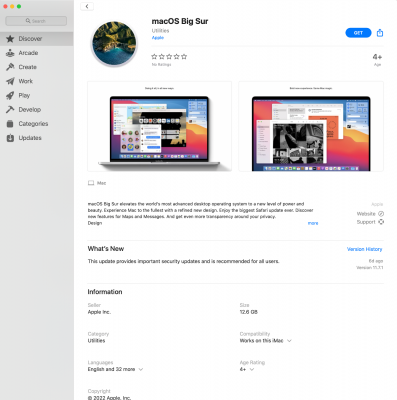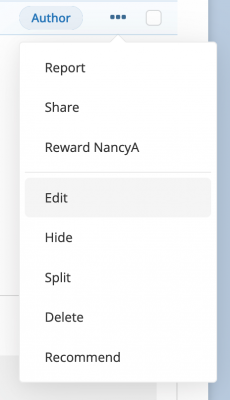-
Posts
4,098 -
Joined
-
Last visited
-
Days Won
51
Everything posted by Brian
-

I suspect my video card is failing
Brian replied to dhadley's topic in The Windows & PC Hardware Forum
Yes. A GeForce GTX 1060 is getting "...a bit long in the tooth" in 2022/23, so yes, I'd say it's having a hard time keeping up. The recent Photoshop updates have really hit the graphics cards and a 5 year old card just can't keep up. The fans kicking on are an indication that it's working harder. In fact, on my fancy 2017 iMac, the fans are kicking on way more than they used to and this started with Photoshop 23 and definitely Photoshop 24 (the current version.) I have a feeling that this version of Photoshop will be the last one my current computer can handle. You are looking at upgrading to a NVIDIA RTX 3070 8GB and possibly a new Power Supply as well. (I'd skip the NVIDIA 4000 series for now, they seem to be having problems.) I'd recommend getting a 850 Watt Power Supply to go with your new card, or you could be looking at just buying a new computer. Also, a 500GB still isn't "enough," and I'd get at least a 1TB model, but in your situation, 252GB Free is "fine." -
Need more info. How many users, will you be doing a lot of Hardware Transcoding, etc. How many streams at once? Between the two that you listed, I'd go with the i7 and a dedicated GPU. Actually, I'd probably go for a NVIDIA 2080 or something like that. Traditionally Xeon CPUs use a lot of power, so your electric bill will increase. That said, I really haven't paid much attention to the Xeons because when I do, it's on a Windows Server in a rack, hosting something like a corporate database, etc. The thing with Xeon CPUs, is that the software needs to take advantage of the architecture built into the Xeon, or else the CPU is just wasted. Plus, if the Xeon CPU doesn't have integrated graphics, you basically are just wasting money. I'd recommend having a GPU of some sort that supports Quicksync. Truth be told, I'm still investigating options for my NAS / Plex Server myself, so I'm not the best one to ask as I'm still learning.
-

To upgrade or not to upgrade that is the question?
Brian replied to JAH's topic in Photo Gear & Equipment
I have the same setup. Minus the 400 2.8. But I do have the Nikon f/2.8 "Trinity," so I totally get the weight thing. I also bought a D850 due to the D4s being such a "Wow!" camera. My wife and I take Bus Trips and Group Tours, and everyone ogled my D4s and would say, "That's a NICE Camera! It's so huge! It must take awesome photos!!" It was at the end of one of these trips that my Wife and I were walking in Las Vegas, around the Strat Tower, I had my D4s, 24-70 f/2.8 hanging by my side and were walking down a dark road. I thought to myself, "This is really stupid. I have $8000+ of gear out in the open, on a dark side street, I'm such an idiot." So I bought a D850 due to it being "smaller." I actually held a new Z9 about 3 weeks ago. A camera shop in Kentucky had one and the owner let me try it out. It's nothing like a D4s or a D850. There are no buttons on the left side, everything is on the right, which at first felt "unbalanced." It feels reminiscent of a Pro-body, but more like a piece of electronic equipment now than a camera. Hard to describe but "Plasticy" comes to mind. I guess it's the way of things now, gone are the days of a SLR and DSLR. It is a tad lighter than a D4s, but not as light as a D850, it's somewhere in between. If you want lightweight, you are looking at a Z6II or Z7. But going that low is going to feel like shooting with a toy; I get it. Looking in the viewfinder you have way more information than you used to. It's distracting. Also if you pan a lot and shoot action and sports, (like surfing,) the digital display WILL take getting used to. Remember, you are looking at a little "TV" inside the viewfinder and I found it distracting panning and then stopping and having the viewfinder's scan lines "catch up." It was like a half second delay. Using the Diopter and really fine-tuning your viewfinder is something that you will want to concentrate on if you get a Z9. I'm thinking with a Z9, you rely more on the advanced focusing systems making the decisions for you, and not so much as the single point stuff. But you know what I found out the most after handling the Z9...i was sad that I didn't want one. It's such a let down, practically the whole world regards Mirrorless Pro Bodies like it's the Second Coming of Christ. I really wanted to leave the camera store with me lusting after one, and that didn't happen. One thing to keep in mind, and I don't care what you are told, is if you switch over to Mirrorless, you will want to purchase all new glass to go with it. Sure, current lenses will work with the adapter and are sometimes sharper as the focusing system is modern, but to get all of the features of a Mirrorless Pro Body, you are going to want S Lenses. But I'm in the minority, though I'm seeing this opinion more-and-more from Photographers who have switched. It seems they end up within 6 months buying all new lenses. So add that to the cost. In the end, I'm in the same situation, and I'm not sure what to tell you. Personally, I've thought about getting a D6 next. One thing I can recommend is maybe you should invest in a solid Monopod and like a RRS BH-40 to help with the weight of the 400 2.8. Nikon is also rumored to release a Z8 this spring, what's holding things up now is due to the ongoing chip-shortage and parts shortages. -
Please read this article: You will need to look in the technical specs for the display panel. IF IT DOESN'T SAY IPS, SKIP IT!! Otherwise, you are buying an external IPS Monitor. IPS Displays are TOUGH to find in laptops. Fortunately, that LG you mentioned has a IPS Display Panel. Can you link directly to it? Here are Dell's thoughts on a IPS Display, and I can't find any current laptops that have them, so you might just want to give them a call and ask for one. Who knows, we might get lucky.
-
“Meh.” I’m not happy with the display panel type (no mention of IPS) or video card, I’d really want a NVIDIA RTX 3070 or 3080. Photoshop is getting to be a PITA when it comes to the video card and it needs to be beefy
-
No. You want a NVIDIA RTX 3070 or 3080 in 2022/2023. 8GB is “Fine.” So is 12GB. Keep saving.
-
No idea. I really haven't played around with a Flatbed Scanner in quite some time. But I'd assume you'd start there. Since your computer doesn't have a DVD Drive, you can purchase one relatively cheap: External DVD Drive, USB 3.0 Portable CD/DVD-RW Drive/ DVD Player Of course, you should look to see if there are any recent downloads for the software that you have, and pay attention for any compatibility warnings with newer Operating Systems, like Windows 11.
-

Buying a new computer November 2022
Brian replied to AspenSuzanne's topic in The Windows & PC Hardware Forum
You have two IPS terms. One, "In Person Sales" and two, "In Plane Switching" which is the Display Panel Type that you need in a laptop if you are doing photo editing or in-person-sales. IPS Screens have a better viewing angle, and have better Contrast, Brightness and Sharpness from corner-to-corner. Which if you think of it, is kinda important for photo editing. Most laptops have the cheaper TN (Twisted Nematic) Display Panels, which are great for video games and being in all sorts of lighting, just aren't consistent from corner to corner like the IPS Screens. The problem is, IPS Display Panels are really tough to find in laptops. And the ones that have them are typically more expensive. So yes, the $2500 budget applies to a laptop too, but it's more like $2200 or so? Maybe $2000...but you want a 1TB HD, IPS Display Panel, 32GB of RAM, etc. etc. It all adds up. When you go down to the $1500 level, you are getting WAY LESS for your money. A 250GB HD, maybe 16GB of RAM if you are lucky, a slow CPU, TN Display, etc. etc. I'm sorry if you are asking for my input, $2500 is the new price-point. "But! But! But! What if?!?!" $2500 is the new reality. But.... I'm sorry, it's $2500 in 2023. -

Buying a new computer November 2022
Brian replied to AspenSuzanne's topic in The Windows & PC Hardware Forum
Each time I "build" my computer, I always end up around the $3200 mark, before buying a monitor. So I'm probably the last person you should ask for recommended components. I have expensive tastes... ...and that's because when I build my computers, they should last 7-8 years. -

Buying a new computer November 2022
Brian replied to AspenSuzanne's topic in The Windows & PC Hardware Forum
I'd recommend a "Gaming Computer" that wasn't an Alienware. Dell bought Alienware a few years ago, and they are just glorified Dell business computers with fancy cases. Alienware of today is not how it was 20 years ago. Actually, you can get a lot of the same stuff in a Dell XPS workstation for a lot less money. Apple is a "Go Big or Go Home" company now, way more than ever before. Unless you have $4600 to spend on a Mac Laptop or $5200 to spend on a Mac Studio Desktop, Apple is not in your budget of $1500. In fact, you really need to save up another $1000. I know, it's expensive...but so is everything else in US at the moment. Going back and forth is possible, but I wouldn't recommend it. Pick a format, Mac OR Windows. If you want to go back and forth, I'd recommend in using something called a NAS, or invest in a Cloud Service that runs on both platforms. Please realize going back and forth IS NOT FOOL-PROOF. Always expect to have compatibility issues, possibly corrupt files. Apple makes things really easy to switch, it's just writing to a Windows format is always a PITA. In fact, some thumbdrives that I've created for clients that use Windows Computers, their Windows Computers can't read the thumbdrives correctly, so I almost have to copy things to cloud, then to a PC, in order to get things to work. Fortunately, I don't have many clients today, so I really haven't put much effort into streamlining things. But I can say this, it's better to pick one side-of-the-fence to be on and stick with it. This is what you are looking for in 2023, for a computer that is "Good for Photo Editing." https://www.dell.com/en-us/shop/desktop-computers/xps-desktop/spd/xps-8950-desktop/xd8950adlfktjs See that $2429.99 price-tag? I'm not kidding about the $2500 budget. Keep saving, otherwise you will be back in the market within 12-18 months. In which case you will have spent the $1500 on the under-powered computer, only to purchase the $2500 computer that you should have bought in the first place. The days of the $999 Computer that is "Good Enough" are long gone. I know it's painful to save, but I'm trying for you not to spend $4000 when you should only be spending around $2500. I hate wasting money, and if you try to get that $1500 computer, you are throwing money away. With the Chip Shortage and Supply Shortages still in effect, plus the import Tariffs that US Gov't is imposing on goods from China, it's still a bad time to be in the market for a new computer. It is a little better, a year ago the budget was around $3200, but I don't think we will be pre-2019 levels any time soon. Just like homes in my area have doubled in price, ($250,000 to $500,000) and the average salaries haven't increased much, or I pay a lot more for food at the Supermarket, computer prices have also increased. -
That CPU Draws around 100 Watts by itself, and the Video Card draws around 220 Watts. Then you have the Motherboard, Hard Drives, USB Devices, etc. It should be enough. I wouldn't go any less.
-

Buying a new computer November 2022
Brian replied to AspenSuzanne's topic in The Windows & PC Hardware Forum
Buy or build…with current prices it’s kind of a wash. You will spend more money building things yourself than if you purchased a off-the-shelf PC, but you will get better components if you build. Take a look at my pinned articles, most of my requirements haven’t changed much, except that you really need to pay attention to the video card. Built or off-the-shelf, doesn’t matter. When it comes to today’s modern Adobe products, the video card (GPU) is more important than the CPU. -
For the most part, yes. There is one minor difference, is that now you really need to pay attention to what video card / GPU is installed and if it has dedicated video memory or not. Now, this hasn't changed since 2022, but with the current releases of Adobe's Products, we are getting more errors and problems and they all have one thing in common: the user's Video Card isn't playing well with the most recent versions of Photoshop. Even if the computer is "only" a few years old. Hell, even Adobe Bridge is having issues with Video Cards. So in essence, the Video Card selection is just as important, if not more important, than the CPU Chip! For the last 40 years or so, the CPU was the dominant thing that let you know how "good" your computer was, and it's just not that way anymore.
-
Here is the link to the Windows Forum. https://ask.damiensymonds.net/forum/18-the-windows-pc-hardware-forum/
-
You mean like the various pinned articles at the top of this forum?
-
Those are “Aliases,” which is Mac-Speak for shortcut. I’d use the finder outside of Bridge to see where those files are pointing to. If they are pointing to a Memory Card and you no longer have those source images on those cards, you are kinda screwed.
-
Not by you or me. You will need Professional Recovery Services for this one. Period. I'd contact this company for a quote: Gillware Data Recovery Specifically, here is the page you will be interested in: https://www.gillware.com/flash-drive-data-recovery/ There is a phone number / email / chat links. I'd send them this photo. Hopefully they will be able to get some things back.
-
No. When it comes to a 27" screen, do not buy a 1920 x 1080 screen resolution. For Photo Editing purposes, 1920 x 1080 only works up to a 24" screen. For a 27" you want a 2560 x 1440 or a 4K screen. Take a look at this one: Dell 27-inch QHD 1440p (2560 x 1440) IPS Ultra-Thin Bezel Monitor
-
The first step is for you to purchase a new Windows Computer, with an IPS-Based Screen and a Large External Hard Drive. I'd recommend looking at a 12TB model of some kind. You will want to delete ANY existing partitions on this drive and create new ones WITH YOUR WINDOWS COMPUTER!!! I CAN NOT STRESS THIS ENOUGH. NEVER TRUST A APPLE PRODUCT CREATING WINDOWS PARTITIONS!! I have tried, and have failed each time. Nothing beats creating a Windows Partition on a Windows Computer. Since we are migrating data, I want something solid and predictable. No need to purchase software, Windows has a built-in disk utility. Takes about 5 minutes. Then you will need to buy software to install on your Mac that will allow it to write to a NTFS (Windows) Partition. It's about $20 (US Dollars). By default, a Mac will READ a Windows Drive, but not write to it. Of course, there is a way to enable this feature without buying anything, but I don't trust it. Apple doesn't support it and since this is your data, I'm not screwing around. I would not trust any exFAT Partitions either, even though you can Read/Write between a Windows Machine and a Mac with exFAT. Don't fall for Marketing, exFAT is not Bullet-Proof. So get your Windows Computer and get back to me.
-
OK, now I'm back from Vacation and I'm in the same boat. I'm still on Catalina and Apple is forcing software developers to "Move Along" to other operating systems. I have heard mixed reviews on which OS to upgrade to and at this point, I am thinking about upgrading my 2017 iMac to Big Sur next. The latest-and-greatest Mac Operating Systems really want a M1 or M2 CPU. But before I upgrade, I'm finishing a Wedding that I'm currently editing and clearing out any other important things I need to do BEFORE I attempt upgrading. Why? Because there is a chance that this upgrade will screw up things and then I will be dealing with computer issues AND trying to edit a Wedding / Delivering Files to Clients. I know the FOMO is strong, but in all honesty, unless you like using the really fancy new tools in PS, which require beefy video cards, you aren't missing much. Levels are still Levels. Layers are the same, etc., etc. It's just people think they are missing something HUGE if they don't have the latest and greatest version. To be completely honest, PS CS6 is all one "Needs." LOL! There is a very good chance that Version 24 won't like your current video card and you will be forced to use Version 23 anyways. I will warn you, this is a one-way proposition. If Big Sur screws up your computer, so-be-it. No going back. In order to upgrade, YOU WILL NEED TO USE THE SAFARI WEB BROWSER ONLY, no Firefox or Chrome on this one, this web page's links only work with Safari. Copy and paste this link into Safari: https://support.apple.com/en-us/HT211683 It will take you here: Simply click on the Big Sur 11 link and it will open up the App Store: Click Get and let it do it's thing. I would close out EVERYTHING while doing this. No FB, No E-mail. No Netflix. After upgrading, see if there are any updates for your various programs, especially CleanMyMac X. You want to be on the latest version with software like that.
-
Click the three dots above the comment box: I am now more convinced your Motherboard has issues. This should not be happening. But since this is a Mac Book, I'm not surprised. Yes, I would try using the plain USB-C ports and see if you can get a good data transfer. Start slow and be methodical. But if there is something wrong with the controller chips that make the Thunderbolt ports work, it doesn't matter what type of drive you use, you still could have issues. Garbage Out = Garbage In / Garbage In = Garbage Out. Corrupted Data is just as bad as lost data; in either case, you can't do anything with either. 2nd options: You are uploading things to a Cloud Service, which will take FOREVER Investing in some sort of NAS and transfering the data via a SMB connection. (Basically, your own Private Cloud Storage.) This way you can transfer files over WiFi / Ethernet and skip using the Thunderbolt / USB-C Ports, which I do not trust on your computer. Buy a new Mac and transfer data through a Ethernet Connection / WiFi. This is a tough call. You can try using a plain 'ol external drive that's non-thunderbolt and see what happens, but I'm thinking we are going to be talking about you buying a NAS of some kind, which will be a bit pricey.
-
I'm just not seeing what you are seeing. But one thing jumps out at me: Shutter Speed. Why so high? I know, "I don't want motion blur..." but when it comes with LED Lights, Shutter Speed is so important. Unless you are shooting with Pro-Grade / Color Balanced LED Lights, like the ones used at Professional Sports Arenas, all bets are off. You are probably dealing with the most inconsistent LED lights: Christmas Lights. I would not judge/condemn your cameras AT ALL with these type of lights. A failing shutter...you would know. It's pretty obvious, this page has a good example. What's probably happening is your shutter speed and the frequency of the lights aren't in complete sync, and you are capturing your shutter curtain in the shot. It's almost like when your shutter speed is too high when using a flash and you get the front or rear shutter curtain in the shot. Your ISO is also insanely high, @ 20,000...you need external Off Camera Lighting on a stand. You can control the amount of ambient by slowing the shutter down to 1/60th or 1/80 and cranking up the ISO to about 1600-ish, give or take. 4000? 20,000? for a shot like this, no-way. As for potential motion blur, the short duration from the flash should freeze your subject; in fact, I've captured kids twirling on a trampoline, in mid-air, that are tack-sharp, at 1/60th of a second. Of course, if I were using something like an Alien Bee Strobe, I'd probably be around 1/160th, since those lights aren't that quick and the light hangs around / tends to linger. What I really think is, this environment was just plain too dark for your camera to handle and I don't care what the Camera Maker's Marketing claims otherwise. Remember, the Human Eye is still way better in "Seeing" a scene like this, and while the camera sensors have gotten way-better, they still need to improve more. If this were me, there would be no way I would attempt photographing anything in this area without flash, and I shoot weddings...in lots of dark barns. Also known as where "The Christmas Lights & Candles should be bright enough..." to photograph in. Umm...No. LOL!!! What I would do is practice. The Holiday's are approaching and you should be able to get a string or two of LED Lights. Set your camera up on a tripod, (if you have one,) hang them up in a room and photograph a large Coffee Can or Vacuum Cleaner. Or something that won't move, get bored and complain. Then fiddle. Be methodical. Slow that shutter speed down. Even if you go all the way to 1/30th. See what happens. Most of the time, your SS should be 1/125 or lower when dealing with cheap LED Lights. 1/60th is also a good place to be at.
-
If you want the latest version of PS, you need Big Sur at this point. Apple is forcing software companies to push people along. If you have a older Intel Mac, I’d probably go with Big Sur at this point and time. But hold off until I get back from vacation next week. Running this forum from my phone is tough.
-
I don’t see anything changing in the short term, just look at the average prices of homes in the US. For example 5-6 years ago you could get a 2000-2500 square foot home in the US for about $250,000 or so, at least by my home. Now our pricing is catching up with Canada and that same home is $500,000 or so. The ones that list for $450,000 end up in bidding wars, it’s insane. The era of the “$999 Special” that’s “good enough” are long gone. Buying a $999 computer and then upgrading RAM and HD Capacity a few years down the line are also over. That world does not exist any longer. Even software is switching over to a leased model. Hell, Video Games for my iPad are “free,” but keep trying sell me things over and over or else I’m forced to watch a commercial. Prices have gotten a little better, but I do not see them returning to Pre-Covid / 2019 levels.
-
Anything with M1 or M2 Macs are all integrated into the CPU Chip. Separate Components no longer exist; Macs today are glorified iPads. When it comes to Photoshop, you really need to upgrade the Video Card to a middle range one when it comes to a Mac. RAM isn’t as important as it was with a Intel Based Mac, but since I build my Macs with a 7+ year time-frame in mind, I’d opt for 16GB RAM. HD, 1TB is still “fine,” but you can never have “too much.” It all depends on your budget.