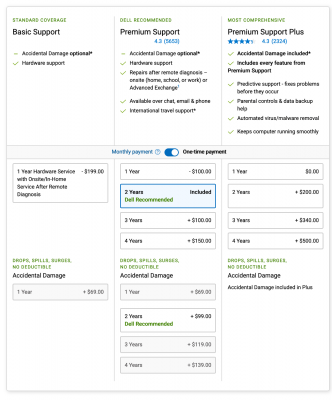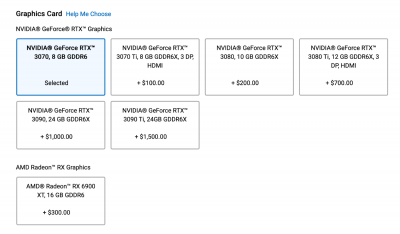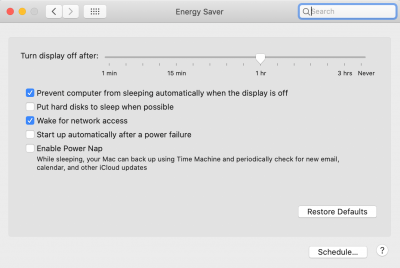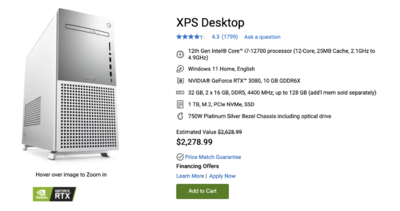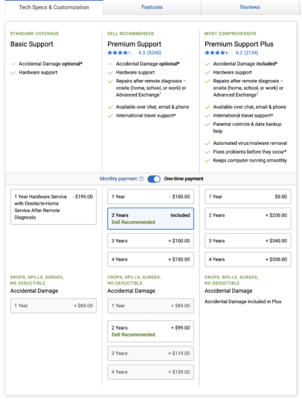-
Posts
4,098 -
Joined
-
Last visited
-
Days Won
51
Everything posted by Brian
-
It does appear that some of your shutter curtain is getting in the way, but I’m not 100% sure. We’re you using off camera flash or natural light? As of right now I need to know the shutter speeds you were at. Some flashes / Strobes like Alien Bees like 1/160th of a second. Others like 1/200th or even 1/250th, depending on the camera body. If you are used to shooting at higher shutter speeds, you can’t use the same exposure triangle as you would with Natural Light. Let’s pick a few of the really bad images and get me the details for each one.
-
I’m currently away on vacation this week and will answer this fully when I get back to my computer. Yes, it will be a major pain-in-the-ass switching back and attention to details will be required. A Computer with at least 64GB of RAM will be required. I have a Nikon D850, so I can empathize. More to come…
-

Looking for a computer upgrade- insight needed
Brian replied to longhorn14's topic in The Windows & PC Hardware Forum
A 24” IPS display such as this one: Dell P2422H 24" 16:9 IPS Computer Monitor Screen with Display Port Cable and USB 3.0 Upstream Cable - New Model https://a.co/d/5gK1JF3 Or if you want bigger, a 27” IPS Display that has 2560 x 1440 resolution. Do not buy a 27” or larger screen that has a resolution of 1920 x 1080. That resolution works up to 24” screens and if you go bigger, the image for photo editing looks like crap. -

Looking for a computer upgrade- insight needed
Brian replied to longhorn14's topic in The Windows & PC Hardware Forum
I'd increase the Warranty to two years: You could downgrade to a 3070 if you want to keep the costs down: Or you can keep the configuration that you chose above, that's fine too. Enjoy your purchase. -
Here is a video demonstrating the RAM upgrade process. Head to the Preferences and select Energy Saver. Here is what mine looks like: You might want to poke around in there.
-
Honestly? I would stay right where you are. Unless you have an absolute NEED, like a certain software package needs Monterey to run, I wouldn't bother upgrading. I have a 27" Tricked-out 27" iMac from 2017...64GB RAM, 1TB SSD, similar video card, and I'm on Catalina. If you are looking to do something to help with performance, I WOULD UPGRADE THE RAM. In fact, I would purchase TWO of these Crucial 16GB RAM STICKS to increase your RAM from 16GB to 40GB. (If you want to go the Full Monty, buy 4 of those sticks and increase the RAM to 64GB.) Why not upgrade? You really aren't missing much. Unless you have a brand-new Mac / Mac Laptop, current iPhone 13 or 14, current iPad, current Apple TV, etc. AND you use Apple's software primarily...THEN it's worth upgrading. For a 2017 Mac with a Fusion Drive? "Meh..." If all you are doing is wasting time on FB, watching way too-much Netflix, paying Bills and keeping up with e-mail, there really isn't a huge benefit. But in the end, it's up to you. If you do take the plunge, make sure you are on the latest-and-greatest version of PS CC. Versions from 2020, Hell...even 2021 are too out of date as of this point. As far as Monterey...it's at version 12.6 and those versions tend to be pretty stable.
-

Best practices for setting up a new windows desktop?
Brian replied to Jenny_11's topic in The Windows & PC Hardware Forum
Oh, one more thing, this may not affect you, but give Damien's Article a Read. You will want to turn off Premier Color if it's running. -

Best practices for setting up a new windows desktop?
Brian replied to Jenny_11's topic in The Windows & PC Hardware Forum
Give this page a read. Here is the Glary Software Downloads Page, you'll want either the "Free" version to try out or just pony up the $20 and get the full version while it's on-sale. -

Best practices for setting up a new windows desktop?
Brian replied to Jenny_11's topic in The Windows & PC Hardware Forum
Since it's coming with Windows 11, YES! YOU WANT THE LATEST AND GREATEST VERSIONS OF ADOBE'S PRODUCTS, PHOTOSHOP, BRIDGE, ETC. Photoshop is still Photoshop. Going from 20.06 to PS CC 23.5.1 isn't a huge deal. I would. Now is a good time to start fresh. You can always save your PS Actions and throw them on a thumb-drive and copy them over. That's the easy part. Here are the instructions on how to setup Photoshop: Setting up Photoshop Many store-bought computers come with pre-loaded bloatware. One of the first things that I un-install when it comes to Dell's is the stupid McAfee Anti-Virus software. There are WAY better ones out there and believe it or not, the built in Windows Defender works really well. The only downside to it, is you need to stay on top of your Windows Updates, because that's how Windows Defender is updated...via Windows Updates. The other thing that you should disable is the "Newsfeeds" that appear near the clock. Often you will see "Cloudy - 78.° Or something along those lines. Then when you click on it, a bunch of pop up Windows will appear with News Blurbs, Stock Market Numbers, etc. ALL of these items are a drain of resources on your computer, because they are constantly pinging the servers for any updates. Now for the average single-computer household, this isn't THAT much of a deal, BUT! in a Corporate Environment with 100's of computers all pinging these Newsfeeds at once can really slow down a Network. Honestly, they really don't benefit a individual either. If I want to know the weather, I have a weather App on my phone and a fancy RADAR App. If I want the news, it's either chiming on my phone or I'm headed to a Web Page. I don't need something sitting in the System Tray eating resources. The other thing I turn off is the search box on the Taskbar, it just takes up too much room. How you disable these things? Right-Click on the Taskbar Head to News and interests --> Click Turn Off Head to Search I personally select "Hidden" but you can put a check-mark next to "Show Search Icon." Just make sure "Show search box" is UN-CHECKED. If you select "Show Search Icon" it puts a little magnifying glass icon next to the Start Button. (Well, this is on Windows 10, I have no idea about Windows 11, but I'm guessing it will be similar. I'm holding off installing Windows 11 for now.) Unfortunately, there really isn't a "One-size-fits-all" type of document. The Downloads folder is a folder you can keep an eye on. Not using your Windows Desktop as a "Dumping Ground" for all of your files is another. In reality, you really want to store your important stuff in a folder on your HD, and not on the Windows Desktop. Why? Because the Windows Desktop is "Profile Specific," which means the Profile you login with controls the Windows Desktop. So for example, there is a User1 Login, and a User2 Login. Each of those profiles has their own Windows Desktop. Sometimes, profiles get corrupted and you can't access them. In which case ANY file on the Desktop could get corrupted or lost/Go "Poof!" So what I recommend is creating specific folders on your C:\ Drive or D:\ Drive and then create a shortcut pointing to those folders. Of course, old habits die hard and even I put things on the Windows Desktop, but important files/folders do not live permanently there. Any file on my desktop I can lose without me freaking out. The first thing you really should do when you setup your new computer is download these three things: Chrome Firefox Adobe Reader DC (Please Note!! UN-CHECK BOTH MCAFEE "SECURITY" AND "SAFE CONTACT" ADD-ONS. Remember, we just got rid of McAfee. LOL!! You just want a single Adobe Reader DC and if it asks you for the Chrome Extension, you can add that. After you install the two other browsers, make either Chrome or Firefox your default, then open Reader DC and follow the instructions to make it the Default Reader as well. Once that is accomplished, the very next thing you should do is run Windows updates. EVEN IF IT SAYS "YOU ARE UP TO DATE," CLICK THE "CHECK FOR UPDATES" BUTTON ANYWAY. I will bet you there will be additional updates that appear like Magic. I'm always clicking the "Check for updates" to make sure there isn't something missed and sometimes, there are updates for the updates. Finally, after you get your Browsers situated, along with everything else, I want you to load the Dell Software and have it check for ANY Dell updates to Drivers and such. Install the latest and greatest; usually there is a software package that downloads and installs and then scans your computer. You might have to type in the Serial Number to help it out, other times it does everything on it's own. I'm thinking the later will be what you'll experience, just check the "Dell" Section in the Start Menu, you should see the program I'm talking about. -
@NancyA I just tweaked the Forum's settings. You should be able to respond in this thread now. Could you do me a favor and give it a try? TIA!
-
Interesting about not being able to comment in the thread. Thanks for the Head’s Up.
-
Catalina is a very stable OS at this point, and is the OS that I'm running, if that tells you anything. Unless you have a brand new Mac, with brand new iPhone, AppleTV, iPad, Apple's Speakers, and use Apple's software (and ecosystem,) you really aren't missing much upgrading to a more modern OS. Plus, you run the risk of Photoshop acting weird if you upgraded. So I'd stay where you are. Now, using a Virtual PC is something you can do, and I've done it in the past. All you need is software such as Parallels, or the one that I used, VirtualBox, to create a Virtual Machine. What this does is takes a chunk of HD storage and builds a virtual computer in that area. You open the software and "Turn On" the Virtual Computer and it boots in a separate Window. You then purchase something like a copy of Windows 10 or I'd recommend buying a copy of Windows 10 Pro. Microsoft should send you some sort of info to download the ISO file, or give you the ability to create a Thumbdrive of some sort. I'd have a 16GB Thumbdrive handy, or even a 8GB should still work. After you get your Windows Thumbdrive created, you then install the Virtual Machine Software and then tell it to find Windows 10 on the Thumbdrive. It's pretty straight-forward and here are some YouTube Videos Demonstrating the Process. If you want to run Parallels, that's fine. I just like free. Virtual Box is free, but I'm a Nerd, so I don't mind the extra stuff that is required in setting up free software. I'd just create at least a 128GB Partition for Windows 10. So that's a 128GB chunk of HD space on your Mac. Keep in mind, you need room for all of the Windows Updates and Swap File, in addition to the software that you are planning on using. So if you only have 500GB of HD space on your MacBook, this might be an issue as 128GB will be removed from the MacOS. You "Could" create a 64GB Virtual Machine, IF you are only using it for this single software application. But you still have to stay on top of your Windows Updates. Oh, just in case you are wondering if you could install Parallels or some other software on a External HD, I would not recommend it. At all. In fact, you are on your own with no help from me if you try going this route. Now, should you just buy a Windows computer? That's an option as well, but at a higher price-point. $200 for Windows and $100 for Parallels, if your software is basic enough and doesn't require more than 8GB of RAM, $300 is cheap compared to a new Windows Laptop. That said, if you want more than 8GB of RAM to be used by Parallels, you are looking at the annual subscription versions to get more horsepower. In which case, I like VirtualBox because I can tell it how much RAM I want it to use for Windows. But VirtualBox will require a separate download for driver files, so like I said, it's a bit more technical and doesn't hold your hand as much. Finally, the other thing you can do is head towards a local computer shop that sells used laptops. You might find a deal.
-
Yes, it's possible. SD Cards are notorious for failing and out of all the cards that I own that have failed, they were all SD Cards. (Full disclosure: Only one CF died on me.) The second plausible cause for them failing is if you do not Eject the cards each and every time. This is an absolute must! Sometimes Windows gets a hold of them and doesn't let go; then you remove the SD Card and "Boom!" dead card. What trips people up is they pull the SD Cards in-and-out with no issues, sometimes they can go for months / years, then all of a sudden you get bit. The third possibility, is if you purchased the cards off of Amazon, they could be Chinese Fakes. But most folks tend to buy from reputable sources, but it still is a possibility. Try a new Card Reader if you have any suspicion. They should be $30-$40 on average.
-

Microsoft Surface Studio vs Macbook pro
Brian replied to Ally78's topic in The Windows & PC Hardware Forum
Basically, pick your poison. Both are really overpriced for what they are. Personally, I hate using a Laptop for Photo Editing. I own a fancy 27" iMac from 2017 and it works just fine for what I do these days. But people have a love-affair with laptops, so I just got tired of fighting and trying to convince people otherwise. In terms of specs, a MacBook is typically "better," and a equivalent Windows Computer with separate monitor will be WAY cheaper than the Microsoft Surface Studio 2, which is what I'm assuming that you are asking about. If you are talking about the Tablet Version of Microsoft's products, I would not recommend ANY Tablet/iPad based product for real photo editing. Pseudo Laptop or not. How much cheaper? A member here just purchased a Dell computer with 64GB of RAM for just under $2400 or so. (Maybe even less.) She will be using her current display for the short term and well eventually purchase a new 27" display for about $365-ish. So that's $2765, give or take. The Surface Studio 2 starts at $3499 and it has less memory, less video card performance, less cpu power, slower motherboard, etc. etc. So basically, you are blowing an extra $735 (or more) just to have a fancy Microsoft Surface Studio Desktop and to be locked into Microsoft without any choices, just like you are with an Apple Product. AND it's slower than the equivalent product, both on the Windows side and Apple side. The difference is, Apple has been doing this forever. Microsoft has tried copying this way of doing things and usually fails. Remember the Zune? Between the two? I'd stick with Apple. Though a $4300+ Price-tag for a MacBook Pro is a little silly. (A Mac Laptop that's Good for Photo Editing.) Oh, if you are planning on switching platforms, keep in mind that Apple makes is very difficult to switch back. By Default, a Mac will read a Windows EHD just fine, it just will not write to it. There is software that allows you to convert from one to the other, but it's not bullet-proof. You also really don't want to bounce back-and-forth between a Windows Computer and a Mac. Well, at least on a normal basis. If you do want to do something like that, I'd recommend in investing in a NAS or get a really good Cloud Service for you to dump entire HDs on.- 1 reply
-
- 1
-

-
That's actually a good thing. It's the "Full Version of Windows." In reality, it's more for Nerds like myself or if you use the computer to log into a Work/Business Network. I know that most folks won't care about such things, BUT!!!, when it comes to troubleshooting / fixing Windows, the Pro Version stays out of your way!! It's the Home Versions that have stupid Wizards for everything and it takes three times as long to fix something if you need to. It's worth having and I'm actually glad you got the Pro Version. The rest of the computer is fine, and 64GB is good to have. If needed, we can always add a second HD down the line if you need storage; it's not terribly difficult to add a second HD. A 1TB Internal Drive today is cheap. Like $49.99 cheap. LOL! But we will jump off that bridge when we get to it. Enjoy your purchase.
-
OK, I just checked that Silver Dell XPS. That one is perfect. It looks like Dell isn't offering Windows 10 anymore, which is fine. There is only one change I made that configuration, and that's bumping up the Warranty to 2 years for an extra $199. Here is what the specs look like for me: Here is the change that I made; it's in the middle column, which is the Premium Support Column / (Dell Recommended) for $199 extra:
-
The 3080 is just the next level up from the 3070. Both are overkill for Photoshop. So either. Sorry about that. I created that comment when I was on my phone. Looks like the link didn't paste. Dell 27-inch QHD 1440p (2560 x 1440) IPS Ultra-Thin Bezel Monitor
-
You want a 1TB Drive AT A MINIMUM FOR YOUR MAIN DRIVE!!! Don't get suckered into getting a small main drive with a second HD. You can add a second HD yourself for $50: Western Digital 1TB WD Black Performance Internal Hard Drive HDD - 7200 RPM, SATA 6 Gb/s, 64 MB Cache, 3.5" - WD1003FZEX Anything less than 1TB for a Main Drive and I will guarantee you will be in this forum bitching about how Photoshop’s Scratch Disk is complaining about lack of space on your brand new computer. Save yourself the aggravation. Bottom Line: That Silver Dell XPS is perfect and all I would do is upgrade the Warranty to 2 Years. I’d also see if you could get Windows 10 installed for now. Downgrading is fine, and you will be able to upgrade to Windows 11 in 2025. Edit: 32GB is fine for a computer today. Unless you have a really high MP camera that creates large Raw files. Then I’d look towards 64GB or more. But you can always upgrade it later if you need to. Stick with the 32GB for now and if you need more, we will jump off that Bridge when we get to it.
-
I’d pick 2 years Warranty Coverage if going with the Dell. Honestly? McAfee just gets in my way and is usually the first thing I un-install. As far as a new Monitor , any Dell IPS 27” that has 2560x1440 resolution is fine. Do not get a 27” Display that is 1920x1080 resolution! For a computer monitor, that resolution works for displays that are 24” and smaller. Here is a monitor that I would purchase. That first Dell XPS is fine. Don’t over-think. I will check out the other one, brb.
-
No, that's a hard drive. That's storage. ANY of those computers that you linked to would work nicely with Photoshop CC. As far as your monitor, the Dell U2412M is an excellent monitor, but it's getting up there in age. That said, it should be still usable, you'll just need a DisplayPort to DVI Cable to use with the NVIDIA 3070 Card that is installed in all three of those computers. The issue is, the two main ports are HDMI and DisplayPort in 2022/2023, DVI isn't around anymore. The good news is DisplayPort has all sorts of adapters/cables to attach to the older style ports. I could recommend an NVIDIA RTX 3070 8GB Card, and a EVGA 750 Watt Power Supply but it sounds like your computer is a few years old. Spending $800+ in parts and a few hundred in labor to install it, when for $600 more, you can get a modern PC. See what I mean?
-
This is a slippery slope. Are you prepared to spend $1000? The video card that I recommend price has dropped, but it’s still around $650. Plus the cost of the power supply and possible installation costs. I’d also need to know the exact model of your motherboard to see if the card would actually work. Is this a off-the-shelf store-bought name brand desktop or is your computer a computer build of some sort?
-
There is. It's called the Mac Studio Display and it's $1600. I'm sure your next question will be, "What about the other one I've heard about?" LG makes one and Apple helped develop it. I've heard mixed reviews, and it's still expensive at $1300. For a $300 price-difference and if you want the "Macintosh Experience," it's probably best to just spend the extra $300 and get the Apple Studio Display. Man, that was painful to type. Ugh. $1600 for a Friggin' Display. You can get a Dell IPS Display for around $540 but the screen will not be the same; if you end up going that route, please have "Realistic Expectations." Apple Displays just look...different...for lack of a better term. Yes, Apple does this deliberately. Why do you think they have 5K Displays when the rest of the world is using 4K? Nope. You can get them CLOSE, but both monitors will be slightly different or even vastly different. So you edit on the one that matches your physical prints the best, and do your other stuff on the other Display.
-
Damien has instructions for the most common Calibrators. Head here: Calibration Instructions.