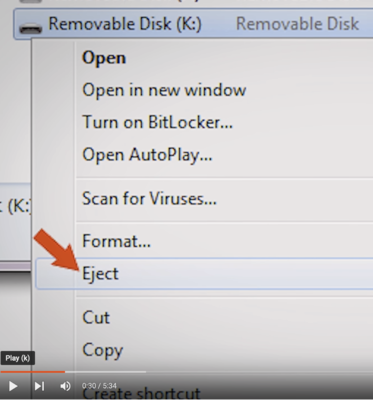-
Posts
4,098 -
Joined
-
Last visited
-
Days Won
51
Everything posted by Brian
-

Cache purge question, external drive ok?
Brian replied to Addie Mears's topic in The Macintosh User Group
Right. 32.23GB free…THIS IS NOT GOOD. This is why PS is complaining. You want that number closer to 100 GB free. Otherwise bad things will eventually start happening, like your computer not booting at all. I hate 250GB HDs. They cause so many problems. In order to move the scratch disk, plug in an external drive and select it. Then un-check Macintosh HD and restart photoshop. Black Boxes are a sign that PS doesn’t like your Graphics Card and/or Video Drivers. Once again, it’s a stupid underpowered Mac Laptop. Unless you are forking out $4300, you will eventually run into problems. It might work for 18-24 months, than all it takes is for Adobe to do a few updates and then you have nothing but problems. what gets people in trouble is they can’t afford $4300, so they buy something more in line with their budget, instead of saving more and waiting. But it’s a Mac! I thought they were supposed to be good for Photography!! Sure! Just as long as you upgrade the video card, HD, RAM at the time of purchase. The MBPs that I recommend, you buy directly from Apple’s Website. You will NEVER get the “Good Configurations” buying it off the shelf, unless you are really really really picky about the technical details. Do you have a Thunderbolt 3 Port? It looks like a USB-C port with a lightning bolt icon above it. -
The other thing to try is, to turn off "Use Graphics Processor" in the Performance Section of Photoshop's preferences and see how that works. Now, PS will complain and it will lag but I'm just curious to see if the problem goes away or not.
-

Cache purge question, external drive ok?
Brian replied to Addie Mears's topic in The Macintosh User Group
Give this a read. You are going to need to move that Scratch Disk. NOW! I will tell you this, if you are working off an el-cheapo 5400RPM HD that's only USB 3.0, Photoshop might become a bit laggy. So you might want to find out what is occupying that space on the internal HD. By moving the Scratch Disk, you are just treating the symptom, not the problem itself. -

Cache purge question, external drive ok?
Brian replied to Addie Mears's topic in The Macintosh User Group
This is due to lack of space on the Hard Drive where the Scratch Disk Resides. Even though you think you are editing off an external, the Scratch Disk is more than likely on the "Macintosh HD." I'm taking a wild guess and this is a Mac Laptop with a stupidly small 250GB HD? This is where Damien and my opinions differ. I actually edit off an external, BUT! I'm also using a Thunderbolt 3 Drive, so there is no bottle-neck. I also clone this HD on a regular basis. Many people don't realize just how important it is to have at least a 1TB main drive, especially when it comes to Photoshop work. They just see that "Shiny new Mac Laptop" that they must have and to Hell with the specs!! They can't afford $4300+ so they go the cheaper route and then ultimately find themselves in the position you are in. So if you do work off an external, fine, but what is your backup strategy for that drive if something goes horribly wrong? A failed HD should be a few hours of inconvenience, not making frantic posts begging for help. I'm curious, do you swap out external hard drives a lot? If so, do you always Eject the drive before removing it from your computer? -
That doesn't tell me much, but it does give me the model number of your computer. It does have dedicated video memory, which is good....the bad news is, it seems to only have 2GB or 4GB of dedicated video memory, which isn't going to work driving a big fancy display. 2GB or 4GB is fine for the internal display, but if you want to run a dual-screen setup, you'll want at least 8GB of dedicated video RAM. Not to mention today's modern Photoshop also utilizes the Video Memory as a performance boost, so that complicates things. How to fix this? Buy a new laptop. Have you tried during off the laptop's display? Usually there is a keyboard short-cut that toggles the displays on and off. Usually it's the Fn + another key. Maybe that might help things out, but I'm not 100% sure.
-
Yes. The reason is, you do not have the full 500GB (or whatever) to use. Some will be lost during formatting / partitioning. Why? Because Microsoft says 1024MB is 1GB and the HD Manufacturers say 1000MB is 1GB. Or 1024GB is 1TB / 1000GB is 1TB, pick your poison. Then there is the chunk taken up by Windows. Then the 7GB that's reserved just for Windows Updates. Not to mention all the Bloatware that the Manufacturers install, and HP computers have a lot of it. There is a method to my madness. A 250GB - 500GB HD is meant for General Computing, not Photoshop work. If you get a HD that small, I guarantee you within a short time, you'll be posting in here asking why Photoshop is complaining about the Scratch Disk, etc. Since practically all laptops these days are "Sealed Units," upgrading / replacing the HD isn't as straightforward as it once was. Way back when, you could create a set of bootable media, and had an access panel on the bottom, so it was easy to swap out the HD. Manufacturers want you in the market sooner rather than later, so the old way of thinking doesn't apply. Sorry about the IPS thing. I've been traveling and have been mostly on my phone this past week. If you can get that laptop with a larger HD, do so.
-

Cache purge question, external drive ok?
Brian replied to Addie Mears's topic in The Macintosh User Group
I'm going to move this thread to the Mac Users Group and then answer the question there. -
Yeah, Catalina just had an update. I just updated mine. This happens from time-to-time. There is no "Fix," except I'd leave your Mac on and connected to the internet. Eventually things will sort themselves out.
-
First, you stated that it was a “Ultra Micro SD” card, and your last post said it was a SD card. Ultra Micro and SD are two different things. Yes, you can use a Ultra Micro Card and put it into a SD adapter, but I DO NOT RECOMMEND doing this. Too much can happen when you use those adapters, especially in-camera. Your friend needs to use a full fledged SD card with no adapters, such as this one: https://www.amazon.com/dp/B07H9J1YXN?_encoding=UTF8&psc=1&ref_=cm_sw_r_ud_dp_RT2P6YY1EEKYJB89Y16H SanDisk 64GB Extreme PRO SDXC UHS-I Card - C10, U3, V30, 4K UHD, SD Card - SDSDXXY-064G-GN4IN Hopefully she doesn’t have a Micro SD card in a adapter, because if she does, we are looking at data recovery or a re-shoot
-
Oh, this statement: “Isn’t high-def enough…” is a complete bullshit answer. If your computer can support a 4K Display, then we can lower the display settings to match that display. What sort of video cable are you using? Hopefully it’s either a HDMI or DisplayPort. What type of video card do you have? Is this a laptop? Do you have dedicated video memory?
-
Hmm… It could be a couple of things. Unfortunately I’m on vacation this week and am away from my computer. I found this page for some things to try: https://www.drivereasy.com/knowledge/fixed-the-current-input-timing-is-not-supported-by-the-monitor-display/ It could be a windows setting, a driver issue, or your display card doesn’t have enough horsepower to drive a 27” display. So I will need more info about your computer.
-
No. Missed the mark on a few items. Main HD is too small. Display is not IPS-based, so you will need to budget for an external display and a calibration device that will calibrate both your laptop and external display IPS Displays are a Pain in the Ass to find on a laptop, so it will take some searching. I’d also increase your budget . $2400 is probably a better starting point
-
What camera and what is the capacity of the card? I’ve seen some camera bodies be not compatible with cards larger than 64GB. I’ve had some that would write to a 128GB card (or 256GB card) once and then have nothing but problems writing to it a second or third time. My best guess is, corrupted card or one that isn’t compatible with her camera.
-
How does your friend transfer the images from her camera to computer? With the camera itself or a card reader? What type of card is it and how old?
-

Disk doesn't have enough space.
Brian replied to SharonRyanPhotography's topic in The Macintosh User Group
Interesting. I have no issues. But then again, FB looks the same for me, so I must not be on the upgraded version that people are having issues with. -

Disk doesn't have enough space.
Brian replied to SharonRyanPhotography's topic in The Macintosh User Group
You can repair disk permissions one of two ways. Since you have "CleanMyMac," we will go there. Open CMM, and click on "Maintenance" in the left column. Then look on the right, towards the bottom for "Repair Disk Permissions." Click the Check-box next to it and click the Run Button. As for Safari vs Firefox? I personally use Firefox and only use Safari when I have to, usually when I have to access something Apple-specific and it won't work with anything else other than Safari. Oh, bonus...Firefox is Color Managed so it reads the color profiles in your images correctly. -

Disk doesn't have enough space.
Brian replied to SharonRyanPhotography's topic in The Macintosh User Group
This is actually a common problem. Three things come to mind: When is the last time you repaired disk permissions? How is Safari setup? Where is the default folder that downloads go to? You are saving to an iCloud Account instead of a local folder and it's out of room. What I would do, is open the Finder and in the left column you should see the "Downloads" Folder. Right Click on it and select, "Get Info." Then look towards the bottom and you should see "Sharing and Permissions." Your Profile Name should be at the top of the list with the Privilege set to "Read & Write." There should be another Profile called "Everyone" with "No Access" next to it. What does yours say? To check Safari, head up to the Safari Menu, next to the Apple Menu, in the upper left corner. Then select Preferences. You then should see "File Download Location" in the General Tab. What is yours set to? The other thing you can do, is use another browser like Firefox and see what happens. That's what I use. Maybe try saving to another folder by doing a "Save As" instead of just clicking? Right Click on the file that Damien sent, and select "Save As." Then put it somewhere other than your downloads folder. -
There are two primary ways that I eject drives: Click the USB icon next to the clock on the Taskbar. Your Drive should appear in the list, right-click and select "Eject." Open the Windows Explorer, the Folder Icon on the Taskbar. Look in the left column for your drive, select it. Then right-click on it and look for "Eject." Be careful, I think it's just above "Format" and we don't want to do that.
-
Yes. One big one in particular: 256GB Boot Drive. That size is Microscopic by today's standards. With a 256GB Drive, yes it will "work," but you need to by hyper-anal on what is installed. Nothing but the OS and one or two programs should be stored on that drive. No photos, no going "next-next-next....ok...next-next-next....complete" when installing things. No putting photos on that drive to edit, etc. etc. The good news is, you can purchase a 1TB version for $100 and if you want to spend just another $79 on top of the $100, you could get a 2TB version. The rest of the machine is fine for Photoshop work.
-
You can leave the thing plugged in if you don't plan on moving it. If you do decide to remove it from your system or power it off, make sure you eject it first. If Windows complains that it can't, either close out the program or Windows Explorer that still has possession of the drive, OR reboot the computer. I know it's a pain to have to reboot, it's a bigger pain trying to recover a corrupted drive. Yeah, it was already a GPT Disk. I tweaked my instructions above.
-
No! Do not select Dynamic Disk Screenshot? Chances are, it’s already a GPT Disk. Proceed to step 9.
-
Deleting a Windows Partition and creating a new one is pretty straightforward; it just takes a "Common Sense Approach" and few minutes to complete. No special Utility Software is needed, especially software from the Hard Drive Manufactures; all that is required is built into the Windows Operating System. Personally, the software from the Manufacturer usually just gets in the way and causes more issues. Again, all that you need is built into the Windows OS. Let's begin! Right-Click on the Start Button and select Disk Management: This will bring up the main Disk Management Utility Window. Make note of which hard drives are currently mounted: Now insert the EHD into your USB port and allow it to mount/spin up. It should appear in the list. In this example, note "Disk 1" that appeared in the list. This will be the drive that I will modifying; your Disk Number might be different. There is no difference, it's just another number in the list. It could be listed as "Disk 3" or even "Disk 5," THE IMPORTANT THING IS THAT WE CHOOSE THE CORRECT DRIVE! Select the Partition that you would like to Delete. DO NOT WORRY ABOUT THE "EFI SYSTEM PARTITION." Pick the box next to it. The box will go from a plain white background to one that has slashes in it and should be highlighted. This is Windows' way of letting you know which Partition you have chosen: Now Right-Click on that Partition and select Delete Volume. It should go without saying, that you really-really-really want to be sure that this is the correct Partition to delete. A Warning Message will appear asking for permission to delete. If the Partition was created on another type of OS, such as a Mac, this error message will appear differently. This is completely normal, just click "Yes" and wait a few seconds. Error Warning with a Windows-Created Partition: Error Warning with a Macintosh-Created Partition: Now your Disk Management should have your EHD as a large, solid/continuous black line: At this point, if your HD is 2TB or smaller, we can continue with the Wizard to create a new Partition. If your EHD is 3TB or Larger, then we will need to covert the Drive from a MBR Disk to a GPT Disk. This step ONLY affects those with EHDs that are 3TB or larger. GPT is meant to create a single partition that is larger than 3TB since MBR has a 2TB maximum limit. Make sense? To convert it to a GPT Disk, right click on the Disk # in the left column you are modifying and select "Convert to GPT Disk" and follow the prompts. (Click OK, OK, etc., etc.) Note: I do not have a 3TB Drive hooked up for this document, and am using this next example as a guide. Your 3TB HD will be larger in capacity than my smaller one that I'm using in this tutorial. The important thing is to right-click on the Drive # box that you want to convert to a GPT Disk: After Right-Clicking on the Drive # square in the left column, select "Convert to GPT Disk" and follow the prompts. Again, this is only for the folks who have 3TB or larger Hard Drives! Now for the fun part, creating a new Partition! Right click on the area that has a black stripe and select, "New Simple Volume." The Wizard should appear, click Next: Specify the Volume Size. For the majority and this example, we will leave it at the default, which is the maximum capacity of the drive. If you are going to create multiple partitions on this Hard Drive at different sizes, I'd use an online calculator tool to create the size you need. For example, if you wanted to create a 6TB partition, you would enter 6,291,456. But to keep things simple for this set of instructions, leave it at the default and click Next. Assign a Drive Letter. This is the spot that you can assign a drive letter if you choose. For example, if this EHD is one that will contain personal files. we could change the Drive Letter to P:\ for "Personal Drive." Again, this is completely up to you to decide. There is no right or wrong answer. If you'd like all of your EHDs to be the "E Drive" (i.e. E:\ ) then change the default to E by clicking the Down Arrow next to the Drive Letter and selecting E. After making your choice, click Next. We will leave it at "D" for this example. The next screen is very important. It's the "Format Partition" selections. For today's modern Windows Computers' hard drives that are meant for permanent storage, you want to use NTFS. Some devices like Thumb Drives, you would want to use FAT32. Again, for this example we will leave it at the default of NTFS. The Allocation Size should be left at the default and it is highly recommended that you give your HD a name, to keep things organized. "Data," "Photos," "EHD #2," etc. are all examples. Keep is short and simple. Before clicking Next, be sure to click the check-box next to "Perform a quick format!" Otherwise it will take HOURS to format your HD! Leave the "Enable file and folder compression" UN-CHECKED. Click Next. A Summary Window should appear with your selections. Confirm them if you'd like and click Finish. The Hard Drive will begin the process and Windows will assign it a letter and name. This process should take less than 30 seconds, but this depends on the speed of your computer and Hard Drive. Some complete this task in as little as 5-7 seconds, others take longer. When completed, the Disk Manger should have the drive in the list, along with the name that you chose for the drive: Exit out of the Disk Manger and either use "This PC" or the "Windows Explorer" to use the new Drive. With any new Hard Drive, now is the time to think of a Directory Structure on how you want to organize your Hard Drive. This is completely up to you, but I would take the time and think of how you are going to store stuff, rather than it become a dumping ground for your files/images. Here is one example: You could also keep things very simple, and have folders that are just the year: The sky's the limit! So make your Directory Structure a good one!
-

Photos taken on iPhone filling Mac storage
Brian replied to KimBM's topic in The Macintosh User Group
Go to System Preferences >> Apple ID >> Then under "Apps on this Mac using iCloud" un-check Photos. While you are there, click on the "Options..." button next to iCloud Drive and un-check anything you don't want syncing to your iCloud. Click Done then click the Red Circle to close out stuff and apply the changes. When your Mac stops syncing your photos from iCloud, feel free to start deleting stuff, wherever they are stored. -
Once you get the HD, let me know. I want to make sure that it's setup correctly, BEFORE you put any files on it. Since your HD isn't coming up at all anymore, I won't bother with the commands that I wanted to try. It probably won't work anyway. At this point, you are looking at Forensic Data Recovery; meaning you ship your EHD to a company like Gillware Data Recovery Serivces and they recover things for you and mail you back a DVD or Thumbdrive. I will warn you, this type of recovery is not cheap. Like $1500-ish not cheap. But if you have client work that you absolutely need, going this route is cheaper than legal fees.
-
Oh, this is bad, VERY BAD!! While doing this every once-and-awhile will probably not cause any real issues, but pulling the USB Drive without ejecting all the time? Sooner or later that HD or Thumb-Drive, etc. will start to get corrupted. Then we are in the position that you are in. It's like a slow leak in a Tire...sooner or later things get corrupted. I highly recommend you watch this video, Linus does a really good job at explaining why. Do You Really Need to Eject USB Drives? Not Seagate drives! I've been burned by them too many times over the years. I even had one physically smoke on me. I also don't buy the "$79 Special" EHD from a big box store, which people are used to buying. My external drives are closer to $500 or so. But my drives are big, beefy and Enterprise Grade. I'm kinda picky about my drives; I don't mess around. Spending more for a quality HD saves me spending $1500+ on professional data recovery. Here is one that will probably be a bit more affordable for you: SanDisk Professional 4TB G-DRIVE Enterprise-Class Desktop Hard Drive HDD It's $185 for a 4TB Drive. I have a 12TB drive, so it costs more. Honestly? The better buy is getting the 6TB for $210. Think about it, for an extra $25, you get two more terabytes! So I'd really get the 6TB G-Drive. Yep, that's corrupted data rearing its ugly head. I have a few things to try, but will respond later. I need to get going for my day job. I will write later. The best thing you can do right now is leave that drive alone. The more crap you throw at it (data recovery software) trying to get to your data in a panic, the worse you will make things.