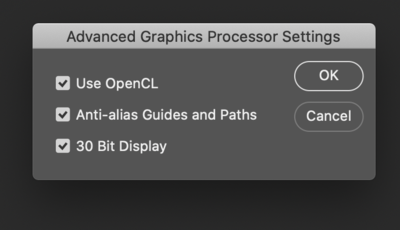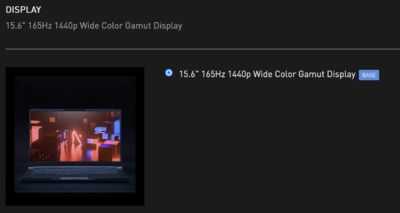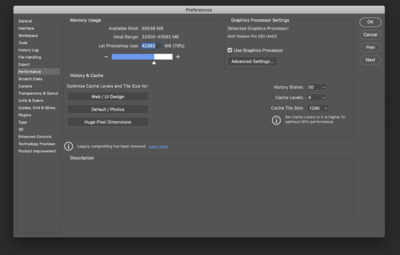-
Posts
4,098 -
Joined
-
Last visited
-
Days Won
51
Everything posted by Brian
-
Yeah, Adobe changed things on me, I need to update that article. This is what mine looks like: Try it. If it doesn't work, or causes issues, you can always change it back. This is the real secret on how I fix things; I poke around. LOL!! Honestly? I would actually bring it to a Genius Bar, have them Nuke the HD and install a fresh MacOS. But I'm thinking now with the current Macs, you should be able to delete the existing partition, then re-install a fresh MacOS. If you are still having problems after the fresh install of the OS, I'd return the Mac. Or if you are running out of time you might want to contact Apple about returning things. One thing I'd like to point out: Do not mention the Crucial RAM!!! Apple will have a "Field-Day" and blame everything on the Crucial RAM sticks. Mouse battery died? Oh...that's the Crucial RAM causing issues. Mac won't power on because it's unplugged? Oh...the Crucial RAM caused that! Apple's Tech Support needs to tow the company line. Even though Apple buys their RAM from Micron, who are the ones that make Crucial's stuff, because it doesn't have a stupid sticker with an Apple Logo, it's the Crucial RAM's fault.
-
You are hitting all the check-boxes. As you can see, that whole IPS thing is a bit of a pain when it comes to laptops.
-
You might want to contact them and see if it is a true IPS Display. I'm just seeing this: Since IPS Display Panels cost more, manufactures will usually brag about this and mention it in their technical specifications. I'm just seeing "Wide Color Gamut" which is a little vague. The rest of the laptop is fine and is "better" than the other one.
-
First, take out the original Apple RAM and see what happens. I'd also re-seat the Crucial RAM. We need to isolate is it the Crucial RAM and Apple RAM not playing well together? That is usually the video card working harder. How many images do you have open? Do you have a high MP camera? Are you editing in 16-bit mode? Photoshop uses the Video GPU and Video RAM for a performance boost. You might want to see if "Use Graphics Processor" is checked in your Performance Settings. Actually, since this is a new Mac, follow these instructions: Setting up Adobe Photoshop
-

Monitor Replacement Windows 10 Pro
Brian replied to Cindy's topic in The Windows & PC Hardware Forum
Just like The Beatles' White Album, you need to keep buying calibrators. It's only money, right? -
m.2 technology is the better one compared to SSD. That said, that m.2 Kingston Drive is a "Run of the Mill..." or a "Meh" option. It works, yes. Would I like a Samsung EVO m.2 drive? YES. The absolute biggest thing when shopping for a laptop for photo-editing, is you need to choose one that has a IPS Display Panel. That's the hardest thing to find. The second thing that is the most difficult to find, is a laptop that has a dedicated GPU and dedicated Video Memory. Granted, many of the "Gaming" Laptops have this option, so it's not as difficult as it once was, but it is still something you need to be on the look-out for. This unit comes with a NVIDIA RTX 3060 6GB GDDR6. Which isn't too shabby. Combine that with how fluid laptops are; companies used to have a "Spring Line" and a "Fall Line." Apple still does this. All of the other manufactures seem to have gotten away from this model. In fact, Give it 4-6 weeks and that model you are looking at will be gone and replaced by another model. Well, maybe 90 days or so, since parts are still difficult to get from China. So that's why I don't go creating "Buy this laptop..." pages, the stuff will be discontinued a week after I find one that's "Good for Photo Editing." I just don't have time to babysit "What to Buy" Links. Honestly? That laptop really checks all of the boxes and you really should consider buying it. That blasted IPS Display Panel is like trying to find a Proverbial Unicorn. You just don't come across that many models with that screen. Plus, a 1TB HD is a 1TB HD.
-

Monitor Replacement Windows 10 Pro
Brian replied to Cindy's topic in The Windows & PC Hardware Forum
Ummm....maybe? I have no idea. The Spyder5 is getting a "bit long in the tooth" in 2022. With the recent sales of them, I suspect a new line of Calibration Devices are going to hit the market at some point in the near future. So try it, the worst it will do is make your screen all wacky and you will have to un-do what you did. This is why physical test prints are so important when calibrating. -

Buying a new PC (I know...)
Brian replied to Holli Braasch's topic in The Windows & PC Hardware Forum
NVIDIA is coming out with the 4000 series cards soon, like the RTX 4070, et al. This is forcing the scalpers who are hoarding cards to finally lower their prices, so I have seen things like this happen...where you can snag a deal. A friend of mine actually scored a computer similar to that one for about $1700 a month or so ago, so it is possible. Oh, don't worry about the NVIDIA thing, you aren't a competitive gamer, you are editing photos. Photoshop loves the NVIDIA RTX 3070 card and that's the one I'd buy if I were buying a computer right now. Enjoy your purchase. -

Buying a new PC (I know...)
Brian replied to Holli Braasch's topic in The Windows & PC Hardware Forum
BUY IT! -
It's not bad. I would change a few things: You want Windows 10 Pro 64-bit. Unless you have a OEM Copy (Key) handy, you are going to want an Operating System. I like Windows 10 Pro. You want at least 32GB of RAM. 16GB is the absolute bare-minimum these days. I realize costs are an issue, but welcome to 2022 pricing. It sucks. Period. I'm not a fan of the Kingston m.2 drive. It's "fine," but it seems you don't have a chance to pick something else, like a Samsung m.2 drive. I know this sounds silly, but I'd also spring for the extra $35 and get the higher-grade thermal paste. It's a laptop and something like this you want to be a once-and-done thing. Heat is the enemy with laptops. The 3 year warranty seems to be on sale, and it worth getting. Why? Because I have a feeling this laptop you will get 3-4 years out of. Hopefully it lasts longer though.
-

Monitor Replacement Windows 10 Pro
Brian replied to Cindy's topic in The Windows & PC Hardware Forum
OK, it seems you have a DisplayPort Version 1.4 and a HDMI Port Version 2.0. Between the two, I'd use DisplayPort with a 4K screen. Here's the reason that I don't "Like" 4K...it's because you cram 3840px x 2160px in the same physical area as a 27" display with a 2560px x 1440px. So what happens? Everything is much smaller. Umm...yeah. So what happens? It's too small to see menus and text and such, so what do you do? You tell windows to display things at 125% or 150% just to make it easier to see things. So why not just buy a 27" display that has 2560px x 1440px? Because that in a sense is what you are doing. Of course, Apple out of all the manufactures has really perfected 5K and up-scaling and you don't have this "things looking too small issue." The Windows work-around with making everything 125% bigger isn't bad, but Apple just does it better. My opinion? I'd buy that Dell UltraSharp 27 Monitor - U2722D and be happy. -
Try deleting the folders in the Finder, not in Bridge and let's see what happens. If it still won't delete, chances are you have a permissions issue and it might be better (and faster) to copy the contents off of the original drive that you are having problems with, and re-format the drive. Of course, before you do something like that, make sure all the files transferred over correctly.
-

Laptop display showing as GENERIC PNP. Help!
Brian replied to Daniel.K's topic in The Windows & PC Hardware Forum
It's a Windows thing... Don't worry about it. -

Monitor Replacement Windows 10 Pro
Brian replied to Cindy's topic in The Windows & PC Hardware Forum
I like this one better: https://deals.dell.com/en-us/productdetail/ds2n The reason is the Anti-Glare Hard Coating. Now, before you go out buying a new monitor, do you have a DisplayPort (Video Port) or at least a HDMI Port on your computer? How much dedicated video memory do you have? 4000K isn't all that it's cracked up to be, especially when editing photos. -

Laptop display showing as GENERIC PNP. Help!
Brian replied to Daniel.K's topic in The Windows & PC Hardware Forum
You are going to have to get a driver from Dell or just deal with it. Try support.dell.com and have it do a scan and see if there are any driver updates. -
First off, let’s verify your new EHD is MacOS Extended (Journaled) and not the stupid exFAT for the partition type? An you verify this in Disk Utilities and post a screen shot here?
-
I have 64GB with my 2017 iMac and have no issues editing large Raw files taken with my D850. 64-72GB is really nice to have for editing photos with today’s modern Photoshop. Just think, Apple would have charged you $1000 to only upgrade the RAM to 64GB!
-
You are in a very good position to add RAM. What I would do is PURCHASE THIS 64GB KIT, and install them into the slots that the existing RAM are occupying. Then install the existing RAM into the slots are currently empty. When it’s all said-and-done, your will have 72GB of RAM. Plenty of YouTube videos demonstrating the process of removing/adding RAM into a 27” iMac.
-
Pay attention to the details with the used Mac Store Do NOT buy one with a “Fusion Drive.” 1TB SSD or bust! As mentioned above, at least a 1TB main drive. A video card that has at least 8GB of dedicated Video Memory. Cards that are 8GB are usually the “better ones” that play nicely with Photoshop Intel i7 or i9 is “fine.” Honestly, the video card choice is more important than the CPU. Well, stay away from the Intel i5. Too slow, you want an i7 or i9. AVOID THE 21.5” Macs!! 8GB of RAM is fine, with the 27”, we can upgrade things for A LOT less money than what Apple charges and you will get more in the end as well. Look for a 2020 27” iMac, maybe even a late 2017. AppleCare is a requirement. Not only do you get a Warranty, but AppleCare is worth having since Apple is the only ones that fix their hardware. What you see in the used Mac Store is what they have. They don’t have multiples of the same computer. Think of it as a Yard Sale. If you see one you like, can afford it, BUY IT because it may not be there in an hour.
-
According to Apple, you can go to a maximum of 32GB with your Mac. So you would removed the two 4GB sticks and install two 8GB sticks. So 8GB would be in each slot for a total of 32GB. Now, while 32GB is definitely worth it, you need to have realistic expectations. Going from 24GB to 32GB is not as dramatic as going from 8GB to 24GB, but I'd still do it. If you are trying to get more "Performance" out of your iMac...I'd start saving lots and lots of money for a new one. Here is the RAM Kit you need. B&H Ships to OZ. Normally you see me recommending Crucial's stuff a lot, but OWC is also a good brand. Two sticks for less than $80 is way cheaper than spending over $5200 on a new Mac Studio. Oh, if you don't want to pay International Shipping, just take a screen-shot of the specs and find the exact same RAM locally.
-

What happened to the 27 inch iMac??
Brian replied to Michelle Pena's topic in The Macintosh User Group
Yes. MacOS Extended (Journaled) is perfect for use on your Mac. The downside is, Windows will absolutely not read it and will want to format it if you plug it in. I guess the first part is for you to get the computer of your choosing and we will go from there. -
This is why your Mac is slow. I'm sorry, no way around it, you need a new computer. You can't upgrade the RAM any higher AND the Graphics Card is just below the bare minimum requirements for the current versions of Photoshop. Even for a version like PS CC 2019...you are really pushing things. Why a 27" model over a 21.5"? Because Apple purposely crippled the performance of the 21.5" iMacs. Apple has been a company that wants you to "Go Big or Go Home." You get slower Motherboards, less choices of upgrades, under-powered video cards, slower CPU Chips, slower hard drive performance, etc. etc. with buying a 21.5" iMac. Basically, think of the 21.5" iMac to be like a 4 cyl Hatchback that a Freshman in College would buy, complete with Rust. While it will get you from point A to B, don't expect to do anything that requires more "Umph." The 21.5" iMacs are meant for General Computing. While you can get away with things like Photo Editing in the short term, over the long term Photoshop requires more and more resources from your computer. Plus it's from 2013...that's almost 9 Years for a computer and that's a really good run. When I configure my computers, I have a 7-8 Year time-frame in mind, and you are right around that period where you need to buy a new computer; I'm sorry, there is no upgrading yourself out of this situation. Now for the new Macs. Ugh. You should have replaced this computer in 2019 because now...a new Mac is REALLY EXPENSIVE!! Like $5200 expensive. I know the 24" looks tempting, but guess what? The current calibration devices on the Market are not compatible with the 24" screen. We had a member just buy one, use a brand-new SpyderX and couldn't get her screen to look good. So she contacted their Tech Support and they wrote back saying their device is not compatible. I'd like to recommend a 24" Mac with a few upgrades, but I just can not at this point with the Calibration thing hanging around. As of right now, if you buy a 24" iMac, it's like you are buying a 21.5" under-powered iMac all over again. To make matters worse, Apple has refreshed all of their computers and you now have to purchase ALL of the over-priced upgrades at the time of purchase. Meaning you are stuck with what you buy. Want more RAM in 3 years? Too-Bad-So-Sad...you are buying a new computer. Need more HD space? Either buy a large Thunderbolt 3 External or buy a new computer. Here is an Article that I wrote on this very subject, give it a read. Spoiler Alert: It is a really sucky time to be in the Market for a new Mac. Oh, if you are thinking about ditching you Mac for a Windows computer...I've got news for you, you are spending around $3000 for a computer that is "Good for Photo Editing." Gone are the days of a computer that's $999.99 that will get the job done. Not in 2022 and certainly not for several years. Since the proverbial "Cat" is out of the bag and people are accepting / paying these higher prices, then it's a safe bet to say that the manufactures will keep charging this much because they are getting away with it.
-
A few things that come to mind: 1. Only 16GB of RAM. In 2022, you really want 32GB or more if possible. 2. Files and folders on your Mac Desktop. The more crap you have on your Desktop, the slower the damn thing runs. 3. It does not matter, internal or external, the MacOS treats all HDs the same. So while you may have 700GB free on your internal drive, the EHD that’s 95% full is bogging your Mac down. You never want to go more than 75%-80% full on any Mac HD, internal or external. There are other things, like purchasing a clean up program that I use call CleanMyMac X but more on that later. What year/model/size is your Mac? Hopefully it’s a 27” because if it’s a 21.5”, you are kinda screwed and looking at a new computer. Also, what video card and more importantly video memory is installed? If you never chose a better video card at the time of purchase, you are definitely screwed because today’s modern Photoshop utilizes the GPU and dedicated Video Memory for a performance boost. So if you don’t have a beefy video card, Photoshop will be a bit sluggish. So before I condemn your computer, I need more info.
-
Adding RAM to a 27” is EASY. Lots of YouTube videos demonstrating the process. Get the Mac first, then we will talk about RAM. You can create a new thread OR check out the ones I’ve already answered in here.
-

What happened to the 27 inch iMac??
Brian replied to Michelle Pena's topic in The Macintosh User Group
It’s best to purchase a new external for the Windows Computer. The files on various EHDs that were formatted for use on your Mac and Apple purposely make it difficult to go back and forth. This way you can keep the original files intact and if something were to go wrong you can attempt things again. You will also need to purchase special software to act as a “Translator.” Before we get to that, what partition type are your current externals? Hook your drives up and use the Disk Utilities. Are they Journales+, exFAT? Post a screenshot here in this thread.