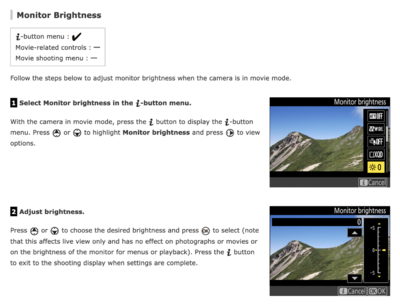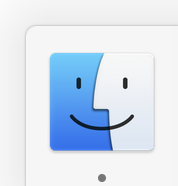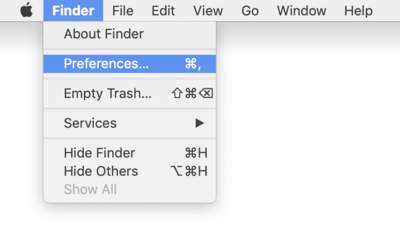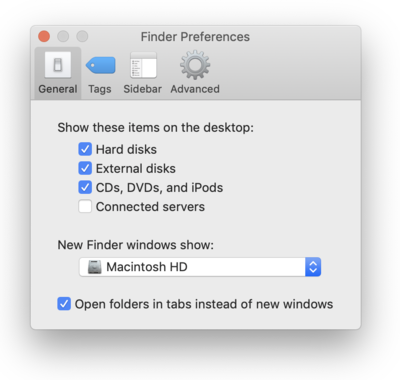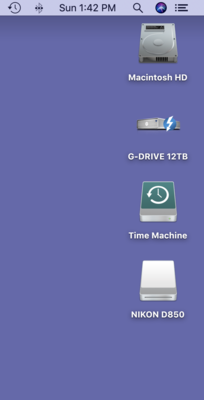-
Posts
4,090 -
Joined
-
Last visited
-
Days Won
48
Everything posted by Brian
-
It's because you are using cheap lights. If you make a change, fire it off a few times. Also, weak batteries will screw with you as well. If you are looking for a light and you photograph babies & kids a lot, like your sample photos above, you are looking at a 250 Watt Seconds Light, such as the Profoto B10 OCF Flash Head (250 w/s). The 500 w/s light has too much power for the fuzzy-wuzzy sleeping baby photos. The cool part with the B10 is you can control them via your smart phone instead of forking out the $450 or so for the Hot Shoe TTL Controller.
-
Well, that’s the thing with flash photography, your camera’s metering system is completely worthless. Why? Because the light from the strobe isn’t present until you click the shutter. The WB values are compiled using the ambient light, and then suddenly change when the light from the flash hits the subject, albeit very briefly. That’s why I asked about what lights you use, the better lights will tell you what to expect for color temperature with their bulbs and what value you need to set your camera to when using their products. There is a difference between a $2000 light like a ProPhoto and a $200 light like a Alien Bee. Even a light like a Godoy AD400 might have issues, but photographers seem to like them and I even thought about getting one at some point. Cheaper lights, like Alien Bees, are all over the place and the color temp can change on you from shot to shot. This is the result of the power output of the Bee, it changes especially if you change the light power. It usually takes 3-4 flashes from the Bee to get it to settle down if you change something. You might want to utilize a Gray Card more often and use the WB eye dropper tool. Granted, it’s not 100% fool proof, but you will need to fiddle and figure out what works for you or at the very least create a starting point for your WB in post. Again, this topic is covered in the Raw Class. Edit: One more thing! Adobe’s thinking of White Balance Color Temp and the Camera Manufacturer’s thinking of WB Color Temp usually are different. So even though you may set your camera to 5000K (or whatever) it may not be what Adobe perceives as “5000K.” That’s the frustrating part with WB and Adobe’s products; the Camera Manufacturers do not share the “Secret Sauce Recipe” on how the camera bodies compile WB values, so there will always be a discrepancy.
-
Well, it’s not a bad idea. The problem is when people develop issues when they upgrade. Especially if they upgrade in the middle of editing sessions. That’s when it’s really bad. Also, you might not be using a tool that someone else uses on a normal basis that has issues, so from your POV, the new version works “fine.” For example, I do a lot of landscapes, I almost never use the liquify tool. If a person does portraits a lot, their liquify tool might develop issues, which usually generates a post in Ask Damien. Stuff like that.
-
If you update to Monterey, you must be prepared to use the latest versions of Photoshop CC, and the quirkiness that comes with it. PS CC 2019 doesn't work too well, and any versions prior to that version...forget it. I wouldn't even bother with PC 2020 either, PS CC 2021 or PS CC 2022 would be in your future with Monterey. Adobe always seems to find a way to make each version of PS more bloated, unreliable and incompatible with every new Mac OS release. If you have absolute FOMO and can't bear it any longer, then feel free to upgrade. Just don't do it if you are in the middle of sessions to edit. If you do and things go horribly wrong...that's on you. I'm on Catalina with my 2017 iMac. I have no desire or need to upgrade at this point. Unless you have a brand new iMac, with a brand new iPad, with a new iPhone and brand new Apple TV and use all of Apple's built in software to utilize the Apple Ecosystem, then you will benefit from upgrading. If you just edit photos, waste time on Facebook, spend way too much time on Pinterest, watch Netflix...you do not need the latest version of the Mac OS. I know, it keeps bugging you to upgrade. I empathize.
-
If AWB isn't working for you in studio, change it back. Unfortunately, I can't discuss White Balance issues / fixes beyond what I've already said, since those topics are directly covered in the Raw Class. The Neutral Setting is just for the Rear Display. This way the image you see on the LCD looks more like a Raw / "Blah" image in ACR. Try Auto NORM and see what happens. What lights are you using again? What color temp are the bulbs?
-
"Meh." LOL!! I'm past the point of being a Measurbator and wondering about this (insert fancy chart #'s) vs (that fancy chart numbers) and getting into arguments. It's not the gear, it's the stupid photographer controlling the camera. That's what matters. Buy better lenses. Take classes, improve your editing workflow. Go somewhere different and the most important thing...if you want to produce photographs of cool and interesting things, here is the answer....shhhh!!! YOU NEED TO TAKE F*ING PHOTOS OF COOL AND INTERESTING THINGS!!!! Duh!!! People always want to buy their way out of shit, thinking there is some secret to gear. I have a Nikon D4s Camera and a Nikon D850. Both are expensive and fancy cameras. I have the f/2.8 "Professional Grade" Lenses that some drool about buying. I have spent over $20,000+ on this shit. The D4s was Nikon's Flagship Body in 2014. (I think, too lazy to Google it.) Guess what? I still take crappy photos with expensive gear!!! Yep. No matter how much money I pour into equipment, and yes...fancy equipment does make it easier to take photos, and Professional Grade Lenses do make a huge difference, I won't lie, but in reality...it starts with me. With that out of the way, Nikon vs Canon vs Sony. "Meh." Either. Worried about Dynamic Range? Take a better photograph and get it right in-camera than trying to fix it later in post. Seriously! People talk about Dynamic Range like it's Horsepower or Torque or something. If you properly exposed your damn camera in the first place, you aren't worried about Dynamic Range in Post. Just think...printers that produce physical prints only have so much Dynamic Range that in no-way matches what a modern camera produces. It just won't. There are 5 levels of range between completely dark and completely bright: (Black/Dark) XXX | XXX | XXX | XXX | XXX (White/Light) That's it when it comes to prints. That's the Dynamic Range for Physical Media. 18% Grey/Gray is almost in the middle. That's why we strive for 18% Grey/Gray. I don't care if Nikon/Canon/Sony has a 100 billion levels of Dynamic Range, it won't make that much a difference when it comes to prints. Digital only? Do you know how many people are using un-calibrated displays? How many people view your photos on their smartphones in crappy lighting? We have enough trouble trying to convince photographers in Ask Damien to get calibrated, and you'd think that PHOTOGRAPHERS would be concerned about color more than anyone!! But nope, Calibration seems like a Mystical Art for many, complete with Potions and Chants. So to actually answer your question: Any one of today's modern cameras out-performs "Professional Flagship Bodies" from 10+ year ago. Think about it. ANY camera body, including basic entry-level Canon Rebel-type bodies. They are better than the top of the line cameras in years' past. If you have problems producing photos that you want in 2022, buying a whole new Camera Brand / Lens System is not going to make it all better. It will however, cost you money. Now for which brand. I say this to everyone: Try holding a camera in your hand. Go through the menus, see if they make sense. Does the camera body feel comfortable in your hands. Is it something that you could walk around with for a day and not think about it? When I switched over from Film to Digital in 2007, I actually held several Canon bodies and liked them a lot. But I could not stand the menu system. The little symbols and characters that made of the setting choices and focus modes did not make sense in my brain. I like words. Nikon's Menu System filled this role quite easily. "Focusing Mode," Display Brightness, etc. etc. That's the terms Nikon uses. Not a little tiny red icon next to a blue icon. Finally, if you are going to jump on the Mirrorless Bandwagon, keep this in mind: I don't care what fancy OEM adapter you use, MIrrorless Lenses that were designed to be used on Mirrorless Bodies WILL ALWAYS PRODUCE BETTER RESULTS. So if you do switch, budget to replace ALL your lenses with the MIrrorless versions. Granted, you can make things work with existing equipment, but a new set of lenses will be required to get the most out of your new camera body. Whichever brand you choose.
-
First question, does it restart? I'm just curious but I'm thinking this won't work either. After you are forced to pull the power, remove everything that is attached to your computer. Nothing in the USB ports, no HDs, etc. Just the Keyboard, Mouse, iMac and Power Cord. Then the next step is to Reset the SMC and PRAM. After that, Genius Bar is probably in your future.
-
Yes. You can also just send what you have now, or re-edit a few and stamp them with some text that says they are the tweaked based on the new calibration. But new prints are not required, you just need something to compare your screen to. If your prints in the past seemed “fine” and the new calibration profile is off, we need to know. Don’t ever think that since your monitor is calibrated, it’s “fine;” this is the reason that test prints are so important So definitely send some photos off that were edited before you calibrated. Usually test prints make up 5-10 photos on the average.
-
Well, here are a list of their Print Fulfillment Vendors. Out of all of them on the list, I would avoid Miller's. Yes, we know their Customer Service is #Amazing. We get it, but Miller's is stuck back in the 1990's and they are damn near impossible to get their prints matching. What I would do, is investigate each one of the Printing Vendors. They should have a section on their respective websites that offers test prints of some kind. Make sure your test prints are matte/lustre too. A little investigating will prevent having unhappy clients.
-
I use CPQ.com. Now some info on them, a little color goes a long way. Don’t oversaturate your colors or go “Nuclear” with them. I’d order a round of test prints from them, just to make sure if you don’t need to modify your editing style. I also use Zno.com for my Wife’s Photo Albums of photos taken from our trips each year. CGPro for my Canvases. Keep in mind, my “D55 Setting” works for me and my Mac’s screen. Your experience might be different, so get a few test prints from at least 3-5 vendors and marry the best one that matches the closest. You may not obtain 100%, but 95% or more is what you are after.
-
I’ve been at D55 for the labs I use with my Mac. Target is 80-82 on the average. It matches my prints. I also keep the Display at 2 Ticks from the left to match the brightness of my prints. Any higher and I get dark prints.
-
Again, your camera's LCD lies. The image you see on the Camera's LCD is the JPEG PREVIEW THAT IS EMBEDDED WITHIN THE RAW FILE AND NOT THE RAW FILE ITSELF!!! This is why I'm recommending you change the Picture Control on your Camera to NEUTRAL. This way the image you see on the LCD will look more like the Raw file does in ACR. The other thing I want you to do is adjust your LCD's Brightness to -1 or -2. Even though you are NOT supposed to judge exposure via the LCD brightness, for the very reason you are having an issue; it's a hard habit to break, people often look at the LCD and think their photo is properly exposed. Often, it is not. You need to pay attention to your Histogram(s) to properly judge exposure. Why? Because again, the whole JPEG Preview thing. It's not the Raw image on the Camera LCD. You could set the camera to something stupid like +5 or whatever and the image on the LCD will be nice and bright. But it does not affect the Raw file, that stuff is ignored by Adobe's Software. You could set the LCD to +100 and shoot everything to 1/4000th of a second at f/22 at ISO 64. (I'm being silly here, never do this. ) The point is, the image on the LCD will look properly exposed because the display is so bright, but be completely dark when imported into ACR. This is the same exact reason why people's prints come out too dark, it's because their computer's display is too bright! It's all the same BS. Here is how you set the brightness for the LCD. I have mine at -1. You might want to try -2.
-
Well, if the camera never moves and your lights stay the same, then you could fiddle with the WB settings. But the WB will still be off when importing into ACR, no matter what you do. Why? Adobe’s Camera Raw and the Nikon D850 interpretation of White Balance is different. ACR/Lightroom takes an educated guess of what the file says. Since WB is covered in the Raw Class, that’s all I will say on the matter.
-
I will bet you that you have all sorts of crap on your Desktop, right? If so, the more stuff you have on your desktop, the slower it runs. Give this Article a read. Speaking of speed/performance, the more crap you have on ANY HD, Internal or External, the slower it runs. When it comes to a Macintosh Computer, you never want to go more than 75%-80% Full on any hard drive. If you do, performance takes a hit. If your HD is more than 95% full, then you are in dangerous territory of things completely crashing. So before we really begin, can you fill out this form and post the results here in this thread? Details about your Computer's Health
-
Honestly? I've got nothing. I'd un-install everything PS Related, reboot...then run Glary to help with left-overs and do a fresh install of your Apps. Sometimes Nuking things and installing fresh is the only thing you can do.
-
Stop trying to screw around with fine-tuning your WB. Leave it alone. Unless you are in a studio, with VERY GOOD AND CONSISTENT LIGHTS, THAT DO NOT MOVE, and I'm NOT talking about Alien Bees, you really shouldn't mess with that WB Fine-Tune. Keep this in mind as well: The LCD LIES. Do not judge anything else other than composition when looking at your camera's LCD. In fact, I would even set the camera to "Neutral" in Picture Control and set the brightness of the Display to -1, this way it will look closer to the Raw File that you import into ACR.
-
Nikon is and was first an "Optics" Company. Basically, Nikon is slapping their logo on other company's stuff. LOL!! The things I recommended will work fine, regardless of brand. Tidbit: A long time ago, Nikon and Canon were partners. Nikon made the lenses and Canon made the camera bodies. I think this was just after WWII ended. So the whole Nikon vs. Canon thing is just Marketing BS. Kinda like the Beatles and The Rolling Stones. The media set out to make them "enemies," but the truth is, they were all really good friends.
-
You can also Un-install all versions of PS and then re-install. I’d just back up plug-ins, Actions, Brushes, etc. I wouldn’t worry about breaking things, it’s just one of those Generic Warnings. Just be sure to have your login info handy for the Adobe Mothership Program.
-
Yeah, to get the Group Policy Editor, you need to upgrade to Windows 10 Pro. I’d call Adobe on this one and see if they have any suggestions.
-
Each camera sensor has its own personality. The D750 sensor will produce different colors than a D850. I totally get what you mean though, the contrasty that you are talking about is the result of all those MP. It’s way more detail than a D750 so things don’t blend together. As Damien suggested, I use the Adobe Color Profiles A LOT. The only thing I can suggest is using Auto WB #1 or try AWB #2 and taking Damien’s Classes, especially the Raw Class. Otherwise, you are looking at a new camera body and since Mirrorless is all the rage, I don’t think Nikon will be releasing any new DSLRs soon. One more thing, lens choice also affects colors. I have found that Tamron Lenses tend to add Red and Sigma tends to add a bit of Yellow. Nikon OEM Glass tends to stay neutral.
-
No. The “fragrance” is what kills it. You need one of these instead: Nikon Complete Lens Cleaner Kit https://www.amazon.com/dp/B000EF3YQI/ref=cm_sw_r_cp_api_glt_i_ES7S2W56KFBTAG3Q4PWE I highly recommend buying this: https://www.bhphotovideo.com/c/product/546023-REG
-

don't want to use Time Machine as backup
Brian replied to Sam165's topic in The Macintosh User Group
Now before we go any further, is your Mac setup correctly? As in, do you see your External Drives and such on the Mac Desktop when they are mounted? If not, follow these instructions: Open the Finder. The easiest way is to click the Smiley Face on your DockBar: Then head to the Finder Menu (Next to the Apple Menu) and select Preferences: Once there put check-marks next to these items and change the bottom to "Macintosh HD" if you want: Finally, Click the Red Circle in the Upper Left Corner to save the new changes and close the Preferences box. Now when you insert an External HD or Camera Memory Card into a Card Reader, they will appear on the Mac Desktop. For example: -

don't want to use Time Machine as backup
Brian replied to Sam165's topic in The Macintosh User Group
Really old photo of my 2009 iMac. (I have a 27" 2017 now and bigger drives and bigger keyboard, but the setup is the same.) EHD on the left is for my photos, documents and other important stuff, this is my "Normal Data Files," which are current photos and such. Basically everything you are worried about on your Mac HD and want to clone, this is the files that I'm talking about. Everything that is important is stored on the left EHD is what I call my "Main Data Drive." Anything important does not live on the Internal Macintosh HD. Why? Because I have a stupid Nikon D850 which creates massive 100MB Raw Files, so I hardly put anything on my internal drive. I also use the Thunderbolt 3 Port, which is VERY FAST, so in reality, I feel like I'm working off my internal drive. I wouldn't be doing this with a typical USB drive, too slow. EHD on the right is for Time Machine only, which backs up my internal Macintosh HD. This is just to save me hassle. Honestly? If my internal HD were to go ka-plooey, I could do a fresh install with a Thumbdrive that I created and be operational within a day. I just don't feel like dorking around with my computer, so I let TM back up my internal drive. You are over-thinking this, it's not complicated. The program that will clone a Hard Drive or certain folders for you is called SuperDuper! It runs about $28 and is totally worth it. They just released an update (Version 3.5) and it's now fully compatible with Big Sur and even Monterey. -
$260 is $260! But I am dead serious about the 8GB Video Card AND buying a 27” iMac. Do not let them talk you into a 24” M1 Mac. With the M1 series, everything is built into one chip. No upgrading ANYTHING after the fact. (HD Space, RAM, Video Card Choice, CPU, it’s all built into a single chip. Want more? Buy a new computer.)
-

don't want to use Time Machine as backup
Brian replied to Sam165's topic in The Macintosh User Group
It sounds like you are using one HD for your TM Backups, in addition to normal data files. Correct? If this is the case, this is very bad. You want to use Time Machine to backup the internal HD automatically, as Apple has perfected this and it makes recovering the internal HD fairly easy to recover. The Time Machine Drive needs to be all by itself with only TM files. You use a second HD to backup your images and such. This makes cloning that drive to the third HD much easier. For the Utilities Software, I’ve never used them. As for the differences, the HD manufacturers regard 1GB or 1TB as a 1000MB or 1000GB, etc. The operating systems like Windows and even the MacOS see 1024 as a GB/TB, etc. So not only do you lose a little storage capacity with the Partition/ Format, you also are dealing with companies having different viewpoints on capacity. In reality, a 4TB drive is actually 3.8TB of usable space. Now for which HD… TM Drive: At least double the capacity of the internal HD or even slightly larger. For example, if you have a 1TB internal Macintosh HD, you would want at least a 2TB TM Drive, or you could use something like a 4TB Drive. Main Data External HD: This is the one you want to spend your money on. You want big and beefy and durable. I like G-Drives and usually recommend them. My Main External is a 12TB Drive. I’d recommend at least 8-10TB or larger if the budget allows. Finally, the third HD. This one backs up the main EHD. This one you can clone and the software that does this sort of thing for you needs to be updated to work with any macOS Big Sur or current. It works on Catalina. So until it’s updated, you are cloning things by hand.