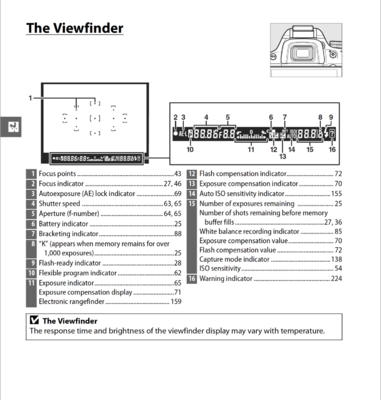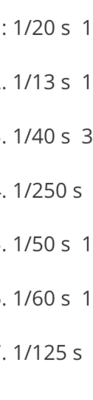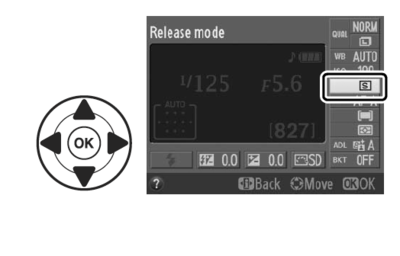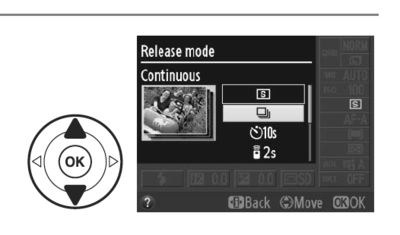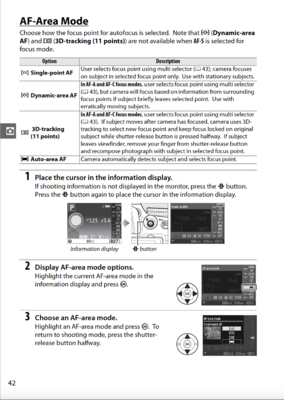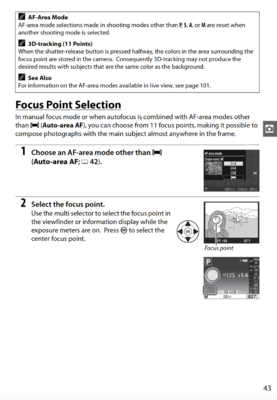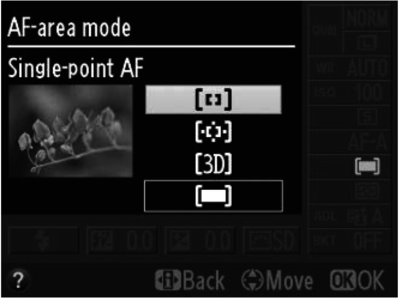-
Posts
4,098 -
Joined
-
Last visited
-
Days Won
51
Everything posted by Brian
-
Side-note: The Nikon 35mm f/1.8G DX lens is a "DX Camera Body Only" Lens. See that "DX" stamped on the the lens? That's how you know it's DX-Only. Same thing with the 17-55. You should see a "DX" on that lens. The Nikon 35mm f/1.8G ED lens is the FX Version and will work on both a FX and DX camera. So if you spent around $200 for your 35mm, it's the DX Version. Unless you bought the other one second-hand. In either case, you now have a 50mm and a 85mm lens. Those two lenses are FX lenses and will replace your 35mm / 50mm combo. The 50 will act like your 35 does on your D5100 and the 85mm will act like your 50 does. So when you do get a FX body, you will have two lenses to play with, which will help ease the cost of upgrading to a FX camera.
-
Sorry for the delay. A Photographer's "Wedding Hangover" is a very real thing. Formatting your SD Cards not only tells the little controller chip contained within the card to use all of the space, it also creates the file directory structure for the camera to properly write images to the card. I'm glad you figured it out, you had me really, really, worried. What happens to people that have corrupt cards is they just take them out of the packaging and stick them in the camera and start shooting. Then they come into Ask Damien begging for help because the Wedding they just Photographed can't be read by the computer and when they stick the card back into the camera, it says, "No images found." This is something you do not want to see after shooting a Wedding. As far as not deleting in-camera, this is a more pre-cautionary thing. When you take images, the data is stored sequentially. When you remove images at random, you leave open spaces within that data or "holes." Think of it like a giant parking lot, where cars are in each space row-after-row. Then one or two cars leave and there are a few gaps here and there. Now all of a sudden a big truck with the "Moose Ears Mirrors" and rumbling Diesel Motor needs to park. All of the spaces fit small compact cars. Now the parking attendant has to stick the truck in-between two spaces to get it to fit, and needs to get creative. So half of the truck is in this spot, and the other half is in the next spot, but the next row. (Front of the truck is in one row, the Back of the truck is in the adjacent row.) Are you with me so far? Well, since the truck is in to completely different rows, the computer can't identify it. So the image (truck) now appears corrupted with purple and green lines running through the "First Kiss" Photos. You, as the photographer are freaking out, because this shot is one of the more important ones. So by not deleting in camera, helps ensure that data corruption doesn't happen or at the very least is kept to a minimum. It also is much easier for data recovery software to recover sequential data rather than trying to piece together data from multiple spots. So for things like shooting a Wedding, no matter how much it pains you, leave the images on the card. Then download ALL of the images to a folder on your computer, THEN delete those crappy images there. This way your cards stay intact, which gives you peace-of-mind. This information was shared by the original creator of Data Recovery Software for Flash-based Media and I wish the article was still online to refer to, but has since been removed. It was a fascinating article and makes total sense. Hopefully you can return that 128GB card. Your D5100 only takes up to 64GB cards, so says Nikon. You might be able to use the 128GB card...once (or if-at-all,) and that's just about it. Remember, that camera is a bit dated in 2021 and is a consumer-grade model. Your 32GB Cards should be fine and that's what I'd tell you to use. Don't bother using the 128GB card. Leave it out of your camera. Believe it or not, it's the Officiant that will ruin that shot. They just stand there looking dumb or the stupid microphone is in the way. It happens. What you need to tell the Bride is to "Float" down the aisle while walking. Slow and easy. I can't tell you how many times I've had entire Wedding Parties walk at a brisk pace down the aisle. The second or two that you are moving your focus point so you have a well-composed photo, creates all sorts of issues, and before you know it, you've missed the shot! I got the term, "Grab & Grin" from Susan Stripling. It's the candid table shots at a reception. Yes, take them. Try to photograph everyone at the Reception at least once. You aren't always 100% successful, and that's OK, but at least try. Yep! Damien and I are not afraid to call "Bullshit." It's the stupid way of thinking, "There are no wrong answers..." NO. Life doesn't work that way. I hate all of the Superlatives and #lovelovelove and "Hearts-and-Swoons" over photos posted on Social Media. It gives people a false sense of ability. When we first start out, we all SUCK. That's how it is. Just like a baby learning to walk for the first time. They fall and stumble a lot. Then they get better. You never see a baby stand up for the first time, and then go run a Marathon. That's not how life works. It's OK to suck, that's how you improve. Wanna know a secret? The better you get, the LESS FEEDBACK YOU WILL RECEIVE. Seriously. When you first start out, you get all sorts of praise, as people have a tendency to encourage others. But don't think for a hot-minute that they aren't saying the famous Southern Line, "Bless her heart..." to themselves. Especially Women!! Y'all are some pieces of work, LOL!! My wife educated me once where she said, "Women want to make other women cry..." It's the truth. You need to have a thick-skin and take constructive criticism well with Photography. Or even playing a Musical Instrument. One deals with light-photons, the other deals with sound-waves / vibrations. But they are two sides of the same coin and are very similar. Just saying something sucks or is terrible doesn't work, you have to tell them WHY it sucks. Like your Cat photo, you thought it was "Good Enough" and I told you it isn't and could have been better. That's how you learn. I want you to succeed. So does Damien and Kim. Unfortunately, we are in the minority and others...well...they just want to take your money. Oh I know. I can tell you that you can buy a 17-55 lens for around $600-ish. But I'm also going to tell you not to buy it. "Why?" I'm so glad you asked!!! Like your 35mm, the 17-55 f/2.8G is a "DX Camera Body" Lens ONLY. Meaning, it won't work on a Full Frame Camera. It's a waste of money for you at this point. I want to migrate you to a Full Frame (FX) Camera, and you need to buy the 17-55's FX equivalent, the Nikon 24-70 f/2.8. See? There is a method to my madness. Nikon has really abandoned the DX line. Well, they pushed people into FX for so many years that it's left a lot of DX user's behind. You have WAY more choices and options with the FX line, and the DX stuff tends to be the "Consumer Grade" plastic toys type of stuff. So start saving. I'm not kidding about you spending around $5000 to switch to FX. But we will talk about that later. (Create a new thread when you are ready to buy.) Again, start saving.
-
I do not teach editing, Damien does. He is the one you should go to in this Dept. Damien's Photo Editing Classes Start with the Bridge Class, it's only $10 and a way to see if you like his Teaching Style. Here is the FAQ about the Classes. Do not use Dodge and Burn!! It is a destructive tool. So what do you use instead? I'm so glad you asked! Use Damien's Method: Safe Dodge & Burn You are going to be spending a lot of time on this Website. I'm the Gear / Technical Guy, the one who is very good at spending your money. Kim covers how to use the camera and all of those settings you are after / how they relate to each other, and Damien is the editing Guru.
-
"It depends..." Honestly, the more you use it, the more you'll need to swap the batteries. Normally, I use Panasonic Eneloop Pro Rechargeable Batteries. I typically will use a set for the getting ready / ceremony and then switch out for the reception / formals. But it depends on how often I'm using the Flash. Basically bring more batteries than you'll think you need. I'd say at least a pack of 8 AA batteries. Energizer or Duracell, the high-end ones that are meant for devices like flashes and such. Plan on a set for the Getting Ready / Ceremony and then switch out for the Reception. Of course, I think you mentioned that this was a small Wedding, so I don't think you are going to be going crazy with the flash. You might get away with just one set. Anyway, when it comes to Weddings, always plan on having a backup for everything. Two camera bodies, multiple batteries, at least two flashes, etc. There is a reason that I say it's expensive when it comes to gear and shooting Weddings. You can't stop. If something fails, you switch it out, take a breath and move on. It's almost like you are playing a musical instrument onstage. When a famous Guitar Player is playing one of their famous solos and breaks a string, he doesn't stop and tell the crowd, "I'm going to run to Guitar Center and buy a set of strings." No, one of the stage-hands has a Guitar in their hands and the Rock Star calmly walks over and switches the Guitar out and keeps going. That's what you have to do. Or you could be at 800 or 1600. Hell, 3200 or 6400! It really depends on the lighting conditions. Remember, chances are this is a low-budget wedding and you aren't photographing the Bride getting ready in a fancy hotel room with all sorts of space and huge windows to get nice Getting Ready shots. No, chances are you will be in a bedroom with all sorts of make-up, bags, dresses and crap, surrounded by other people, who will be stressed and/or sweaty. Your flash is your Ally don't be afraid to turn it on. But yes, ISO 400 is a good place to start. Here is my "Default" Formula that I set all of my camera bodies to before a Wedding Gig: Shutter Speed - 1/250th | Aperture - f/4 | ISO 400. NOW THIS ISN'T A PERMANENT SETTING!! I have found that these settings allow me to make a change quickly, move things up or down, to adapt to the current conditions. If you are photographing a Bride getting ready and she is in a double-wide trailer with dark brown Panel walls that suck the light out of the room, your camera settings will be different. Likewise, if she is in a fancy hotel with white walls and big windows, those settings will be different. There are 100's of "Recipes" that you will come up with, sometimes they work, sometimes they don't. These recipes you will develop over time, and they take experience. You also need to take Kim's course. That is the next thing that I want you to do. No more gear, you need to learn what you currently own and figure out WHY the camera does what it does. It's possible that you might have to use it. It depends (there I go again) on the current lighting conditions. If you are on top of a Mountain, with no clouds and are shooting a Wedding at Noon-1PM, chances are you will be using the flash to fill in the shadows under people's eyes. Or you could be shooting outdoors as the Sun is setting and everyone is in shadow and you need to take a group photo, then yes...you probably will be using your flash. Or not. It could be sunny and flash isn't required. But more often than not, Flash will be a part of your day, both indoors and outdoors. Remember, this isn't a family session at the park where you are photographing your subject during the Golden Hour, in a relaxed setting where you can take your time. This is a Wedding. Expect things to change on you in an instant. Expect things to go wrong. Now, I'm not saying it's all Doom-and-Gloom, you just have to be prepared. You kinda answered the question yourself, but here are some of my thoughts... Do not get sucked into the Camera! You have taken on way more than you bargained for, and you have realized on just how little you know. Which is a good thing, because now I hope that you will educate yourself and improve. Worrying about settings and your reciprocals will just get in the way. Do you think the famous Rock Star is asking what a Pentatonic Scale is or if they should use the Mixolydian or Dorian Mode in their Guitar Solo? No. Stuff like that is what you learn on your own-time, before walking on-stage and being in front of people. There is an old saying amongst Photographers... - Amateurs worry about the Gear - Professionals worry about the Money - Masters worry about the Light The biggest part to Photography, is not only what settings to use and what gear you need to have, it's about learning to "See the Light." What is the Light doing? What are the Shadows like, what is the quality of light, what is its current personality? What direction is the light coming from and how does that affect your subject? You see this all the time. Light in the morning is different at 6AM than it is a 11AM. Hell, 5 minutes can make a difference. You need to Breathe; Stop and Think I have thrown a lot of info at you over the past week. The truth is, you are better prepared now then you were, which is a good thing. As I mentioned above, don't get completely sucked into the Camera, but do be aware of what it's doing. Try to slow down if you can, and look through the subject(s). Look at what is happening in the background! Before you click that Shutter Button, take a look at the light pole growing out of a person's head and move 2-3 feet to the left / right and recompose. Or move your subject if possible. If someone is wearing glasses, have them adjust their frames or move / tilt their heads slightly to help cut down on glare. Pay attention to necklaces and ear-rings, are they in a funky/warped position? Move that bag out of the way. Stuff like that. Take a mental picture of the overall scene BEFORE you put the camera up to your eye. Taking 15-30 seconds to walk over and fix something could save you an hour of editing a single image in Post. You will have less time than you realize; Photograph everything. Arrive early. Remember, you aren't a Guest...you are a Vendor. You are there to not only take nice photos of people, you are there to document the day. Have a "Wedding Album" in mind when taking photos; what "Story" are you trying to tell? Remember, not every shot will be a "Iconic" Photo, some / most are very mundane but might be very important to the Couple. That being said, not all Weddings have a great story to tell. Some are of pretty boring people, others are wild. Whatever you do, try to capture emotion. Never underestimate the power of the "Ugly Cry Face." LOL! Oh, if it's there...try and Photograph it. Details are important. Meaning, that sign that has the table placements with names? Photograph it. The Table with the Dead Relatives Photos? Photograph it. The Flowers and Candles? Photograph it. The Reception Hall before everyone arrives? Photograph it. My wife was disappointed that she doesn't have a photograph of the sign that she spent hours trying to figure out who to seat with whom. It's much better to look like a Hero and have that shot, as boring as it is, than it is to have a disappointed client. Now, they may never bring this thing up to you and you will be none-the-wiser...BUT! What if you did take that photo and the Bride remembered you doing so. Who do you think she is going to recommend to her friend that is getting Married? You or the other hot-shot photographer down the street? One other thing I'd like to point out is to get nice portraits of people, both together and separate. Look at all of the posts in Ask Damien asking/begging for help because so-and-so died unexpectedly and now the family is looking for a photo. Remember, that photo of Uncle Joe from July 4, 1969 wearing a "Wife-Beater" T-Shirt holding a Beer & Cigarette...while drunk, isn't something that you want to put in the Newspaper. But maybe that's just me. Oh, I almost forgot! The toughest shots to get are the Dance Floor Shots. People naturally turn their backs to the camera and you will photograph a lot of Butts. The First Dance is also tough. Why? Because that's usually the first time the couple get to talk privately! Go figure. So often you will have a Bride having a full-blown conversation about everything that has happened up until that point, while doing the "7th Grade Sway" spinning around. So I try to mention to my couples to shut up and dance, and look lovingly in each other's eyes for at least a few minutes for me to get a few decent photos. THEN they can talk all they want. Likewise, a couple instinctively will turn away from you, but since you are a Woman, it's not as bad. Guys on the other hand see another guy approaching them and they automatically turn away to "block" his Mate from me. This is a biological response and he isn't aware that he is doing it. But like I said, you are a Woman so it's not as bad, but the Bride may do it. Just expect this to happen. Don't disregard your Personal Needs Plan on packing a few Granola Bars and bring Water with you, or whatever you choose. But don't forget about the Water. Don't bother with those energy drinks; they are loaded with Sugar and you will only crash and develop brain fog. I find Water or the G2 No-Sugar Gatoraide is best when I'm really sweating. Hopefully you will be fed, at least a Vendor Meal. But sometimes that doesn't happen and you need to suck-it-up and just be hungry. The Settings & Gear Now we come to the part that you are wanting the most. What settings do I use? What would you do? All that stuff. The truth is, I'm not there, but here are some ideas: Format ALL Cards before the Gig. Clean you lenses too. Do not delete in camera Charge up all the batteries, bring more than you think you'll need. Use the lens hoods that come with the lenses. Both for Indoor and Outdoor shots. Watch your Shutter Speed. You are still struggling with that; Shutter Speed is your greatest overall weakness, no going below 1/60th for you. Try to keep it at 1/200th or faster. Don't bother using the camera in Vertical Mode. I'd just shoot a little loose and crop in Post. Why? Because if you flip your camera to the vertical position, THE FLASH ALSO GOES VERTICAL and those shots never come out well. You have a 17-55 at your disposal, zoom in and out. Remember to photograph your subjects within 5-15 feet with that lens. f/4 is a good Aperture for two people. f/2.8 is good for a Portrait or single person photo. f/5.6 is good for Table Shots of Couples / Dance Floor Shots. That said, if you are far enough back, f/2.8 can also help you in a dark room. Fiddle. Play. Remember, it's Digital, you can afford to experiment during lulls of activity. Speaking of Apertures, one of the old sayings from Photo-Journalists is "Set it to f/8 and be there..." Meaning, f/8 is the "I don't care..." Aperture setting. It works for most things the majority of the time, that's why Photo-Journalists use it a lot. Bear in mind, you will be bumping up your ISO if you use f/8. Oh, f/8 works well for group photos, aka the "Formals." ISO. You have 100 - 6400 at your disposal. Try to keep it at 1600 or less, but do realize that it's OK to go higher if needed. Clothing: Wear Black. Top and Pants. You want to blend in AND not cause extra color casts. Wear comfortable shoes!!! Watch your Histogram! Learn how to read it. This is covered in Damien's Raw Class and I won't elaborate it further. Always remember, the camera's LCD is a Lying and Cheating Whore who will sell-you-down-the-river if given the chance. Try not to judge your exposure based on the image on the LCD. But I know that you will. Tripod: Bring it. But chances are it will stay in the car. You just won't have time for it.
-
I might have to call it a night soon. I have a long day tomorrow. Post your questions / screenshots when you get back online and I will try and tackle them tomorrow AM, but give no guarantees that I will respond if you have additional questions after 9AM Eastern Time.
-
Yeah, those are more "Normal" settings. Just think, if you went to f/4, bumped your ISO to 800, you could still use 1/200th AND have a deeper Depth of Field. When you make a change to one of the Exposure Triangle's Settings, it affects the other two. For example, if you increase the Shutter Speed by one stop, 1/250 --> 1/500, you either have to open up your Aperture f/4 --> f/2.8 by one stop or increase the ISO by one stop 200 --> 400 if you wanted to keep using f/4. Likewise, if you lowered the Shutter Speed, you can lower the ISO or stop down the Aperture. Oh, since you were using the Flash in TTL mode, the camera told the flash to increase the flash power to compensate for your camera's settings. All of this stuff is covered in Kim's course and she has graphics and diagrams. This is stuff you need to learn.
-
No. Leave them alone. They are where you need to be. Just put the camera to M Mode and use Auto-ISO if you want a "Auto" mode of some sort.
-
I call Bullshit. This photo is "Soft." The eyes are NOT SHARP AT ALL. The pupils are fuzzy. the eyelids aren't sharp and aren't clearly defined. The eye on the right in this photo, the Cat's left, is particularly bad: With Portraits, the Eyes NEED-NEED-NEED to be in Focus! Photography 101: With Portraits, once the eyes are in focus, the rest of the face is in focus. Now animals are a little tougher due to their snouts / noses, as they are usually on two different focal planes, but my remarks stand...the eyes need to be in focus. For example, here is a photo my Wife's Cat Jack, my little buddy: Here is a closeup of the eyes: Now of course, this is for illustrative purposes, as these two shots are screenshots from IG. But hopefully you get what I'm saying. Yes, I think you should go back to Full Manual Mode.
-
ANY Mode besides "M" is a Auto Mode. It's not as "Automatic" as say the Flower Auto Mode or the "Face" Auto Mode. Those type of Modes tell the Camera to do all of the thinking. (A) Aperture Priority = You pick the Aperture, and can change the ISO. The Camera automatically picks the Shutter Speed to make the Photo happen. (S) Shutter Priority = You pick the Shutter Speed, and can change the ISO. The Camera automatically picks the Aperture to make the Photo happen. (P) Like Totes Professional Mode. Kidding!! The Camera basically picks the Shutter Speed and Aperture based on the ISO that is chosen. NEVER-EVER use this mode. It's almost as bad as using the Dummy Auto Modes. (Flower, Moon, Face, etc.) (M) Full Manual = You choose everything and the camera takes the photo, no questions asked. All you need to do is pay attention to the Meter in the camera. This is the mode you should learn how to use and shoot in. This mode is much easier to use on the better / non-consumer-grade cameras. Then you either need to open up your Aperture (make it wider, i.e. f/1.8, f/2.0, f/2.8, etc.) or increase your ISO (make it higher, i.e. 1600, 3200, etc.) Or invest in a flash. Light Photons are Light Photons. Your eyes are way more sensitive than a camera's sensor. Your eyes, specifically Brain, can work out the difference in real time about 6.5 Stops difference between Lights and Shadows. The camera can't; it's one or the other. You as a Photographer, have to learn how to split the difference between the two extremes. That takes time and experience. By you letting your camera go to those lower shutter speeds (slower than 1/60th) YOU WILL HAVE BLURRY PHOTOS! PERIOD. EVEN IF ONE OF THEM LOOKS "OKAY." I can tell you, they don't. If you are less than 1/60th hand-held you are going to have crappy photos. I don't know of any other way to explain it.
-
Right. This is normal when you are in a Auto Mode. It can be Aperture Priority or whatever, like the "Flower Mode." With Aperture Priority, and you are probably set to "A," right? You pick the Aperture (and ISO) and the camera chooses the Shutter Speed to make those settings happen for a "Well Exposed" Photograph. So if you are in dark/indoor lighting conditions, the shutter speed goes to a lower number, which lets light in for a longer period. This is how you get those 1/15th or 1/20 or 1/30th shutter speeds, which DEFINITELY CAUSES BLURRY PHOTOS. If you are outside / bright lighting conditions and are in Aperture Priority, it goes to a higher shutter speed number, 1/500th, 1/1000th, 1/2000th etc. The only way to compensate for this is to shoot in Full Manual OR use the Exposure Compensation feature of your camera. Which I would not recommend. Why? Because if you tell the camera to over-expose by 3 stops (+3.0) to get the Shutter Speed up, something will happen and I guarantee you will take a shot without thinking. The problem is, that next shot will be 3 stops over-exposed. Not a good place to be in, and then you will be in Ask Damien begging for help. Honestly? I think it might be better for you to be in Full Manual Mode. The problem that I can see is, you are looking for a particular setting that you don't have to think. "I'll just set things to f/2.8 and ISO 800 and click away!!" If you do this, you WILL get burnt. So you might want to go back to Full Manual and set the Aperture and Shutter Speed yourself. You can turn on Auto ISO to help with things. This is kinda of a "Auto Mode" that I think you are used to. I got that Viewfinder shot from the damn manual. Can you take a photo with your phone of the back of the LCD AND one of the viewfinder and post it here? Chances are, the lens cap will need to be on to get a picture of the Viewfinder. You should be able to slightly press the shutter button to get the viewfinder to light up. You do have a Nikon D5100, correct? I did give instructions in my first couple of comment boxes in this thread. Perhaps I wasn't clear enough? Hmmm... The next step is for me to see the back of your camera and what the viewfinder looks like and post those images here. I really don't bother with e-mail much these days.
-
Page 10 of the Reference Manual: #4 is your Shutter Speed. If you are in Aperture Priority, keep an eye on that number BEFORE you take the photo! Now, I'm sure you are aware of this, and I'm not trying to insult your intelligence, but I'm assuming nothing. You need to be in control of your camera come Saturday. Don't think for a second that an Auto-Mode will replace you as a Photographer. IF you don't stay on top of your camera and what settings it's using, it will bite you in the Ass when you go to edit the photos. I'm trying to save you all sorts of trouble and headaches.
-
THESE ARE THE NUMBERS I'M REFERRING TO: Those are Shutter Speed Values, NOT Aperture. Shutter Speed: 1/15 - 1/30 - 1/60 - 1/125 - 1/250 - 1/500 - 1/1000 Aperture: f/1.4 - f/2.0 - f/2.8 - f/4 - f/5.6 - f/8 - f/11 - f/16 - f/22 ISO 100 - 200 - 400 - 800 - 1600 - 3200 - 6400 This is what happens when you shoot in Aperture Priority. You pick the Aperture, and the camera picks the Shutter Speed to make that happen. This can be BAD IF YOU AREN'T PAYING ATTENTION, which I have a sneaky suspicion that will bite you in the Ass come Saturday. So while the "A" Mode (Aperture Priority) is useful, you need to be mindful to what shutter speed you are using in the viewfinder. This is another draw-back to your camera body, you may not have all the read-outs in the viewfinder at your disposal. These consumer-bodies try to do the thinking for you. Which isn't a good thing in your situation. So keep those Shutter Speeds up regardless if you are in Aperture or Full Manual!
-
Now for the photos and the Shutter Speed stuff. First...YOU NEED KIM'S CLASS!! Stop wasting your time on YouTube, and take her "Learn to Shoot in Manual" Course! But we don't have time for that, you have a Gig on Saturday. I want you to pay attention for what I'm about to write next...ready? While photographing hand-held, NEVER-EVER-EVER-EVER GO SLOWER / BELOW 1/60TH OF A SECOND!! GOT IT?!?!!! Each time your heart pumps blood, you hand moves a little, even if you think you have "Steady" hands. Understand? The lower your shutter speed, the more light you are allowing to hit your sensor, but the less you "Freeze" your subject. Now it's true that proficient photographers can shoot at 1/30th hand-held, but that was back in the film days. Digital is less-forgiving. So I want you to Promise-Promise-Promise me that you won't go beyond 1/60th of a Second! In reality, I want you to be at 1/200th with a flash and no flash, at least 1/250th of a second (or faster.) Got it? Now I know this contradicts what I said above, but 1/60th or 1/80 are only to be used if you want more ambient light / backgrounds included in the photos when using the flash. If the flash is powered off, your Shutter Speed needs to be higher. Got it?!? The slower shutter speeds, like 1/30th, 1/15th, 1/2, 1 Second, 2 Second, etc. REQUIRE A TRIPOD and a stationary subject! Even things like Waterfalls will become the "Dreamy/Blurry" Wisps of Water when a 2 Second Shutter Speed is used. In fact, here is a shot that I took of a Waterfall, handheld: https://www.instagram.com/p/CAlWtT9sokR/ Now the ONLY reason I was able to hand-hold it at 1/10th of a Second was due to my lens. The 24-70 f/2.8E VR Lens has a Vibration Reduction Element in it that helps with camera shake. If I was using my Non-VR 24-70, this shot would have been impossible without a tripod. Got it? Again: No Shutter Speeds lower than 1/60th for ANY OF YOUR LENSES!!! This is why a lot of your photos are blurry! Your Shutter Speed is TOO SLOW. But what if you want to keep your ISO low to prevent noise? (I'm sure you are thinking this.) The answer? You can't change the Laws of Physics. You either need to "Open up" (Use a Wider Aperture, like f/2.0) or increase your ISO if you want a faster shutter speed. Why not shoot all-the-things at f/2.8? Because sometimes you don't want a blurry background or one subject that is bokeh-ed out while the other isn't. For example, it would really suck to have the Bride's head in focus during the First Kiss but not the Groom's. Understand? That's what f/4 or somewhere around there is for; that's called having "enough" Depth of Field or "Deeper" DoF. So you need a fast shutter speed and need to use f/4, so in order for that to happen, you need to bump up your ISO. Understand? Kim explains all of this in her class, and I think you would really benefit from it. ---- Man, there are way-too-many "Got Its?" in this comment box. But I want to emphasize. No slow Shutter Speeds for YOU!!! NOT YOURS!!!
-
4 Frames Per Second Mode... Page 35 of the Reference Manual. Hit the ~ i ~ Button on the back of your camera. Arrow down with the Directional Pad to the Release Mode Options. It should be the one just underneath the "ISO Being Used" Section Select it and Press OK Choose the Second One from the Top and click OK. It's the one that looks like it has multiple photos stacked on top of one-another. (The 10s and 2s is the camera delay mode.) This mode might be helpful in the future, but for now, leave it on the 4fps Mode. The "S" mode is to take a single photo, one at a time. I don't like this Mode for any of my cameras. That's all there is to it!
-
Sidenote: You have ISO 100-6400 to play with. The lower the ISO, the less noise you will have to deal with in Post and the better the Dynamic Range. I find that ISO 400 is a good place to start with for a "General" ISO with a Wedding. It's sensitive enough to keep that shutter speed up, but doesn't create noise that can't be fixed in Post. Now, ISO 100 is technically "Better," but "Your Mileage May Vary." It all depends on the current lighting conditions. It's another one of those, "It depends..." answers that I give. Sometimes ISO 800 works better. Sometimes ISO 200 is what you want. Or not. Speaking of ISO, and Flash...here is the Golden Rule of Flash: Aperture relates to Flash Power Shutter Speed (and ISO) relates to Ambient Light. One of the things that ISO will do, when using your flash, is include or exclude the background. So if you want to capture photos of the Dance Floor and not have where people sit in a black void, you can raise your ISO to something like 1250 and lower your Shutter Speed to 1/80th or even 1/60th. Normally, I will tell you to set your SS to 1/200th, which is the maximum sync speed of your camera with a flash. You can not set your camera to 1/500th or whatever and expect to use the flash. Now, if you are thinking, "...but I need to keep my SS speed up, to keep things sharp, right?" the answer is yes and no. When it comes to flash, the "FLASH!!!" and it's quick duration "Freezes" your subject. This is why the backgrounds are dark with a low ISO and fast-ish Shutter Speed (1/200th in your case). If you slow the SS and increase the ISO, you are letting more Ambient Light into your photo. This is a Artistic Taste. If you want to make your photos less "Flashy-Looking," include more of the background or learn how to bounce the light off of something. (i.e., Ceiling, Walls, etc.) I try to avoid wood, as the stains used usually create a color-cast that I have to deal with in Post.
-
Thank God. Now your camera won't make decisions on its own. Yep! I'm so glad I brought this up! You can't get that close with lenses, unless you are using a Macro Lens! Now each lens varies, but a rule of thumb is to be no closer than 3-4 feet to your subject. My Gawd...1.5 Feet. No wonder!! That's TOO CLOSE with any of your lenses!! It won't focus well at all...period. I'm surprised that the camera took the photo at all. (Probably because it was on a Auto Focus Mode.) Yeah, the "Pro" stuff is actually easier to use! Why? Because the Pros do not have the time to be digging through menus and letting the equipment make decisions. That's how you miss shots...those stupid "Auto" modes. The better the camera body, the more external controls you will have at your fingertips. So if you are going to do keep doing stuff like this, start saving for a new camera body. We need to get you to Full Frame. Since you have a 50mm and 85mm, that's a good foundation to start with. The 24-70 and 70-200 can come later if you go that route. But that's a whole other discussion. You have no idea of what "Heavy" is. When I have my D4s, 70-200, SB-5000 and my Flash Rig combined (It's a device that keeps the flash stationary while I flip the camera to a vertical position,) I'm holding / carrying around 7-8lbs of gear. I'm warning you now, you will probably get "The Claw" at the end of the Gig. This is where your hand looks like a Lego Miniature's hand; I know this very well. Your arms will also hurt. Remember when I said the 70-200 is 3lbs all by itself? I wasn't kidding. Just think, the 17-55 is about half of the weight of a 70-200. There is a difference between a Professional Grade piece of equipment and a Consumer Grade model. Likewise, there is a difference between a $200 zoom lens and a $2000 zoom lens. Now you see how I spent so much over the past 14 years. The problem is, I now have all of the "Good" stuff for what I shoot, the next step for me is $10,000 - $14,000 lenses and I don't expect to purchase those anytime soon. Yep, that's typical. Pinterest and Lists from The Knot / Wedding Wire are annoying. But since you are starting out, they can be helpful. Most of them, it's common sense stuff. You are there to document the day, not be a guest. That's the thing that trips up newbies. For example, I knew of a Photographer's Second that would get fixated on the Couple cutting the cake for the 1st time. She was like, "Get your head in the game and start photographing!!!" Yes. Avoid Miller's like the Plague. Why? Because they are stuck in the 1990's and their photos print too warm. They are nearly impossible to get your monitor calibrated against, which is why Damien and I really don't like them. Yes, we know...their customer service is AMAZING. We get it. But what shade of orange/yellow do you want your skin tones to be in prints? Most monitors out of the box are too cool, so you might think Miller's is awesome because they are compensating for you not having a Calibrated Display AND know how to edit properly. Once we get you fully straightened out, you will understand why. But if the prints match your current screen now, I'm not about to tell you to change things, at least not for this Gig. Stick with what you know and like I said, we will get you straightened out. I'm going to do the 4fps / photos in the next comment box...
-
This is the part where you need to LEARN YOUR GEAR. You tell me. Can you keep the menu settings the same forevermore? Quick answer is "Yes." Long answer is "It depends..." For me, I have found that Continuous Focusing mode works better for my style. When you are on AF-C Mode, when you press the button half-way, the camera continues to focus. Inside or outside, it really depends. Again, short answer is "Yes." The person who I shoot with, she can't stand "Continuous" and prefers AF-S (Single Mode). Remember, YOU as the Photographer make the final decision. Don't think for a second that since "You have a nice camera!" that you can be lazy and let it do all the work. Remember, you are shooting with Consumer Grade equipment. Your camera body has limitations and I want to see these "Blurry" photos you are talking about and what Shutter Speed | Aperture | ISO was used. I need this info, no excuses. What shutter speed are you at? What focus point? What Focus Mode? I'm very concerned. There is no way editing out a missed/blown focus photo. So let's see these current shots, pronto...tonight if at all possible. I won't be around tomorrow and you have the gig on Saturday. You can't be e-mailing me then. Also, when it comes to lenses there is a Minimum Focusing Distance AND a Maximum Focusing Distance with each and every lens. When it comes to a Minimum Focusing Distance, this is self-explanatory. If your subject is too close to the lens/camera, it won't focus well. Likewise, lenses perform their best in terms of sharpness if the subject is within a certain amount of feet before the image starts to fall apart. The Nikon 17-55 lens that you rented is one of these lenses. This next paragraph you need to pay attention! When it comes to the 17-55 f/2.8, subjects that are physically between 5 feet and 15 feet away from the camera/lens are TACK SHARP. (Well, should be, this is a Rental Lens after all and people tend to abuse rental gear.) Subjects that are between 16 feet and 20 feet away are "OK" Sharp. Any subject that is 21 feet or more away, and I'm using my 70-200 lens. So your assignment for tonight is to get a tape measure, one of those 25' ones, and have one of your twins help you. You stand in a spot outside and have them walk away 15 feet from you. Make a mental note where they are standing. Then memorize this. This way you will know come Saturday when you need to physically move in closer to your subject. How do you figure out the Min/Max with each lens? You use them. You shoot with them. Each lens has it's own personality and quirks. No two lenses are identical, they have minor variations. When you purchase a lens, that new lens SHOULD LIVE on your camera. You shoot EVERYTHING with it. You learn what it will and what it won't do. Then when you see a scene unfolding before your eyes, in your mind's eye you can picture which lens you need to take the shot. It takes practice and experience and something you can't learn overnight. You need to fiddle and play. Not watch YouTube Videos; physically pick up the camera and shoot with that lens. Eat - Sleep - Breathe with the 85mm. Then do the 50mm. Then the 35mm. Then each and every future lens / camera body. Bring the photos into your computer and Pixel-Peep. This is how you learn. There is no recipe that I can give you; it's not that easy and I don't care WHAT you have seen on FB or YouTube. This is reality and not some schmuck trying to sell you something to "Take Your Photography to the NEXT LEVEL!!" Those things are usually total Bullshit. As far as high ISO, again...you tell me. Most modern cameras should be fine up to ISO 1600 and "OK" around 3200. When you go higher it really depends on the camera body/sensor. Some perform better than others. I think you mentioned that the Church doesn't allow flash, so fiddle with some test shots tonight. Use the 17-55, set it to f/2.8 and ISO 3200. Then ISO 6400. Then go higher if you need to or can. Some camera bodies max out at 6400, or less. Fiddle and play, bring the images into your computer and see how noisy the images are. Then you will know. That is what you want. I don't think you have many choices for the type of Raw as my cameras do. The Pro-Level stuff has A LOT more things in the various menus. My D4s...I can change WAY more than my other cameras. As long as you are Raw and the WB is set to Auto, leave them there. One last thing before I forget, what AF-Area Mode are you set to? You need to set your camera to SINGLE-POINT AF. If you are on the wrong AF Mode, that can screw with things. Here is page 42 & 43 in the reference manual: Page 42: Page 43: SEE THIS ON THE LCD WHEN YOU GET TO THAT SECTION? The very top one, THAT'S WHAT YOU NEED TO SELECT!!! This way YOU pick the AF Point and the camera uses that to base focus on. Any other modes are Auto Modes and to be brutally honest, the D5100 isn't that smart. You need to be on Single-point AF. If you are on 3D or any of the other focusing modes, even though you choose the AF-Point, the camera will interject and choose a focus area that it thinks it's better. Often, it's wrong and you will blow focus constantly. To get into this area, you it the ~ i ~ button on the back of your camera and use the directional pad and arrow down to the area. Then select the Single-point AF and press OK. (Usually the center button in the directional dial is the "Enter" button.) Now try taking a few test shots. Move the AF point to different areas, from the center to the outside edges and take a few test shots. Try to be at a Shutter Speed of 1/250th or higher. Post your results here.
-
I have a late Wedding to shoot tomorrow that’s 2.5 hrs away. 3-11 PM East Coast Time. So if you have questions, better hit me up by this evening because I won’t be around Friday.
-
Did the rental equipment arrive yet?
-
Since I’ve been a 2nd shooter (by choice) for the last 5-6 years, I haven’t been good at posting my own stuff. I have the Raw images, but since I’m a “Contractor,” the photos are technically owned by the woman I shoot with. That said, I should get off my lazy butt and post a few of my favorites over the years. I just checked the website that my photos are on. My friend Jacki has a few of mine in her main portfolio/sample gallery. Like the guys with the truck, the 1st one. Basically anything you see with the guys or a wide landscape/environmental shot is probably mine. SilverPixels.com. Our styles are similar and are growing closer as each year passes, and it’s getting tougher for me to remember who’s shot is who’s. That’s actually a tip. If you do end of with a second shooter, your goal is to not be able to tell who shot what. The styles should blend, and as the customer is concerned all the photos were taken by the same person. Basically, I try to give Jacki a whole Wedding minus the Bride. If she needed me to, like if something terrible happened, I can become the Main Photographer in an instant without skipping a beat. Here is the FB Page: https://facebook.com/pages/category/Design---Fashion/SilverPixels-Photography-120921633317/
-
Yeah, kids aren’t going to be a good idea. You can try, but won’t get much accomplished. Besides, during the day you will be running and gunning. You won’t stop. Any “Plans” you make on Friday night will go out the Window on Saturday. That’s a Wedding. Something always happens. For now, set your camera up and get used to shooting in AF-C Mode @ 4fps. Use what you have, and shoot at f/2.8 - f/4. That is the typical range that I’m at during weddings. Sometimes f/5.6. For the amount of photos, a typical Wedding 8-hr should yield 600-800 photos delivered to the client. Sometimes less, sometimes more. It really depends on how much stuff is happening and how many people are attending. If there are less guests and not much going on, you could have 300-400 delivered to the client with an 8 hour Wedding. Or you can be an amazing $10,000 photographer and deliver 75 photos that are completely amazing and could be featured in an Art Gallery. But this is all very subjective and varies from wedding to wedding. My goal is for 500 photos delivered to the client across the board. That’s why I say a 8 hour Wedding is 40 hrs of editing on the back-end. Figure 3-5 minutes for each photo edited and you work out the math. Today’s Brides want photos on their phone. They want to Humblebrag on FB and make all of their single female friends jealous. LOL!! Modern Brides look for lots and lots of photos. They want pictures of EVERYTHING. My best guess is you are probably looking at 200 photos delivered. Yep, that’s right…suck-it-up-buttercup. Between the getting ready, Bridal Portraits, Formals, the ceremony, first kiss, entrance / announcement of the B&G, table shots of all the guests, detail shots, plus the various other things that happen during the ceremony, 200-300+ photos should be easy to do with a 6 hour wedding. No cheating and just converting some to B&W. At least 200 different and edited photos is your goal. Welcome to shooting a Wedding! It’s no wonder that Photographers charge as much as they do. This isn’t a family session at the park where 50 photos is more than enough, it’s a Wedding that you are documenting.
-
When this is over, you are going to take Kim's Learn to Shoot in Manual course. She has all of this stuff written out and I just don't have time. I can give pointers and tell you what to buy, but I have a day job and won't be around much. Plus I have my Weddings to shoot, with one this coming Friday.
-
That is not an unreasonable number, especially since they now want a "Typical Wedding." (6-8 Hours.) It's one thing to have a Ceremony and some Formals afterwards, it's really a glorified family session at the local park, it is entirely a different thing with "Getting Ready," First Look, Ceremony, Formals, Reception and all of those photos. PLUS!! You have all of the Post-Processing on the back-end. That can be 30-40 hours of work just in itself! You make more money working at a Fast Food Joint. So in the end, you are shooting this thing for free. Man, you love giving away the farm. Now it's one thing that if these are your friends or you are looking to build a Portfolio; these kind of gigs suck but are necessary. But there is a line that you really shouldn't cross and $500-$600 is reasonable. You need to practice now. No excuses. Set your camera up and get out there!! You just bought a 85mm lens. You need to fiddle with it and learn how it behaves. Shoot everything from 1.8 to f/22. Pay attention to your shutter. You have today and tomorrow to practice with it. Then Wednesday will be a whole other thing. Flash Photography is so different than the natural light stuff. Controlling your Shutter Speed is your top priority for today and tomorrow. Then work on Aperture Stuff with the 17-55 / Flash when it arrives.
-
You then can crank your ISO to 400, Set your Shutter Speed to 1/60th and set your Aperture to f/5.6. Boom! You should able to do Table Shots of everyone at the Reception. Or you can bump up your ISO to 1250. It really depends on the Venue and lighting conditions. Keep in mind, this is only one way to set your camera up. It may not work for you. This is why you need to fiddle Wednesday - Friday. Did you get extra SD Cards yet? How about the AA batteries?
-
Sometimes I will reverse the Flash Head It twists) around and set it one-click backwards during receptions.