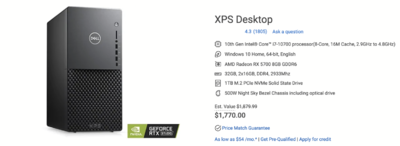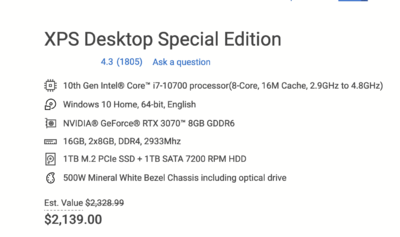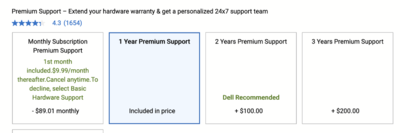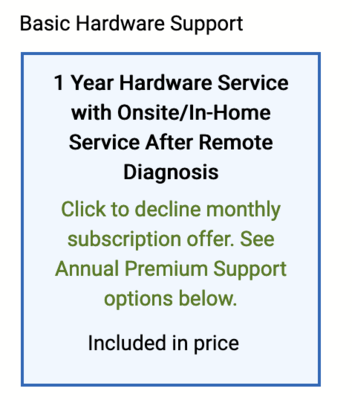-
Posts
4,098 -
Joined
-
Last visited
-
Days Won
51
Everything posted by Brian
-
Apple will blame anything that isn’t installed by Apple. They will blame the extra 3rd party RAM that you installed as the reason that you mouse batteries died. Seriously. CleanMyMac is available on the App Store I believe, but I will need to check this. Now the program called MacKeeper, THAT PROGRAM IS EVIL. Don’t ever install MacKeeper. Everything that CleanMyMac does you can do by hand yourself. Especially if you leave it at the defaults. It’s just easier and safer to use CMM.
-
I use CleanMyMac weekly and have been since 2009. I highly recommend it.
-
Any other brands will do. Lenovo seems to be making good stuff these days. More to come tomorrow.
-
No. I’m about to head to bed, I will tackle this in the morning. SMDH. You are about to waste $2500. Don’t buy anything. Oh, what is your budget?
-

Are Gaming Laptops reasonable for photo editing?
Brian replied to Gretchen's topic in The Windows & PC Hardware Forum
Also, can you take a photo of what you purchased and post it here? I’m wondering if you bought the wrong thing. You need one of these: The “Stick” m.2 Drive and one of these: The “Deck of Cards” SSD Drive. Both drives should be 1TB. -

Are Gaming Laptops reasonable for photo editing?
Brian replied to Gretchen's topic in The Windows & PC Hardware Forum
To be honest, this is what needs to be done. 1. Open the laptop. 2. Disconnect the Battery. 3. Install the second drive, the one that looks like a deck of cards. 4. Boot into Windows and use the Disk Management Wizard to create a NTFS Partiton and format the Dive. Assign the Drive Letter if needed. 5. Use a software package such as Acronis to create a clone file (of the original main drive) and put it on that new 2nd drive. Create bootable media if needed that contains the cloning software. 6. Then remove the original main drive and set it aside. install the m.2 (Stick Drive.) 7. Then boot off the bootable media that the cloning software creates and then locate the image file that the cloning software created. Restore the clone file from the second drive onto the new main drive. Also have the cloning software resize the partitions while it restores things. This way you will use 100% of your new drive. (Within reason.) 8. If something goes wrong, you simply re-install the original drive and try it again. By setting it aside, you can always go back in time and un-do things. 9. Hook up the battery and re-install the bottom case and screws. Of course some laptops will not function unless the battery is hooked up. YMMV. Make sense? This process should take about 45min or so. One Hour tops...for the whole thing. No excuses. Replace the Damn Drive!! Of course, my frustration is not directed at you personally. -

Are Gaming Laptops reasonable for photo editing?
Brian replied to Gretchen's topic in The Windows & PC Hardware Forum
The Samsung 860 is a SSD Drive. It’s the size of a deck of cards. The Samsung 870 m.2 Drive (Your main drive) is the “Stick Drive.” (To add to your confusion the Samsung 870 has two different kinds, one traditional / deck of cards type and one m.2 NVMe “Stick Drive.” To clarify, you need this drive to replace your main drive: Samsung 970 EVO 1TB m.2 (Stick Drive.) Of course your guy just wants to install a second drive. It easy. It’s a quick way to make some cash. It’s so easy YOU could do it with a little help from me. It will literally take him 10-15 min start to finish. That’s if he goes slow. But! “Easy” isn’t going to fix your problem. Your Main Drive is just too small. Period. You will always be dorking around with that drive due to the size limitations. What needs to happen is your main drive needs to be replaced and cloned with it being resized (expanded to a 1TB during the cloning process.) This is a bit of a pain and you need to know what you are doing and have all of the necessary tools to accomplish this. But it’s a normal procedure. Any “Tech Guy” Should be able to complete this task or they should pack up shop now, and stop charging people good money. If your guy is unable to perform the clone, find someone else. To put it another way, it’s like he just wants to do an oil change on your car, but doesn’t want to replace the brakes. Make sense? A Basic Level 1 Mechanic should be able to perform those two tasks. Just like your computer guy should stop making excuses and replace the damn drive! He just doesn’t want to deal with the hassle of cloning. -

Weird shadow circle line thing on all of my photos
Brian replied to EDi's topic in Photo Gear & Equipment
It could be on your mirror or on the prism. Blow the hell out of your camera. It even could be on the shutter curtain and I wouldn't mess with that, Canon would be the ones to do something like that. It's debris in the camera body, rather than specific to the lens. Try multiple lenses and shoot a blank wall at f/16. That will show all the dust spots and other things. If it's just your 24-105, then it's the lens. If it happens with all the lenses, it's the camera body. -
There is hope for you yet! A member on FB Ask Damien Linked to this Article: Downgrade MacOS Big Sur Now, you will need a Catalina Time Machine Backup to restore from, OR you can create a Bootable Catalina Thumbdrive, boot your Mac into Diagnostic Mode, format the Macintosh HD and then install Catalina. Of course, this method will nuke everything on your Main HD, but it should help with your performance issues and you will get your Mac back. Might be worth the hassle instead of the long drive.
-
Now I'm sure you are a bit shocked on the price. The "Cheaper" Option with my Hardware requirements is close to $1800. Remember how I stated that prices are at a all-time-high due to COVID and the import Tariffs from China? This is what happens. A year ago, this configuration would be around $1200-ish. Now it's $600 more. Honestly, this is the worst time to be in the market for a new computer.
-
I moved the thread. My answer is here:
-
I was able to configure a "Cheaper" option, here is the configuration: Here is the Link to the XPS 8940 that I configured above. CPU: 10th Gen Intel® Core™ i7-10700 processor(8-Core, 16M Cache, 2.9GHz to 4.8GHz) Video: AMD Radeon RX 5700 8GB GDDR6 Blu-Ray Drive: Tray-load Blu-Ray Drive (Reads and Writes to BD/DVD/CD) (This is required for some reason.) Power Supply / Chassis: 500W Night Sky Bezel Chassis including optical drive (500W P/S is required by the beefier Video Card.) RAM: 32GB, 2x16GB, DDR4, 2933Mhz (Since we are spending this much money, might as well spend another $150 and be done with it.) Hard Drive: 1TB M.2 PCIe NVMe Solid State Drive (This by far is the biggest "Gotcha" with computers today. Spend the $$ and get a 1TB Main Drive.) Wireless: Dell Wireless Card W1810/QCA9377 (1x1 AC,BT 4.1) (Honestly, nothing beats a hardwired Ethernet Connection, but here is a basic Wi-Fi option.) Warranty: 1 Year Hardware Service with Onsite/In-Home Service After Remote Diagnosis (Seems to be Hardware Only. If you want more phone support, you'll spend an extra $90 at the very least.) Everything else is at the default configuration. I hate McAffee and Norton Antivirus. Those two are worthless pieces of crap these days and it would be the 1st thing I would remove. There is a software package that will remove all of the bits and pieces of McAfee AntiVirus, and I would highly recommend it. It's called the McAfee Removal Tool. Then I would purchase Webroot. Get the $59.99 Option. Yes, the more expensive plan is $51.99 right now and there are minor differences, which you probably won't take advantage of. The big one being come next year, when you have to renew (Antivirus Software is subscription-based now) it will be $79.99 instead of $59.99.
-
Which one were you looking at? The link only takes me to the main page, not the specifics of the configuration. Honestly, prices are insanely high right now and you are looking to spend around $2000+ for a "Computer for Editing Photos." Here is what I came up with: You really need to click customize and make sure you choose everything. For example, unless you pay an extra $90, you will be automatically signed up for a MONTHLY CHARGE OF $9.99 FOR "WARRANTY" AND "PHONE TECH SUPPORT." Here is what I'm talking about: Now if you don't want to pay extra, you will need to select "Basic Support" which seems to be just Hardware and not any phone support. This is unacceptable. I'm really re-thinking my recommendation for the Dell XPS line.
-

Weird shadow circle line thing on all of my photos
Brian replied to EDi's topic in Photo Gear & Equipment
Yep. Something is on your sensor. If you don't own one of these yet, please purchase one: From B&H: Giottos Rocket Blower - Large From Amazon: Giottos Rocket Blower - Large What you will do is use a fully charged battery and look for a setting in your camera such as, "Mirror Lockup for Cleaning." Select that and press the shutter button. It should flip up the mirror mechanism and then you will take the tip of the Rocket Blower and point it towards the sensor. MAKE SURE THE TIP DOESN'T BUMP INTO THE SENSOR and give it 5 or so blasts of air from the blower. It also helps that you hold the camera face down, so whatever dust or hair falls to the floor and away from the camera sensor. -
I'm moving this thread to the Windows Forum... Stay Tuned.
-
Ugh. You aren't going to like my answer. Oh, you have a Fusion Drive. That's part of the problem. Honestly, I think you will more than likely have to "Nuke" the HD (Format and Reinstall) and put on MacOS Catalina. Chances are, the Genius Bar is going to have to do it since Catalina is not longer available, at least online. Alternatively, you can call Apple and see if they can get you a download link so you can create a Bootable Thumbdrive. Upgrading to Big Sur is mostly a one-way proposition. There is no going back at this point, other than formatting and reinstalling everything. The only other way, is if you had a Time Machine Backup that was un-touched by Big Sur. Then it's plausible to boot in Diagnostic Mode, Format your Main HD, and then re-install from the Catalina Time Machine Backup. Those are your choices. I wish I had better info for you. Either way, I'd schedule an appointment with the Genius Bar if you can. The AppleStores are kinda weird now with COVID-19, so make sure you schedule an appointment.
-

Dell UltraSharp vs non-UltraSharp
Brian replied to Elliot's topic in The Windows & PC Hardware Forum
Just make sure you have the latest version of calibration software and a set of test prints. You might get lucky and it will calibrate just fine. -

Are Gaming Laptops reasonable for photo editing?
Brian replied to Gretchen's topic in The Windows & PC Hardware Forum
So you still haven’t bought the “Stick Drive” yet and just the one that looks like a regular HD? Here is what I would do: If you are able, definitely upgrade your laptop’s RAM to 32GB! Replace the existing main drive with the Samsung 870 drive. You want a large main drive. Clone the existing main HD to the new Stick Drive. If you already purchased the SSD Drive, keep it and have your guy install it while it’s open. It will only take him 5 minutes or so to set it up. Seriously, it’s not a huge deal for him when it’s already opened up. Even though you will probably be spending around $500 for the whole thing, it’s a lot cheaper than forking out $1400 for a new one and then you have to install everything, which is a time suck. -

Are Gaming Laptops reasonable for photo editing?
Brian replied to Gretchen's topic in The Windows & PC Hardware Forum
Well, that would give you a larger Data Drive, and that would be “better” than you using an External HD to work off of, but ultimately you really need a larger Main HD. Remember how I said cloning your main HD would be a PITA? That’s why your computer guy took the easy way out. Hell, I could help you install that HD and partition/format it for free. Stick Drive, he is probably referring to one of these: https://www.amazon.com/Samsung-970-EVO-Plus-MZ-V7S1T0B/dp/B07MFZY2F2/ref=mp_s_a_1_3?dchild=1&keywords=pcie+ssd&qid=1608696032&sr=8-3 So the question is, does he offer cloning / duplicating services? He should. Yes, you could go with a 2nd HD, but you aren’t solving your problem: having to deal with a small main drive!! Adding a 2nd HD is the easy way out. Should take less than 30 min to do, but I understand quoting an hour. in my humble opinion, I’d do both. Replace the “Stick Drive” and clone it and add a second SSD drive. In case he tells you he can’t do it, some of the better cloning software packages will allow you to create an “Image File,” which is kinda like a really big zip file, but it’s different; it’s made up of a sector-by-sector copy of the source drive. You then use this software to copy the contents over to the new drive, have it adjust the partition sizes (to use the full capacity of the drive,) and it’s like it never happened. Except you have a larger main drive to work with. All your stuff, Photoshop, Actions, email, etc. it’s all in the same place. If you do just get the 2nd HD, let me know and we can tweak things to make it “better,” but they are more work-arounds than anything. -
I bought these for my wife last year for Christmas: https://www.bestbuy.com/site/bose-companion-2-series-iii-multimedia-speaker-system-2-piece-black/8864513.p?skuId=8864513 Of course, if they are too expensive, any computer speaker should be fine.
-

Dell UltraSharp vs non-UltraSharp
Brian replied to Elliot's topic in The Windows & PC Hardware Forum
Oh, one other thing I'd like to add... Take those reviews with a "Grain of Salt." You are editing photos and chances are, your screen will be kept on the dim side in order to match your prints. So you won't have to deal with the "Blooming" and that sort of thing, because you won't be pushing your monitor to be so bright like in those photos. -

Dell UltraSharp vs non-UltraSharp
Brian replied to Elliot's topic in The Windows & PC Hardware Forum
Thanks for the head's up. If it has both ports, just get the -D version. You already have a HDMI cable laying around, so save yourself the $40 or whatever it is. -

Dell UltraSharp vs non-UltraSharp
Brian replied to Elliot's topic in The Windows & PC Hardware Forum
OK. Yes...the main difference between the -D and -DX is the -D is the DisplayPort version and the -DX is the HDMI version. There is a 3rd option, the -DC, is meant for computers/laptops with a USB-C / Thunderbolt port. Most Windows users probably won't fall into the third category. As for which one to get? It really depends on what type of ports your computer has. Going forward, DisplayPort will be the standard. You can convert a DisplayPort that's on your computer to HDMI, but not the other way around. Make sense? So if your computer has a HDMI port and you buy the DisplayPort version, you can't go from HDMI to DP. BUT you can go from DP to HDMI. or DP to VGA or DP to DVI-D. There are all sorts of cables that go from DP to another type of port; DisplayPort is quite flexible with your options since DisplayPort is "Open Source" which means that it's also "Royalty Free." That's why the DisplayPort version is cheaper, the Manufacturer doesn't have to pay a Royalty Fee to the company/individual who owns the Patent for HDMI. So you could get the -DX version and use the included HDMI cable. Or if your computer has a DP, I'd get that version. Dell Monitors are nice like that, they usually include cables. Again, it all depends on WHAT your computer has, or the computer that you will buy in the future. How do you tell? HDMI is on the left and DisplayPort is on the right: Source of image: RTINGs.com Also from that web page: I'm pretty sure that most people have heard about the new Xbox One Series X and PlayStation 5 game consoles. There is buzz with HDMI 2.1 as that has enough bandwidth to support 120MHz refresh rates, which is great for video games. (Well, some of them.) So it's getting all the attention, and might make some think about sticking with HDMI. This is "fine," because you have to keep in mind, you are probably editing still-photos if you are asking questions here; please don't get caught up in the hype as you will not take advantage of the current "Bells & Whistles" that HDMI 2.0 provides. Heck, the same can be said about DisplayPort 2.0! That said, DisplayPort 2.0 hasn't been released yet. When it does, it will become the new "IT Girl" and all the articles and hype will be about DP 2.0. Bottom Line: As for which one to get, if your computer has a DisplayPort Port...go that route. If it doesn't, the safer bet would be to get the HDMI version and if you have to, buy a DisplayPort to HDMI Adapter from Monoprice.com ($13.99) in the future, so-be-it. -

Dell UltraSharp vs non-UltraSharp
Brian replied to Elliot's topic in The Windows & PC Hardware Forum
What video ports do you have on your computer? DisplayPort is the future. DisplayPort is better when it comes to 4K Displays. If you have a DisplayPort on the back of your computer, you can get a DP to HDMI cable. That said, DO NOT BUY CABLES FROM PLACES LIKE BEST BUY!! They are extremely overpriced for what you get. I buy my cables from Monoprice.com. That $50 cable you will see at Best Buy, is probably $12 at Monoprice! Or less. As for the difference, hang on...need to look at it from my computer and not my phone. -

Dell UltraSharp vs non-UltraSharp
Brian replied to Elliot's topic in The Windows & PC Hardware Forum
SKIP IT!! That VA panel is meant for video games. For the “display panel type” it will say IPS. Not TN, not VA. VA Display Panels give you a similar viewing angle as IPS, but with the quick refresh rates of TN. So it falls in the middle between IPS and TN. As I mentioned above, that 32” Curved VA monitor is meant for First Person Shooter Video Games. As far as the Ultrasharp, yes...it’s better to get that line of Dell Displays. Here is one I would buy: Dell Ultrasharp U2719DX 27-Inch WQHD 2560x1440 Resolution IPS Monitor with Infinity Edge Bezels, Black https://www.amazon.com/dp/B07KGR784M/ref=cm_sw_r_cp_api_glc_fabc_C2x4FbHCKCG44