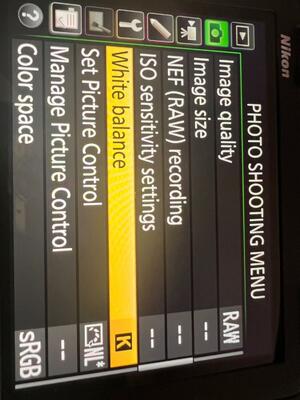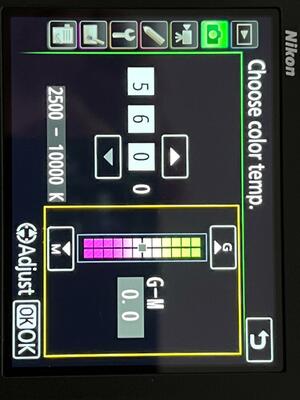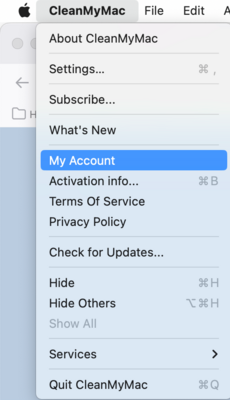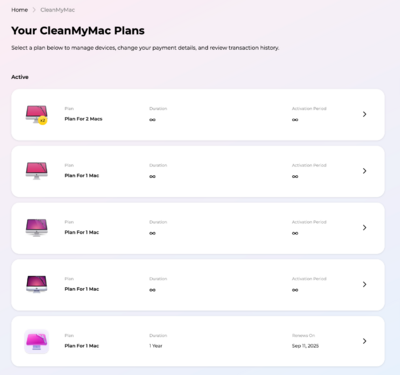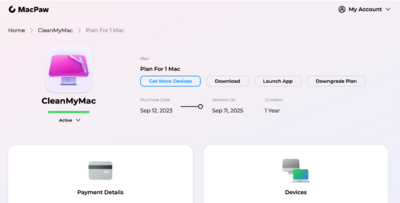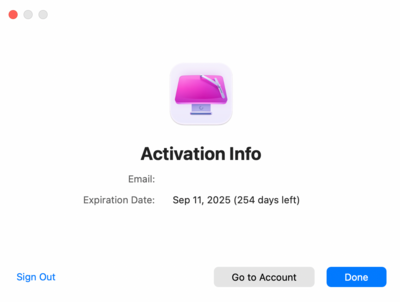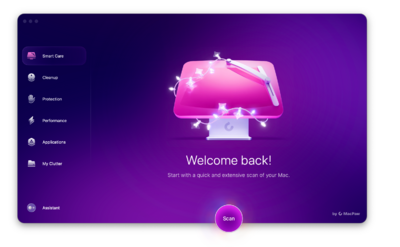-
Posts
4,098 -
Joined
-
Last visited
-
Days Won
51
Everything posted by Brian
-
Personally, I like all of the Data that the camera captures, so I’m in the camp of uncompressed Raw files. I have seen many reports of CRAW working just fine, but there is a quality loss, but most people wouldn’t notice. In reality, if you do choose to shoot CRaw, then nailing your exposure becomes a little more important vs all the wiggle room you get with an uncompressed file. But again, if all you are doing is photographing things as a hobby and posting to social media, then CRaw is probably fine. If you are shooting things and it counts, like doing commercial work or shooting a wedding, then I would use Raw hands down. Second, you are ignoring the Elephant in the Room: The 45MP Sensor in that camera. My D850 produces 100MB Raw files, well like 98.xx Mb, but rounding up is easier) and that stupid 45.7 MP Sensor caused me to go out and buy a 12TB HD to store my files, which is getting fuller as the years go on. A 1TB HD is so that Photoshop works well and the Operating System remains happy. In no absolute way is a 1TB HD large enough for a camera such as yours. You need a larger HD, either internal or external. Looking back, I wish I bought a 18TB HD instead of the 12TB. Now I’m sure the next question is going to be, what HD do you recommend. The truth is, they are ALL CRAP now. Sandisk purchased Western Digital and G-Srive and quality control on my “Go-To” recommendations has gone down dramatically. Honestly? The next setup for storage that I will likely do is purchase a Synology NAS and get a few beefy HDs to go with it. But that’s a lot more money than a typical EHD setup. Which computer do you have? Is this a Desktop or a Laptop. Which Make/Model?
-
Honestly? It really sounds like you need a Synology NAS. Ever since Sandisk bought Western Digital, who owned G-Drive, quality has gone down. How much money do you want to spend, and do you want to go down this Rabbit Hole? Because right now, I've got nothin' to recommend, at least not with a traditional HD. Oh, I wouldn't recommend LaCie these days either. OWC isn't too bad, they are still decent. Oh, how much storage capacity do you require? It sound like you can be at RAID 1, or do you want to go higher with more redundancy?
-
Realistically, you want 250 watt seconds or better for photographing babies and newborns. You can always turn down the power of your light, but you can’t make it more powerful if you don’t buy “enough.” Here is a thought, how about renting an Profoto and give it a test drive? This way only a few hundred is at stake vs a few thousand.
-
Do not judge colors based on the camera’s LCD!! Just stop. It is only for composition. Each LCD can have its own “personality,” meaning my D850 Screen will look different than yours. What’s really happened is you set the G-M back to 0.0. That has done more for you than you realize. That setting really messes with the WB across the board. As far as editing, this is a Damien Question; I also know he will ask when is the last time you have calibrated your screen and verified things against a set of physical prints. Have you taken his Raw Class?
-
Sorry to break this to you... NOPE. The Neutral Setting affects the JPEG Preview / what you see on the LCD. It makes things more in-line with the Raw file seen in ACR / LR. This way you aren't tempted to say/think, "The image looks so much better on my camera!" What is happening, is that you have an intermittent problem with your light, and for the moment...it's behaving and working as it should. That being said, the problem will come back eventually and you will be back to square one, dealing with Hotspots & your other issues. Keep saving.
-
No. When using your lights, I want you to set your White Balance to 5600 K and leave that G-M Setting set to 0.0. If you want to choose the AWB1 or AWB2 when outdoors, that's fine since you are shooting in Raw and can change that value in ACR. Here is a little secret when it comes to Adobe's Products, like Camera Raw and Lightroom... It's an interpretation of the White Balance Value that the camera records. Yep! You read that correctly; 5600K on your camera does NOT equate to 5600K in ACR/LR. Got it? Those two things are completely different. Surprise!! This is what throws people off. Nikon's version of White Balance and how it comes up with that WB # in Kelvin, is different with Canon, Sony, Panasonic, etc. etc. comes up with. Then Adobe Camera Raw or LR takes its best "Educated Guess" on what the camera meant. Side-note: Even something like 18% Gray is perceived differently!! Nikon is more like 14% Gray, I think Canon is around 16%? Something like that. I have found that when I import my images into ACR or LR, that the Kelvin Value is 50K lower than it needs to be when shooting Nikon. So if your AWB is something like 5400K on your image when first imported into ACR, tweak it (add "50") to whatever the value is, e.g., 5450K, and it will give you a better starting point. All this 5600K does is gives you a baseline to start from; there is no magic or "carved in stone" setting. White Balance is an interpretation done by Adobe's software because the Camera Manufacturers are stubborn and won't give the recipe for the "Secret Sauce," and there lies the rub... So when you set your camera's WB to 5600K, instead of using AWB, it stays there and the camera doesn't argue or try to change anything. This way things SHOULD look the same when importing, but if your lights decide to increase/decrease power, that will change the color temp of the light coming out, or give you hot-spots. This is why we manually set 5600K in your camera; this way if your lights go stupid and lower power or produce hot-spots, your camera will ignore things as opposed to what would happen with the "Auto" White Balance and keep the WB value the same. This in turn, makes things easier for you to change in Post. See how frustrating low-quality lights are? So to answer your original question, it's your Strobes, followed by your camera being stupid. But mostly your Strobes causing you grief. Edit: You might find a "Happy Place" with a Kelvin WB Value with your lights within ACR. It could be something like 5750K or 5675K or whatever. It's time you fiddle around and learn your gear, regardless what I say or the manual says. Keep in mind, your $500 lights will keep doing what they are doing, so always shoot Raw and make note of where your WB Values are usually at their best, and adjust them in post. You might even find that setting your camera to 5600K, then adjusting the value in ACR's WB 5800K works better! Or 5900K, or 5250K...this is up to you to decide. While you are saving for your new lights, I want you to fiddle before your next gig. Photograph something stupid like a Vacuum Cleaner or a stuffed animal. Play around, it's Digital...you can afford to experiment. Yes, I know this is what you are doing, but keep at it. I know it's tedious and mind-numbingly unpredictable. That's what you get with $500 (and cheaper) lights.
-
Fine Tuned means you tweaked a semi-permanent setting in your camera. By moving it to the Red / Magenta, you told the camera to add red to everything. Adjust your WB in ACR. Don’t make the camera do it for you , it will drive you nuts. When is the last time you calibrated and verified your screen against a set of physical prints? Stupid $500 lights!! Bah!! I’ve heard this lots and lots of times with people who shoot with Alien Bees or similarly priced lights. You get Hotspots. Period. It’s the nature of the beast. It happens randomly and there is no controlling it. How do you fix it? By buying a better light. You aren’t the first person to hit this wall and the answer is Profoto or another Brand of light that is its equivalent. (Meaning a $2000-ish light.) Budget Friendly Lights, do help you get started, but sooner or later you will run into the issues you are having. Like I said, you’ve outgrown them and it’s time for an upgrade. It just sucks that it costs so much. Good news is, you can keep your Modifiers.
-
Just you wait until you get a Profoto Light. You will have "Portable Sunshine." That 86" PLM needs "Umph" to get the most out of it. Remember, all modifiers eat a little bit of light. Also, the "Inverse Square Law" comes into play. Each time you double the distance between your subject and light, you lose about a stop of light. If you change the flash power from one value to another, say 1/8th power to 1/4 power, you need to adjust your Aperture by one stop. Same thing if you go from full power to half power. I think it's a percentage of 77% of light loss or somewhere around there. So going from 1 foot away to 2 feet, you lose 77%-ish of light power. 2 Feet to 4 Feet, another 77%-ish. That's why Photographers usually keep their lights 4 Feet - 8 Feet away, it gives them the most wiggle-room and still have decent light. Think of being on a Giant Dart Board, with your subject is in the Bullseye. The Rings around the Bullseye define the section of where you put your light, or you can visualize placing you light on the ring itself. Regardless of WHERE you place the light, the Light Power and Aperture Value remains the same as long as the light remains the same distance from the subject as you don't move it further away or closer. Why does this matter? Because the further away your light is, the more contrast you will have. It's possible that you moved your light to a spot that isn't giving the results that you desire, so I would fiddle a bit, even go as far as to use a tape measure to figure things out. Use a Coffee Can or a Doll. Figure out where you want your light, what camera settings that you use, and mark things with Masking Tape and a Marker. Golden Rule of Flash Photography: Aperture Determines Light Power Used -- Shutter Speed Determines Ambient Light. Zack Arias gave us an excellent video on this subject. Please watch this enough times until it sticks: Zack Arias: Aperture/Flash Relationship
-
Found it!! If the White Balance has been Fine-Tuned, an Asterisk will appear next to the K. The G-M Setting on the right, SET IT TO 0.0!!! (You moved it to M0.5. which is more Magenta.) Nikon Cameras have enough issues with the Reds, don't make things worse. By changing this setting, it AFFECTS ALL OF THE WHITE BALANCE ACROSS THE BOARD, REGARDLESS IF IT'S AWB OR SHADE OR CLOUDY, OR EVEN A KELVIN VALUE THAT YOU MANUALLY SET. That M0.5 setting is screwing with EVERYTHING. You want 0.0. While you think you are making things better, unless your computer display is 100% dead on with your prints and you calibrate religiously, don't try to fine-tune your colors with the White Balance. How you see color is different than another person's eyeballs / brain. Don't ever judge color via your camera's LCD.
-
I'm wondering if the K* is just a preset / saved WB? Not sure. (Can't remember and I don't ever set my WB to K for what I shoot these days, I'm mostly on AWB2 with my D850.) Try my way. If that doesn't work, you can always change it back. There isn't a whole lot of difference between -1 and -2 on the LCD Display. It just changes the brightness on the LCD so you don't get into a false-sense of security thinking your exposure is correct; that's what trips people up when they do that. The LCD LIES. Unfortunately, I can't go into specifics about Histograms, since that topic is covered in the Raw Class.
-
Yeah, that's her style. I like a bit more shadows and drama myself. I was just trying to show you the quality of light coming out of a Profoto. There is a difference between a $500 Light and one that is almost $2000. There isn't a +/- 200K like on your current light. That just bugs me. The WB is the WB...it doesn't move. It stays the same temperature regardless of what power setting with the Profoto Lights and other high-end lights. Now, you still haven't answered my question about your modifiers. What are you using and how large are they?
-
-
-
From the above photo, your White Balance is set wrong. See the K*? It should be just K. Hit Menu Button Head to Photo Shooting Menu (Camera Icon) Select White Balance in the list Select Choose color temp > and hit the right arrow on the directional pad Change the Value to 5 6 0 0 in the four blocks. Hit OK. You should see 'White Balance K' (No asterisks next to the K.)
-
No. Leave ACR ALONE. Remember, this is to change what you see on the camera's LCD. Again... Always remember: Your camera's LCD is a Lying and Cheating Whore who will sell you down the River if given the chance!!! The image you see on the LCD is NOT-NOT-NOT-NOT-NOT THE RAW FILE!!! It is the JPEG Preview embedded within the Raw file. NEVER-EVER-EVER JUDGE COLOR (OR EVEN EXPOSURE) BY LOOKING AT THE IMAGE ON THE LCD. YOU MUST LEARN HOW TO READ YOUR HISTOGRAM. Which reminds me, there is another setting I want you to change. Hit the Menu Button Head to the Photo Shooting Menu (Camera Icon) Arrow down and look for Color Space Set it to sRGB. Now, again...this doesn't change the Raw Image, just makes the image you see on the Camera's LCD...it's colors, to the sRGB Color Space. Neutral is closer to the #blah image you get when the JPEG Preview goes away in ACR or LR. Photo Mechanic reads the JPEG Preview...that's why it's so friggin' fast. As soon as you import your image into ACR, it's going to be #blah. Remember, your JPEG Preview is supposed to look #amazeballz...Raw files look #blah. That's what sells cameras!! Which is why I'm having you set your camera to "Neutral," which isn't that bad. You should try "Flat," now THAT'S a #blah image. Neutral tames down the colors on the LCD but still looks pleasant enough so you can show people if you need to. Flat is just that...complete flat looking colors. Speaking of Photoshop, I want you to check your settings. Start at the top of these instructions and work your way down: Setting Up Photoshop I'm going to give it to you straight: Quit buying the fucking $500 lights!!!! You have outgrown them. They only get you so far and you are discovering their limitations. Invest in a high quality light(s), and I recommend the Profoto lights, which aren't that expensive...they are less than $2000. Some lights are $4000 each!! Or more. Just think, we haven't even gotten to the "Really High End" Stuff!! I want you to start saving your money from your shoots. It's time for you to get a better light. I know they are expensive. I get it...but I'm a firm believer in the "Buy it Right-Buy it Once!" Philosophy. If you buy another $500 light, you are just throwing money away. Even if you went a little lower and went with a Profoto A2 Monolight, would be a little better. Here is a friend of mine who shoots Newborns, Babies, Maternity and such: Christine Hsieh Photography Now don't go bugging her with questions, I just wanted to show you examples of shooting with a Profoto Light and a really large Octabank Softbox. (She just uses ONE Profoto light.) She also shoots with a Nikon Z6 these days, not sure which version, I think a Z6III? She shot with a D4 for years, but the weight of that camera was bugging her arm, so she went lighter. Notice the quality of light from the Profoto is? How even it looks? Unfortunately, they don't make her 7' Octabank Modifier any more so I can't link to one. (You can see it in her Catchlights.) I haven't been to her studio in years, but her setup is very simple and easy to work with.
-
Remember, the image you see on the LCD is the JPEG Preview and NOT THE RAW FILE. So believe it or not, there is some "editing" being done. What I want you to do 1st, is set your Picture Control to "Neutral." To do this, follow these steps: Hit the Menu Button Head to the Photo Shooting Menu (Camera Icon) Arrow down to SET PICTURE CONTROL & hit OK. Select NL Neutral & hit OK. The colors and such should be more in-line with the Raw Image. That said, take this with a grain-of-salt; while better, it won't completely match the Raw Image. Now, while you are dorking around with your camera's settings, I also want you to adjust the LCD's Brightness. Hit the Menu Button Head to the Setup Menu (Wrench Icon) Arrow down to Monitor Brightness Select Menus/Playback and choose -1. (You might even have to go as low as -2, depending on your LCD. What we are aiming for is to match the brightness of the Raw File.) If you are using AWB on your Camera, that's not a good thing. the Godox AD-400 Light you have is 5600K with a +/- of 200K variance in Color Stable Mode. I'm not digging that. If you are setting your camera to 5260K, that's too low. You need to go higher to match the 5600K coming out of your light. Of course, I'm sure you are used to this, but I that +/- 200K variance just bugs me; that's a $500 light as compared to a $2000-ish light. Higher quality lights don't fluctuate. The WB that is stated is the WB Value. Set your camera and be done with it. Alien Bee lights are also notorious for going wonky when you change power, but again a $400-$500 light vs a $2000+ light. What modifier are you using? I'm assuming this problem started with the new bulb, how is the power at your location? Are you plugged in or using Batteries? Equipment does wear out, it might be time for a better light. Here is what I would purchase if it were me: Profoto B1X 500 AirTTL 1-Light To-Go Kit. As far as a Modifier, I'd recommend some sort of Large White Octabox. Unfortunately, the ones I've recommended in the past, like a 7' Octa, are no longer made.
-
They were giving out Gemini 2 a few years ago. The Infinity Symbol means you have the license forever, it's not a subscription. Looks like you have one instance of CMM, which is fine. It also looks like the newest version's icon, so that's good.
-
That's probably why you are having issues. The Color Checker Display by X-rite is like a Spyder5 Series, it may not be compatible with modern display panels. I know for a fact that it has been discontinued from X-Rite and is labeled, "Out of Production." I'm not sure if the Calibration Software is up-to-par with a modern OS, so that's another issue we need to consider. I'm thinking you may need to replace your Calibrator, but I will wait for @Damien Symonds to chime in.
-
As far as the extra e-mails, that's "par-for-the-course." Welcome to the IT Help Desk World! Those e-mails are auto-generated by software and not an actual person. The goal is to log a new ticket, attempt to fix the problem as quickly as possible, then close said support ticket as quickly as possible. Then the support ticket is followed up with status e-mails of the ticket being closed, asking for a review of some sort, then it bugs you again about the ticket being closed. Then another e-mail, and another one... It's very possible to get 5-10 e-mails about your support ticket; I'm just so used to being in IT that I honestly stop paying attention to it. LOL!!! Remember, the majority of the internet is made up of software (95%) handling things and not actually real-life people (the remaining 5%) themselves.
-
Part 1 To see what e-mail address is associated with the License Key for each CleanMyMac, Head to the CleanMyMac Menu, next to the Apple Menu, and select "Activation Info..." From there you should see your e-mail address that contains the License. (I deleted my e-mail address for the above example.) IF you used two different e-mail addresses for each of the CleanMyMac Software, there lies your problem. MacPaw treats each e-mail / account as its own separate "person," for lack of a better term. They aren't going to know that the same person has two different License Keys, you need to provide them with that info. Now, if you have the same e-mail for both, follow the instructions for "Part 2." Part 2 Open CleanMyMac and head to the CleanMyMac Menu at the top, next to the Apple Menu. Select "My Account." From there, it should take you into a Login Screen. Enter your e-mail that the License is assigned to. Hit Next then go through the Verification Photo thing, like identify all the bicycles or fire hydrants in all of the photos. There is usually 2-3 of these things. Then log in with your password. From there, you should see what products you are subscribed / licensed to: As you can see from my account, I have the older CleanMyMac X on the left, which I cancelled and was refunded. (This was my "extra" account.") In the Middle is my current CleanMyMac subscription. If you click on "Manage" on the current subscription, it will take you to a page like this: As you can see in my example, I've used CleanMyMac for YEARS. (I'm thinking around 2010 is when I started?) Anyway, from there you should see subscription statuses and the like. When I click on the current subscription at the bottom, the older versions are CMM from times past that aren't compatible with the newer versions of the macOS, it will take you to this screen: As you can see, my subscription renews in September of this year. That's all I can tell you. If there is a problem, you should be able to provide MacPaw Support with more info.
-
You out there @rivka?
-
I'm moving this to the Macintosh Users Group, this is the Windows Forum.
-
It's legit. The current versions of CleanMyMac X are subscription based, usually paid in full annually. I upgraded mine, and if you have the latest macOS, you really should upgrade too. Utility Programs such as this need to stay current. If you use a really old version of CMM, on a new macOS, you could really screw up your computer. Here is a screenshot of the new version that's on my 2017 iMac: As to why it disappeared, I don't know. From my personal experience, my CleanMyMac X did vanish from the Dock Bar, but the older version was in my Applications Folder. When you do upgrade, I think it converts your license to the new version, so I would just un-install the old version anyway. Then open the program, right click on the Icon on the Dock Bar, and select "Keep in Dock." Then move it to the position on the Dock that suits you. As far as licenses, you should be able to log into your MacPaw Account and see what's up. If you have any questions, honestly, it's best to e-mail support. Turns out I had two subscriptions and didn't know it, and they refunded me and got things straightened out.
-
Now why do I make such a big deal about Thunderbolt Drives as your primary external? The Throughput / Speed that data transfers. Thunderbolt 3 is 40Mbps, compared to USB 3.0's 5.0Mbps. Big difference. Thunderbolt 3 / 4 (or even Thunderbolt 5) is just as fast as using an external drive as it would be using an internal, conversationally speaking. Sure, it's good practice to edit files and such with them stored to the Main HD, then after your done with edits, move them to the external, but with TB3/TB4...it's so fast you almost don't need to. Now, if this was a USB 3.0 Drive, then hell no...work on your files on the main internal drive, THEN back them up to an external. Speaking of backups, you want to utilize the 3-2-1 Backup Strategy 3 Copies of your files on 2 different devices / storage mediums, with 1 of the backup kept off-site. So I would buy that TB 3 EHD, but then have a slower USB 3.0 Drive that it gets cloned to on a normal basis. Data loss should be no more than a royal pain-in-the-ass and not catastrophic. You should be able to recover your lost data within 48 hours at most. Again, with this "Clone Drive" kept off-site. Fire / Flood / Theft / Cats knocking HDs off of Desks which kill them...I've heard it all. Also, you can use Cloud Storage as one of the "Different Mediums;" the whole point to the 3-2-1 backup strategy is to have "Backups for your Backups." Or to put it another way, have a "Plan B" and a "Plan C" for when things go sideways. Since you have a new computer, you have a clean slate...so put some thinking into it. How would you organize a Book Base? How would you organize a Filing Cabinet? Hell, how would you organize a "Junk Drawer" in the Kitchen, or even Pantry? Coming up with a strategy is easier than one would think...you just have to do SOMETHING.