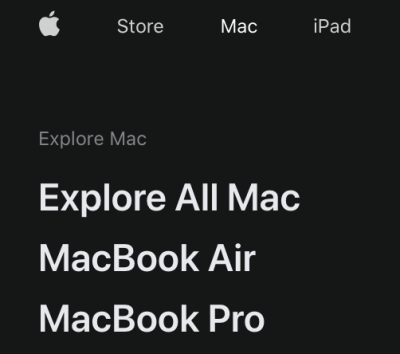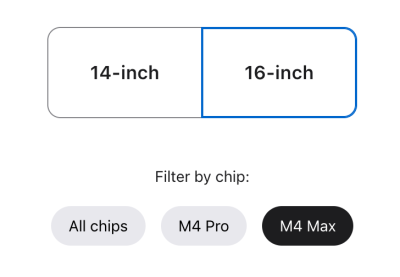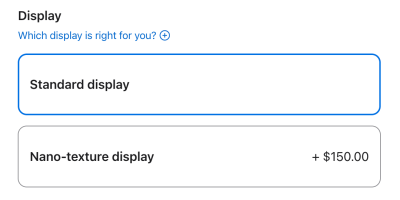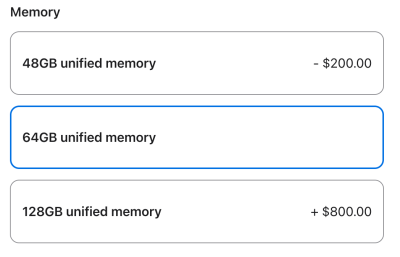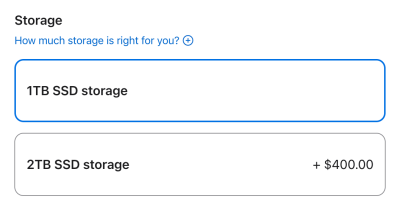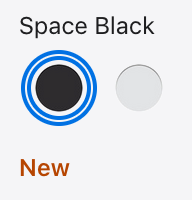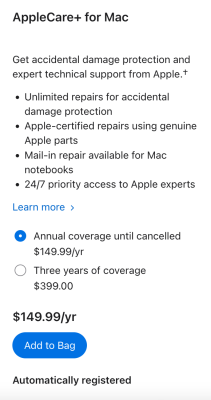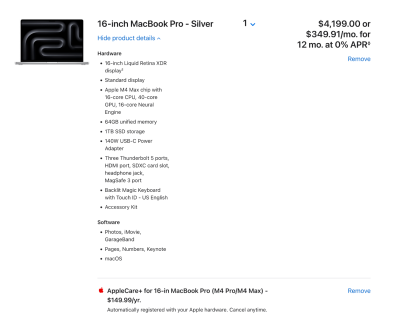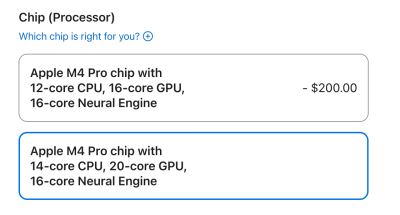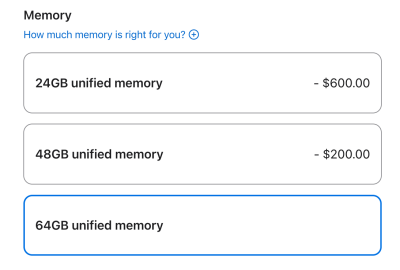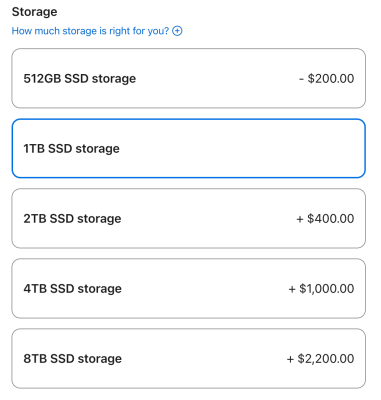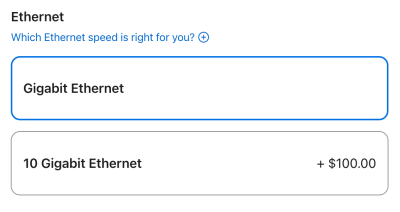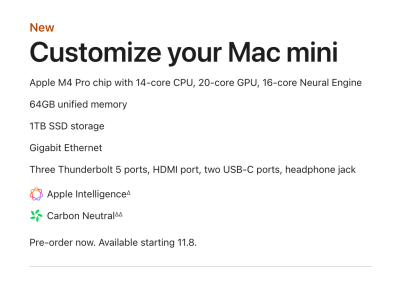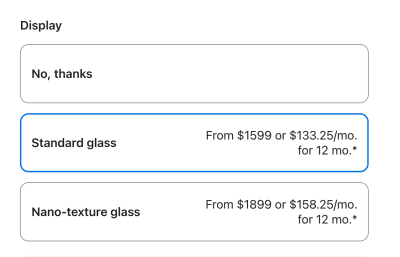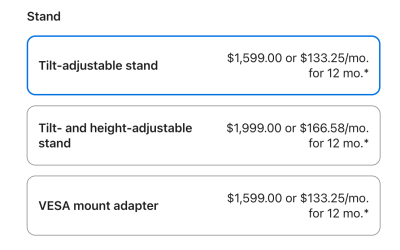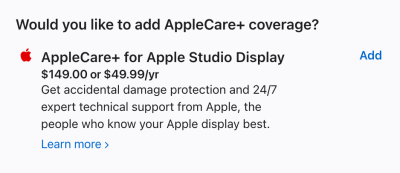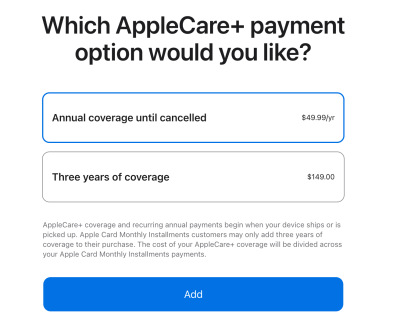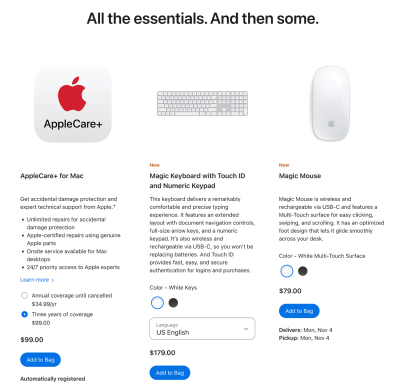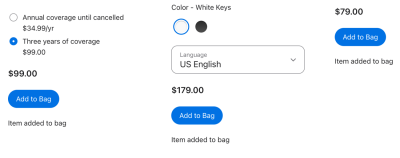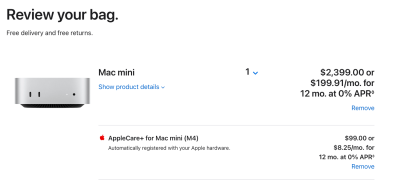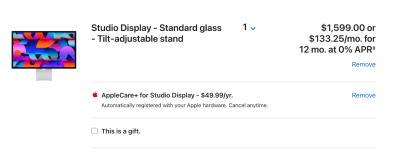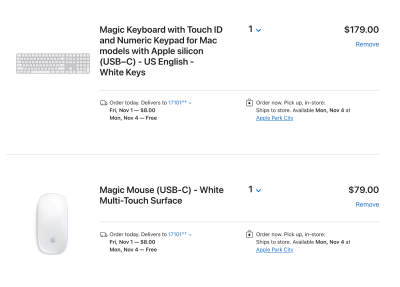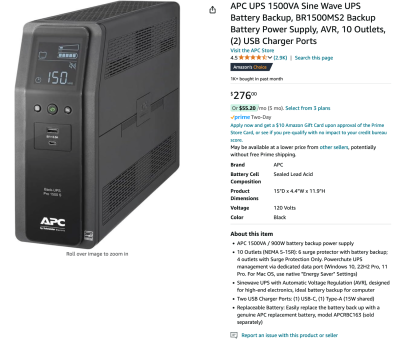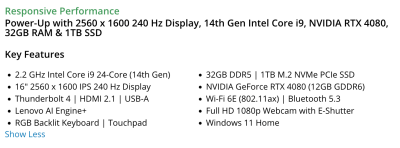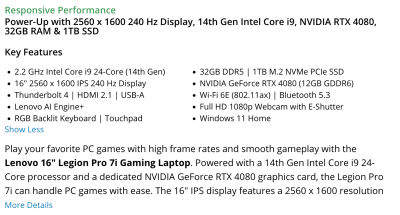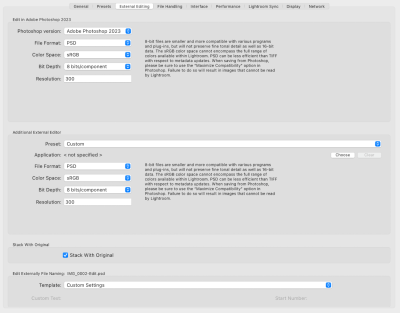-
Posts
4,027 -
Joined
-
Last visited
-
Days Won
45
Everything posted by Brian
-
@Debbie Start by heading to Apple's Website. Click Mac and select MacBook Pro. At the time of this writing, click "Pre-order." Select 16" then click "M4 Max." Look towards the one on the right, which should be the most expensive model. Remember, when it comes to the Modern Versions of Photoshop CC, it's ALL ABOUT THE GPU CORES. Be sure to choose the desired color, either Space Black or Silver. Click Select at the bottom of the column on the right. Stick with the Standard Display I'd upgrade the RAM to 64GB unified memory. Remember, there is NO UPGRADING ANYTHING AFTER THE INITIAL PURCHASE. 128GB is complete overkill for Photoshop CC and 64GB is more than enough, even with large MP cameras. Leave the HD at the default, 1TB. It's completely up to you if you want to spend $400 more. For me, 1TB is perfectly fine, even headed into 2025. As of right now, your subtotal should be $4199, before Apple Care & Applicable Local Taxes. Click Add to Bag. Select the AppleCare+ for your Mac. Some want to pay a flat fee and just have a block of coverage and some folks plan on keeping their MacBooks for 7 years or so, in which case they pay annually for it. Since Apple is the only ones that supply parts, and they are the ones to fix things, then it makes sense to fork out the extra $$ for AppleCare+. Just be sure to purchase AppleCare+ by clicking Add to Bag after you have made your choice! Click Review Bag. It should appear as follows: Then make your selection for Payment at the bottom. Conversationally speaking, the cost should be around $4500 for a M4 MacBook Pro. This configuration should last you at least 5-7 years, if not more.
-
There's your problem!! Your Video Card is not powerful enough for the current versions of Photoshop. That video card is fine for "General Computing," like wasting time on Facebook, watching YouTube Videos, answering e-mails, paying bills, etc. Everything else BUT Photoshop. ACR now uses the Video Graphics Processor (Video GPU) in order to function these days. Currently it's still using the CPU / Low-end GPU to work, but Adobe is warning you as time goes on, this will be an issue and eventually ACR won't load at all. Time for a new Mac!! No software fix for this one. Well...you could downgrade to an older version of Photoshop CC that last worked with your computer and STAY THERE. No upgrading for you. Those are your two choices, but you really need a new computer. Start saving. This is such a common problem now, that I've written a very long article about this topic: Today's Modern Photoshop
-
*Sigh* Money is burning a hole in your pocket, eh? Since I can't stop you, here is how I would configure a new M4 Mac Mini: Start by selecting "Mac" and choose the M4 Pro. We are after the GPU Cores, and you want the 16-Core GPU to start, but we will be upgrading: Select the "Apple M4 Pro chip with 14‑core CPU, 20‑core GPU, 16-core Neural Engine" for $200 more. Increase the RAM to 64GB of unified memory. Sure, you could get by with 48GB, but since there is no upgrading after-the-fact, might as well go the "Full Monty" and get 64GB. Increase the Hard Drive to 1TB. It's up to you if you want a larger internal drive, but 1TB is still "fine" heading into 2025. Chances are, you are going to have a large 20TB External Thunderbolt 3/4 Drive anyway. Ethernet. If you are planning on upgrading your Internet to your home that is above 1Gbps to something like 2.5Gbps or faster, then you will need the 10 Gigabit Ethernet Port. If you are in an area that doesn't have those internet speeds, the default Gigabit Ethernet is also fine. This option is totally up to you. For Techno-weenies like me, spending this much money on a stupid Mac Mini, might as well spend the extra $100. I plan on upgrading to 2.5Gbps (hell, I will probably get 10Gbps,) so the higher end Ethernet Port is what I'm after. For the other 99.999999% of the folks here, 1Gbps is perfectly fine. So for this example, we will leave it at the default. By now, the specs should look like this: The cost should be $2399.00 before Shipping and Tax. Click Continue. Choose the Apple Studio Display with the Standard Glass. I'd choose the standard Tilt-adjustable Stand. If you want to be able to adjust the height up and down, then you will have to upgrade. But in reality, the standard Tilt-adjustable stand is similar to how your 27" iMac is now. Add Apple Care for the Studio Display: A choice will appear. Either choose 3 years coverage or pay annually $49.99 / year until cancelled. Which one? Either. 3 years is more than enough, but paying $50 a year also works and is a easier pill to swallow over time, especially if you plan on keeping the Apple Studio Display for at least 7 years. Or you can pay the flat $149 and be done with it. Honestly? If your equipment hasn't died within 3 years, there is a good chance, (minus external forces, like a power surge or flood,) that it will last 7 years without issue. But this is your decision. For now, I will leave this example at the $49.99 subscription. Click "Add to Bag." Choose Apple Care. I'd pick three years of coverage for the Mac Mini. It's a Mac Mini and is easily replaceable. Choose the Keyboard Color you'd like, along with a new USB-C Charging Port Mouse. Click Add to Bag for all three. Click "Review Bag" and it should look like this if everything is done correctly. Pay attention and make sure Apple Care is attached to both the Studio Display and Mac Mini. If you purchase the Apple Care with your Mac Mini, AND add the Keyboard & Mouse, Apple Care on the Mini should cover those two items. If not, it's just a Keyboard & Mouse. The subtotal should be $4355 and the Shipping should be free. Then add the applicable taxes and you should be around $4600-ish for the whole thing. Oh! one more thing!! I HIGHLY-HIGHLY-HIGHLY RECOMMEND BUYING THIS APC SINE WAVE 1500VA UPS TO PLUG EVERYTHING INTO. Not only does that UPS provide power in the event of a power outage, the "Sine Wave" portion actively monitors the current, which makes it better for sensitve electronic equipment. If you are going to spend $4600-ish on a computer, do not use an el-cheapo power strip. Plug the Mac & Studio Display, plus external Hard Drives into the "Battery+Surge" Side, and things like Laser Printers and Speakers into the "Surge Only" Side. Some external Hard Drive Power Bricks might be a bit large, in which case simply use these Cable Matters 2-Pack 16 AWG Heavy Duty 13A Short Power Extension Cord 1 ft to give you some room.
-
Plus Windows 11 and Photoshop 24.5. *Sigh* You're killing me smalls!! Your laptop is completely under-powered for the current versions of Photoshop. The Graphics Card is not what Photoshop 24.5 requires and you are lucky it works at all. Take a look at this list. I recommend for a Graphics card to have a rating at 10,000 or better. Your Graphics Card isn't on the list, and the closest one, the GeForce MX 570 A (which is a bit faster than yours,) only has a rating of 2623. RAM is an issue as well. 12GB is not enough. 16GB barely cuts it now, and you really need 32GB of RAM headed into 2025. HP Laptops are the ones that I avoid at all costs. Please don't buy another HP Laptop. 20 years ago they were awesome, now...notsomuch. Chances are, the fans / cooling vents are probably gunked up causing a heat issue, which is why you only last for a few hours or so. Combine that with all of the other things and you really need a new laptop. So what can you do? Either live with the problem, only open 1 or 2 photos at a time, no batching for you...and keep saving, OR downgrade to an older version of Photoshop CC that last worked well and stay there. I do not care how many times the Adobe Mothership App bugs you about an update, keeping Photoshop current on a old / under-powered laptop is just going to make your life difficult. Before you ask, here is a laptop that I recommend and the specs you should be looking for. Lenovo Legion Pro 7 with NVIDIA RTX 4080 Graphics Card. As time goes on, Photoshop requires more hardware, especially having a beefy video card, in order to function well. In fact, the choice of GPU is more important that the CPU. The thinking of, I just got a new computer! It has a fast CPU, lots of RAM and a BIG HD...those specs were important 30 years ago. Now you need to have a high-end graphics card with its own dedicated Video Memory, at least 8GB of VRAM in addition to everything else. As AI technology is being implemented more-and-more, so do the hardware requirements increase as well. The "$999 Special" from a Big Box Store that was "Good Enough," those days are over. You aren't the 1st person to run into this issue. The problem is, and I often say this...your computer/laptop isn't "bad," it's just not "enough." Now, onto Windows 11. When is the last time you ran Windows Update? I know in the past with Windows 10, if there was a lot of updates queued up to install, computers would run extremely slow until they were installed. I'm not saying that this is THE problem, but it could be A PROBLEM in addition to everything else. Regardless on what laptop you end up buying, I'd recommend saving up or have the ability to spend $2500. This way you can pull the trigger when you find a good deal in the next few months.
-
@MorganLSilk - Sorry for my initial lame response. I've been traveling recently and just got back home. But as I've said above, bags are a real personal thing and I'm still on a quest to find the "Perfect Bag." If you aren't looking for a backpack, this is my other camera bags that is my go-to. I can transport a 70-200, D850/D4s with 24-70 attached and use the 3rd section for either my SB-5000 Flash or 14-24mm lens. There is a large compartment that holds a 10.9" iPad, which might work for your tablet. Think Tank Photo Retrospective 30 V2.0 Shoulder Bag (Pinestone) Oh, here is my "Wedding Kit" bag that I lug to all my Weddings: Think Tank Photo Airport International V3.0 Carry On (Black) The Airport International fits in all sorts of over-head bins in airplanes and is built like a tank. The standard one is a little larger vs the International version. This was my first Think Tank Bag and I've had it for 13 or so years and it's still going strong. Yes, it was pricey for me at the time, I mean...who spends $400+ on a camera bag, but my Gawd...this sucker holds a lot and takes all sorts of abuse. Finally, I've seen Susan Stripling mention this Think Tank Bag on several occasions over the years: Think Tank Airport Roller Derby Rolling Camera Case It may not be what you are looking for, but is worth mentioning.
-
This is my go-to bag. I've traveled all throughout the USA and have been to Canada with it. Think Tank Photo Shape Shifter 17 V2.0 Backpack (Black) There is a back compartment that I use to transport my iPad, in addition to my D850/D4s, 24-70, 70-200 & 14-24. Plus cards, chargers, batteries, etc. That sucker can hold A LOT, and of course you could hit 50lbs or more very easily if you aren't careful. This bag is also small enough to fit under a seat in an Airplane or in a overhead bin. Straps are comfy too, especially when holding a lot of gear. I haven't found a better backpack for lugging things in Airports.
-
It used to be that you would just drag the program from the Applications Folder to the Trash and empty it. That's the official way since 1984. Since programs are more robust, and this one directly influences settings on your Mac, it might have a bit of left-overs, in which CleanMyMac X might find for you.
-

Looking for recommendation on laptop
Brian replied to SamanthaW's topic in The Windows & PC Hardware Forum
I'd SKIP this laptop completely. Why? Because the Video Card is WOEFULLY UNDER-POWERED FOR TODAY'S MODERN PHOTOSHOP. You want a NVIDIA RTX 4070 or NVIDIA RTX 4080 with at least 8GB of dedicated Video RAM. Also, the screen isn't IPS based. It sounds like you are on a limited budget. Please-please-please keep saving. Because if you buy something that "you can afford," you are going to be replacing this model within a year or so. I hate wasting money on technology. Buy it Right, But it Once! This Lenovo Laptop is what you are looking for. Here are the specs: Notice how the Tech Info specifically mentions IPS multiple times? There is a reason for this, because they are a better and higher-end screen that costs more to make. Why is IPS such a big deal? An IPS Screen has consistent colors, contrast, sharpness, brightness and has a greater viewing angle which makes it better for editing photos and video. Since you are here asking about that laptop, chances are you are into editing photos. Now if you are determined to buy that laptop, I'D HIGHLY RECOMMEND AN EXTERNAL SCREEN and to start saving for the next laptop you are going to buy within 18-24 months. Or sooner. Or, if you want to throw money away, send it to me, I take donations. -
Also, if you load images into Lightroom and then Photoshop, make sure LR is setup properly in the "External Editing" Tab. You want to make sure you are at 8 Bit. Speaking of which, double-check ALL of your PS Settings, on both your computer and your friend's. Follow this article from top-to-bottom: Setting Up Photoshop
-
Honestly? To get all the bits and pieces left over from the program is to use the un-installer that is part of CleanMyMac X from MacPaw.com. Do you have CleanMyMac X?
-
Video Cards the same? Drivers the same revision? Sometimes a person will have a computer, such as a laptop, that has two video cards installed and Photoshop is using the lower-powered one, which uses the RAM instead of dedicated Video Memory. Adobe’s products are utilizing the Video GPU more-and-more. Believe it or not, the choice of buying a better GPU is more important than the CPU. The thinking of, I have a fast CPU, lots of RAM and a big HD, so my computer is more-better-er is from 30+ years ago. This no longer applies heading into 2025.
-
The biggest thing with ANY Laptop used for Photo / Video editing is the IPS Screen. I don’t care about how much the manufacturer claims that it’s 100% Adobe RGB or whatever, it needs to be a IPS Screen. If the laptop doesn’t say that it’s IPS, chances are, it’s not a IPS Screen. The problem is, people want portability and want it to replace their desktops. Those laptops tend to be the larger models and the reason has to do with needing a larger battery to support the higher end components and heat dissipation. The faster and more powerful it is, the hotter it runs. That’s why you don’t typically see 13” Laptops that are as light as a feather AND have the same horsepower as a 17” beefy model. So in reality, it sounds like you need a full desktop and something portable that you don’t edit on. I know, that’s not what you want to hear.
-
I like ThinkTank and Mindshift Gear Bags. They are pricey, but last forever. Bags are one of those things that you will never be completely satisfied with; and I have a bunch to prove this statement. https://www.thinktankphoto.com There are lots of YouTube Videos demonstrating their bags. Pelican also makes good stuff as well.
-
Soon. Apple is planning on releasing an updated Mac Mini with a M4 chip, and a few Mac Book Pro M4 updates. I'm thinking the Mac Studio M4 will be in early 2025. Hopefully by the beginning of November I will have a better roadmap.
-
It's "fine." If it has a 4090, so-be-it. A 4080 or 4070 will also work well. The reason I say the 4090 is "Overkill," is because Photoshop isn't programmed to take advantage of what makes a 4090 so fast. The biggest thing with a Laptop, and is the NUMBER ONE THING, is that it has a IPS Based Display. So if the Lenovo has a IPS Display Panel, meets my recommendations and you can afford it, BUY IT. If there is an option for a 4080 Lenovo and it's a few hundred less, save the money and get the slightly lower version, because it's not going to make THAT much of a difference when it comes to Photoshop. But if it comes with a 4090, it comes with a 4090, you can't go wrong either way. Just make sure you run Lenovo's Update Utility software and DOWNLOAD/UPDATE ALL OF THE LAPTOP'S DRIVERS. Photoshop is a little weird with Lenovo Laptops with outdated drivers. Also run Windows Update before you install anything as well.
-
Actually, Windows Defender works really well for what it does and that comes built-in with Windows. You just have to run Windows Updates on a normal basis to make sure that it's up-to-date. As far as a Anti-Virus, I recommend WEBROOT...but I will warn you, WEBROOT is a little "Hyper" and often gets in your way. LOL!! Now, people don't get "Viruses" any more. It's keyloggers, Ransomware, Trojans, and ways to get your banking and CC Info...the Scum who do such things just want your money. It's not so much about "Bragging Rights" infecting the Planet's computers as it is of who can make the most money in the 21st Century. It's all about the money; get-the-money-get-the-money-get-the-money!!!! In fact, A LOT of Viruses that Anti-Virus Programs "cured" were created by the Anti Virus Companies themselves!! (I'm looking at you, Peter Norton.) Invent a problem and sell a cure... Online Banking is actually pretty decent, and I'd recommend using a SmartPhone Banking App vs. a Browser, AND MAKE SURE YOUR BANKING APPS ARE UP-TO-DATE AT ALL TIMES. In reality, the biggest risk is the person sitting behind the keyboard; the ones who download things or quite frankly, do stupid things. (Like believing the Pop-Ups stating that you have some sort of virus or whatever, and then calling the number or clicking the link. THAT'S how you get into trouble.) VPN Companies are trying to sell you their wares, and they use fear tactics trying to convince you that there is always something lurking. While it's true to a degree, you need to take things with a Grain-of-Salt. If you are into downloading Torrents and other illegal things, you are going to catch something with a greater probability. If you answer those stupid Facebook Quiz's that determine "What Color is your Belly Button's Lint" or "What Kind of Potato are you?," you are going to get hacked sooner or later. It's the, "What was your first car?" "How far away do you live from your childhood home?" "Who was your favorite Teacher?" If you answer ANY of those things, even in a "safe" environment, may not be as secure as one would think. Often, there are "Bots" (Automated Computer Software) that posts those things, with a "Spoofed" account and you have no idea who is behind that account. Personally, I haven't run a Anti-Virus program in years. I also watch YouTube Videos of people going after Scammers, just to see HOW the Scum does things. Granted, it's a bit sensationalized to make things entertaining, but there is a lot of nuggets of wisdom in those videos. Here are some that I usually watch on a semi-normal basis: Scammer Payback Jim Browning Kitboga There are others, but those should get you started if you are interested. Pay attention to the scammers and what they say, and the screens that pop-up. The more informed you are, the less likely you are going to suffer from things.
-
I just see two black boxes. Personally, I HATE Laptops being used for photo editing. There was a period that I flat-out wouldn't recommend ANY, but people have a stupid love-affair with Laptops, and I got tired of fighting. So, if I had a choice between a Laptop and Desktop for Photo-Editing, it's the Desktop all-day-long.
-

Buy the Best for Broke OR Get Less for Free?
Brian replied to MorganLSilk's topic in The Macintosh User Group
That should work fine, even for the next 3-4 years. The RAM really becomes an issue if you have a high MP Camera and want to batch lots of photos at the same time. The problem with Apple's products, and a lot of Windows Based Laptops, is there isn't a true way to upgrade things down the line. Things are soldered to the board and the slots for you to add things like RAM, simply do not exist. Enjoy your purchase and use it as long as you can. -
For the most part, yes. This is what you are looking for: So what kind of specs are you looking for? Here is the rundown: Current Intel i7 or i9 CPU 32GB RAM (Minimum) / 64GB RAM if you have a High MP Camera (45MP or more) 1TB Main HD NVIDIA RTX 4070 or NVIDIA RTX 4080 with at least 8GB Dedicated Video Memory. (More is always better, so if it has 12GB of Video RAM, that's awesome.) Power Supply that's beefy enough to support everything, probably 750 Watts to 850 Watts. Case with good airflow. Windows 11 Home is fine for the average person. For power users like me, or if you don't want Windows to get in the way with a stupid Wizard when you are trying to fix things, get Windows 11 Pro. For users like me, I always get the "Pro" Editions. As far as the Dell XPS, I still recommend them from as a starting point. Some people don't like Dell, and that's fine...just look for similar specs to my recommendation. No matter what you do, do not get a main hard drive that is smaller than 1TB!! Don't even bother with a 500GB Drive. 2TB is a bit overkill, but I won't fault you for getting one, as there is no such thing as too much storage space. Oh, the choice of Video Card is extremely important with "Today's Modern Photoshop." You want at least a RTX 4070 or in my opinion, the best bang for the buck RTX 4080. AVOID getting a RTX 4060 or RTX 4050. While these cards might work in the short term, you will have LESS PROBLEMS in the future if you go with a 4070 or 4080 card. 8GB Video RAM at a Minimum, but if you get one that has 12GB or even 16GB VRAM, even better. Photoshop is becoming a REAL BEAST these days with all of the AI Crap and such.
-

Upcoming Apple Event - Need to replace desktop
Brian replied to jcasino's topic in The Macintosh User Group
Let's wait and see what the early adopters discover. For all we know, the M4 Mac Mini could have issues with PS, and until Adobe fixes things, it could be the spring of 2025 which is when the Mac Studio should be refreshed. -

Upcoming Apple Event - Need to replace desktop
Brian replied to jcasino's topic in The Macintosh User Group
I'm still on the fence with this one. The M4 Mac Mini is rumored to be similar in size to a Apple TV, though a little taller. I'm thinking it's going to be similar in size to some HP Docking Stations, such as this one. Though I could be completely wrong. My gut answer is to go for the Mac Studio as there is more computer with more ports and better air-flow vs the Mac Mini. Heat is the enemy of electronics. That said, I can see why you are tempted by the M4 Mini. Hmmm... At the earliest, Spring of 2025 is when I expect to see a refresh of the Mac Studio. Apple typically likes updating the Mini and the MacBooks in the Fall, and the Desktop Models in the Spring of the given year. Either way, you are buying the stupidly over-priced Apple Studio Display, to go with either Desktop. So if you NEED a computer, LIKE NOW...try the new M4 Mac Mini and get the Apple Studio Display. If the Mini doesn't meet your needs, you can still keep the Studio Display and upgrade at a later point. I do anticipate the prices of the M4 Mac Mini to be similar to the current one, in which case you are only saving about $50-ish going with a lower computer. Bah!! Now I want to recommend the Mac Studio. Flip a coin. There is no "Best" answer. The cost of a tricked out Mini is only slightly less than a Studio. While the M4 will be "better," the current Mac Studio will still hold its own. Right now it's going to be a few years until PS takes over the performance base of the current Mac Studio. It takes about 7 years or so before Photoshop starts being a PITA to run on older hardware, and with our 2017 iMacs...we are right at that point. So I'd say you are looking about 6-7 years before you have to buy another computer, either way you go. -

Buy the Best for Broke OR Get Less for Free?
Brian replied to MorganLSilk's topic in The Macintosh User Group
One more thing. If you can wait until Early November, do so. Apple has released new Mac Laptop models in October over the years and I’d hate for you to fork out money only to discover that Apple refreshed the model you ended up buying. -
Actually, once you have done this a few times, it’s pretty straightforward. Up at 2TB is easy. 3TB or more, there is an extra step. In case you are wondering exFAT allows both Mac & Windows Users to read/write to a EHD. Sounds like a good thing, right? WRONG. exFAT can be unpredictable and unstable at times, in which case your data goes “poof.” I do not screw around when it comes to my data. Which is why I will never recommend it being used by our members here. In my humble opinion, exFAT is something that Microsoft invented in their proverbial garage while tinkering with stuff, and never put THAT much effort into making it as stable as NTFS.
-
Here is a direct link: Buy Brian a Beer!
-
Here are my instructions again... Deleting a Windows Partition and creating a new one is pretty straightforward; it just takes a "Common Sense Approach" and few minutes to complete. No special Utility Software is needed, especially software from the Hard Drive Manufactures; all that is required is built into the Windows Operating System. Personally, the software from the Manufacturer usually just gets in the way and causes more issues. Again, all that you need is built into the Windows OS. Let's begin! Right-Click on the Start Button and select Disk Management: This will bring up the main Disk Management Utility Window. Make note of which hard drives are currently mounted: Now insert the EHD into your USB port and allow it to mount/spin up. It should appear in the list. In this example, note "Disk 1" that appeared in the list. This will be the drive that I will modifying; your Disk Number might be different. There is no difference, it's just another number in the list. It could be listed as "Disk 3" or even "Disk 5," THE IMPORTANT THING IS THAT WE CHOOSE THE CORRECT DRIVE! Select the Partition that you would like to Delete. DO NOT WORRY ABOUT THE "EFI SYSTEM PARTITION." Pick the box next to it. The box will go from a plain white background to one that has slashes in it and should be highlighted. This is Windows' way of letting you know which Partition you have chosen: Now Right-Click on that Partition and select Delete Volume. It should go without saying, that you really-really-really want to be sure that this is the correct Partition to delete. A Warning Message will appear asking for permission to delete. If the Partition was created on another type of OS, such as a Mac, this error message will appear differently. This is completely normal, just click "Yes" and wait a few seconds. Error Warning with a Windows-Created Partition: Error Warning with a Macintosh-Created Partition: Now your Disk Management should have your EHD as a large, solid/continuous black line: At this point, if your HD is 2TB or smaller, we can continue with the Wizard to create a new Partition. If your EHD is 3TB or Larger, then we will need to covert the Drive from a MBR Disk to a GPT Disk. This step ONLY affects those with EHDs that are 3TB or larger. GPT is meant to create a single partition that is larger than 3TB since MBR has a 2TB maximum limit. Make sense? To convert it to a GPT Disk, right click on the Disk # in the left column you are modifying and select "Convert to GPT Disk" and follow the prompts. (Click OK, OK, etc., etc.) Note: I do not have a 3TB Drive hooked up for this document, and am using this next example as a guide. Your 3TB HD will be larger in capacity than my smaller one that I'm using in this tutorial. The important thing is to right-click on the Drive # box that you want to convert to a GPT Disk: After Right-Clicking on the Drive # square in the left column, select "Convert to GPT Disk" and follow the prompts. Again, this is only for the folks who have 3TB or larger Hard Drives! Now for the fun part, creating a new Partition! Right click on the area that has a black stripe and select, "New Simple Volume." The Wizard should appear, click Next: Specify the Volume Size. For the majority and this example, we will leave it at the default, which is the maximum capacity of the drive. If you are going to create multiple partitions on this Hard Drive at different sizes, I'd use an online calculator tool to create the size you need. For example, if you wanted to create a 6TB partition, you would enter 6,291,456. But to keep things simple for this set of instructions, leave it at the default and click Next. Assign a Drive Letter. This is the spot that you can assign a drive letter if you choose. For example, if this EHD is one that will contain personal files. we could change the Drive Letter to P:\ for "Personal Drive." Again, this is completely up to you to decide. There is no right or wrong answer. If you'd like all of your EHDs to be the "E Drive" (i.e. E:\ ) then change the default to E by clicking the Down Arrow next to the Drive Letter and selecting E. After making your choice, click Next. We will leave it at "D" for this example. The next screen is very important. It's the "Format Partition" selection. For today's modern Windows Computers' hard drives that are meant for permanent storage, you want to use NTFS for the file system on a Windows HD. Some devices like Thumb Drives, you would want to use FAT32. Again, for this example we will leave it at the default of NTFS. The Allocation Size should be left at the default and it is highly recommended that you give your HD a name, to keep things organized. "Data," "Photos," "EHD #2," etc. are all examples. Keep is short and simple. Before clicking Next, be sure to click the check-box next to "Perform a quick format!" Otherwise it will take HOURS to format your HD! Leave the "Enable file and folder compression" UN-CHECKED. Click Next. A Summary Window should appear with your selections. Confirm them if you'd like and click Finish. The Hard Drive will begin the process and Windows will assign it a letter and name. This process should take less than 30 seconds, but this depends on the speed of your computer and Hard Drive. Some complete this task in as little as 5-7 seconds, others take longer. When completed, the Disk Manger should have the drive in the list, along with the name that you chose for the drive: Exit out of the Disk Manger and either use "This PC" or the "Windows Explorer" to use the new Drive. With any new Hard Drive, now is the time to think of a Directory Structure on how you want to organize your Hard Drive. This is completely up to you, but I would take the time and think of how you are going to store stuff, rather than it become a dumping ground for your files/images. Here is one example: You could also keep things very simple, and have folders that are just the year: The sky's the limit! So make your Directory Structure a good one!