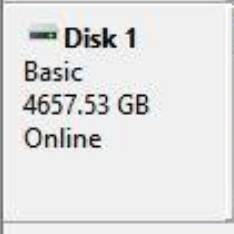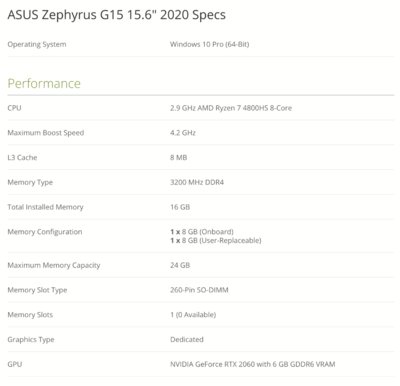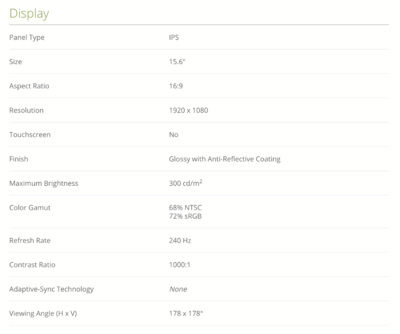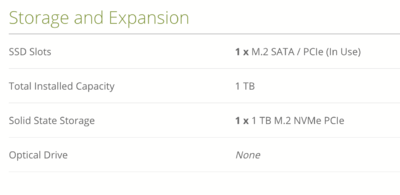-
Posts
4,098 -
Joined
-
Last visited
-
Days Won
51
Everything posted by Brian
-
Sweet! Now comes the easy part: Right click on here: Choose the one at the very top called "New Simple Volume." Click Next a few times, then when asked, give it a name like Seagate 5TB EHD. (Or whatever you choose.) Make sure the format is NTFS and that the QUICK FORMAT BOX IS CHECKED. Then it OK / Apply, whatever. Let it do it's thing. When finished, it should show up under This PC.
-
That is NOT GOOD. AT ALL. When a Apple Device gets that full, you are asking for Data-Corruption handed to you on a Silver Platter by a Butler who is wearing white gloves. As of right now, I'd say those videos have a very good chance of being corrupted / lost forever. It's time to delete those 75 photos of your lunch from 5 years ago. You need to delete stuff. Like now. Hopefully you can get at least 10GB free, and more is better.
-
Stop!! You are panicking, we are not done. When you deleted the drive, of course it's not going to show up. Get out of there and go back to Disk Management. Follow my directions. Right-Click on this box just below the word "Online" If your drive is configured correctly, we will see "Covert to MBR." in the list, about half-way down. Does it say that?
-
Right Click on the Box where it says "Disk 1" look for the words "Convert to GPT." If so, select it and follow the prompts. If they aren't there, and you see "Convert to MBR," then leave it alone. Report back and we will go to the next step. You want to have a GPT Disk.
-
If you can't view the movies on your phone, I can only think of a couple of things. You are REALLY low on space and your Phone can't handle it. The videos are corrupted and there is nothing you can do. I think you can use iTunes to move stuff over, but it's been such a long time since I've done that. I'm sure there are YouTube Videos that can give you step-by-step instructions. As for $30 per day, yeah...a software developer needs to make something for their time-and-talents. Just like Photography. LOL!! I swear, Photographers in here will bitch that they have to actually pay for software, but when it comes to people not wanting to pay for photos/sessions, they get their knickers in a twist. You can't have it both ways. If these videos are THAT important to you, then pony up the $30. Otherwise, you will need to wait 24 Hours.
-
How large is this new External Drive? I'm assuming that Disk 1 is the new Seagate Drive?
-
Are you trying to view your videos on your PC? You might have to download and install Quicktime. You may not have a viewer / player program that is compatible with your iPhone's videos. Fortunately, there are free ones out there. See this thread for more info.
-
Copy them to your Mac HD. Then try running them from your Mac. If they still don't work, I really don't know what to tell you. Try copying them again, they could have been corrupted during the data transfer.
-
Take a look at this thread that I just finished writing: Adobe Photoshop and MacOS Catalina Warning! There will be a part two of the thread, focusing more on the 64-bit only nature of Catalina. Going to write that next.
-
The videos are the main culprit chewing up the majority your space. I'd use this free program, called EaseUS MobiMover to get that stuff off of your phone. 32GB isn't large by today's standards, AT ALL.
-
Stay where you are. That’s the short answer. For the long answer, wait until tomorrow.
-
You didn’t say your phone was that full. How large is the capacity? What model? What is being stored on your phone? It’s not Apps, it’s usually music, photos and video. What iOS are you running?
-
It's because you have your iPhone setup to automatically back up to your iCloud account. Apple only gives you 5GB of space, and it can run out quickly, especially if you record video. The iCloud Account that your phone is using, is under the Settings (Gear) App. At the very top you should see your Name and Apple ID, iCloud, iTunes & App Store. Tap that. Then you will see iCloud at the top of the second list. From there you can turn off Photos from automatically uploading. Too kill the nagging pop-ups that your phone is complaining about, head to https://www.icloud.com and log in with the same account as your phone has listed at the top, just below your name. From there you will need to head into the Photos section and start deleting stuff. Then permanently delete things in iCloud as Deleted items won't automatically be deleted.
-
Here, buy this one: APC Surge Protector You'll also probably need one of these adapters, if you just have a Two-Pronged AC outlet: AC Outlet Adapter
-
Oh Hell No!! DO NOT DO THAT. THIS IS NOT A WINDOWS COMPUTER!!! DO NOT BUY THE CHEAPEST IMAC AND THEN ATTEMPT TO UPGRADE STUFF LIKE THE HD OR CPU AFTER THE FACT!!! The only thing you can upgrade yourself on a 27" iMac is the RAM, and I encourage you to do that. Apple does things differently. They do weird stuff with their internals and I'm 100% sure he would break something. I have been a Professional Computer Technician for 27 years, and even I wouldn't take apart a new 27" iMac! I know I would break something. Upgrade the 2011 iMac? Probably. It's doable if you are careful. It's the stupid glue strips that current Macs use today, and not magnets, combined with the proprietary stuff that Apple does and you are asking for trouble, handed to you on a silver platter. Take a look a Linus Tech Tips. These guys tried upgrading stuff on their $4000+ iMac Pro and they ended up breaking the screen. It doesn't take much of a mistake for that to happen. Apple wouldn't sell them a new screen, nor cover it under warranty. So how would you like a $4000+ Paperweight? LOL!
-
If your iMac has a built-in DVD Superdrive...YES, you could upgrade the HD to a SSD model. If there isn't a built in DVD Drive, then the answer is a Hell No. That said, 2011 models still had DVD Drives in them, it was 2012 when they started switching things over to the models that didn't come with DVD Drives. What's the big deal and why am I asking? The reason is for the iMacs that do not contain a DVD drive, the screen is held by special glue-strips and not magnets, like the 2009-2011 models. This makes reassembly a real pain in the ass. That stupid tape takes knowledge and a steady hand. In either case, is it easy? NO. You will need to remove the screen and pretty much take the thing apart. In addition, you just can't plop any-old SSD drive in it, due to Apple having proprietary cables and thermal sensors. Combine that with the flimsy cables that attach to the screen, and if you aren't careful, you could permamently damage your computer as Apple no longer repairs your model. So if you break anything, you are screwed, unless you can find a local repair shop that fixes Macs. From my point-of-view, the two most dangerous things to one's computer are: Brothers-in-Law Sons, especially ones that are 14-15 years old and either "Know Computers" or have "Built their own..." I have fixed more computers from those two sources over the years. LOL! Fortunately, there are upgrade kits and plenty of YouTube Videos demonstrating the upgrade process. These kits are important as they usually contain those special Mac-Only cables and sensors. If you are going to upgrade the HD, do not install a 512GB SSD, opt for a 1TB Model. A Samsung Evo 860 2.5" 1TB SSD should work. You will also need a OWC Upgrade Kit. DO NOT do what the guys do in the video, who use double-sided tape to mount things; PLEASE spend the stupid $15 and purchase the 2.5" to 3.5" SSD HD Mounting Tray. In reality, it's 2020. Time for a new iMac. I know, it's expensive and times are tough.
-

What Windows Laptop do you recommend for Photo Editing?
Brian replied to Brian's topic in The Windows & PC Hardware Forum
Quote Have a question or concern? Please post a new question in one of the Main Hardware Forums in "Ask Brian." Buy Brian a Beer!! -

What Windows Laptop do you recommend for Photo Editing?
Brian replied to Brian's topic in The Windows & PC Hardware Forum
Final Thoughts... Now, if you made it this far, THANK YOU. Hopefully I've given you the tools to search for a laptop that fits your budget, and meets my minimum requirements / specifications for a laptop. I'm sure some of you want a list with laptops that I can link to, and unfortunately, as soon as I create those lists, they become outdated. At some point I will create a WTB FAQ section with a few models listed, but I have other articles to write first. In reality, I want you to find one on your own. Bonus: If you have read my whole article and have mad it this far, here is a laptop that I would purchase for Photo Editing. The downside is that it hasn’t been officially released yet. -

What Windows Laptop do you recommend for Photo Editing?
Brian replied to Brian's topic in The Windows & PC Hardware Forum
Now for an example of a laptop that I would utter my famous phrase of, "Skip It!!" I feel that it's important to demonstrate one that is almost there, but just misses a little bit. OK, we begin our search the same way, Google, Amazon and B&H. (Or your particular store that you usually shop at.) Then we look for a IPS-Based laptop. We come across one that runs $599.99. Seems really affordable, so let's take a quick look: Right off the bat, I see a i5 CPU and even though it has a IPS Screen, it contains a Touch-Screen, which are known to be a Pain in the Ass to Calibrate. Will this model be difficult to calibrate? Probably. Will you be tempted to touch the screen because it is a Touch-Screen, possibly. But what really catches my eye is the 8GB of RAM, a 256GB Main HD and the Integrated Intel Graphics. So this one I'd tell you to "Skip It" within 30 seconds or less. I have no mercy. Buying a laptop is like dating, if you are a non-smoker and you don't want to date someone who smokes or vapes, chances are you are going to pass or "Swipe Left." I use these same tactics when looking at laptops. Once you get the hang of things, you will be able to do the same. Moving on. Here is one that is $499: OK, the CPU is i3, so that's a "No." RAM is the BARE-MINIMUM AT 8GB, so no on that one. No mention of IPS Screen, even though I searched for it. It also has Integrated Graphics, so that's a "No" as well. That's why you MUST pay attention and assume nothing. IPS-Based Laptops aren't common and you really have to make sure of what you are buying. We now come across one that is $699. Using the same tactics, we look at the some key features again... OK, it's a i5, which is to be expected at this price-point. It's not a i7, which is something that I would prefer so that becomes a "No." It does mention an IPS Display, and it has a Dedicated Graphics card, so that's a positive. It's the 8GB of RAM and a 256GB HD. For today's standards, that would probably be ok for General Computing, but not photo-editing. That said, it doesn't have a Touch-Screen, which is a positive. Maybe it's worth investigating. Onto the specs... I do not see any mention of being able to upgrade the RAM, nor is there an option to configure this model with a larger HD. So far this laptop is going to be a "No." But I want to take a quick look at the reviews just to be sure, and I noticed this one: I know this review is hard to see, so I will type it out: I copied and pasted that review verbatim. Notice something? The storage is 512GB and it has a i7 CPU!! That review is NOT for this laptop model!! (This laptop is also marked as "New Item - Coming Soon..." So it's a fake review. Or one that was generated by a "Bot." This laptop screams "Skip It." I could go on and on, but I think you get the general idea at this point of how I look at things for people. With a little practice, stuff like this is easy. It's just a logical approach, that's it. For those visual types, here is that "Mental Checklist" written out: Initial Search. Main Target: IPS Based Laptop Find one that looks to be close to our initial price-point. Keep an open mind in terms of price. Take a look at initial specs, decide quickly if this model is worth pursuing. Check to see initial configuration matches the specs listed on the main page. See if there are any upgrade paths, e Compare my Minimum Requirements against the laptop. Note any Red-Flags! Pay attention to the Video Card, is it Integrated or Dedicated Video? Read multiple reviews, but take negative-reviews with a grain-of-salt. Pay attention to the Model / Configuration matches the laptop you are looking at. If something seems off, move onto the next one!! It's not worth wasting money. Rinse and Repeat. -
If you want. Personally, I turn it on once a week, or something like that. Other weeks it's on all the time, depending on my mood, so I might not be the best example to follow. LOL!! The difference is, if I don't have a backup or lose something, it's my own damn fault. In reality, I don't store much on my Main HD so if it took a dump, I wouldn't lose much. You could leave it on all the time and let it backup every 30 min or so. The important thing is to exclude your main backup / external HD. You just want the TM Drive backing up the internal HD only. Start with one drive at a time. I would start with the Main Backup HD and if the Mac OS asks, "Use this for Time Machine?" (or something along those lines,) tell it no. Do the opposite for the TM drive. If it doesn't ask, you can always go into Time Machine in the Preferences (Gear Icon) and set things up directly. OH! One more thing! Read Part 2 of this Thread. It covers how to configure a MacOS to show all HDs, both internal and external, as well as Flash-Media Cards that have been inserted into a Card Reader. The Smell of D-76 Developer in the Morning was better than any coffee!! I started back with film myself. I joke that I spent my High School years in a Dark Room, and was being honest and not metaphorical. Please don't misunderstand my intent. When I write these massive responses to questions not only am I writing to you, I am also writing to whomever might come across this thread. I hear stories all the time of how you are "...going to make lots of money!" being a photographer. All it takes is a computer, a camera, Photoshop, a couple of PS Actions, a FB Biz Page, and Boom! "You are a Business!" In fact, a friend (in real life) told me yesterday how a Mom commented on how "You have a nice little hobby" going on and it must make you a lot of money! (The Mom also is a "Photographer" who shoots photos of her Dog.) Of course my friend, who is a real business and is an "On-the-Books, Newborn & Infant Photographer" had to be nice and just take it. It's all fun-and-games until you pay taxes. Federal Taxes. State Taxes, Local Taxes, State Sales Taxes, Municipal Taxes, Social Security (Twice - once from you and once from the Business,) Rent, Liability Insurance, Property Insurance, Equipment Maintenance, the list goes on-and-on. You know this from being in the industry, but so many "Photographers" run glorified Lemonade-Stands and have no-idea of the true costs of running a business. We haven't even figured in the amount for an Accountant and a Lawyer! All they see is the #hashtags & #humblebrags and want a piece of the action. The feeling of FOMO is strong. They don't realize that behind the #soblessed, #livingmybestlife and #Ilovelovelovemyclients is all the Bullshit that happens behind the scenes. The worry, the stress. The long hours. They just see how "Awesome" it is to be a Photographer!! It's not...most of the time, it sucks. LOL!! I highly recommend getting a APC UPS. UPS stands for "Uninterrupted Power Supply." Basically, it's a surge protector on steroids that has a battery. When there is a power fluctuation, (spikes, brownouts, power-outages) the battery automatically kicks in, providing stable & filtered current, allowing me to finish what I'm doing, or at the very least, saving my work and perform a graceful-shutdown. My UPS has saved my ass on more than one occasion. In fact, we had a bit of a Wind-Storm about a week ago and the power would go out for a second or so and then come back on. My UPS didn't even blink and my computer never stopped. It's a very nice thing to have and is WAY better than any standard surge-protector. Here is the current model of my UPS. It's the APC UPS BE600M1, 600VA. One thing to keep in mind with a UPS, is you DO NOT WANT TO PLUG IN A LASER PRINTER TO ONE OF THE PORTS THAT GOES TO A BATTERY. You will see a few ports labeled "Surge Only." Those ports are meant for a laser printer. The Mac, the EHDs, they go into the ports labeled, "Battery Backup." The reason is the high wattage that a Laser Printer requires when printing. The Fuser, which is the component that bonds the powered toner to the paper, is around 1800 Watts or so, depending on the model. That's too much for the UPS battery to handle and it will kill it over time. For mine, I have my laser printer and speakers plugged into the "Surge Only" ports and everything else in the "Battery Backup" ports. Finally, you must plug your UPS directly into the wall. You would be surprised on just how many times I see a UPS plugged into a surge-protector. UPS units tend to be expensive as compared to a $12 Power Strip, so people think they are "Protecting" their investment and plug the UPS into a damn $12 power strip. One, doing this compromises the functionality of the UPS and circumvents what it was designed to do: monitor and filter current; Two, not allowing the UPS to dump excess voltage properly during a power-surge / spike. Oh...by-the-way, your power outlet must be Grounded or the UPS will beep and bitch at you, flashing lights and all. So if you are in a older home with an outdated electrical system, you might be forced to use a conventional surge-protector. Power Strips / Surge Protectors wear out over time, and at some point, become glorified extension cords. So when you do get your UPS, pull it out of the box, hook up the battery (warning, you might see a little spark, this is completely normal as the battery has some charge on it,) and plug it into the wall. Then hookup stuff. Also, the UPS has a USB cable that connects to your computer. (This port that this cable uses is on the side / bottom and NOT on the top of the unit where the power plugs are. THAT USB port is for charging things like your phone, etc.) This cable allows communication to your computer and it has built-in software that will shut the computer down in the event of a long-term power-failure. Most UPS units give a 20-30 min of battery run-time, so if you do have a power outage, finish what you are doing, or at least save things, and shut down. If you are away from home, the UPS and Operating System will take care of things if the computer is left on. Have a good one! Enjoy your Purchases!!
-
If the hard drive has trouble spinning up, that could be the source of your issue. Basically, it's not ready in time for the motherboard so it's throwing an error. Well, I take that back. It seems your model has a SSD HD, so there isn't a "Spin-Up" problem, but I'm still thinking the drive is having an issue. This problem will get worse over time. From what I can tell, your laptop looks to be a bit of a pain to take apart and chances are you will break stuff trying to replace the HD. Other things you can look for is to run the Lenovo software and see if there are any firmware updates and such for your laptop. Who knows, you might get lucky. Other than that, a trip to a repair shop is likely in your future. Personally, laptops today aren't meant to be repaired and are a PITA to take apart. I speak from experience.
-
You answered your own question in the next sentence: At a cost per GB, it's cheaper in the long run to spend an extra $110-ish dollars to increase the capacity from 4TB to 12TB. If you think about it, you are buying an extra 8TB of an Enterprise-Grade HD for only $110 more. It's like buying a iPhone at 64GB or spending the $50 more (or whatever) and getting the 128GB model. Of course, do you need a 12TB HD? Probably not, since you are just starting out. That being said, today's entry-level cameras usually start at 24MP. Which means much larger RAW file sizes as compared to a 12MP camera. When you shoot professionally, you want to make sure your ass is covered so you will end-up taking MORE photographs than you realize. Not to mention, Photographers tend to get lazy. Why bother creating 100 adjustment layers to edit a photo when you can use a bought PS Action from Cutesy Name Photography? Just click Amazeballz Color-Pop #5, Vintage-Hazy Thing #2 and Super-Duper Sharpening for FB and you are done!! You have to remember, each time one of those actions duplicates a pixel layer (i.e. Background / Main Layer) and then flattens, it doubles the file-size. So all of a sudden, you go from a 20MB RAW file to a 326MB .psd file. Times that by 100 edited photos from the Smith Family Session at the Park, and then...space becomes a commodity. So of course you could spend $320 and be fine, only to turn around in a year and spend another $320. Or you could have spend the extra $110 and be done with it. In the end, you spend more money for only 8TB! (If you purchased another 4TB drive.) $420 for 12TB vs $640+ for 8TB. I'm a HUGE PROPONENT of the "Buy it Right...Buy it Once" philosophy. I hate-hate-hate wasting money on this sh*t. So while 12TB might be overkill, and it probably is for your situation, it's more future-proof. This really depends on your budget, and the amount of data that you have on your HD. While you might have a 12TB G-Drive, and only use say--3TB of data, you could get away with getting a smaller EHD, something in the 6TB or 8TB Range. Since the EHD will be stored off site, and not be used other than a off-site backup, your requirements are lower. Yes, a Tandberg RDX System is meant for being portable / off-site storage, those cartridges contain little HDs in them and they AREN'T Cheap. Here is a 2TB RDX Cartridge for $270. So that 12TB G-Drive for a few hundred more doesn't look that expensive. But why recommend a RDX system? Because those cartridges are designed for going from Point A to Point B, as they have plastic durable cases and the cartridge itself is more durable. (That said, you don't want to go throwing them around either.) The nice part about a RDX system is the flexibility. If you need a larger storage capacity, you don't have to re-invent the wheel, just purchase a larger RDX Cartridge. The docking unit is the same for either. In reality, a RDX unit is meant for a Server that is currently using a Tape Drive to produce backups. When you want to increase the capacity of the tapes, chances are you are replacing the Tape Drive itself and buying more tapes. So while $270 may seem like a lot, it's better than spending $1500-$5000 (or more) on a Tape Drive and then forking out a few hundred for each Tape Cartridge. And you will want 10 tapes at a minimum, for a "A Week" and a "B Week." Then have a Monthly Backup, plus a cleaning Tape and a few spares on hand. In the end, Server-Grade Components add up very quickly. The last Server I installed for a Pediatrician's Office had a Tape Drive and Cartidges and it cost around $7000 when it was all said and done, plus $15,000 for the Server itself and then the licensing fees for the software. Believe me, you have no idea on how the Professional Grade computer stuff costs. $420 is "Cheap." But you aren't in that world. I'm just trying to give you a perspective. My rule of thumb is to have a Time Machine Drive that is at least double in storage capacity of your Main HD. So a 2TB would work, or a 3TB would be fine as well. I personally have a 4TB TM Drive (left-over from my old iMac) that is USB 3.0. Why? More backups that last a lot longer, more peace-of-mind that I won't run out of storage as quickly, etc. Especially for folders like the Downloads folder, which tend to get out of hand very quickly without you realizing it. I'd rather TM have space to hold onto an important folder, then to delete that folder to make room for the crap that I just downloaded and is now occupying space on my main HD. Yes. They only time that they are onsite is when you are transferring data. Either to Backup your Main Storage Drive or Restore it due to some file loss / corruption. As far as the amount of drives, if you have one drive that stays off-site, you are ahead of 98% of the people in here. Having a "A Month" and a "B Month" or an "A Week" / "B Week" would be best, at least to start out with. Just be sure to put a physical label on each drive so you can keep them straight. Get a Calendar, and on each Sunday, alternate / mark A or B. This way you will know which drive to target first to recover stuff from. It just helps streamline things and if you do it at the beginning, it will become part of your routine. While backing up is essential to any business, let's keep things in perspective. COVID19 has killed all of my friend's Photography Businesses, which are genuine and on-the-books-pay-their-taxes-businesses...many are permanently going out of business, since as a small business owner, you don't qualify for un-employment. Of course, you could apply for a small business loan, but since that money available has run out in a few days, that's an issue as well. But that's a topic for a whole other post. What I'm really getting at is: Photography calls many... ...but chooses few. Don't think for a second that once you open your Business, that people are going to be breaking down your door for photographs. You have to Hustle. You have to Network. You have to Market & Pimp yourself out. You must be pumping out content on almost a daily basis. So before you go blowing lots of money on hardware, stick with the basics. Let's get you a REALLY GOOD Main Backup Drive, preferably a Thunderbolt Version G-Drive and a decent Time Machine Drive. Start there. The off-site backup stuff can wait. Personally, I feel that it's better to get a File-System / Folder Structure in place before blowing money on six hard drives. Heck, take a look at what lenses you are using. I'd rather you upgrade your main lens, get some clients, exceed their expectations, which gets you more clients / money...then to blow it on a bunch of hard drives for images that you don't have. Yet. Believe me, I personally fell into the trap of, "If I only had this....I could do this." Translation: "If I only had this lens, or this light, or this camera body, or this modifier, or this _____, I could do ___________." I am guilty as charged. The only thing now is I have a lot of fancy gear that produces the same crappy photos because I need to evolve as a Photographer. So don't fall into the trap of trying to buy your way through things. It never works and only puts you into debt. OK, I'm really digressing here. Houston, we have a problem... You have two Thunderbolt 2 ports. All the current-model Thunderbolt Drives, at least the G-Drive line, is Thunderbolt 3...which is a USB-C Style port. Thunderbolt 3 ports on a Mac can accept Thunderbolt 2 Drives, but not the other way around. Meaning you can't have a Thunderbolt 3 Drive going to a Thunderbolt 2 Port on a Mac. It won't work. BUT!! I was able to find a Thunderbolt 2 G-Drive. So guess what? You don't have a choice. Buy this 10TB Drive! All of the current model Thunderbolt G-Drives are TB3 / have the USB-C connector. There isn't an adapter cable that you can use with your computer. I had to really search to find that drive and it's in stock. Plus, like I said, you have limited choices. The good news is you can use this TB 2 drive on a new iMac in the future as TB3 (or the soon-to-be-released Thunderbolt 4) is backward compatible with TB2. To put it another way, Big can go to Small, but Small can't go to Big. Make sense? For the Time Machine Drive: I'd get this one and use a USB 3.0 port. G-Technology 4TB G-DRIVE USB G1 USB 3.0 Hard Drive. The cool part with G-Drives is they come Mac-Formatted and have all the necessary cables included in the box. I did find another drive for the TM drive and it's a 3TB drive for like $25-ish less, but I'd spend the extra $25 and get a 4TB drive.
-
No program. The Hard Drive is probably going bad. It could also be a heat problem / failing component on the motherboard, in which case it’s not worth fixing. But I’m leaning towards the Hard Drive. What is the Make/Model of the laptop? Can you create the recovery media or has that been done already? Also, how fast is your internet and what version of OS are you running?
-
In case. you are wondering... What Macintosh Desktop Computer does Brian Recommend. Whatever you do, SKIP the current 21.5" iMac. The 2009-2011 21.5" models were "fine." They just had smaller screens, but similar components to their larger counterparts. IT IS NO LONGER THAT WAY. The current 21.5" iMacs are severely crippled and are a complete waste of money. Please give my article a read before buying ANYTHING.
-
What I like about that drive, is it’s a 7200RPM drive. Eco-friendly / cheap drives are usually 5400RPM. So not only is it faster, it’s a HD that is tougher because it’s faster and it’s meant for gaming. More than likely, it’s a WD Caviar Black Drive, which is the kind that I have owned for the last 30 or so years and the ones I buy.