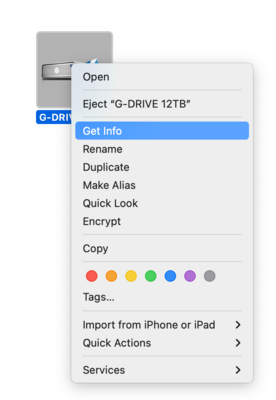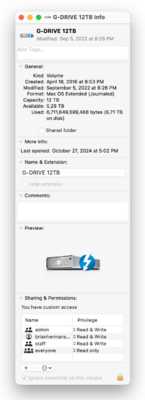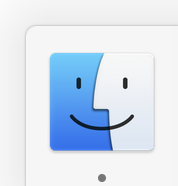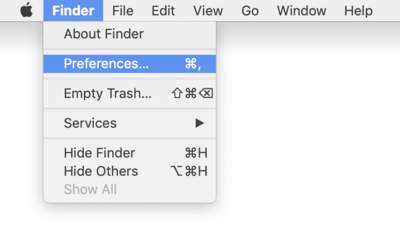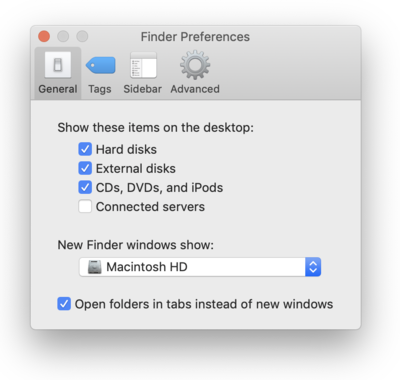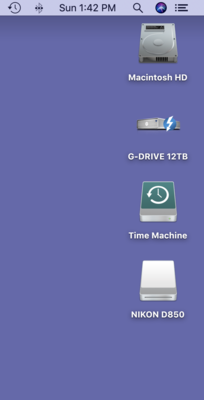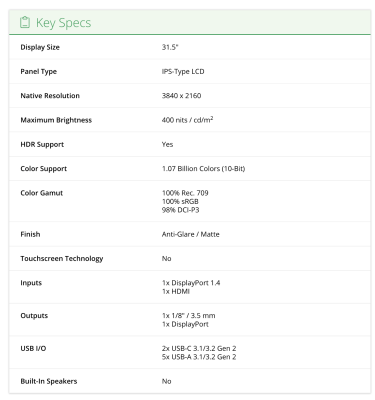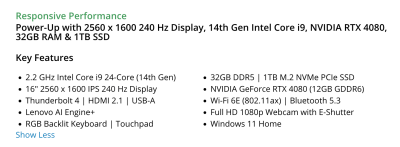-
Posts
4,097 -
Joined
-
Last visited
-
Days Won
51
Everything posted by Brian
-
After the Icons for the Hard Drives appear, I want you to click the new EHD once, then right-click and select "Get Info." From there, I want you to post a screen shot of what comes up. This should tell us how the drive is configured and what's wrong. As an example, here is my 12TB: Make sure you include the Privileges at the bottom. I have a feeling I know what's wrong, just need to confirm things.
-
First things first. We need to have HD Icons on your Mac Desktop, it makes things MUCH easier to configure. Now the instructions were written on a older macOS, but the steps should be similar, though the screens might look a little different: Open the Finder. The easiest way is to click the Smiley Face on your DockBar: Then head to the Finder Menu at the top (next to the Apple Menu) and select Preferences: Once there put check-marks next to these items and change the bottom to "Macintosh HD" if you want: Finally, Click the Red Circle in the Upper Left Corner to save the new changes and close the Preferences box. Now when you insert an External HD or Camera Memory Card into a Card Reader, they will appear on the Mac Desktop. For example:
-
You have to remember, when it comes to Windows Laptops, they are usually "En Vogue" for about 90-120 Days. That's it. Sometimes they hang around a little longer, which is fine. Others, notsomuch. The problem is with folks that want to edit photos and have portability; this is where they become Desktop Replacements. The truth is, I don't recommend laptops for photo editing. But people keep asking and I'm tired of fighting. It used to be that Manufacturer's had a "Spring Line" and a "Fall Line." (In the Northern Hemisphere.) The Spring Models would be released, and then go on sale in August for the College Student who were returning to School. Then the Fall Models would hit the shelves and they were meant for the Holiday Season. Rinse and repeat year after year. Unfortunately, it's not that way any more; well, Apple still does this to a degree, where they have a "Early 2025" and "Late 2025," (or whatever year,) and will release laptop updates usually in the Fall. Desktops are mostly a Spring (Early) release. As I've mentioned above, Laptops usually last for 90-120 days, then they are replaced with another model. Which is neither good nor bad, since most new models are just reconfigured options that usually aren't any better than the previous version. The problem is, that blasted IPS Based Display...and you need one if you are going to edit photos. Those screens have a wider Viewing Angle, have better Color, Contrast, Sharpness, and are way more consistent with Brightness along with everything else, from corner to corner. Which if you think about it, is kinda important if you are editing photos / video. Anyway, back to your question. Personally, if it were me and my money, I'd get the Black Lenovo for $1999.99. (Middle one.) Don't worry about it being discontinued. Worry about being able to buy one that has a IPS Screen. The first thing people need to have is the money sitting your Bank Account giving you the ability to click "BUY," at a moment's notice. Gone are the days of researching and researching, reading reviews, watching YouTube Videos, looking at a Consumer Reports Magazine, etc. You see it, you like it, it meets my criteria for Photo Editing...you buy it. Why? Because it will be discontinued and you will have to start the hunt all over again. Mac Laptops tend to be expensive, and if you want the most years out of one, you are spending more than $4000. That 14 inch MacBook Pro, will work for "now," but in 24-36 months? You are buying another Mac Laptop. Plus, editing photos on a 14" screen is a PITA. Don't forget, you will need to add a calibrator as ALL screens that are used to edit photos must be calibrated and verified against a physical set of prints. What I like about the Lenovo, is not only does it have things such as a NVIDIA RTX 4080 with dedicated Video Memory, THE DISPLAY PANEL IS IPS!!! WHICH IS DAMN NEAR IMPOSSIBLE TO FIND ON WINDOWS LAPTOPS. So my answer is, buy the Lenovo and be happy. Just make sure all the Lenovo Drivers are up-to-date before installing Photoshop or else it will complain abou things.
-
You out there @rivka?
-

Should I upgrade my mini mac to the Sequoia 15.2 ?
Brian replied to Michelle Pena's topic in The Macintosh User Group
You have a "Modern Mac" and should be fine. It's the folks that have the Intel Based iMacs from 2020 and earlier who will have the majority of problems. Upgrade the MacOS, then upgrade the Photoshop 25.12. Then run things for awhile and see how it goes. One thing you do not want to do is upgrade everything when you have sessions to edit and products to deliver to clients. Upgrade in January when things are dead and you can afford to have your computer crash...not during busy-time!! -

Should I upgrade my mini mac to the Sequoia 15.2 ?
Brian replied to Michelle Pena's topic in The Macintosh User Group
You are fine. You have a fairly new computer, and the M2 Pro is more than enough for the current version of Photoshop. If it were me, I'd upgrade to Photoshop 25.12 vs going to version 26.xx. Adobe always seems to have major issues these days with Version Upgrades, and I'd hold off until bugs have been worked out. -
NOPE!!! Save your money. Believe it or not, my son's friends (who are serious gamers) only state that a 4090 is about 10%-12% faster over a 4080 and isn't worth the extra $$. As for Photoshop, a 4090 is a complete waste as it's not programmed to take advantage of what makes a 4090 a 4090. KWIM? Now, don't get me wrong...if a Laptop in question only has a 4090 version, it's "fine," but if you have a choice between a 4080 vs a 4090, I'd rather you get a 4080 and save some cash.
-
Sometimes weird things happen and your Motherboard goes wonky. With computers today, they are "always on," for lack of a better term. When you hit the power button, it's not a physical power button like it was 30+ years ago, it's a "Request for Power" Button. Meaning the Motherboard is in a semi-sleep state and then gets woken up, which then kicks on the power supply. This is how you get computers to boot up in 15 seconds or less. Anyway... Sometimes the Motherboard gets stuck. So what you can do is when it's "Off," is to pull the AC Power Plug out of the Power Supply and wait a few minutes (2-3 should be enough) for things to completely power down and reset when you plug the AC cord back in. This should do a "Hard Reset" and sometimes get things working again. The second thing you can do, is purchase a CHEAP USB Keyboard, such as this one to use if your wireless keyboard acts up again. Sometimes, you don't even need to buy a USB Keyboard, it is quite possible to have one lying around in a closet somewhere.
-
Lenovo has a built-in Utility Software in Windows that will go out and scans for any Hardware Driver Updates. I usually search "Lenovo" in the start menu and you should see some sort of program. I believe it is called "Lenovo System Update." After that, you run Windows Update.
-
How was this 8TB Drive Partitioned and Formatted? How full is it? Is there any data on it or is it clean? What Make / Model was the HD and what version of the macOS are you running?
-
That display should work.
-
DisplayPort has a higher bandwidth and refresh rates, so you can have multiple displays with a high resolution on one single port. HDMI is basically one Monitor per port. DisplayPort is also Royalty Free, so manufactures don't have to pay a licensing fee for each device. HDMI had ARC / eRC Tech, which is why you see them on TVs and they can not only transmit video, but also audio. Display Port has a more robust connector, usually with a release latch. HDMI is more universal because it's been around a lot longer. Basically, it's two technologies that are similar but have their own strengths. For me, I'd use a DisplayPort over a HDMI with a computer. 4K Resolution and DisplayPort just seems to "work" better, but this is due to the higher bandwidth with that technology type. For my Home Theater Setup, it's HDMI all the way. The choice for @KimMoore is based on WHAT she is using. If her Computer Monitor(s) are hooked up with a HDMI cable, then select HDMI. Likewise, if she is using a DisplayPort...then it's DisplayPort for the selection. Many higher end cards, like the NVIDIA RTX 4070 or RTX 4080 have both ports on them and it really depends on what you are using with your monitor.
-
You can get one of each. I'd recommend finding a Thunderbolt 3/4 or even Thunderbolt 5 if they exist, and I'd start off with one that will live on your Desk. Keep in mind, that not all Thunderbolt Ports on your MacBooks are the same, it's usually the ones on the left side tend to be the fastest. You want to use a 40Mbps or better Thunderbolt Port on your laptop.
-
You should get 4-5 years out of it. It all depends on how much Bloatware and AI Crap Adobe adds to Photoshop. As for a Dock, I like and purchase Anker's Stuff. How portable to you want this Dock to be? The type that acts as some sort of "Station / Hub" or one you can throw in your bag and take with you? Since you are getting a new Mac with Thunderbolt 5 Ports, you will want a Thunderbolt Port that is TB3/TB4...in which you want one that does at least 40Mbps. Here are some: Docking Stations for Mac
-
If you are using external IPS monitors for editing in both locations, then get whatever. That Dell Alienware is fine. I thought you were editing solely on the Laptop's Display. The only thing you will need to worry about is calibrating both Displays and then making sure the correct profile is loaded for the particular Monitor.
-
THE BIGGEST THING WITH A LAPTOP USED FOR PHOTO EDITING IS A IPS DISPLAY PANEL. That alone is damn near impossible to find in a lot of laptops. So while your IT guy might push Dell, which is fine...it's the stupid IPS Display that you NEED. What's so important about IPS? An IPS Display has consistent colors, contrast, brightness from corner to corner. Plus it has a better Viewing Angle. All of these things are kinda important for PHOTO EDITING WORK. I do not care how "great" a particular Dell Laptop is, if you are using it to edit photos, IT NEEDS TO HAVE A IPS DISPLAY PANEL. Period. See this? No mention of IPS. Most laptops use a TN Display Panel, which is great for everything else BUT Photo Editing. IF THE MANUFACTURER DOES NOT MENTION IPS, SKIP-IT!! The other thing you need to look for is a robust video card with at least 8GB dedicated Video Memory. I like NVIDIA RTX 4070 and RTX 4080 with 8GB - 12GB of dedicated Video Memory. Photoshop has become bloated with fancy tools, AI Crap amongst other things...all use the Video GPU in order to function. So if you get a Laptop that doesn't have a high-end video card, the current version of Photoshop CC will complain and sometimes flat-out not work. Basically, you need a Gaming Laptop with a IPS Display. That Dell Alienware Laptop almost checked all the boxes, and would be "fine" if you were using an External IPS Display. But since you need to be portable, your needs are a bit different.
-
If I was building a computer, with a large budget...I'd just get a 4080. Is it worth the extra $$$'s...yes, but your ROI won't be achieved for another few years. The 4070 is "fine" for the foreseeable future, and a 4080 is just extra security and in a sense...bragging rights. How so? The 4080 is meant for Photoshop that is even a bigger piece of Bloatware that requires even more Hardware Resources in say...3 years or so. Will a 4070 be able to handle the PS 3+ years from now? Yes. But the 4080 will do it "better." Especially at the 7 year mark of your computer's lifespan, the 4080 with 12GB of VRAM will buy you more time than a 4070 before you are forced to replace your computer. That said, a 4070 should also work "fine." Do you want the base model with cloth seats AC and a basic stereo or the DX model that has heated leather seats, a better stereo, and a upgraded trim package, plus all the other stuff from the Base Model? It's kinda like that. I will say, a 4090 is not an option and there is no value in buying one for Photoshop work. 4070 is beefy, the 4080 is the upgraded model with extra comforts. A $500 up-charge from Dell, that's a tough pill to swallow. If I was buying computer parts and assembling my computer, a 4080 all the way. If I was buying a computer from Dell? I'd just get a 4070. By the time you are wanting a 4080 in a Dell, you are in the market for a new Dell. I'd save your money. As for the monitor, whatever you choose, you NEED a IPS Based Display for Photo / Video Editing work. It's tough to find a "30 Inch" IPS Display, it seems to jump from 27" to 32" along with the price. So what's your budget? If you do truly want a 32" Display, you are looking at around $900 for one. The 27" models will be around $500 or so. It is so tough for me to recommend a display these days, just due to the stupid "Blue Light Reduction" Tech, which we do not want, as it fucks with your colors (I don't care WHAT the sales literature says; if the manufacturer claims that reducing the blue doesn't affect the colors, Bullshit...then it's reducing color somewhere else to compensate.) Plus, the higher-end monitors are intended for Gamers, which have all sorts of High Refresh Rates, which you won't use, but it does add to the cost. Hence the $900 price-point. What you need: IPS Display Panel Matte Coating / Matte Screen or Non-Glossy sRGB 95% or better No Blue Reduction or other similar tech 60 Hz Refresh Rate Non-Curved Resolution: 2560 x 1440 for a 27" or you can go 4K. Do not buy a 1920 x 1080 screen for 27" Displays or larger; the 1920x1080 resolution is meant for 24" Displays and smaller. Everything else is just bragging rights or stuff you will never use. Damien and I usually start with the Dell Ultra Sharp IPS Displays. To get you started, here is one I would buy: Dell UltraSharp 31.5" 4K HDR Monitor. It's also on sale.
-
Have you tried calibrating with Damien's instructions? This should work for you: https://www.damiensymonds.net/calibration-instructions/calibrite-colorchecker-display-pro-desktop.html
-
If I were to buy a new Calibrator today, I'd opt for the most up-to-date model. The Spyder X Elite has been replaced by the Spyder X2 Elite. I'm sure the cost savings going with the X Elite caught your eye and it's still a fine calibrator. The Elite has ALL of the software features turned on, and should be able to calibrate your screen nicely. Why bother with the X2 Elite then? It's for the monitor you have yet to purchase. While the Spyder X Elite will work fine for your current display, I'm worried about the one you will end up buying 2 years from now. As I've stated multiple times in various threads; I hate-hate-hate wasting money on this shit. Nothing would burn me up more than forking out a couple of hundred bucks for a Calibrator, only have to fork out another few hundred for a new one because my cheap-ass didn't fork out the money when I should have. In the end, I pay MORE than I'd expected to. Make sense? Damien wrote this article, I'd give it a read: Which Monitor Calibrator to Buy
-
Windows Based Computers for Photo Editing: What to look for in 2025. (Late March 2025 Version) Still to this day, one of the MOST asked questions that I receive, both here and FB Ask Damien, is... "What computer do you recommend for editing photos?" or "What's a "good" computer for Photo Editing?" There are several different versions of these two questions and they are all asking or requesting the same thing: Just Tell Me What to Buy!!!! So what has changed from the WTB Article that I wrote back in 2023? Again, not much. In fact, I just copied and pasted my article from 2023, with a few tweaks. Most of the time, if people are asking here, they just want general guidelines on what to buy, so I'm going to stick with the basics. So here is the run-down... Heading into 2025...Photoshop continues to require more-and-more from the Hardware that it's installed on, AND THE CHOICE OF VIDEO CARD IS MORE IMPORTANT THAN THE CPU!!! At it's core, Photoshop is still Photoshop and hasn't changed THAT much since CS6. What has changed is Adobe keeps adding "Fancy Tools" such as Content Aware, more bloat overall and the latest thing on the Market: AI Technology. It's all of these fancy tools & AI Crap that really tax older hardware; if you are trying to run the latest version of Photoshop CC, on a computer from before 2020, hell...even 2022, you are going to run into problems or error messages. Meaning, you will know just how "old" your computer is with the current versions of Adobe Photoshop CC. Heading into 2025, this is what I recommend for a Windows Computer that will be using the current versions Adobe Photoshop CC. My preferred items will be marked in bold: Intel i7 or i9 CPU (AMD Ryzen Equivalent) 32GB of RAM / 64GB RAM Preferred 1TB Main Hard Drive A NVIDIA RTX 4070 or NVIDIA RTX 4080 Video Card with 8GB - 16GB of dedicated Video Memory IPS-Based / Non-Glossy or Matte Display Windows 11Pro I realize that most folks today understand those terms in 2025, but I'm covering it for those who need this info: CPU - This stands for Central Processing Unit. It's the "Brain" of your computer. There are different types and brands which usually determines performance on how things work. This is the #1 thing that people tend to grab onto, they know that a i7 is "better" than a i5, likewise an i9 CPU is "better/faster" than a i7. Unfortunately, this isn't always the case. You see, software needs to be programmed to take advantage of what makes a higher-end CPU chip so fast. Photoshop is now just taking advantage of what an i7 can offer, and really doesn't utilize a Intel i9 as much as you think it would. Intel i5 CPUs are yesterday's "Affordable" Chips; they were the middle of the road and got the job done. Since the older versions of Photoshop didn't take advantage of a i7 CPU, it didn't make sense to spend the extra money. Well, now in 2023...the latest versions of Adobe Photoshop CC do take advantage of a i7's Architecture. Intel i9? Notsomuch. There is some performance boost, but not enough to spend the extra money on a i9. In fact, I'd rather folks purchase a more affordable i7 CPU and take those savings to put towards a better Video Card. RAM - This stands for Random Access Memory. This type of memory is what your computer uses to do it's work in. The more you have, the better your computer functions and "Breathes" easier. Hard Drive - This is usually abbreviated to HD and is the long-term storage of your computer. Like RAM, there is no such thing as "Too Much;" the larger the capacity of your HD, the better your programs like it and the more things can be stored on the Hard Drive. A Main Hard Drive is where your Software Programs and Operating System reside. Computers can have multiple Hard Drives, both Internal and External, but we are just going to talk about the Main HD in this article. I will say in 2024/2025, that a Main Hard Drive of 1TB in size is non-negotiable. DO NOT PURCHASE A COMPUTER / LAPTOP THAT HAS ANYTHING SMALLER THAN A 1TB HD. A 500GB is too small, a 2TB is a bit over-kill and something like s 256GB, or less...don't make me laugh. A 1TB HD is in the "Goldilocks Zone," enough space for your OS, OS Updates and Programs, while giving you enough "Breathing Room" for your computer to work well. Side-note in regards to the Internal Hard Drive: A 1TB Internal Hard Drive is just meant for Photoshop CC to work well and to keep the Operating System happy, especially when it comes to having enough space to install Patches / Updates. While you can store images and other data files on the HD, with cameras increasing MP numbers, causes Raw files to increase in size. For example, my Nikon D850 creates around 100MB Uncompressed Raw Files, and you'd be surprised on how quickly a 1TB drive fills up with such files. So while getting a 1TB Main HD is important, you should budget for a 2nd LARGER HD TO HOUSE YOUR FILES. This could be a simple external HD, like a 12TB model, or something more robust like a NAS with multiple HDs working in unison for better redundancy and data storage. I have a future article in mind that will explore this "More Robust" option. If you still are confused, I've written yet another article on this subject, titled, "All About Memory - The Difference between Hard Drives & RAM." Please, give it a read. Anyway...if a person purchases a computer with a small main hard drive, they will ultimately run into problems, not only from lack of storage capacity, but from an operational standpoint as well. A full HD is a sad HD. Programs will come to a screeching halt, and generate all sorts of error messages when a HD becomes low on space, especially Adobe Photoshop. With a 256GB (or smaller HD,) that capacity is MICROSCOPIC by today's standards; at those capacities, that HD is meant for the Operating System and one or two programs ONLY, forget about any data files or photos. Forget about software / OS updates. Unfortunately, with today's modern computers in 2023, a 256GB Main HD is CHEAP, manufacturers use them to keep costs low, so you will need to do your due-diligence and check out the specifications of Hard Drive Capacity for the Computer Model you are looking at. Video Card - This is the device in your computer that is responsible for your Monitor to have the ability to display something. There are TWO KINDS OF VIDEO CARDS: Integrated - This type of Video Card is built into the Motherboard and instead of having a dedicated chip to do Video Compiling (The 1's and 0's that make up a image,) uses the CPU chip to accomplish this task. In addition, this type of Video Card does not have its own memory but instead uses a section of the Computer's RAM in order to function. Non-Integrated - Non-Integrated can be a physical card that resides in a Expansion Slot on a Desktop Computer OR reside as part of the Motherboard, which is typically found in Laptops. The main difference with a Non-Integrated Video Card is that it has its own "Brain" called a GPU (Graphics Processing Unit) and it's own dedicated memory called "VRAM" or Video RAM. You will typically see this type of memory listed below the RAM, usually in small increments...2GB / 4G / 6GB / 8GB, etc. What trips people up is when you get to the larger capacities, like 8GB of Video RAM; which is a completely different kinds of Memory than RAM. In 2023, you want at least 8GB or more of dedicated Video RAM. As I've mentioned above, in addition to creating a Video Signal that gives you something to see, Video Cards have under-utilized components that are FAST. This causes software developers to tap into this potential for a performance boost, and it is noticeable, not just with Photoshop. To illustrate, I recently tried out Topaz's Software, just to see how well it worked. I used both the Sharpness and De-Noise Programs. In each of their preferences, there was an option to "Use the Video Card" or to just use the CPU. I can say with complete certainty, there was a difference in performance when using the Video Card. For example, a photo that was being sharpened or de-noise was being applied took about 2 minutes for a large Panorama to complete. When I applied the same settings but used the Video Card, that same routine took roughly 30-45 seconds! So you can see the benefit to having a high-performance Video Card. It does make a difference. IPS-Based Display or In-Plane Switching Display - This is also one of those non-negotiable items. Your Computer's Display, if you are editing Photos, it needs to be IPS Based. Period. Why? IPS Screens have a better / greater viewing angle, and has better Contrast, Color and Sharpness that is more consistent from corner to corner. Which if you think about it, is kinda important when it comes to editing Photos & Video. I also HIGHLY RECOMMEND a Display that has Anti-Glare Coatings or is Non-Glossy for those editing photos. Windows 11 - Microsoft will continue to support at least one Windows 10 release until October 14, 2025, but has since stopped selling License Keys for Windows 10. After that October 2025 date, it will no longer be supported, patched / updated. Just like Windows XP, Window 7, etc. and other versions of Windows in the past. "End of LIfe" is "End of Life." Personally, I like Windows 11 Pro due to it being more robust and easier to deal with when things go wrong. Now don't get me wrong...the "Home" version works just fine, but I don't like Windows getting in my way with "Wizards" trying to "help" which never seem to work. That said, I'm more of a Power User and am used to dealing with Windows directly. For the average consumer, Windows 11 Home is fine.
-
Right now, from the information that you provided, buying a new display is not going to fix your problem. We need to get you Calibrated and straightened out BEFORE you spend money on a new display. Now, will you eventually be purchasing a new Display? It's plausible, but I want to see if we can get things working out first; I hate wasting money and would feel terrible that you fork out $500 (or whatever) only to be right back at square #1.
-
You need to convert in Adobe Camera Raw. Raw File Created by Camera >> Loaded into ACR >> Converted to the sRGB Color Space >> THEN you do your Raw Edits >> Finally, your Photo is imported into Photoshop already in sRGB and you do your final edits. This way what you see is what you (should) get. WYSIWYG. No surprises. No colors changing on you. What needs to change in your workflow is when converting to sRGB takes place. You do not want to edit in Adobe RGB (1998) with ACR, keep Adobe RGB (1998) in Photoshop, then have your colors shift because the default color space with .jpg files is sRGB!!! That's why we want you to be in sRGB at the start of your edits, because as soon as you save as a .jpg / .jpeg, your colors WILL shift if editing in Adobe RGB (1998) or Prophoto (Lightroom's default and ONLY color space.) Before you drive yourself nuts, let's make sure your Photoshop and ACR are setup correctly: Setting up Photoshop
-
Agreed. FreeFileSync