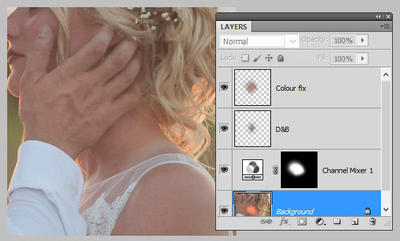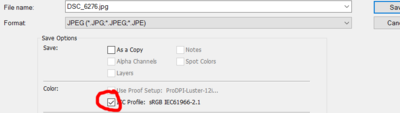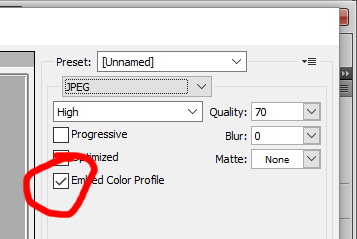-
Posts
210,204 -
Joined
-
Last visited
-
Days Won
3,395
Everything posted by Damien Symonds
-
Great. And are there any of the layers which you don't need? The fewer layers you have, the less masking you need to do.
-
How well did it do? Are the stars overlaid perfectly on each layer?
-

Help on how to remove a flare, please?
Damien Symonds replied to Laurie Solle's topic in Help with editing
There's more info about dodge and burn here: https://www.damiensymonds.net/simple-dodge-and-burn-tutorial.html And it's included in this video: https://www.damiensymonds.net/liquify-demonstration-cloning-dodge-burn.html And you can learn about Channel Mixer here: https://www.damiensymonds.net/channel-mixer-class -

Help on how to remove a flare, please?
Damien Symonds replied to Laurie Solle's topic in Help with editing
You're welcome. -

Help on how to remove a flare, please?
Damien Symonds replied to Laurie Solle's topic in Help with editing
First, add a Channel Mixer layer. On the Red Output Channel, enter 0, +60, +60, +12 for the four values. Then mask that layer to the flare area (and a little more around, to blend it in to the surrounding skin). Then add the two layers of the Handyman Method, and start patiently working to finalise the fix. Take your time - work with low opacity brushes. This is slow work if you want to do it well. This is what your layers panel will look like: -

Help on how to remove a flare, please?
Damien Symonds replied to Laurie Solle's topic in Help with editing
Yes it is!!! I'm about to show you! I just didn't want to take the time if you didn't like it. Give me a minute ... -

Help on how to remove a flare, please?
Damien Symonds replied to Laurie Solle's topic in Help with editing
-

Help on how to remove a flare, please?
Damien Symonds replied to Laurie Solle's topic in Help with editing
Yes, I know, and this is catastrophically bad. You're wasting all the potential of your photos Please consider the class.