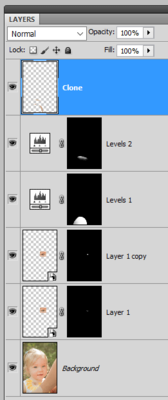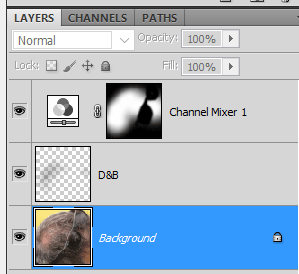-
Posts
210,411 -
Joined
-
Last visited
-
Days Won
3,404
Everything posted by Damien Symonds
-
Actually, you'll find that Frequency Separation is good for this. People try to use FS for all kinds of stupid stuff that it's not meant for, but this is where it prevails. Have you used it before? I don't have any resources on it, but a google search will give you plenty.
-
I remembered I had this about eyes: https://www.damiensymonds.net/fixing-crossed-eye.html Hope it might help a little.
-
No, just the rectangular marquee.
-
Oh crap, I forgot to say, I got those Levels values by using this method: https://www.damiensymonds.net/levels-eyedropper
-
After that, you'd start your normal Levels work.
-
Ok, this is what you're heading towards: First I did the eye. What I didn't expect was that I had to use two copies of it - one to replace the lower edge of the iris, and another to replace the pupil. You might decide that one or both of those steps aren't necessary; I personally didn't like how the catchlight cut through the pupil, you know? Then this Levels layer for the main flare across the chest and wrist: R 40/1.00/255 G 70/1.00/255 B 70/1.00/255 Mask it on as carefully as possible, but there will still be an arc at the edge, that will have to be cloned later: Then this Levels layer for the bit of flare on the throat: R 30/1.00/255 G 45/1.00/255 B 45/1.00/255 Again, mask on carefully, but again, there will be an edge: Then add a blank layer above all that, and gently clone those edges. By the end of the process, my Layers panel looked like this:
-
As I have no other choice, we'll press ahead as if this is good. I have to run and iron a shirt, I'll be back soon.
-
Hmmm ... I searched back, and couldn't find it.
-
Are you SURE this is the SOOR you want to work with?
-

Fine art portrait
Damien Symonds replied to airborne25p's topic in How to achieve a certain look or effect
Oh dear. Come on mate, this is awful. Really really awful. You've clearly forgotten everything. https://www.damiensymonds.net/trainingraw-signup.html -

Fine art portrait
Damien Symonds replied to airborne25p's topic in How to achieve a certain look or effect
No, the SOOR please. Raw work done, but no PS work yet. -

Fine art portrait
Damien Symonds replied to airborne25p's topic in How to achieve a certain look or effect
Well, may I have the SOOR of your photo? -
No, sorry, you messed up You'll need to start again, and do it properly
-
Oh dear, that doesn't sound good. May I see a screenshot of your layers panel?
-

Fine art portrait
Damien Symonds replied to airborne25p's topic in How to achieve a certain look or effect
Hi Sean, I don't know what you think "matte" is, but this is definitely NOT matte. It uses the full tonal range (the blacks are black) and if anything, the skin is shiny, not matted. All I see is a slightly over-warmed photo. Is that what you're referring to as well? -

Cropping tool
Damien Symonds replied to MIndyS's topic in Output - print, websites, Facebook, email, client disk, etc
Always checked, yes. https://www.damiensymonds.net/2011/09/cropping-tutorial.html -
Fabulous, well done.
-
How did you go?
-
No no, no beer! Just keep it and put it towards the class soon.
-
Ok, great! First, I added the Channel Mixer layer: Red 0, 0, +100, +8 Green 0, 0, +100, 0 Blue 0, 0, +100, -5 Masked on gently to the area. That'll do most of the work. But then I decided that some areas were still a bit too light, so I added a dodge and burn layer below the Channel Mixer layer, and burned a little. Please don't wait too long to take the Channel Mixer Class. It's so handy for all kinds of issues.
-
-
Great! Did you read the whole article? You know what to look out for later in the workflow?