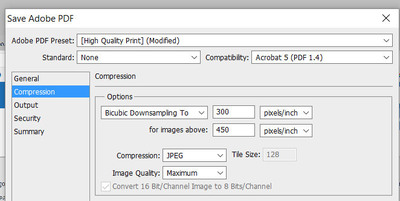-
Posts
210,432 -
Joined
-
Last visited
-
Days Won
3,405
Everything posted by Damien Symonds
-

Utterly confused!
Damien Symonds replied to TonySalas's topic in Monitor calibration questions or problems
1) For the purposes of calibration, you must ignore those profiles. They'll become important later, but can only be utilised after you are confident with the calibration. -

Type of Gradient when replacing the background
Damien Symonds replied to OlgaR's topic in Help with editing
Well, it was because I wanted to preserve the flooring, you know? In the ones in the tutorial, there tended to be only backdrop visible. So I was able to use a plain 100% opacity gradient. But when flooring is present, we generally need the backdrop to fade as naturally as possible into the floor. Am I making sense? -
I don't know why your image wouldn't load, sorry. You're right, it's very small. I think it has good potential.
-
Oh, I understand now. Are you aware that you're basically making every attempt to sabotage your own photo here? The more you find to be critical of, the less chance you have of producing an image.
-
This sure is odd. Can you send it to me via this page?
-
Significantly less, yes.
-
Sorry, I must have misunderstood your original comment. I thought you said you preferred that arm position?
-
I'm proud to say that Andrea is an alumni of my Raw and Levels classes. First, have you read this? You say the light is very similar, but in truth it's not. Every degree further back the light source is, the more strongly the skin texture is exaggerated. And of course your subject is likely to have much more skin texture to begin with anyway. Are you at least familiar with dodge and burn?
-

Lab Profiles
Damien Symonds replied to sherriphotos's topic in Output - print, websites, Facebook, email, client disk, etc
If we find this to be true - that is, if they actually require you to convert your images to their profiles before sending - then you must run away from them as fast as you can. Sadly, there are still some labs who do this. However if, as Samantha said, the profiles are provided for soft-proofing purposes, this is a good thing. -

How do I get this look
Damien Symonds replied to Stephanie82's topic in How to achieve a certain look or effect
Hi Stephanie, this is a simple matter of raw processing. Once you get the white balance correct in your photo, then all you'll need to do is make sure it's bright enough for your taste. -
No. It might be possible. I think you'd need to swap most of the baby's body, and all of the boy. That would probably be more workable than just a face and arm swap.
-

Fast Stone Image Browser
Damien Symonds replied to DonnaJames's topic in Miscellaneous questions or problems
Gosh, that's interesting. Have you tried it with both raw and jpeg files? Does it behave the same way in both cases? -

Damien's PSD files
Damien Symonds replied to Sue Morris's topic in Questions about tutorials and articles
Yes, that's the structure of this new home. Any time you have a question arising from anything you read, start your own thread about it.