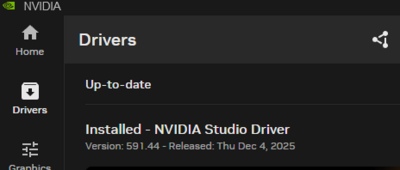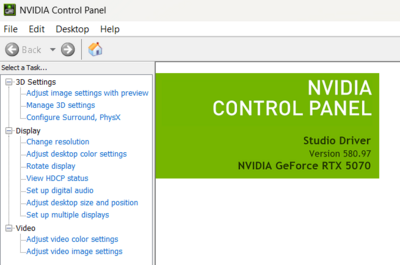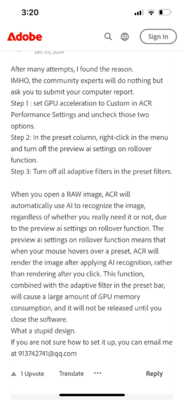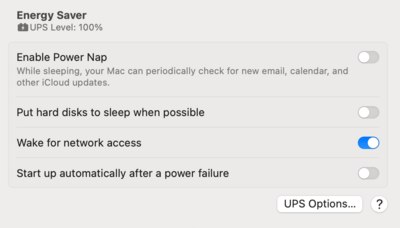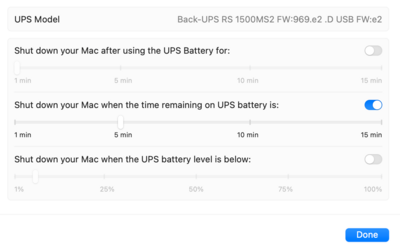Leaderboard
Popular Content
Showing content with the highest reputation since 12/24/2024 in all areas
-
Got the apple cable and fixed the problem! I just got it for the G-drive since right now the SanDisk one is working. Thanks for you help!2 points
-
If you prefer a third-party tool, besides Gs Richcopy360, there are robust options that offer advanced features, reporting, and a simpler user interface : ShareGate or Goodsync : Data migration tools known for its user-friendly interface, comprehensive reporting, and strong capabilities in handling content and security mapping between on-premises file shares and SharePoint Online.2 points
-
Yeah...that's not gonna work, well not the way you are thinking. It's the NTFS and ACL Permission stuff that you are wanting, it's gonna be a bit of a PITA. SharePoint online mapping isn't automatic and you will likely have to deal with users/groups permissions. Your best bet is to use the Microsoft SharePoint Migration Tool. Or try GS RichCopy 360. It's been awhile since I messed with this sort of thing. I think you should search out some FB Computer Networking Groups to see if someone has already done this as my current knowledge is limited.2 points
-
This is a 4th defective panel. I would return it and choose a different Make/Model. Monitors that are too blue, will make things look too cool, which then makes you overcompensate warming things up. Don’t live with this problem. Find another IPS Display.2 points
-
I've moved this thread into Brian's area because he's much more intelligent than me. I suspect your 2080 might not be strong enough, but I don't know.2 points
-
2 points
-
Hi Brian, Thank you for the wonderfully detailed directions to upgrade to Sonoma .. I have done so successfully / without issues! I just want to ensure anyone reading above knows you meant "Sonoma" and not "Sequoia" in your instructions (Steps 3, 4, 5 & 6) .. I knew you meant Sonoma .. so I went with that based on your second paragraph in your reply. Truly appreciate your help and giving me confidence in doing this upgrade without worry. Sandy2 points
-
These are the site-wide rules that you need to agree to in order to join as a member. I have pinned them here in case you wish to revisit them at any time. Please take a moment to review these rules. Please remember that we are not responsible for any messages posted. We do not vouch for or warrant the accuracy, completeness or usefulness of any post, and are not responsible for the contents of any post. The messages express the views of the author of the message, not necessarily the views of this website. Any user who feels that a posted message is objectionable is encouraged to contact us immediately by using the "report post" link on the relevant post. We have the ability to remove objectionable messages and we will make every effort to do so, within a reasonable time frame, if we determine that removal is necessary. You agree, through your use of this service, that you will not use this website to post any material which is knowingly false and/or defamatory, inaccurate, abusive, vulgar, hateful, harassing, obscene, profane, sexually oriented, threatening, invasive of a person's privacy, or otherwise violative of any law. You agree not to post any promotional material or advertising for commercial purposes or personal financial gain. You agree not to advertise used goods or seek to purchase used goods from other Members. You agree not to post any copyrighted material unless the copyright is owned by you or by this website. You acknowledge that the forum moderators have the right to delete, edit, move or lock any post or thread that breaks any of these terms and rules, and generally manage the structure of the information on the Forums as they see fit. Our software uses cookies to distinguish you from other users of our website. This helps us to provide you with a personalized experience when you browse this site. There are additional guidelines in certain sections of this site that you are required to comply with.2 points
-
For now I have rolled back to vs 26.5 and it is working properly. On MAC forum it appears to be a known issue and they are supposedly working on a fix.2 points
-
It's "fine" or more along the lines of "Meh." The 4090 is complete overkill and is a waste of money for Photoshop, since it won't take advantage of what makes a 4090 so fast. (It's not programmed to.) Plus the LED Rainbow Keyboard, I'm not a fan. You are editing photos, and the color casts from that keyboard would drive me nuts. The Display, is a Matte Screen, which is nice, but I don't think it's truly a IPS-Based Display, which is one of my requirements for using a laptop to edit photos. This is a "Gaming Laptop" meant for FPS Games, and not the direction I would have you head in. For me, it's a pass. Save your money. The AI Stuff is a new thing, and as the years go on, will be more important. For now, Adobe is just starting to scratch the surface with it.2 points
-
Awesome. I was hoping that she didn’t need to buy anything.2 points
-
1 point
-
1 point
-
FIXED!!! I unplugged the power cable to my monitor and plugged it back in. 🥳1 point
-
1 point
-
I'd be more concerned with editing on a plane / airport, as the light around the tablet WILL change how you see your colors. Just like a laptop. So for culling and passing the time, sure. For serious editing work...you want to do that at home, in the area that you normally edit in. Give it a shot and report back. I'm curious.1 point
-
1 point
-
1 point
-
1 point
-
1 point
-
Hold Up!!! Before buying anything, are you sure you using the latest version of the NVIDIA Studio Drivers for Windows 11? It seems that version 576.80 now supports the 5000 Series of NVIDIA's products. I also found this: Adobe Lightroom | Panning lags at 100% (1:1) zoom level | Windows 11 I also saw this: How can I override the default graphics processor for a program? Let's exhaust everything before you fork out money. I hate-hate-hate wasting money on this shit.1 point
-
I need an accurate and easy alternative to Robocopy that I can use to copy about 1 TB from Windows Server 2022 to SharePoint Online. This tool needs to support copying attributes, time stamps, and NTFS ACLs permissions. Any helpful tool would be appreciated1 point
-
I am taking a look at the Gs Richcopy website, and users reviews, sounds good . Will try the trial vesion .1 point
-
1 point
-
That's the current version of the HD that I own, though I have heard mixed reviews about the current G-Drives since Sandisk bought them. Regardless, I'd still buy one. Give it a shot. Let me know when you get one, I want to make sure the partition is setup correctly.1 point
-
I just updated to the latest (14.5) in hopes it will be better than the 💩 14.4. Auto updates are off and from what I've seen, I'm probably gonna stay there for a while. On a side note... Win 11 sucks 😅 Thank you for all of your help, sir. You are a gentleman and a scholar.1 point
-
1 point
-
Thanks. I ordered 2 Lenovo laptops. A new model with specs to grow into and a Certified Refurbished one that is one gpu level below the one that went bad. It will be my travel box. old one was a 4070 gpu this is a 4060. The new one will be a 5070. Think that will hold me. Also, PLEASE don't let WINDOWS do your firmware updates. it makes BRICKS.1 point
-
Well, maybe not a 5070, but since the 4070 cards are tough to find...so the short answer is: Yes. Or quit upgrading each and every time when Adobe releases a new version. Remember, Adobe Photoshop is a Professional Program. Lightroom is to a degree. In either case, all the stupid AI Crap they keep adding to add "Value" so you keep your Subscription active, compounds the problem. Adobe expects you to have a current computer, with current hardware...and that is usually on a 2-3 year cycle. This is why I recommend such expensive and powerful computer setups, for both Mac & Windows; I'm not only building a computer that will run the current version of PS/LR, but one 3-5 years from now...maybe even around the 7 year mark. You also have to keep in mind, the NVIDIA RTX 3070 was released at the end of October in 2020. That's almost 5 years! Video Cards are now "Computers within Computers," so you have a 5 year old Computer, that identifies as a Video Card, and the current version of PS / LR is killing it. Same difference if we were talking about a 5 year old CPU. Make sense? At this point you have two options: Upgrade your Video Card to at least a NVIDIA RTX 4080 with 8-12GB of Dedicated Video RAM. (That's if you can find one.) Also use the NVIDIA Studio Drivers, which are meant for Adobe's Products. Downgrade your LR / Photoshop to the last version that worked well AND STAY THERE UNTIL YOU GET BETTER HARDWARE. Remember, Adobe's Products have changed; it's not CS6 any longer...where you can run it for almost a DECADE without worrying about Hardware. Now with each and every major release, your Hardware becomes obsolete quicker. Years ago, PS would do a Major Update every 4 years or so, with a incremental update around 2 years. Now you'll get a whole new version every year and things just move so much faster. For example, Adobe could release a major update in October, come out with the mid-version around Feb/March and then release the next version in that August (or whatever.) Instead of 4-5 years, you are getting whole version upgrades within 10 months or so, instead of 4 years. See how things are now? At the end of the day, it's all about money. Whether it's Adobe or Hardware Manufacturers, Hell...even Microsoft with Windows 11 is forcing people to buy new Hardware for it to run well. It never ends. It's only money, right?1 point
-
This is the Lenovo. Only IPS one in the Legion lineup at this point. itemPrice $1,749.99 Total Price $1,749.99 Delivery MethodDelivery: CUSTOMIZED Hide Specs Info Processor: AMD Ryzen™ 9 8945HX Processor (2.50 GHz up to 5.40 GHz) Operating System: Windows 11 Home 64 Operating System Language: Windows 11 Home 64 English Memory : 32 GB DDR5-5200MT/s (SODIMM) - (2 x 16 GB) selected upgrade Solid State Drive: 1 TB SSD M.2 2242 PCIe Gen4 TLC Second Solid State Drive: 1 TB SSD M.2 2242 PCIe Gen4 TLC selected upgrade Display: 16" WQXGA (2560 x 1600), IPS, Anti-Glare, Non-Touch, HDR 400, 100%DCI-P3, 500 nits, 240Hz, Low Blue Light Graphic Card: NVIDIA® GeForce RTX™ 5070 Laptop GPU 8GB GDDR7 selected upgrade Camera: 720P HD with Dual Microphone Color: Eclipse Black Keyboard: 24zone RGB Backlit, Black - English (US) Keycap Kit: No Keycap Kit Wireless: Wi-Fi 7 2x2 BE 160MHz & Bluetooth® 5.4 Battery: 4 Cell Rechargeable Li-ion 80Wh Power Cord: 245W 30% PCC 3pin AC Adapter - US AI Agent: Lenovo AI Now Language Pack: Publication - English Utomik: No Gaming Subscription Service Warranty: 1 Year Courier or Carry-in1 point
-
1 point
-
That's what I figured. I'll look into them, thank you. At 6 years old, probably better to save my money for a new computer than fix at Apple.1 point
-
Yeah, that might be better.1 point
-
1 point
-
Phew! I'm glad I asked! I literally spent hours searching for all the right specs, and my brain was getting fried. I will get that one and remember to turn off the ambient light sensor. I am not a mac user, I am ordering a new PC as well, but I just went to Dell and added in all the stuff you wrote about in this thread -- Thank you!1 point
-
There are a number of ways you could have done it, and yes, this is one. Looks good. I am SO glad you asked this. Lots of people never even think of it. The number of time I see an out-of-focus sky replaced with an in-focus one, it makes me sick. I can't tell from this distance whether you need to blur it or not. But if you think you do, don't ignore than instinct. Always get bigger than you need.1 point
-
1. No, definitely not. 2. No, all pixel editing should be done first. Add the moon before starting levels.1 point
-
No, nothing of substance has changed. Everything you learned in class is still relevant.1 point
-
1 point
-
It's always been the same. I've not changed anything in a few years. LIght bulbs are white 6500k1 point
-
I also have a D850, and the full resolution without and compression, at 14-bit produces around 100 MB Raw Files. (Well, ususally 98.xx or 99. xx, it's just easier to say 100MB Raw Files.) The NVIDIA Studio Drivers are meant for Adobe's Products, and the one's that you should be using. I'm not a fan of the "60" or "50" with NVIDIA's products, and prefer the "70" & "80" versions, i.e., RTX 4070 / RTX 4080. But it is what it is. The 4060's are cheap for manufacturers to install, that's why they use them. Anyway, yeah...you. might lose some stupid AI Crap, but it's not a big deal. At its core, Photoshop is still Photoshop, and it's likely you will probably never use those AI Tools, unless you go actively looking for them.1 point
-
1 point
-
Are you sure the light in your room is bright and white enough? Room lighting is the #1 cause of non-matching.1 point
-
Crisis averted. Updated to the Nvidia Studio Driver. Seems to be working good now. For now. LOL1 point
-
Also with this model, is that it has connectivity with your Mac via a USB cable. One proprietary end goes into the UPS, the other goes into a USB port. What this does is allows your Mac to "talk" to the UPS, and vice-versa, so you can set your Mac to power down when it reaches a certain level on the battery. You just have to head into your Power Settings in the macOS' Preferences. For example: I have my Mac set for 5 minutes, but you might want to set yours for 10 min if your power is often unpredictable. Oh! One thing to keep in mind, there is a "Battery Side" and a "Regular Surge Protector" Side. The Battery Side is mean for your Mac Studio, Display, and any external HDs. The Surge Protection Side is mean for things like speakers, lamps, Laser Printers, and the other non-important things. You never-ever want to hook up a Laser Printer to a UPS' Battery Side, it's too much Wattage and will kill the Batteries Prematurely. Speaking of External Hard Drives, you might find it's not easy to hook them all up, especially when dealing with Power Bricks. This is where 1 Foot Power Cables such as these come in handy: Cable Matters 2-Pack 16 AWG Heavy Duty 13A Short Power Extension Cord - 1ft, 3 Prong Power Cord Extension, NEMA 5-15P to NEMA 5-15R, Black Of course, you will need to find the equivalent by you, but I think you get the idea. Actually, I found this: UK British Standard Power M/F Extension Cord Cable,UK BS1363 Extension Cord, IEC UK 3Pin Male Plug to UK 3Pin Female Socket Power Adapter Cable,13A/250V (0.3m/1ft) You simply plug one of the Power Bricks into one of those 1 Foot Cables, then the other end goes into the UPS. They make things much easier to get things hooked up and fitting nicely. Of course, this is just a guide...PLEASE choose the correct cable for your area. I have no real-world experience with UK Power. .1 point
-
Hi Brian, my Mum's old Windows 10 computer is starting to tell her that it will cease getting support and updates from this October. It can't upgrade to W11 (I checked), so how urgently should I tell her to invest in a new computer?1 point
-
Freefilesync still the best free one , also many tools are available now with full features especially for clouds like Syncback , Gs Richcopy 360 , Syncthing and Goodsync . every tool has its options which make it better , so search all1 point
-
Plain lustre is fine. No texture, and definitely nothing glossy.1 point