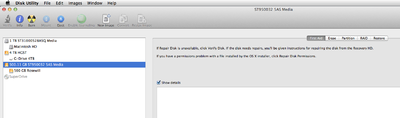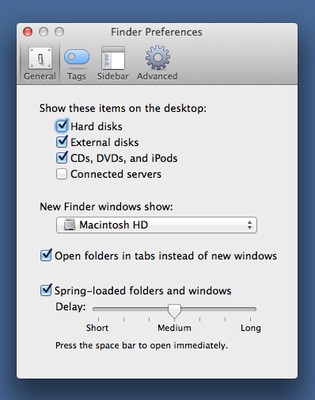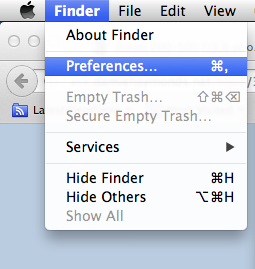-
Posts
4,097 -
Joined
-
Last visited
-
Days Won
51
Everything posted by Brian
-

lacie external hard drive installation
Brian replied to annmarie's topic in The Macintosh User Group
Plug in your new EHD. Here are the steps, your screens might look slightly different, but you should be able to figure it out. Head to your Applications folder then look for the Utilities Folder. In the Utilities Folder, you should see Disk Utility. Click on it. Now, your screen might look a little different since I'm on Mavericks, but you should be able to figure this out. What you want to do is select the FIRST LINE for the HD listing. (In the example above, substitute your new LaCie EHD.) -

lacie external hard drive installation
Brian replied to annmarie's topic in The Macintosh User Group
Yeah, it wants you to use the stupid LaCie Software. Hang on... -

lacie external hard drive installation
Brian replied to annmarie's topic in The Macintosh User Group
4. Since you are on El Capitan, your windows might look different than mine, since I'm still on Mavericks. Once in the Preferences Section of the Finder Menu, look for a section with these choices: You want Hard disks, External disks and CDs, DVDs and iPods all checked. This way they will appear on your desktop. Make those selections and click the Red Circle to close the window and apply the changes. 5. Plug in your new LaCie EHD. Does it appear on the desktop? Can you open it and drag a simple file to it? I want to make sure it can be written to. (Take a screen shot or create a simple text file. Nothing fancy, we just need to drag this file to the new LaCie EHD.) If all goes well, you should be set. If you can not write to the drive, we will need to format it. (Which is easy to do.) 6. If we need to format the drive, DO NOT use any stupid software from the manufacturer. One: We don't need it. Two: Manufacturer's Software usually does something stupid or installs itself somewhere and the drive doesn't get formatted correctly. -

lacie external hard drive installation
Brian replied to annmarie's topic in The Macintosh User Group
Before we get into the whole reformatting thing, could you do this first? Open the Finder Program Look towards the top left corner of the screen. Click the Finder Menu, which should be just to the right of the Apple Menu. Select Preferences. -

lacie external hard drive installation
Brian replied to annmarie's topic in The Macintosh User Group
LaCie HDs are usually Mac Formatted, unless is specifically states that it's "Windows Formatted" on the box. What version of Mac OS are you running? -
I'd get this monitor to go with it. It's A$529: http://accessories.ap.dell.com/sna/productdetail.aspx?c=au&l=en&s=dhs&cs=audhs1&sku=391-BBUT
-
The A$1599 is a good buy: http://www.dell.com/au/p/xps-8900-desktop/pd
-
Always format in-camera. It sets up the file system / directory structure on the card. Glad to help.
-
The Lexar reader is fine. As far as corruption, believe it or not, it's mostly caused by deleting photos in camera. *GASP* Also bent pins in the reader / camera can cause all sorts of issues I never put much thought into this but it makes sense. Please, give this article a read to see what I'm talking about: http://www.dslrbodies.com/newsviews/the-data-recovery-interview.html It's a bit long, but there are some good take-always. As for me, I've never had a Sandisk Card go bad since I switched to digital from film back in 2007. Like I said, perception is reality. In all fairness, if you are the type of shooter that takes lots of photos on the same card over and over, CF / SD media does wear out. So you might have just gotten bit. Or it could have been the card I personally cycle / retire my cards every 18 months or so. I write the month and year on the card to keep them straight. Now, after 18 months, they don't necessarily get thrown away, just demoted to secondary usage. New cards are primary.
-
Lexar is also a decent brand, but I personally prefer Sandisk. A few friends of mine have had a few bad Lexar cards lately, so I'm pretty conservative in recommending them. That said, perception is reality. Oh, a USB 3.0 Card Reader will read older cards just fine.
-
The biggest thing with the 5D Mark III is to avoid using the SD slot. The reason is that when you use the SD slot, the camera slows down both the CF and SD slots to 30mb /sec. Even though you might have super-fast cards in both slots. While this might not bother some, if you spend the extra money on fast cards, I feel that you would want your camera to take advantage of the faster cards. If you use the SD slot in a 5DMK3, in reality you are wasting money on fast cards, because the camera will slow to a crawl when writing. If you use the CF slot only, the camera writes to the CF card a lot faster. As far as what brand, I personally use Sandisk Cards and a Sandisk Reader. I bought a couple of these packs: http://www.bhphotovideo.com/c/product/1003354-REG and one of these: http://www.bhphotovideo.com/c/product/1077128-REG I'm going to get another 32GB set in the near future. As far as a reader, give this one a shot: http://www.bhphotovideo.com/c/product/810152-REG
-
It seems fine. You will need a Thunderbolt to DisplayPort Cable. CableMatters makes decent stuff. https://www.amazon.com/gp/aw/d/B004CAGDUA/ref=mp_s_a_1_2?ie=UTF8&qid=1467031846&sr=8-2&pi=SY200_QL40&keywords=thunderbolt+to+displayport+cable&dpPl=1&dpID=31yhLpt33sL&ref=plSrch
-
One of the biggest problems I have with the whole D600/D610 and Canon 6D, is that the manufacturers' marketing teams really have emphasized, "Full Frame=Good! Crop=Bad!" or "Full Frame is Professional!! Crop is Amateur!!!" So people desire full frame cameras, but they really don't know why and technically do not need upgrade full frame. With the release of the Nikon D500, Marketing has reversed course, because now they have something to sell. I'm sure Canon will follow suite with a D500 killer. Plus, especially on the Nikon side, DX (crop) lens updates really have taken a back seat, which leads people to believe that crop is a bad investment long-term.
-
Get a 16-35 instead. Either the f/4 or f/2.8 version. Do not cheap out on glass. Glass BEFORE body!!! I can not stress this enough. With today's newer sensors being in the 20-24MP range (on the average, conversationally speaking) the older 17-40 really doesn't perform that well with the higher MP sensors. "But it's so expensive!!" Believe it or not, it's not as expensive as you would think. Yes, you are out a higher up-front cost, but in the long run it will save you money. Which is cheaper? A lens that costs you $1800 and will last you 20+ years? Or a cheap lens that you will replace sooner rather than later? That $1800 lens will out-live those 4-5 camera bodies @ $1200-$1800 each in that time-frame. Think about it...in 20 years time, at 4-5 years for each camera body @ $1500 (give or take,) that cost is between $6000-$7500. The costs go up if you spend $2000-$3000 on a camera body. So paying a single payment of $1800 that lasts a long time isn't so bad. Plus, if you decide to sell your gear, the expensive glass holds onto its value more. For landscape photography, a single AF point is usually all you need, but using the center one (only) will not help you composition-wise, especially if your foreground element that you want to nail focus on is towards the edge of the frame. When you focus and recompose, you really can only move a few inches at most. Focusing on a rock and then moving your camera 30 degrees in a different direction will usually yield poor focus results. That said, you really don't need cross-type AF focus points on something stationary. Just keep in mind, crop-shooters are also spoiled (myself included) having AF points all over the view-finder. I just picked-up a D700 about a month ago and am now starting to really get comfortable with the AF points clustered in the center and not along the edges. As far as lenses, a 35 and a 85 is a good combo, just like a 50 and 100. Something wide and something long. So I think you are fine in that dept. For your next lens purchase, you have to ask yourself, what is on your camera the MAJORITY of the time? If it's the 10-20, then look at getting the 16-35 f/4 at the very least. If you are using your 50 a lot, you might end up using your 100 more on a full frame body, due to the angle of view change. If you can, pick up a Canon 6D and give it a spin. Sometimes a local camera store or even a Flagship Best Buy store will have them on display. Make note of how the AF points are clustered in the viewfinder, go into the menus and see how things are laid out. Camera bodies are a personal thing and I'm just some guy on the interwebz. LOL!! In the end, it's your personal experience and wallet that matter...but keep in mind, "Buy it Right - Buy it Once."
-
I dislike the 6D as much as the Nikon D600/D610. I'm not wasting $1500 on a "Entry-Level" anything. I've done the whole, "Well...I can only afford this, even though I really should buy that..." scenario. Multiple times. Within a year, I'm regretting my purchase and am kicking myself for not saving up and getting what I truly want. Plus, I hate the fact that Canon forces you to the 5DM3 to get a reliable focusing system. The only Cross-Type AF point is the center one. The others aren't. Sure, the other AF points will work for you, but to have the best chance to have consistent focus, you need to use the center one. Now, for those who are used to Full Frame bodies, this probably not that big of an issue, especially 5D Mark II users, as they had the same problem with the center AF point being the only reliable one. Coming from a crop body and discovering just how small the AF area is...it's a bit of an adjustment. Since the Crop Sensors are physically smaller, the AF points cover more surface area, so you can easily go out to the edges and select a AF point. Not with full frame. Those AF points are usually clustered in the center in the viewfinder and that takes getting used to. I'm sure there are lots of people who disagree with me and that's fine. The Canon 6D will be an upgrade and will most likely meet or exceed her requirements. But it boils down to the lenses she has. The Canon 16-35 f/4 lens will run you about $1000. The 16-35 f/2.8 lens is $1450, on top of the $1500. Both are fine lenses for photographing landscapes. That said, she is pushing that $3000 mark fairly quickly and could easily hit $4000 without much effort going the full frame route. That's why I recommended that she take a hard look at a Canon 7D Mark II, it's a upgrade to her current body, which is in a difference class of body, and she can use all of her current lenses.
-
The "average" cost to switch to full frame, in my humble opinion is around $4000. ANY EF-S lenses you have are really only meant for crop body / APS-C cameras. It's the EF Lenses that are full frame, but it sounds like you know this, since you only mentioned two lenses. Now, here is where things get a little tricky. Because the Angle of View changes with the smaller crop sensor, your 50mm on your 600D acts more like a 85mm lens would on a full frame body. So in order to get that "look" that you love, you'll need to purchase a 85mm lens. Now here is the kicker, the 85mm f/1.8 suffers from really bad chromatic aberration. (The purple fringes that you see around tree branches against a bright sky.) A better lens would be the non-macro Canon EF 100mm f/2.0 portrait lens, but you already have a 100mm non-L macro, so that's the same focal length. I also wound NOT PURCHASE THE ORIGINAL CANON 24-70 F/2.8 L LENS. It sucks. I know several photographers both online and in-person who have a hate relationship with their 24-70. I even know of a camera store in NJ that won't sell you the 24-70, they make you take it out for a weekend to see if there are problems with it. Basically, 3-4 out of 5 lenses had issues and they were tired of the returns/exchanges. Fortunately, Canon came out with the newer EF 24-70 f/2.8 L VERSION II Lens. That lens seems to have addressed most, if not all of the quirks, that the original 24-70 had. That said, I know photographers who got a good copy of the original 24-70 and it's fine. However, the downside is the Version II of the 24-70 is more expensive, and the current price is $1749, which is down from the original price of $2399. A cheaper alternative would be the well regarded 24-105 f/4 L lens, which retails for $999. Right now there is a bundle for the Canon 6D and 24-105 f/4 L for $2099. Which isn't a bad price. The only downside to the Nikon D600/D610 and Canon 6D is that it's a "Entry Level" Full Frame body that's meant to be outgrown. So in a sense it is an upgrade from your 600D, but to really get a true upgrade that will last you for years, you are looking at a Canon 5D Mark III. A 5DMK3 with a 24-105 f/4 L lens will set you back $3200. The Canon 80D is the latest and greatest in the advanced amateur class. It's not that much better than the Canon 70D, but the 70D seems to have issues and really wasn't well regarded, at least from what I've heard of through the grape-vine. I feel a better alternative might be a Canon 7D Mark II, but since you have mostly EF-S lenses and the Canon 80D body-only is $1199, it might fit your needs better. So it really boils down to what you want to spend. It seems that there are a bunch of photographers that are suffering from what Thom Hogan calls "The Last Camera Syndrome." People are longing for the days of having a camera that will last for years that they won't have to upgrade. Kinda like inheriting Grandpa's Nikon F2 and a box of prime lenses from the 1970's. Unfortunately, cameras today are computers that think they are cameras. You really only get about 4 years or so out of them. Sometimes more, sometimes less. In order to have a camera that you won't outgrow quickly, you need to pony up the dollars. As in 5DMK3 dollars. Or more. Since you are mostly into landscapes and treating this as a hobby, you could go in either direction and I feel that sticking with the Crop Bodies might be a better fit for you and in my opinion, I feel you should give a Canon 7D Mark II a hard look. Yes, it's more expensive than a 80D, but the body has more robust features and better focusing system, so it may ultimately last you a bit longer. As for an alternative, a great lens to replace the 18-55 kit lens, is to get the older Canon EF-S 17-55 f/2.8 lens. It's the "24-70 f/2.8" for the Crop Bodies and is a very nice lens for the money ($749 new.) If it were me, I'd pair up the 17-55 f/2.8 with a Canon 7D Mark II. That will give you the best bang for your buck and give you a body that you could grown into. Here is a thought, buy used from KEH.com to save a little.
-
1. You need to get an External HD dedicated for Time Machine. For your computer a 2TB drive is fine. We can't fix your problem until you get a dedicated EHD. (Well we technically could, but then you would have no backups at all of the Mac HD, which is bad.) 2. Run the Time Machine program so it will create a backup on the new EHD. This process can take a hour or two the 1st time. So I'd run TM with the new HD and go to bed. It will be done when you wake up. 3. Temporarily disable Time Machine, then reboot the computer. This will eliminate the "Backups" and possibly the "Other" files that are hogging up the space. 4. Re-enable Time Machine with the new & dedicated EHD hooked up. Be sure to EXCLUDE and other externals from backing up to the TM EHD. I think it's under the Options button in Time Machine. You do not want your 3TB Lacie Drive being backed up to the TM drive. You only want the internal Mac HD being backed up. 5. Once you get TM setup properly, it just runs in the background and you don't need to worry about it.
-
Before we talk camera bodies, let's talk about what lenses you currently have now. We also should talk budget. Photography is a slippery slope. LOL!
-
IT CAN BE ANY EXTERNAL HD!!! That's just Apple's Marketing trying to sell you a overpriced EHD. In fact, ANY hard drive can be a Mac HD. It just has to be partitioned and formatted for use with the Mac, and that utility is built into the Operating System. Heck, I built my own external. (I used a 1TB HD that was laying around and bought a external case. Took 5 Min to build. It drives me nuts seeing a "Mac Formatted HD" that costs $30 more than the Windows' equivalent. Why do manufacturers do this? Because they know that people are used to paying more for Apple's products and they are banking on the consumers accepting this fact. "Oh...my Mac is so expensive...I guess I have to get the more expensive 'Mac EHD....' NOPE!! Here is the dirty little secret...IT'S THE SAME FRIGGIN' HD IN THE BOX. THE ONLY DIFFERENCE IS ONE HAS A NTFS PARTITION AND THE OTHER IS A JOURNALED HFS+ PARTITION. All you have to do is re-partition and format the HD with the Disk Utility that is built into the Mac OS. After formatting, (Erase tab in the Disk Utility) the Mac OS will ask you if you want to use the HD for Time Machine. You simply click "Yes" or "OK." Easy-Peasy. Here is a 2TB USB 3.0 HD that is already Mac Formatted. I own and like G-Technology's stuff.
-
No. Time Machine is built into the Mac OS. You need a clean (and dedicated EHD) for Time Machine to utilize. Before we continue, do you have a clean external HD for TIme Machine? About 2TB in capacity?
-

Bridge Not Showing Photos from New Camera
Brian replied to PacificMrs's topic in The Windows & PC Hardware Forum
In order to load your Canon 6D RAW images, you'll need either CS6 or Photoshop CC. If you are running CS5, you are out of luck. ACR version 7.3 or 7.4 was the ACR version that supported the 6D and that ACR does not work with CS5. So if you do have CS6, make sure your are running the last update, ACR 9.1.1. (CS6 is no longer getting ACR Updates, version 9.1.1 was the last.) Photoshop CC and its various incarnations is up to ACR 9.6 or above by now. Some info: https://helpx.adobe.com/camera-raw/kb/camera-raw-plug-in-installer.html#9_1_1 -
Oh, that's Time Machine creating local snapshots of your Mac's Internal HD. This happens when you don't have a EHD that's dedicated for Time Machine hooked up, Time Machine starts creating a "Safety Net" type of thing and sticks those backups to your local drive, thereby hogging up space. What you need to do is hook up a EHD and run Time Machine. Get a current backup, this might take awhile or not. Then head to System Preferences, find Time Machine and open it. Turn off Time Machine by flipping the switch. Close out all the Windows and Reboot. You should get your space back. Oh, I think this "Safety Net" thing started with Yosemite, but I'm not sure. My Mavericks' Time Machine doesn't do this. If you don't want to permanently disable Time Machine, then have a dedicated TM EHD hooked up at all times, just be sure to exclude any other externals. To do this, head back into Time Machine in your System Preferences, then click options. Have the other EHD (Like you Lacie 3TB) in the exclude list. You really don't want to backup a Internal Mac HD and a large external Mac HD if you don't have a extremely large EHD for Time Machine. That will result in something bad happening.
-
Late 2013...You have a Thunderbolt port. So buy that Cable Matters - Thunderbolt to DisplayPort Cable that I linked to. As far as VRAM, you have 1.5GB, so you should be fine driving two displays and using PS.
-
That $159 isn't a bad deal. If I wasn't going on a big trip at the end of July, I would buy that 3-pack.
-
Found this bundle for $159: https://www.creativelive.com/bundle/lighting-essentials-bundle