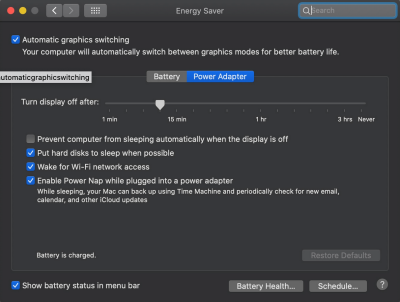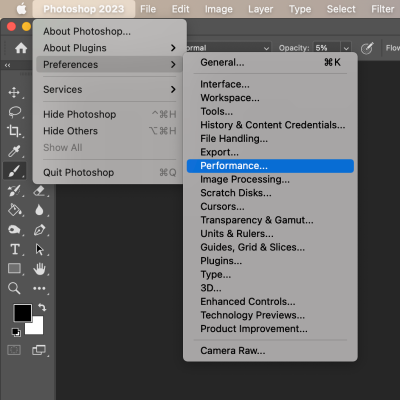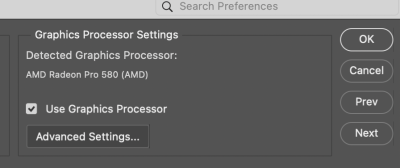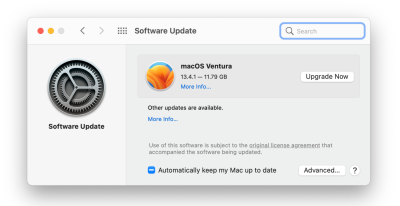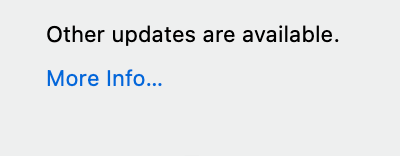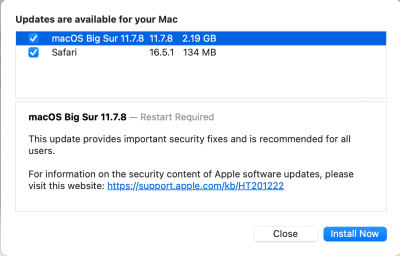-
Posts
4,097 -
Joined
-
Last visited
-
Days Won
51
Everything posted by Brian
-

Had FF, went to crop sensor for weight. Mistake
Brian replied to Sam165's topic in Photo Gear & Equipment
24MP is FINE. Trust me. I have a D850, and have to deal with it's stupid 45.7 MP sensor. That damn camera costed me so much money. Why? 100MB Raw Files. Sure, I could turn on compression, but I don't like doing that. That camera required me to buy two new and expensive lenses, a whole new computer and 12TB Storage AND had to upgrade the RAM to 64GB to handle those 100MB Raw files. What's my point? To support a 45.7MP Camera (or larger,) you need an entire ecosystem to support it. In reality? All one "NEEDS" is about 12MP. That's it. 12MP will get you any print size that you desire. The rest is just Marketing, and FOMO...which drives Camera sales. People are so worried about not having the latest camera body, but I will tell you that it's the LENSES one needs to be more concerned with. That said, it's soon to be 2024...24MP and greater is our reality. Your question, yep...as per your requirements, it's Mirrorless that you should be after. It's actually a good thing that you switched over, because in addition to a Mirrorless Body, it is in your best interest to get a Mirrorless Lens to go with it. Don't fall for the, "But they have an FTZ Adapter..." thinking. Mirrorless Bodies, want Mirrorless Lenses. Period. The Zf looks interesting. It's cute, and they remind me of the old SLRs from the 1980's. It's also 45.7MP, so be prepared for that ecosystem. I was seriously looking at getting one, but have other stuff to buy first. The Z8 also is a very capable camera. I've also seen great things out of a Z6ii. Honestly? I'd skip the Z7ii at this point. It's kinda like your D750, it's in the same class. From my POV, it's either the z6ii or Z8. Now you will need to decide which lens to go with it. For the lightest weight and walking around, a good 50mm f/1.8 Lens will do most shots. 35mm is good for Street Photography, and Dog Shows? I'd have a 70-200 f/4 to save on weight, since most 70-200 f/2.8 lenses are about 3lbs all-by-themselves before you add the weight of the body. Portraits...85mm or even the new Mirrorless Nikon NIKKOR Z 135mm f/1.8 S Plena Lens. Or you could get a Nikon NIKKOR Z 24-120mm f/4 S Lens and start there. Figure out what's your typical focal length for a particular subject then decide if you want a prime or not. Primes will always be lighter than zooms, but it does force you to think more and be creative as you need to "Zoom with your Feet." What I would do now, is find a local camera store that has ANY Mirrorless Body on Display and hold one. Fiddle with it, go into the menus and give it a test drive. Don't rely just on what you see on YouTube or Blog Posts. Mirrorless takes getting used to, as you are looking at a little TV Screen in the Viewfinder. IF YOU PAN A LOT, or Photograph like a Sniper during Dog Shows, there is a bit of delay when moving the camera quickly in the viewfinder since the camera has to redraw the image on the viewfinder each time you move. That's why the focusing system is way more robust and has more Focus Points for you (or the camera) to utilize. It's meant for you to not have to move as much. But I've shot with a SLR since 1986 and that delay is just weird for me. It's gonna be an adjustment. But walking around with 50lbs of gear when I go on trips is becoming a bit of a hassle, plus I'm a huge target for thieves. I want to get down to one small camera body and either a 24-70 f/2.8 or 24-120 f/4. If you do end up going with a 45.7MP sensor, you are going to need a new computer sooner rather than later. In fact, I'd buy the computer before buying a new camera. Unless you only want to edit 1 or 2 photos at a time. -
@Damien Symonds - Any ideas? I don't own one, so I won't be of much help.
-
Short Answer: “Meh.” I will give my full thoughts later tonight.
- 1 reply
-
- 2
-

-
You can hold off for now. Don't let the FOMO trip you up. When it comes time, like in 2025...your Windows 10 Key can be used to upgrade to Windows 11. While it's "better" now, I'm personally still holding off upgrading to Windows 11. The only downside is Microsoft isn't pushing out any feature updates. I'm sure if something big security-wise they will probably push out an update...but honestly? Windows 10 is a matured OS at this point. The biggest threat is if you do something stupid, like click on a obvious malicious link.
-
Short Answer: No. Long answer, you can try, but you are really pushing it. In reality, the Photoshop CC that could work is PS CC 2020. Nothing current. No current OS, no current Photoshop...that laptop is too under-powered for any modern software. 5 years is ancient in the computer world at this point, more-so if you didn't get the better (and more expensive hardware) at the time of purchase. Actually...don't even try. Photoshop will either not install or it will do nothing but complain and lag if it does install. Apple is going to have an event this coming Monday. So hold off on buying anything until we see what's coming. I *think* an 27" new iMac might be in the works, but who knows? They might just release updated Mac Laptops.
-

Dell Monitor and Graphics card
Brian replied to MHalloran's topic in The Windows & PC Hardware Forum
Yeah, you can boot into the Advanced Startup Options Menu. If there is a restore point from before you messed with the drivers, it should roll things back. It should be under Troubleshoot >> Advanced Menu and labeled as, "Last Good Known Configuration." (I think, it's been awhile since I've had to do this.) From Microsoft: Advanced Startup Options Basically, you hit f8 a bunch of times before the Windows Logo Appears, or you hold down F8. From there. Sometimes you hit F11 or I've even seen F10. -

Dell Monitor and Graphics card
Brian replied to MHalloran's topic in The Windows & PC Hardware Forum
You might have to take it into a local repair shop. I have a few ideas, but they involve another computer. It also helps if you have Windows Pro so you can do remote desktop and see if you can get into it that way. -
I did find something!!! From Adobe's Website: Here is an example that I swiped from their Website: That Top Check-Mark for "Automatic graphics switching," TURN IT OFF OR UN-CHECK IT!!! Then close out the Energy Saver Window and I would even reboot. Then head into PS Preferences >> Performance and hopefully the AMD Radeon is being used by Photoshop. Since you are on a Mac, I'm moving this thread to the Macintosh User Group.
-

Dell Monitor and Graphics card
Brian replied to MHalloran's topic in The Windows & PC Hardware Forum
You are most likely going to have to find the Intel Driver from their website via their DSA Tool and not use the Microsoft one. That's probably is what screwed you up. Download the Intel Driver 1st with the DSA Tool, then disconnect from the Internet, by either pulling the Ethernet Cable or shutting off your Wi-Fi. We don't want Windows phoning home to the Microsoft Servers since the Microsoft Intel Driver is messed up. To accomplish this, boot into Safe-Mode again. Right-Click on the Start Button and select Device Manager in the list. Find the Intel Graphics Card Driver and right-click & select Uninstall. You want to remove all drivers if it asks. Now at this point it may want you to reboot. Try avoiding that and see if you can run the installer for the Graphics Driver you just downloaded from Intel. If it won't let you, reboot. Then log into Windows and then load the Intel Driver you just downloaded. Hopefully it will work. Unfortunately, you are going to have to "Dork-Around" with it until you get it what you want it to do. There is no set way that works 100% of the time when it comes to removing drivers. Disconnecting from the Internet helps a lot though. I found this on Intel's Web Site" https://www.intel.com/content/www/us/en/support/articles/000039510/graphics.html -
Chances are, Photoshop is using the lowered powered Intel UHD Graphics 630, which is great for battery life, but sucks when Photoshop is involved. To confirm this, head to the Photoshop Menu, next to the Apple Menu at the top. From there, head to Preferences and then select Performance. The Performance Settings should appear. Take a look towards the right, what does it say about your "Graphics Processor Setting?" Which card is being used by Photoshop? Here is what mine looks like: It's either going to be the Intel one or the AMD. Hopefully it's set to Intel, which will confirm my suspicions. If it's set to the AMD Radeon Pro, well...we will jump off that bridge when we get to it. It is possible that you might have to toggle the built in MacBook Display and only use the external. I wish I knew more, but I don't have a Mac Laptop, just have owned iMacs for the last 14+ years.
-
A Switch is a device that learns which Mac Address is assigned to a particular Ethernet port, so it can forward the packets of information directly. Each Ethernet Device, Phones, computers, Wi-Fi Laptops, all have a unique MAC Address. It’s kind of like a Social Security Number. As opposed to a hub, in which the data packets go in one port and then get broadcasted out on all the other ports at the same time. Switches are more efficient in transmitting Data Packets and are the most common type today. In many cases, the 4 port switch is built into the Router from the ISP. It’s really two devices; a Router and a Switch, built into one device. The average person doesn’t know this and just call it a Router. I have / own my Modem and have a Separate Switch. The reason is, ISPs typically use the ABSOLUTE CHEAPEST AND CRAPPIEST DEVICES OUT THERE. Because it saves them money. Mind you, they have no problems charging you a monthly fee to lease this crap, which is why I have my own.
-
It’s mostly stable-ish now, but isn’t without issues. Microsoft has stopped updating Windows 10 and Windows an only selling Windows 11 new. Honestly, for the best experience, I’d buy a new computer that comes with Windows 11 for the best experience. Unless you have a really beefy system now. Personally, I’m holding off until 2025. But that’s just me.
-
The 16GB of RAM… …if you build it they will come. Meaning, even though the 16GB of RAM on a M2 acts more like 32GB does on a Intel chip, all that means is programmers won’t put in a huge effort to optimize their code to keep that efficiency with 16GB RAM and a M2 chip. My next Mac will have 128GB of RAM, or at the very least 96GB. I don’t trust 16GB will last the long term, and I buy my computers with a 7-8 year lifespan in mind. With ALL current Apple Products, there is no upgrading after the fact. If you need more of something that’s built in, you are buying a whole new Mac. Or to put it another way, and what you are recalling asking… Yes, I know you don’t want to spend more than $4000 on a Mac. Yes, it’s silly. Welcome to 2024! Houses cost $500,000, new vehicles cost 50,000+ and interest rates are high. So if you want to stay with Mac, you are spending more than $4000 for something decent. Anything less and expect to be buying another computer within 3 years.
-
Apple is doing some sort of new model release event on Monday. Wait until next week to see what’s up. I’m not happy about the lack of a 27” Model either. I know the Calibration Companies are about to release new models to work with the newer Mac screens. As for the 24” Mac…I’m not sure if the calibration devices work well. I’d wait until the new models are released as well they have the best chance of working with a 24” Mac.
-
Yep. Looks good. Be sure to look for a Dell Coupon Code for any savings. Since you have had problems with your Dell's Ethernet Port, the 4 year warranty is good to have. That said, it is possible that your Router / Switch is blowing the ports, so if it happens again with the new computer, I'd start looking at your Switch / Router.
-
At least you don't live in Australia. Their prices are a bit more, I think around the A$8000 mark. If you can hold on until Spring of 2024...new Mac Models should appear. This will give you enough time to save up between now and then. Honestly, I really don't want you to waste the money on your 21.5" Mac...I hate wasting money on this shit.
-
Nothing is really jumping out at me, other than your Big Sur is a bit out of date. It's up to 11.7.10 now. If you head to preferences and then software update, you should see Apple bugging you to upgrade to the latest OS. Just below it, there should be something that says "Other updates are available." Then a "More info..." Link. Click that link. At this point, you should see the other updates that are available. Usually Safari is listed and the latest version of Big Sur should be in the list. This screen shot is from a few months ago, and they are up to 11.7.0 now. I would update your Big Sur. Now the bad news. Nothing is jumping out at me, other than you have a 6 year old Mac. Chances are, you have a spinning 5400 RPM Traditional (or Fusion) Hard Drive and that Mac is starting to show its age. 16GB today is like 8GB years ago. These days you want 32GB, or more. 64GB is also very nice to have. The Video Card is also a lower-end model, so Photoshop will either be lagging or complaining. So what can you do? In reality, it's time for a new Mac. But that's really expensive for a lot of people. most do not want to fork out $4300 - $4600-ish for a new Mac. Even if you went with a Mac Mini, Apple has made it that the only displays that look the best is their stupidly overpriced Apple Studio Display. I'm sure you are going to ask, "What about the 24" iMac? That's cheaper." It will put you right back into the same situation you are in now; the 24" iMac is really the replacement of the 21.5" Mac. Slower components, slower this and that...and Apple changed their screens, so calibrating them will be a challenge. Honestly? I really haven't seen many members here talk about the 24" Macs. I do know that some of the Calibration Companies next version of Calibrators will work with the future Apple Displays that are coming; older calibrators will not work with the screens coming in 2024 and beyond. It's only money, right? I do have an article, Buying a Mac in 2023, which takes you through step-by-step on how I would buy / configure a Mac today. I'm thinking there might be a minor refresh in the next month or so, but the steps & options are the same. Keep in mind, with ALL of Apple's products, that there is no upgrading after-the-fact. Everything like the RAM, HD Controller, Video GPU, the CPU...is all built into the M2 chip. So if you don't fork out the extra money to purchase the upgrades, like RAM and HD Capacity, too-bad-so-sad...you are buying a new computer sooner rather than later. The other thing you could do, is take your 21.5" iMac and have the HD replaced with a SSD model. This is something that I would not attempt yourself, hell, even * I * wouldn't bother messing with the screen / glue that surrounds it to get to where the HD is. OWC makes adapter kits for something like a Samsung Evo 860 or 870 SSD Drive, and then you would restore from your Time Machine Backup. I'd have a local Mac Repair shop do this for you. Now, don't get me wrong...this is a Band-Aid fix...you still need a new Mac after 6 years. But this option should get you about another year, just long enough for you to save up money if needed. With the ongoing Import Tariffs from China, chip shortages (yes...it's still a thing, but it's better,) and the overall cost of inflation / cost of living where it is, I'd expect Macs to keep the same prices as they are now. ($4000+ for a new Mac) if you want one that's "Good for Photo Editing."
-
4 Minutes?!?? Yeah, that's a bit excessive. It could be caused my a variety of things. From clogged vents, a failing HD, you upgrading the OS to current levels without a lot of RAM. Plus, Apple really crippled the 21.5" iMacs on purpose in terms of slower components. Slower Motherboards / Chipsets, Slower / Less Powerful Video Cards, Slow 5400 RPM HDs, only 8GB of RAM, etc. etc. I love my 27" iMac, and I will be buying another one soon, but the 21.5" models are meant for General Computing and are really under-powered on purpose. Apple wants you to "Go Big or Go Home" and you are penalized if you go with the less expensive options. (Even if you configure a brand new Mac. Upgrades cost more for the same blasted thing as opposed to if you selected the more expensive model to configure outright.) OK, first things first. Let's figure out a game-plan. How are your externals in terms of capacity? You never want to go more than 75% - 80% Full on ANY Mac HD, internal or external. How much RAM do you have on your computer. 8GB? 16GB? What Partition Types are your external drives. NTFS? macOS Extended (Journaled)? What OS are you running. HOW MUCH CRAP DO YOU HAVE ON YOUR DESKTOP?!?!! The more files and folders you have on your Desktop, the slower the damn thing runs. Why? Because the Mac OS treats all of those files as "Open Windows," for lack of a better term. Even if they are just sitting there, being unused. Have you ever run a Clean Up Program, such as CleanMyMac X You know what? Could you fill this out and report back... Details about your computer's health. Now, it could also be a failing internal HD, but it also could be bloated / corrupted software. Before the problems get worse, do you have a Full Time Machine Backup? Is this HD a 5400 RPM / Traditional Spinning HD model? If so that drive can be failing on you. For a comparison, my 27" iMac with a 1TB SSD Drive boots up in about 15 seconds, from pressing the power button to the log-in screen. It's about 15-16 seconds. Yes, you should be concerned with 4 minutes. Something is up.
-
Now, if you had a upgraded a few things, meaning...spending A LOT more money, you'd have the following items: Intel 3.6GHz 8-core Core i9 Radeon Pro 580X with 8GB of GDDR5 memory 64GB RAM 1TB SSD If you had those options, you could have upgraded, BUT NOT IF YOU HAVE SESSIONS FOR PAYING CLIENTS TO EDIT FIRST!!! Doing a major OS Upgrade (Going from Big Sur to Current) can create all sorts of problems and lots of people are having issues with Sonoma and the latest version of Photoshop. The Liquify Tool has stopped functioning, but seems to be patched in the next update. So while the AI stuff looks tempting, I'd still get a new Mac to do what you want to do. Unfortunately, that will cost you money. Way more money than you spent with your 27" iMac. There might be a slight update to this article of mine, Buying a Mac in 2023, as we are heading into 2024, but when it comes to Apple, the prices pretty much stay the same. Meaning, you are spending around $4600 for a new Mac. Welcome to 2024! Where the average house cost $450,000+, cars cost $50,000+ new, and Macs cost $4600! I know my configuration is on the more expensive side, but it's meant for your exact situation. You could have spent a little more a few years ago, and had a computer that would have handled the current OS / AI Stuff being offered now, about 4 to 5 years later. When I build my systems, I have a 7-8 year Lifespan in mind. You might have spent about $800 more back then, but that's way cheaper than forking out $4600 now. KWIM? There is a "Method to my Madness."
-
Short Answer: No. Long Answer: You have an i5, only 24GB RAM, a 4GB Video Card, (you want 8GB of Video RAM at a Minimum,) and are approaching the "No more than 75% - 80% Full on ANY Mac HD." If you do upgrade, expect issues. Expect lagging and error messages. Expect to create posts here or in FB Ask Damien begging for help because your computer keeps locking up or being stupid since you upgraded. The modern macOS Operating Systems are really meant for the new M1 & M2 line of Mac Computers, not the Intel-based stuff. Oh, no downgrading either; this is a "One-Way Proposition." If you do decide to take the plunge and want to go back to Big Sur, you are completely reformatting your Main Macintosh HD and re-installing everything from scratch. Fun times. I've done it. I wouldn't recommend it. In reality, it's time for a new Mac if you want to play with the new AI Stuff. Start saving.
-
What are the particulars for your a video cards? Check in the Apple Menu and look for “About this Mac.”
-

AMD Ryzen 7 5700G and AMD Radeon RX7700 XT GPU
Brian replied to Sirluke99's topic in The Windows & PC Hardware Forum
I’d go with the AMD Radeon RX7700XT with at least 8GB Video RAM. If your Graphics Card is on the top portion of this list, you should be good. At this point, I wouldn’t go lower than a 3070 Ti 8GB or AMD equivalent heading into 2024. Historically, Adobe seems to prefer NVIDIA cards, but I have run both with no issues. Honestly, it really depends on the Drivers being used more than anything. https://www.videocardbenchmark.net/directCompute.html -
There's your problem. It's a Mac. What MBP are we talking about? Year / Model?
-
Stick with what you have. Rock your sessions and get money saved up to buy that fancy Mac.
-
The adapter is fine, you just won’t take full advantage of the technology of the modern Mirrorless camera offerings. Like 5-way Axis Stabilization and image quality. The Z lenses are meant to be on Z camera bodies. The FTZ Adapter is just a work-around for people to switch; it’s a much easier to swallow a $2500 pill instead of a $10,000+ for cameras and lenses.