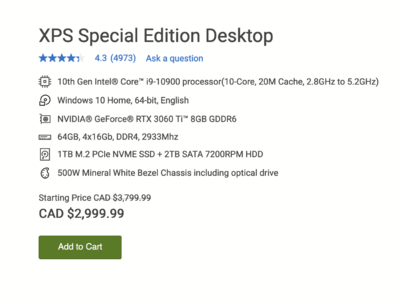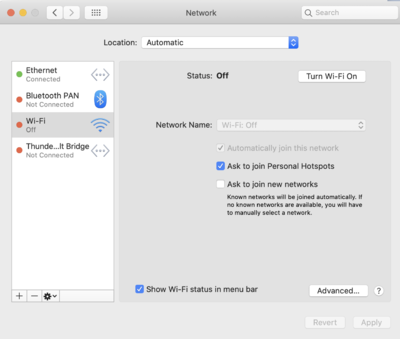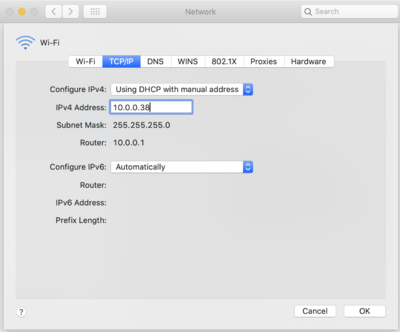-
Posts
4,090 -
Joined
-
Last visited
-
Days Won
48
Everything posted by Brian
-
It's almost like having an Intel or AMD CPU...each motherboard manufacturer utilizes the Architecture of these chips and then design motherboards around it, with some overclocking things or doing other performance tweaks. So you will have a Intel Motherboard, Asus Motherboard, a Gigabyte Motherboard, MSI Motherboard, etc. All of them use the Intel i9 CPU chip. Some will use the AMD Ryzen CPU, etc. So in this example, NVIDIA is like Intel, and AMD is AMD. I have found that the NVIDIA drivers play really well with Photoshop and it just works with all sorts of stuff across the board. In my humble opinion, the NVIDIA RTX 3070 is the "Best Bang for your Buck" model. If I were buying a computer today, I would be getting a NVIDIA GeForce RTX 3070 8GB based card, and would pick the MSI one. They are built better and their customer support has been historically better.
-
NVIDIA is the creator of the Graphics Processor. Other companies buy these GPUs and put their own things on them, cooling strategies, etc. but the performance should be the same across the board. I found this thread: https://www.quora.com/What-is-the-difference-between-Nvidia-and-companies-like-MSI-Gigabyte-and-Zotac MSI, Gigabyte, ASUS all make good stuff. ANY of those $1300 cards you linked to I would buy. It's too bad that they cost $1300, in reality they should be about $500AUD.
-
-
Looks good, you don't have to do anything. The only thing I would do is give your EHDs a name. Like EHD1 & EHD2, etc. This way you can keep things straight when you need to find things. To do this, open up Explorer and find the drive. Right-Click on them and you should see "Rename."
-
"Meh..." While that would work for you, video games is a whole other story. THIS IS WHAT YOU ARE LOOKING FOR. It's too bad they are out of stock, the Video Card is what you are looking for. That's what makes the difference with Video Games and current versions of Photoshop. Unfortunately, with COVID and limited supply of components that make up the parts that go into computers, plus Import Fees and Tariffs, your budget needs to increase to about $2000 for a computer, and that's IF you can find one with a decent video card.
-
It depends. Chances are, you probably don't have to do anything. Plug it in and see if it pops up in "Computer." Then right click on the Start Button and choose "Disk Management" post a screenshot of what pops up.
-
Peter Norton, who created the Anti-Virus software program that is now called Symantec Anti-Virus, actually wrote / encoded and released Viruses into the wild so that his program could "Detect" and destroy said viruses. So people just got used to having one of these "Just in case..." programs, like Car Insurance. After seeing his very nice home on Martha's Vineyard, I'd say this strategy worked. His house: https://www.instagram.com/p/BfH8l0-nTfk/?utm_source=ig_web_copy_link Anyway, if you really want to see what happens to people, YouTube has all sorts of people trying to take Scammers Down, they are worth watching: https://www.youtube.com/channel/UCC9EjyMN_hx5NdctLBx5X7w https://www.youtube.com/channel/UCY1kMZp36IQSyNx_9h4mpCg https://www.youtube.com/channel/UCBNG0osIBAprVcZZ3ic84vw This is what people face today, not viruses.
-
I've been using CleanMyMac since 2009. I wouldn't bother with "TotalAV." Save the $8.99 plus tax and put it towards something else, like more iCloud Storage. The reason? Computers really do not get viruses like they used to. Seriously, that's so 1980's and 1990's. It is much more profitable to get access to your bank account/credit cards, put key loggers in, try to convince you that you have a $150 Amazon Gift Card waiting and the infamous..."We'd like to speak with you about your Car's Extended Warranty! This is your final warning!" Viruses are so old-school. If he is determined to get an AntiVirus, and Macs really don't get "Viruses," I recommend WebRoot, but that AV program is very HYPER (meaning, it views EVERYTHING IS A VIRUS) and often gets in the way, but it works. Honestly, unless anyone is downloading stuff from the Torrent Sites, (Movies, songs etc.) or has a really bad Porn / Gambling Addiction where there is all sorts of things being downloaded, the chances of your getting a Virus on a Mac are extremely low. I haven't used a AV program since I got my 1st Mac in 2009. Even with Widows Computers, like my Wife's Computer, she only has Windows Defender installed and it works pretty well for what it is.
-
What year? 2017? 2016? Early / Late edition? or is it a 2015 MBP? I need specifics. 4 years could be from 2021 or 2020, depending on your POV. For example, "I have a late 2013 MacBook Pro running MacOS Catalina." Something along those lines. Did you attempt to restore from a Time Machine Backup? Or is the Operating System completely fresh (Virgin Install) with nothing on it? If there is any data corruption, it might be in the Time Machine Backup, so when you go to restore from a TM backup, you go in a complete circle. Be more specific. You are basically saying, "My car won't go..." OK. I get that. LOL!! Does it try to boot normally at all and just won't connect to WiFi? Or does it not boot and you have to keep power cycling the machine? Or does it chime, begin to start up and then the screen goes blank. Or can you log in, and it just bugs you about an update and won't connect to WiFi? I have had experience with WiFi and MacBooks not liking a DHCP address being assigned to it via your router. There is an "Network" option in the Preferences, click than and then choose advanced: Once there, click the TCP/IP button at the top and then select DHCP with Manual Address in the drop down list. You will want to give it an IP address that another device isn't using. For most folks, this is pretty straightforward, as you are using an address outside the DHCP pool. For example, if my DHCP Pool in my Router gives out addresses between 10.0.0.10 --> 10.0.0.30, I'd assign my computer to something like 10.0.0.38. If this is to confusing, that's OK, you can simply use the IP Address that the DHCP server gave your laptop temporarily. But I'm thinking it's not connecting at all, and that's your issue. As to why, couldn't tell you. Though I do have an idea! You could purchase a Thunderbolt to Ethernet Adapter. This way you could just hard-wire your laptop up to your Switch/Router and see if it will connect and get the Critical Update. It also might be an issue with your Motherboard and it needs to be sent out for repair. Laptops usually only last 4-5 years on the average, including fancy MacBook Pros. Sure, there are plenty of people that will tell you that theirs lasted for 7 or more years, and while that could be true, not everyone is so lucky. If you do think that you'd like for it to be sent out for repair for a fraction of the cost that Apple would charge you, send it to Louis and his team in NYC. Rossman Repair Group What has my curiosity, is that it's not mounting the external HD. Combine that with the WiFi issues, I'm wondering if the SMC Chip on the motherboard is starting to go out on you? Or one of the other controller chips.
-
How did you wipe and reload the OS? What version of the MacOS are you running? What year is your MacBook Pro? How old is it?
-
NO - YOU NEED TWO MATCHING STICKS AS THEY MUST BE INSTALLED IN PAIRS. So buy another one (exact same model number) and you should be good. What I would also do is put the Crucial Sticks in the slots occupied by the Apple RAM and move the existing Apple RAM into the empty slots.
-
Right now, keep saving COVID-19 has really screwed with the prices. With everyone working from home and a shortage of components that make up the individual parts of a computer, it’s a wash. Your budget for a Windows Computer that is “Good for Photo Editing” should be about $2000 USD. PLUS a Display. Which puts it right around the price of a iMac. it’s actually the worst time to be in the market for a new computer. Everything is $500-$800 more than last year. Today’s $1200 PCs were last year’s $500 models. So you really need to be careful of WHAT you are buying spec-wise. It’s not just about Computer X is more expensive than Computer Y. Until the world goes somewhat back to normal in 2022 or 2023, I fear we will be in this inflated price predicament. if you have a Mac and switch back to Windows, you will need a program that convert your files into something that Windows can read. It’s not a huge deal, but more of a hassle. Apple makes it VERY EASY to go from Windows to a Mac, but not the other way around.
-
You have two problems: It’s a 2013 Mac Laptop - so it’s limited in what it can do. That’s 8 years ago, it’s had a good run. It’s a 2013 Mac Laptop - so an Apple Display will be the only one that “looks like an Apple Display.” Sure, you can get a 27” standard display and it will look “fine” for the most part, but won’t be Retina Display quality. It’s all about realistic expectations. You could get a 27” iMac and use the 2013 laptop for your portable stuff. Otherwise you are looking at a new MacBook Pro. I guess the only way to find out for yourself, is to purchase that Dell Monitor I recommended and give it a go. Then you will know. If it doesn’t work out, return the Dell. So make sure the store you purchase it from has a good return policy. (Unless you can bring your laptop into a store and try out some displays.)
-
@Damien Symonds - Have you seen the current prices of Windows computers lately? $1999 plus the cost of a display for a computer that’s is “good” for photo editing. I never thought I’d see the day that the price difference between a Mac a Windows computer would be minor.
-
It’s set to Denoise instead of ACR. Try resetting it to default and then see what happens. It won’t break or damage anything, the worst that will happen is the computer will prompt you to choose the correct program to associate those files with.
-
No. You can use them on any display. The ones that come with displays and are the same brand are only really meant to calibrate that display only. So you can't just remove it when you buy another monitor and use it. The ones that I recommended, that's the ones that you can move them from monitor to monitor. Calibration software does get upgraded from time-to-time, but the actual hardware device, they manufactures aren't THAT nice. That's like asking Toyota to give you a new car because yours wore out. The big question is if you are going to stay with a Mac or head over to a Windows computer and if it will be a laptop or not. If you are staying with a laptop and external display, especially a Windows-based computer, then look at the SpyderX Elite or X-Rite i1Display Pro, as both of those are the top of the line in their class, and are meant to calibrate two or more displays. For the Mac, either is fine...as there isn't much you can change other than brightness when it comes to a Mac. Damien prefers the i1Display Studio over the SypderX Pro, but only by a small margin. I will say that X-Rite orphaned the ColorMunki when Apple decided to make its Operating Systems 64-bit only, and the ColorMunki's software was 32-bit based. Spyder on the other hand, did offer a patch to make their software work with a new OS. So that get's points in my book. Honestly between which one when it comes to a Mac? Either. That's just it...24" displays are the "Norm" these days, and 27" isn't as "BIG" as you might imagine. Remember, that's 27" on the diagonal. My 27" iMac is only 25.5 Inches from side to side. So if you have a standard 60" desk, a 27" iMac is no big deal. Heck, you could go to a 48" smaller desk and a 27" iMac will still work. In fact, here is my desk currently: Pleased heed my warning about 21.5" iMacs. YOU. ARE. THROWING. MONEY. AWAY...IF YOU GO THAT ROUTE. They are basically sealed units; even if you purchase a $1499 21.5" iMac and upgraded things, it will run slower than the 27" counterpart as the built-in components are less powerful. Plus, you will only be about a $100 or so less than a 27" model after you purchase the SEVERELY OVER-PRICED APPLE UPGRADES. I hear it now... "...But the size!! I don't have the Space!!!" Don't let the whole size thing scare you. I realize that most people are only used to 17" or so displays or even 14" CRT tube displays. Do not let that old thinking come into play. Now, I can see if you were thinking about a 40" + display, that's a different story, but a 27" display is actually common-place in 2021. You are the odd one out if you do have a 19" or smaller display. Once you get used to it, you will not ever want to go back. I will say this, Apple does have scaling down to an Art-Form. You do not realize you are on a 5K (soon to be 6K) display. It just works and looks really good. Yes, you still need to get calibrated even if you are on a Mac product.
-
No. I don't think it's a "Hard Drive" problem per se, as I think the problem lies in the physical connection between the Hard Drive and computer. You see, that case the LaCie HD resides in, there is a small computer controller board that also contains the USB port and sometimes, the power port. IF that board is flaky or the firmware (software that makes a computer device physically work) has a bug in it, that could explain your issues. Basically, I highly recommend getting off the data from that LaCie Drive and then just stop using it. "But I spent all that money..." Yep. I get it. But these are your images you are talking about. Taking the loss on the HD and moving on is way less expensive than sending that drive out to have emergency data recovery, which could cost thousands. Not worth risking your data/images on a flaky drive. I also own ONE LaCie Drive, but stopped recommending them once multiple members started having problems. Still love my G-Drives though! Best money that I have spent in a long time, even though they are pricey. I like my HDs to be Enterprise Grade and really beefy / fast. Beats me. Let's get a HD that is stable first, then we will worry about Bridge. Keep in mind with today's modern cameras, Raw files are HUGE. So it doesn't surprise me you have to purge the cache every-once-in-a-while to keep things running smoothly. As far as why Denoise is showing up, that has to do with your Operating System getting confused with the file association type. The "Open with..." thing. But like I said, first things first. Get your HD situation straightened out first.
-
BenQ Displays aren't my favorite. Even for non-photographic purposes. Traditionally they have been a pain to calibrate, that said...our members have reported otherwise. Whatever you do, make sure you have physical prints to check your calibrated display against. Don't think for a hot-minute that you can run a calibration routine and you are "good." You NEED to compare your prints to your screen, no matter what marketing BS you are being fed, or what some YouTube Video says otherwse. ALL computer technology has a life-span. Whether it's the gradual over-all improvement, or simply the manufactures want to stay in business. Why bother making an automobile last for 28 years? Why not build it to last about 7 years or so? This way it gets the customers back into the market sooner rather than later!! Stockholders rejoice!! Computer devices and washing machines, heating systems, refrigerators, vacuum cleaners, light-bulbs, clothing, basically everything that you purchase will wear out. Photography has never been a "Poor Man's Hobby." NEVER. Sure, the costs have come down, and you can thank technology for that, but nothing lasts forever. I'm not a big fan of having a Calibration Device be "Married" to a Display. What happens if you accidentally drop the calibration tool or your glass of water spills all over it and it breaks? Then what? I will say, a calibration tool should last you a good 5+ years, provided that the Display Technology doesn't change dramatically. If you do end up with a quality display, 5 years or so is pretty typical, if not longer. Just think, you are probably into a new computer between 5-7 years, depending on what you buy. A good monitor is no different. Going forward, choosing the right calibration tool depends on how many screens you are using at once. If you are in a dual monitor setup, the more expensive current SpyderX Elite is what you are after or a X-Rite i1Display Pro. If you are just going to use a single display, than you can go for a less expensive option with a SpyderX Pro or X-Rite i1Display Studio.
-
You are throwing money away if you go the MacBook route. A "Good Mac Laptop for Photo Editing" is about $3800 USD! Plus, Apple makes current MacBooks sealed units and you must purchase the Apple over-priced upgrades at the time of purchase! Not to mention the batteries will wear out, and you'll get about 36-48 months out of the damn thing. (Yes, even if you leave your laptop plugged in all the time.) Bonus! You will spend more money than on a upgraded 27" iMac AND have less performance in the end. Not to mention if you really want to take advantage of Apple's full graphics, you need an Apple Display, so that adds to the cost. Sure, you can get a 27" 4K display, and graphics would probably look fine, but text and such, notsomuch. But you can edit by the pool!! In the car on your way to the beach!! In all sorts of places!!! Color accuracy be damned!! Edit: Apple currently has a "Pro Display" and it's really meant for "Pros." They no longer offer the "Consumer" model as they once did. I think they were planning on releasing one, but then COVID-19 hit, and I haven't heard much. Anyway, the Pro Display that Apple offers is $5000...and that is just for the display panel. If you want a stand to place it on a desk, that's $1000 extra. $6000 for a stinkin' Apple Display. So $6000 USD for an "Apple Display" on top of your $3800 USD MacBook Pro. So $9800 vs $3200-ish. All for "Portability." Plus, this is US Dollars, you are in NZ, so you have to add to the cost. $10,000+ NZD is like buying a used car. You are better off buying a Windows Laptop, 27" screen and converting all your files over.
-

Graphics Card Compatibility with PS
Brian replied to Jenn E's topic in The Windows & PC Hardware Forum
Yeah, people are so used to integrated video, they don't think twice about hooking up to the old VGA port. You aren't the first to do this. I just forget about it. Please tell me you are using either a HDMI Cable or DisplayPort Cable with the video card? You do not want to use the 15-pin VGA cable. That's analog. You want a High Def / Digital Signal. That Blue VGA Port has been around since 1989, and it's meant for the old-style tube displays, not today's fancy flat-screens. -
So you are in the UK. Hmmm...the same rules apply, but I don't have the slightest clue where to link you to. A friend of mine just bought this computer, and the video card is what you want for Photoshop performance. https://www.newegg.com/abs-ali479/p/N82E16883360074 This is the type of PC you are looking for spec-wise.
-
Yes, but I will warn you...I have expensive tastes. One thing I do not cheap-out on is my external hard drives, since that's where my data resides. I own two G-Drives, a 12TB and a 4TB. The 12TB is where my images are stored, and the 4TB is a dedicated Time Machine Backup Drive, with nothing on it except Time Machine Backups. The cool part is, G-Drives come Mac-Formatted and include all necessary cables. Here is a 6TB Thunderbolt G-Drive. For a bit more, you can get a 10TB Version. I find this to be a better deal as the cost per Gigabyte is less. If you think about it, $350 for 6TB vs $490 for a 10TB. That's only $140 difference for 4TB more. Basically, it's like you are buying two drives. What I would do, is get a G-Drive, and use your Passport as a dedicated Time Machine Drive. Oh, you'd use the Thunderbolt 3 port in your Mac for the G-Drive. Thunderbolt 3.0 is extremely fast and it's almost like working off your internal hard drive.
-
Replace. Don't bother upgrading. We could replace Hard Drives and upgrade the video card, which would more than likely require upgrading the power supply, not to mention that video cards that are "Good for Photo-Editing" are running around $1500 or so by themselves, due to the global shortage, etc. etc. When we get into it, it's time for a new one because by the time you spend upgrading all sorts of things, you are almost getting into a new computer. Unfortunately, now is the worst time to be in the market for a computer. Between import Tariffs, COVID-19 and the lack of supply for thing like Semiconductors and the individual parts that make up the actual computer parts, drives up the prices. You could keep your Dell U2413 display, which will save you some money. Give this article a read: What is a Good Computer for Photo Editing (short version) What is your budget?
-
Yeah, that should work, but I’m not sure how much less vibration you are going to get. Damn cheap & thin plastics. They do make a difference.
-
Wow. Yeah, that's loud. Synology is correct, the HDs are causing the issue. Specifically the spinning platters at a high rate of RPM. What WD Red Drives did you get? How fast is the RPM? The other thing that is causing the issue, is cheap plastic from the Synology. There is nothing to cut down on the vibration of a spinning HD. Man, are they making them incredibly cheap these days, but that's with everything unfortunately. If you are looking for more quiet drive, I'd try a WD Black 7200RPM Drive and see what happens. You might have to return the Synology. Sorry for recommending it, on paper it looks good and I have another Synology Unit, and it's quiet. It's also about 10 years old and they used better plastics back then.