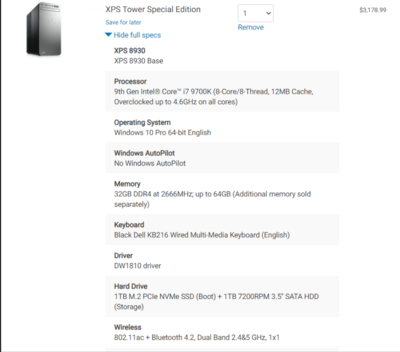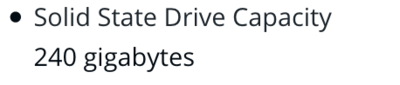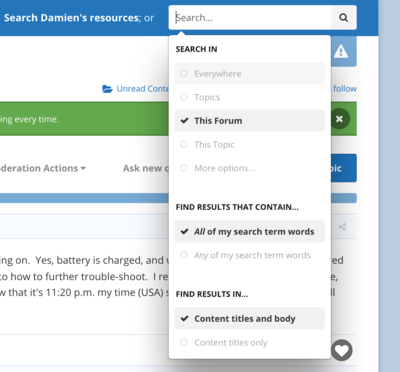-
Posts
4,097 -
Joined
-
Last visited
-
Days Won
51
Everything posted by Brian
-
Here, I went searching on Dell's Website and did a quick configuration: https://www.dell.com/en-us/work/shop/desktops-all-in-one-pcs/xps-tower-special-edition/spd/xps-8930-se-desktop/cto8930w10ph150s?view=configurations&configurationid=12b42cc6-eff0-4b4b-80ea-af20510298fb Here is what it looks like: In reality, you need to budget around $1500-$2000 for a lower-end model. Prices are insane right now.
-
Here is a computer that checks all of the boxes for my recommendations: Notice the price-tag? $3180! That same PC would have retailed for about $1800 or so last year, before the world went insane.
-
Nope. It's actually worse. I'm not crazy about the i5 CPU chip. These days it's better to get a Intel i7 CPU. The i9 for Photoshop work, is honestly overkill. This is a HUGE RED FLAG: "Video Card Intel® HD Graphics." Notice how it doesn't specify Video Memory? That's because it's integrated and uses the RAM to work. You want the video card to have at least 4GB of Dedicated Video Memory. Also, due to COVID, the manufacturer's are trying to recoup losses from this year. The manufactures that make the individual parts which make up computers, are also behind production. Which means that there is less supply to go around so the prices are higher. You will need to budget an extra $500-$1000 for a computer purchase. Most of the items that I recommend, which should create a computer that should last around 7 years, is way more expensive now. Yesterday's $1200-$1500 computers are now around $2000 - $2500. It's a real bad time to be in the market for a computer, so please look for any discounts or coupon codes. If you are trying to keep the cost lower than $1000, do yourself a favor and save up and wait. More than likely, the PC you are looking at was the $500 or less model last year.
-
in reality, ANY HD will work with a Mac, so there is no need to purchase a "Macintosh Formatted" HD. It's just a way for manufacturers to force people an "Apple Tax." Meaning, you get charged an extra $30-$50 for something that you can do for free, and in under 5 minutes. So which HD did you actually purchase, and what version of the MacOS are you running?
-
I'm moving this to the Macintosh User's Group.
-
No. This is why... The main hard drive is too small by today's standards. It's really mean for the OS only and one or two programs. You will NOT be able to store images on it and will have to be super-anal on what is installed where. Have you seen this article that I wrote?
-
-
Yeah, there doesn't seem to be a plate for a D5600. Other models/versions of that body...yes. Fortunately, there is a universal plate: ProMediaGear Universal 3.0" Arca-Type Quick Release Plate (Black)
-
40GB of RAM is fine for most. I'd only get 64GB if you are editing video or shoot with a camera that has lots of MP, like a D850, which comes with 45.1MP. Of course, if the RAM is fairly inexpensive, you can't ever have too much and you just might want to max it out to 64GB and be done with it. Just make sure the extra RAM you order is the same part number / specs as your 32GB kit that you are now installing. For the best performance, RAM (and your computer) likes it to be matchy-matchy in the slots.
-
So it's a 32GB Stick of RAM or two 16GB Sticks? I'm thinking you have two Crucial 16GB sticks. What I would do is replace the two existing Apple Sticks and install the Crucial RAM in those slots, and the two existing 4GB sticks into the "other" slots. This way you will end up with 40GB of RAM. When it comes time to increase to 64GB, just remove the original Apple RAM and install the Crucial RAM in those slots. Store the Apple RAM into the packaging that the Crucial RAM came in. Clear as mud?
-
That's where I buy all my stuff. The Pros do too. Which Brand did you choose?
-
I just thought of this: Nikon D5600 DSLR Camera (Body Only). So instead of buying a model that has multiple lenses that you may not use, why not get the next model up and a 24-120 VR? Granted, it increases your budget but it is something to take into consideration.
-

Screen dims when using bridge
Brian replied to Jackie Matthews's topic in The Windows & PC Hardware Forum
Now that helps. A lot. Head back to the Control Panel and look for Power Options or Power Settings. (I can't remember off the top of my head, atm.) Then choose "Maximum Performance" for your power plan for both On-Battery and Plugged-in. We need to disable the Ambient Light Sensor feature. Click on the Advanced Button Look for "Display" then "Auto Dim." Disable it for both On-Battery and Plugged-In. If you still can't find this settings, I'm going to need screen shots of your advanced power settings. Just click a couple of "+ Marks" to expand the tree/options.Of course, when you set your laptop to Maximum Performance, provided it's an option, it will reduce your battery life. -
Yeah, I was going to say, if you are ultimately going to purchase a D850, you might as well start out with a lower end Nikon body, so the menus and controls will be familiar. No, the Canon 24-105 will not work on a Nikon body. The equivalent lens, is the Nikon AF-S NIKKOR 24-120mm f/4G ED VR Lens. The good news is the 24-120 VR is a "Full Frame Lens," so you will be able to use it on a D850, which makes it more of an investment or a lens that could be sold for something better and more expensive. But in reality, if you are selling paintings and canvases, chances are you do not need to spend thousands on a lens the 24-120 VR might just do the trick. Especially if you are just selling on FB or other social media platforms.
-
Well, see that's why I was asking about a budget. This Sh*t is expensive, especially for the pro-grade stuff, which will run you thousands. I wouldn't buy the Canon T7 DSLR kit, if you are going to go the Canon route, I would get a T7 and a Canon 24-105mm f/4 L II lens. Remember, for high-quality & sharp photographs, it's all about the lens, and a 18-55 kit lens just isn't going to cut it. That said, if money is an issue, and that's all you can afford, so be it. More than likely you are going to be shooting at f/5.6 anyway. Remember, it's about the system you are buying into. If you are a Canon shooter, that's fine. Just don't buy a Nikon system because I said that's what I shoot with. So really think about what Camera will fit the best in your hands and which menu system your brain clicks with. I'm a Nikon shooter. So before getting the tripod, which should be your second main purchase drop a note so we can get you the right quick-release plate.
-
There is an old saying, you can buy a Tripod that has three things... Study Cheap Lightweight ...Pick Two. Meaning, you can have one that is study and lightweight, but it won't be cheap. Or you can have a cheap and lightweight model, but it won't be sturdy. For your situation, I'd recommend a set of Manfrotto MT055XPRO3 Aluminum Tripod legs and Really Right Stuff BH-40 Ballhead. You could go with a Manfrotto XPRO Magnesium Ball Head with 200PL-14 Quick Release Plate to save some cash, but my vote is for the RRS BH-40. The cool part with the 055X Tripod Legs is the center column you can pop it all the way up and then set it to a horizontal mode, which would be great for shooting things on a table, or when you need to set your camera to shoot downward / horizontally. Plus, it's really sturdy and holds a decent amount of weight. The only part I do not like is the quick-release plate as I've owned both a RRS BH-40 Head and several Manfrotto Ball Heads. The Manfrotto quick release plate works decently enough, but there is a difference using a Arca-Type Plate System. So instead of changing your mind down the road and having to re-purchase a couple of quick-release mounting plates, my vote goes for the RRS BH-40 and pickup something like a ProMediaGear PBND850 Bracket Plate or better yet, a ProMediaGear L-Bracket for Nikon D850. Those two plates also have Canon equivalents and really mount to the camera body without twisting at all. My favorite saying when I recommend things is "Buy it Right - Buy it Once" for both Computers / Laptops AND Camera gear. The phrase of, "...it's just as good as..." really kills your wallet eventually. Believe me, I have the receipts to prove it. So before I start rambling on about lighting systems, I think the next thing you should do is make a camera purchase and let me know when you do. Then we can tackle lights.
-
It's no secret...if you want to make your images look better and be sharper when first exporting into ACR, you need better lenses than what you get with kit lenses. Yes, there is a difference between a pro-grade $1800-$2000 lens and one that is only a couple hundred dollars. For your situation, I'm having a bit of trouble deciding if you should buy a zoom lens or not. Zoom adds flexibility to be able to adjust for different size artwork. That said, a prime lens will always be sharper and since this is going to be in a studio-type of environment, you can control things by just adjusting where your camera is placed. Here are the lenses I would purchase if you did buy a D850: Nikon AF-S NIKKOR 24-70mm f/2.8E ED VR Lens - This lens is the latest version for traditional Nikon DSLR bodies. I was forced to purchase this lens due to my D850. The reason is two things. One, it has VR which helps counteract the camera shake when hand-holding a D850, the other is around the edges and corners, the image is sharper overall. With the older 24-70G, that lens was fine in the center, but complete crap along the edges with the D850. I had to always bump up my shutter speed to keep images sharp. So for cameras that are 24MP or less, you technically do not need lenses that have VR / IS for the shorter focal lengths, 14mm - 70mm, but once you go above 40MP, you really need them to have this feature. (40MP-60MP+) Especially if you want to use silly shutter speeds such as 1/60th or 1/100th of a second. (/end sarcasm.) Edit: One quick thought, if you do purchase a Nikon Z6 or Z7, please purchase a NIKKOR Z 24-70mm f/2.8 S Lens to go with either of those Nikon Mirrorless bodies. That Z version of the 24-70 was designed for the Mirrorless bodies and is A LOT sharper than the classic 24-70 f/2.8G / 24-70 f/2.8 VR E lens. It's Nikon's sharpest 24-70 lens to date. For a Nikon Prime Lens, and one I think you will end up buying, is the new Nikon AF-S NIKKOR 105mm f/1.4E ED Lens. That lens is Super Sharp and the compression from that focal length is very good for product photography. For the Canon equivalent, I'd pick the Canon EF 24-70mm f/2.8L II USM Lens. Please be sure to purchase the VERSION II of this lens if you decide to go the Canon route. The orignal version was plagued with problems and I know several photographers both online and IRL that couldn't trust their version one 24-70 lenses on a gig. They just suck. Version II however, is the "fixed version" and is quite reliable. The other Canon lens I'd buy for your situation, as far as a prime goes, would be the Canon 135mm f2 L lens. Both the 100/105 & 135mm focal lengths are good for product photography and the Canon 135 is a sharp lens. I wish Nikon would update their super-sharp 135mm lens, but they seem to be more focused on Mirrorless now. Up next: Tripods.
-
Since you haven't specified an actual budget and are will pay "whatever it takes" that opens up a lot to interpretation. Bear in mind, when you purchase a certain brand, not only are you buying a camera body, you are also buying into a system of lenses. Both Nikon and Canon rule the roost in this regard, with Sony slowly catching up as time goes on. When someone asks this question, my 2nd answer is, try to find a local camera store to give a few bodies a test drive. Hold them. See what feels better in your hands. It doesn't have to be the exact camera model you will ultimately end-up buying, unless you have a camera store nearby that has pro-grade bodies on display. If all you have access to is a local big-box store that has consumer grade stuff, that will have to suffice. Normally, the pro-grade models just have more features and external controls, along with better weather sealing than their consumer-level counterparts. The pro-grade bodies also tend to be a bit heavier because the camera's frame is more robust. But the overall operation between consumer / pro worlds is similar; though you know when you are shooting with pro-grade stuff...and it's REALLY hard to go from using a Pro Body to a Consumer Body, as it feels like you are shooting with a toy when you do this. Anyway... Go thru the menu system. Poke around. Some people have no problems shooting with Canon bodies, or Sony models. For me, I'm a Nikon shooter as I can not stand Canon's Menu System of Symbols, I'd rather read text and menus. Sony's are a little more like Nikon bodies, but their menus are a bit more confusing. They really need to simplify things. So in terms of a camera body that has great resolution, can do video and would be great for product photography, I'd say a Nikon D850. Or if you are looking for something lighter, even a Nikon Z6 would work. Especially if you really want to shoot video. Even though my D850 does decent video, I honestly can say if I had to do it all over again, I would have bought a Z6. But my needs for travel and landscape photography are different than for your product photography. So please take that into consideration. For the Canon side, I'd have to recommend a Canon 5D Mark IV, which is a D850 equivalent. Believe it or not, your life will be much easier if you shoot video with your phone. You can edit video with Apps and won't have to use software to convert the video Raw files for something that can be posted on YouTube or FB. So if all you are looking is to provide Highlight and Items for Sale clips, a Smart Phone works really well. Next up, Lenses...
-
I agree with Damien. Honestly? Any camera that's 12MP or higher will suffice. So any of today's modern cameras will do. 24MP will be more than enough, and you could go as low as 16MP. Speaking of Megapixels, the more your camera body has, the better the lenses you will need to buy. Those don't come cheap. In addition, you will also need a tripod and tripod head, with a remote trigger, to take the sharpest photos due to camera shake. Yes, the higher the MP, the more camera shake becomes noticeable. So if you do use the camera hand-held, I usually recommend a shutter speed of 2-3 over the focal length of the lens. For example say you are at 200mm. Back in the film days or when camera sensors had less MP, you could get away with a shutter speed of 1/200th or 1/250th of a second. Now with a camera sensor that's 45MP or higher, I'd say that number needs to be at least 1/500th of a second, or use a lens that has Vibration Reduction / Image Stabilization to cover this issue. So let's talk cameras bodies first...
-

Screen dims when using bridge
Brian replied to Jackie Matthews's topic in The Windows & PC Hardware Forum
Also, you might want to go directly into the Control Panel in Windows. It's still there, just buried with Windows 10. Hit the Start Button and just start typing Control Panel. It should appear at the top of the column. Then click the down arrow towards the right and select "Small Icons." This way ALL of the control panel items will show up. Look for Display Settings or even a video card controller program. This is a really tough problem to diagnose, and a lot of poking around will be required. You might also want to reach out to the Manufacturer's Tech Support and see if they can point you in the right direction. -

Screen dims when using bridge
Brian replied to Jackie Matthews's topic in The Windows & PC Hardware Forum
Sigh...laptops. What make/model is your laptop? You might have to poke around for any manufacture's Video Controller software to turn off adaptive brightness, it may not be a setting in Windows. Also, check near the clock to see if there are any video controller apps running. If you have software that over-clocks things, to get more performance out of your laptop, that could be causing this issue. -
I was expecting around $1500 for a new computer, that’s pretty powerful. Maybe something like $1800. I think that’s pricing from 2016 or so, now everything seems to be way more expensive, due to COVID-19. So it looks like yesterday’s $1500 is today’s $2500. Oh well. Sign of the times. At least people can’t bitch about the cost of Macs, since current windows computers are right up there with them in terms of pricing. Eh, who am I kidding...people will still complain.
-
Well, this is a new thread. So I didn't realize that it was $3200. To me, that's still really high for what it is. $2432 (or around the $2500 mark) seems to be the new normal. Welcome to 2020. As far as the specs, it's fine. If you can afford it, buy it.
-
What video card? $2660?!!?! Holy Shit! COVID has really screwed with pricing. I wouldn't expect prices to drop that much. Companies are trying to recoup major losses to keep stock-holders happy. Now is not the time to be buying a computer, but high-prices are probably here to stay, unfortunately. People bitch that Macs are so expensive!
-
Well, taking still photos of acrylic paintings won't cost you much in terms of camera, you can do it even with a used body. The more important factor with product photography is actually a lighting system and background / backdrop that works for you. Now of course, good glass is still good glass, but you shouldn't have to fork out major $$$$ to get the results that you are looking for. I'm assuming something better than what a iPhone could take. The tricky part is video. That complicates things. Not only for stills, but for whatever video that you are trying to accomplish. Need more info on this. Plus, don't forget, editing video can be taxing on a computer when you edit, so we will need to keep things in perspective. Also, before I start rambling on, what kind of budget are we working with?