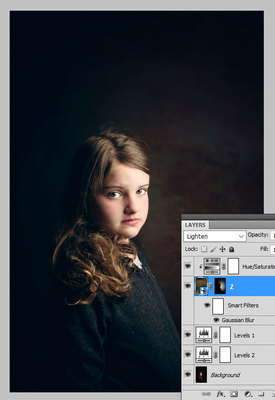-
Posts
210,423 -
Joined
-
Last visited
-
Days Won
3,404
Everything posted by Damien Symonds
-
Download the PSD file This is the easiest method I know, but it's NOT easy. You'll need to have read these two: http://www.damiensymonds.net/preventing-banding-in-backdrops/ http://www.damiensymonds.net/2012/10/using-photoshops-gradient-layer.html Basically, you set up the gradient layer as accurately as possible, then duplicate it twice. The bottom two have black masks, and are set to Screen and Multiply blend modes. You mask the top layer (using this where you can) and go fairly close to the hair. Then you start very patiently (with a very low opacity brush) you darken and lighten the difficult areas near the hair, using the Multiply and Screen layers respectively. Paint on those layers until the areas match the gradient as closely as possible. Repeat, this is NOT easy. Allow at least an hour, maybe more.
-
Christina is right, you have a BIG colour space problem here.
-
Yes, this. Plus a 100% crop as well.
-
-
Never try to fix a background like this. Only replace it.
-

Lesser of two evils?
Damien Symonds replied to Pippa's topic in Monitor calibration questions or problems
Hi Pippa, would it be possible to show me photos of the two locations? -
The sensible approach is to choose a background colour which is as close as possible to the colour that's already there. I'm talking about the light brown of the wall. Will that be ok? This is for two reasons: The more different the colour from original, the harder it is to mask (as I'm sure you're aware); The light colour you chose in your mockup makes the subjects look dark by comparison. Kinda quasi-backlit, if you know what I mean. So, even though you've shown her the light colour in your mockup, will she be ok with darker (wall) colour?
-

Velvety / Painterly effect v2
Damien Symonds replied to Charliepw's topic in How to achieve a certain look or effect
Yes. Sorry, I thought you'd be able to tell from the mask in my screenshot. I'm not hiding anything from you, I promise. I only did the exact steps you see above. -

Velvety / Painterly effect v2
Damien Symonds replied to Charliepw's topic in How to achieve a certain look or effect
I got the Levels layers the wrong way around. The first layer (should have been "Levels 1") is on Soft Light blend mode, with the middle slider aggressively to the left at 3.00. The second layer (should have been "Levels 2") is on Normal blend mode, with the sliders thus: Red channel: 14/1.06/248 and 0/255 Green channel: 0/1.04/255 and 5/253 Blue channel: 0/0.97/255 and 14/249 Then I Placed the texture layer (File>Place, remember, never copy and paste). I dabbled with blend modes, and found that "Lighten" worked best. It probably will for you too, but no guarantees. You might need to experiment like I did. Then I masked it on very gently. Because my texture was a bit too sharp, I had to apply blur to it. You might not need to do this. Likewise, its colour was kinda too green, so I clipped a Hue/Saturation layer to it and shifted the Hue slider a bit until it was the colour I wanted. Again, you might not need to do this; or you might need to do it even more than I did. Hope this helps.