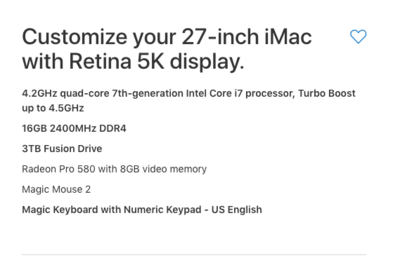-
Posts
4,090 -
Joined
-
Last visited
-
Days Won
48
Everything posted by Brian
-

Desktop vs laptop prices not what I expected, help!
Brian replied to caralizzie's topic in The Windows & PC Hardware Forum
I'm typing this response on my 2009 iMac. LOL!! I HATE wasting money on this Sh*t. -

Desktop vs laptop prices not what I expected, help!
Brian replied to caralizzie's topic in The Windows & PC Hardware Forum
One more thing. Computers are great when they work, what happens when they break? One of the big reasons that I start with a Dell computer for recommendations, is you can call Dell and they will fix it, depending on what type of Warranty that you purchase. Either way, Dell fixes their products and are easy to get a hold of. What about the others? What happens when things break? Where is is sent? If you are offered a Service Plan or Extended Warranty, what is in the fine print? Where do you send things or who do you call? Just thinking out loud. -

Desktop vs laptop prices not what I expected, help!
Brian replied to caralizzie's topic in The Windows & PC Hardware Forum
Nope. Ditch the laptop. The life expectancy with laptops is around 3-4 years, in my humble opinion. Sure, there are folks who are running laptops just fine for longer than that, but they tend to be the exception to the rule. Around 3 years, batteries stop working / charging, the power connector to the motherboard gets flaky and won't always work, performance seems to take a major hit and the thing gets hot. I'm sure this sounds familiar? One of the primary reasons for this, is devices, phones, computers, washing machines, microwaves, whatever...the internal components are soldered with Eco-friendly solder these days, not the lead-based solder from year's past. The lead-based stuff was awesome for components; that's why your 19" CRT TV from 1984 lasted 25+ years, today's stuff is better for the environment but you end up having crappy solder joints (e.g. the flaky power connector on laptops) which cause you to replace your stuff every few years. Which then causes stuff to end up in landfills or 3rd-world countries, since most countries are really bad at actually recycling (They take the stuff, but then ship it to other countries for disposal, like China.) So I'm not sure how well that Eco-friendly solder is working for the planet in the end? Plus, why make a device that lasts 10 years or more? That keeps you out of the market for that long. We are in a throw-away society, gotta get that new phone every 2 years!! Hmm....I'm digressing here. Now, the reason that you aren't seeing a huge difference between your laptop and current desktops, is you have a GAMING LAPTOP. The rules change for you since gaming laptops have more horsepower to begin with; they are more compatible to mid-range desktops. It would be different if you had a $300-$500 laptop and were looking at $1200 - $1500 computers. OK, now for the models you linked to. I'm not really a fan of Acer laptops or Desktops. Displays are fine; it's just the computer-side of things, in my personal experience they just don't hold up over time. Especially the laptops, they break pretty easily and the track-pads are usually terrible. In fact, I have one customer who had a bunch of Acer Laptops because they were cheap at Costco / Best-Buy (or whatever,) and guess which laptops are dropping like flies after 12-15 months of usage? Of course, these are the cheap sub-$500 laptops, so that does play a roll. As far as laptops, I usually recommend the ASUS Republic of Gamers line for a laptop, you really can't go wrong there. Just make sure the screen is IPS-based if you are planning on editing photos. Desktops, I like the Dell XPS line. They seem to be up to the 8900 series, with the 8920 or 8930 being the most recent models. Don't like Dell? That's fine. Here are the specs that I recommend for a Photo-editing Machine: Intel i7 (or i5 if money is tight) 8GB RAM at a Minimum - 16GB or more preferred, like 32GB 1TB Hard Drive for the main drive. I don't care how fast that 128GB / 250GB SSD Drive is, it won't to you a damn bit of good if it's full. Of course the bigger the better when it comes to hard drives. Windows updates can be huge, so I would shoot for a 1TB at a minimum, though a person could get away with a 500GB HD. A video card that has separate & dedicated video memory. 2GB - 4GB is fine (like 4GB) and since Adobe's products are using the graphics cards for a performance boost, a video card with 8GB of Video Memory is a good thing. So call it 4GB recommended / 8GB preferred when it comes to Video RAM. I like Windows 10 Pro but I'm more of a power user. Most people will be fine with Win 10 Home. As you can see, you already know what to look for with the specs. I will say this, there is only a 5%-7% performance gain with a Intel i7 over a Intel i5 when it comes to Adobe Photoshop. In order for a i7 to really shine, the software needs to be programmed to take advantage of the i7's architecture that makes it so fast. Adobe's products are not programed to do this. So don't think you need to get the fastest i7 or the latest just-released i9 CPU assuming Photoshop will run SUPERFAST...because it won't. In my opinion, if I had to nail down a CPU, I'd pick a solid i7 CPU chip going forward. I tend to have my computers for 7-8 years and will usually get the "Next Higher Choice" because I will be saving money on the back-end. There are lots of options for a 24" monitor at the $200 - $250-ish price-point. You want one that has a Matte Coating or is Anti-Glare properties and has a IPS-based display panel. This is very important. IPS screens are better at color consistency from edge-to-edge than your typical cheap TN based display. I don't have to tell you that color accuracy is important when it comes to editing photos. LOL!! You will have to investigate whether or not the display you are looking at is IPS. Manufacturers don't always make a big deal of it. As for which brands, Dell and HP monitors have multiple IPS-based screens, and are easy to find. Damien even wrote up an article on this very subject. I always used to recommend the Dell U2412m display and it's still a good solid monitor, though is getting a bit long-in-the-tooth. (I think it's from 2012, so no fancy USB 3.0 Ports.) That said, I have several photographer friends (in real life) who shoot professionally, own this monitor due to my recommendation and they are all happy. Just be sure to use DisplayPort or the DVI-D ports and not the 15-pin Blue "D-Sub" cable. For the best possible picture, you want a digital connection and not analog like the 15-pin VGA connector. As for resolution, I tend to recommend monitors that aren't 4K, since they make everything so small. In fact, this is what is driving me to getting a new Windows Computer instead of a new iMac, but time will tell. -
That's what I would buy and do. Though 64GB these days might be a bit overkill. 32GB is fine but if you want to max it out all at once, go for it.
-
Oh, Apple RAM is insanely overpriced. In order to get to 64GB, start with the $1999 iMac and configure things from there. The $1799 version only goes up to 32GB, though I'm sure you are aware of this.
-
I would bump up the RAM to 16GB. Apple should install two 8GB sticks. Otherwise, you will have two 4GB sticks from Apple. When you go to 32GB if RAM, and you have 4GB sticks, you will need to remove the existing RAM and replace them with 8GB sticks. (There are four slots total.)
-
Yes, more RAM and a SSD drive would make things faster, but you really need a 1TB HD to make it worthwhile. You’d end up spending close to $1000 when it was all said and done with a 1TB HD in the equation. I agree. Save your money.
-
I've got nothing to offer either. Sorry. Sounds like you will need to upgrade the software to get the full power out of the scanner. Which really stinks.
-
I wouldn't bother with it. i3 CPU and a 250GB SSD Drive...no performance there for Photoshop. 250GB is microscopic by today's standards and you will blow through that SSD drive very quickly. Just take a look at all the threads with people that have run out of space with a 250GB main drive. It really sounds like she bought the low-end 21.5" iMac, which sounds like a deal...and if all you are doing is wasting time on Facebook, buying stuff on Amazon, e-mail and general web browsing, etc. it's fine. It's just when you start with photo-editing do things change. I never-ever-ever recommend a current 21.5" iMac. Apple wants you to "Go Big or Go Home." The 21.5" iMacs aren't easily up-gradable, and have been crippled by Apple in terms of performance with the components. Slow Motherboard, lack of real CPU Power, Slow HD, Slow / Under-powered Video Card, etc. etc. Even if you purchased the upper end 21.5" model for $1499, by the time you upgrade the RAM, you are $100 shy of the stock 27" iMac, which has a faster motherboard, faster hard drive, better video, see where I'm going here? Seriously, I would not invest a dime in that iMac. It's great for general browsing and managing a iTunes Library, not doing anything fancy in Photoshop.
-
Uninstall the old photoshop. I also found this with a quick Google search: https://www.imore.com/how-set-mac-app-default-when-opening-file%3famp
-
Adobe doesn't overwrite things when it updates. It installs a new version next to the old one. This way if a plug-in were to be incompatible, or something goes horribly wrong, you can still function with the old version. You could uninstall the old version to reclaim HD space, just as long as you are 100% sure that your Actions, Brushes, Plugins, etc. work with the newer version are are installed in the new version. Or you could leave it alone. Me? I've been meaning to un-install the old versions of PS and LR that are on my computer. But I'm kinda lazy. LOL!! Who knows? I might do some spring cleaning this weekend. Before you do anything, I would backup any actions, brushes and record the license info for any plugins before uninstalling anything. It's good practice to do on a semi-normal basis and gives you peace of mind of having a backup.
-
The bottom line is this, even though you have a fast SSD drive, it’s only 256GB and is microscopic by today’s standards. You need at least a 500GB for a C Drive these days, preferably 1TB or larger. As windows and software updates get pushed down, your space gets less and less. In addition, with a 256GB drive, only programs can be stored in it. Absolutely no image files whatsoever. They go on your D drive.
-
Do you have access to her phone? Some people, like myself, use a password manager on my phone, so you may not need a bunch of passwords, just one to unlock everything.
-

Question related to next spending on photography equipment
Brian replied to rahullele's topic in Photo Gear & Equipment
When you use flash, it's a completely different exposure triangle, well...more like the opposite side of the same coin. Your camera's meter is completely worthless when it comes to flash, so the "1/110th of a second" really isn't an issue. Aperture relates to flash power, Shutter Speed & ISO relates to the Ambient light. Normally, I'm at 1/80th of a second and f/5.6 @ ISO 800-ish when I shoot wedding receptions. I also use f/4 a lot. The reason is the main photographer that I shoot with doesn't like complete black backgrounds, she wants to capture some of the venue in addition to subjects. Sometimes I go as low as 1/60th and crank up the ISO to 3200 if needed. Heck, I've gone to ISO 8000+!! LOL!! You can't change the laws of physics and what interests me is you have a friggin' D750, you have better ISO performance than my D3s since it's newer technology! I'm sure you are saying, "...but I need to keep my shutter speed up to reduce camera shake..." That's where flash duration comes into play. The quick pop of the flash freezes your subject. So you don't have to worry about your shutter speed as much as you would with natural light. Honestly, if you are going into Wedding/Event Photography, which is what I call "Running & Gunning Photography," do yourself a huge favor and get a proper flash and learn how to use it. I highly recommend a SB-910 or the newer model, the SB-5000. Yes, I know their expensive, but there are times that you need TTL metering and dorking around with your flash trying to figure out where to put your settings (nose buried in the back of the camera) will cause you to miss shots. I've tried going the cheap route and then finally bought a SB-910, and the quality of light was so much better. In addition, I'm really liking my Rogue Flashbender kit. I also have what I call a "My Flash Rig" which helps keeping the "Flashy" look to a minimum, AND if I want to flip vertically, the flash stays up top. Though I think I did get a defective bracket, as the bearings allow the flash to move way too easily when I don't want it to, and it's a bit small. Now the tough part, there is no easy answer. I've been chasing lights and gear and modifiers for years. It NEVER ends. You don't have to get all fancy. A 60" umbrella, a reflector, and a single flash...you can build a business from. What is the difference is how refined you want your look to be. I did find this video from Zack Arias very useful. Please give it a watch. -

Question related to next spending on photography equipment
Brian replied to rahullele's topic in Photo Gear & Equipment
Before you go buying stuff, WHAT are you photographing? Event? Wedding? Portraits? Adults? Kids? Refresh my memory. Also, what look are you trying to accomplish? -
People are creatures of habit. Try “password” for the password. Was she an avid sports fan? Did her team win the championship? What year? Stuff like that. Pet’s names, hobbies, kid’s names are all fair game. Substitute $ for S.
-
I did find this, so there is hope: https://support.apple.com/en-in/HT202860
-
You are out of luck. The CIA can’t get into Apple’s products. Apple takes passwords very seriously and a trip to the Apple store is in your future, though there is probably nothing that they can do.
-
Whatever you do, DO NOT PURCHASE A 21.5" iMac!!! They are a complete waste of money and can't be upgraded after the fact, well easily. They have slower HDs, slower motherboards / chipsets, slower / less powerful video cards, slower CPUs, etc. etc. By the time you purchase a $1499 iMac and upgrade it to 16GB with Apple's overpriced RAM, you are $100 less than a stock $1799 27" iMac...which has better chipsets/motherboards, better hard drives, better CPU performance, better video cards, etc. etc. OK, now that I got that out of the way... Honestly? The stock $1799 27" iMac will be a huge upgrade for you. If it were me, I feel that the $1999 iMac is the best bang for your buck. You can go up to 64GB of RAM when the time comes and it has a faster CPU chip and better video card for only $200 more than the $1799 model. Oh!! With any of the new Retina iMac screens, you will need to budget for the latest calibration tool, such as a Datacolor Sypder5Elite Calibrator. Calibration Tools from a few years ago (2009-2011 era) can't keep up with the new Retina Screens, so it's good to have the latest and greatest calibrator / calibration software. That said, want to know what I would configure? Believe it or not, it's not a iMac Pro. This is probably what I'm going to get later this year, I'm thinking in the Fall of 2018: I started with the $2299 - 27" iMac and upgraded the CPU, RAM to 16GB and HD to 3TB. Why not a SSD drive? Due to the cost and size limitations. A small SSD drive won't do you any good if it's full, so I'm opting for a 3TB HD. That said, prices may come down and I might opt for a 1TB SSD drive and have a huge external drive. I've lived with a 1TB drive since 2009 and it still isn't full. I also want the new keyboard with the number-pad built in. I plan on purchasing RAM from Crucial.com to bump it up to 32GB to start with and also will purchase AppleCare. Cost for the iMac is $2829 plus shipping, tax and AppleCare...and is still cheaper and has way more horsepower than a Mac Book Pro. Why not a iMac Pro? Because I don't edit video. I'm not rendering 3D graphics or creating stuff for Pixar. I'm using Photoshop which isn't programmed to take advantage of what makes a iMac Pro / Mac Pro so fast. It's like owning a elite sports car that is designed to go 200MPH+ only to be used to drive your kids to school 3 miles away @ 25MPH. LOL! In fact, Adobe Photoshop will run SLOWER on a Mac Pro / iMac Pro than it will on a fully tricked out standard iMac.
-
Worry more about getting things in focus rather than the wrinkles. Those can be smoothed out in PS. Plus, you aren’t shooting with a Macro Lens. Those lenses capture every single wrinkle. The biggest challenge that I see is people suffer from the “Microwave Popcorn Button Syndrome;” meaning that if they want popcorn, the but the bag in and hit the “Popcorn” button and they get Popcorn. How does that relate to photography? People are told, “...you have 11 sets of eyes, so shoot at f/11.” Or “...you want blurry backgrounds? Shoot at f/1.8.” Like like PS actions. People are told do do __________ without knowing why. Depth of Field is more than one thing. It’s a bunch of things: Focal Length Distance between Subject and Sensor / Film Cell Distance between Subject and Background Aperture Setting Sub-category: Angle of View (Full Frame Sensor vs Crop Sensor) Now this isn’t part of the “Main” portion of DoF, but does affect the overall look and where you stand in front of your subject or place the subject away from the background. In order to get the “look” that f/2.8 does on a Crop Sensor, you are at f/4 on a Full Frame Sensor. It’s because the Angle of View difference with a smaller Sensor. It forces you to move further back from the subject than you would on a FF Sensor, thereby changing your Depth of Field. Now with this in mind, f/5.6 at 135mm will be different at 200mm or at 70mm, though it’s a good place to start, especially if you are within 5-7 feet of your subject. Heck, you could be at f/4 if you are further back. There is no set rule. There is no “Popcorn Button.” The answer is, “It depends...” One if the easiest Apertures to learn is f/8. That’s the old “Photo-Journalism Aperture” of “...use f/8 and be there.” It is the most forgiving out of all the Apertures and is the one to use with Focus Checks to see if your lens is sharp. So bottom line is this. Get great material to adjust later in PS. Get your exposure and Depth of Field nailed and then adjust in PS. It sounds like you will be between f/5.6 - f/8. It’s much easier to smooth things / tweak things in PS if you have a properly exposed photograph. If these two ladies are so obsessed with wrinkles, they need to have their faces done by a professional make-up artist before you even pickup th camera. A little makeup goes a long way. Otherwise it’s just going to be a massive airbrush job. LOL. Which is probably what they are thinking of with “No Wrinkles.” Damien’s Skin Class is a good one to take. If you don’t have time, Imagenomic Portraiture is also great for smoothing skin, though that’s another thing to learn in addition to editing this session.
-
The main issue with laptops is they are meant to be portable and that means small hard drives. The specs really haven't changed much: 8GB RAM - 16GB Recommended 500GB HD at a Minimum - 1TB Hard Drive HIGHLY Recommended CPU - As much as you can afford A video card that has separate & dedicated video memory. With the current MBP, there isn't a upgrade path, meaning "I'll buy this affordable _________ and then upgrade it in a few years..." Apple isn't that way anymore. They want you to "Go Big or Go Home..." which is why a MBP is extremely expensive AND it can't be upgraded after the fact easily. Also, you will need a few adapters since they no longer come with a traditional USB port, it's a USB-C port and you'll need to figure in the cost of a docking station at some point or adapter cables at the very least.
-
Windows 8 is your problem. It's butting heads with the Wacom Driver. I found a possible solution on the internet: http://leohartas.com/windows-8-wacom-tablet-ring-problem-fix/
-
MacBook Pros are extremely expensive if you want to use it for photo editing. I just recommended specs for a friend who is a professional photographer and the bill came to around $4000 after shipping, taxes and AppleCare. Are you sure you want to spend $4000 on a laptop? Can I recommend a 27” iMac?
-
What version of OS? Microsoft recently pushed out a new version of Windows 10 and I’m wondering if the power settings (sleep, hibernate, etc.) got changed. You might want to look there in addition to using an external monitor.
-
It will be like going from a VHS Tape to a Blu-Ray DVD, so yes...please use a DIGITAL connection. (i.e. DVI-D, HDMI, CablePort, etc.) A VGA port is an Analog connection, which has been around since 1989 and is meant for a CRT (Tube) Monitor up to 20". Today's fancy flat screens ARE NOT MEANT for a VGA connection, and you will get better colors, better contrast, and have a sharper display...which is a good thing when it comes to photo-editing. It frustrates me to no end when I see people using a VGA port and have access to Digital Connections and all they need is a $10 (or less) video cable to make their displays so much better. Sometimes, the blasted cable is included in the box and never gets hooked up because people have always used that VGA connector and never question why the other cable was included.