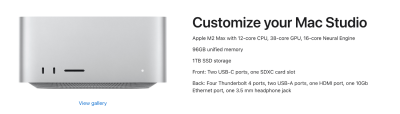-
Posts
4,027 -
Joined
-
Last visited
-
Days Won
45
Everything posted by Brian
-
You have that backwards... I HATE-HATE-HATE LAPTOPS BEING USED FOR PHOTO EDITING!!! But people have a love-affair with laptops, and wouldn't stop bugging me about it. They can't be chained to a desk! They must be free!! They need to edit in the Living Room, the Dining Room, the Kitchen, with crappy ambient/florescent light and all, because they "...need to keep an eye on their kiddos." They NEED to edit by the Pool, and edit in the Car/Mini Van, while sitting in the passenger seat, headed to vacation/holiday. They have Fall Minis to edit!! Spring Minis!! Minis! Minis! Minis!! Senior Sessions!! Newborns!! Family Sessions!!! WEDDINGS THAT BRIDES ARE BUGGING THEM ABOUT!!! (Yes, the editing by the Pool & in the Car were actual statements/requests by former members.) People don't edit. They run Actions and puke all over their photos. My wife can now spot White Balance issues with images that she sees, due to me, and she's an Accountant! "What's a good laptop for photo editing? I need a laptop. I want a laptop! I hate a desktop, and want a laptop. I want to buy a Laptop..." BAH! HUMBUG!! So no, I'm sorry you misunderstood. I only recommend laptops for photo editing because I'm tired of fighting. People have worn me down, and I just don't care anymore. I want people to edit in a color controlled environment, a room without windows with a neutral paint color on the walls. Editing on a 27" IPS Matte / Non-Glossy Screen with a resolution of 2560 x 1440 that's easy to Calibrate. With a Desktop Computer that's powerful enough to handle all the AI Bullshit that Adobe is adding to keep people hooked on the Subscription Software Model. Otherwise, Photoshop CC isn't THAT much different than CS6. Essentially, the equivalent to a Dark Room in yesterday's era. Edit: I thought you were on a Laptop, not a Desktop. My Bad.
-
@Janice Smith - For your reading pleasure on the "why" I'm recommending to start saving. You can no longer blindly upgrade PS CC as Adobe is adding more-and-more AI Crap and depending on a beefy video card in order to function. You must purchase a laptop that you need and not one you can afford. Those are two completely two different things. I recommend at least saving up $2500 or more. Today's Modern Photoshop
-
Dell screens have been our "Go To's" for years. They seem to calibrate well, which is a plus. Inflation though, has jacked up the costs across the board. Yesterday's $350 Dell is closer to $500 these days. Of course, you are in NZ like our Admin Kim...so your prices are even more jacked up.
-
I found one, and you’d be advised to click buy, like now: https://www.bhphotovideo.com/c/product/1745682-REG Laptops are “En Vogue” for about 90 days or so, and the days of saving up and drooling over a certain model for months are over. A healthy budget for either a Desktop or Laptop should be at least $2500. (US Dollars.) The days of the $999 computer that’s “Good enough…” are over. In fact, a computer package that would retail for $999 in 1990 would retail for about $2499 today, after adjusting for inflation. I’ve recommended that Lenovo Line because it has a IPS screen for awhile, but the “limited stock” on all versions concerns me; looks like they are being discontinued / replaced and now I have to find another stupid laptop to recommend. It’s getting harder and harder to find laptops for your situation. Otherwise, I’d say come back and talk to me when you are willing to spend $2500-$3000.
-
The DisplayPlus HL has more features than the basic one, is on par with your old calibration device, but isn’t way overkill like the Calibrite HD model. These round of calibration devices are current, not like the nearly 8 year old tech of your old Calibrator when you bought it.
-
The amount of features and the amount of colors it sees. While a lower cost model, (and I get why you’d want to save money,) would work fine for your current 2019 display, it may not work well, if at all, with a future display panel type. Here is a video explaining the differences:
-

Help with desktop-memory running low
Brian replied to CatherineL's topic in The Windows & PC Hardware Forum
Everything with computers is logical; input —> output. “Garbage In, Garbage Out.” I often hear the phrase, “I don’t know much about computers…” or “I’m technologically stupid,” and the “I never went to school…” You know who else didn’t go to school for this stuff? ME. Home Computers have been around since the early 1980’s. Some would argue and say earlier, and they would technically be correct, but I remember 1981-1983 is when a lot of homes got them. I was exposed to them in that era. That’s where I started to learn, and that’s the trick…you need to be open to learning. Fiddling around, screwing something up and then figuring out how to undo what you did. The trick is to remember what you did. So start learning and stop making excuses. -
Yep, Damien is right. No new Photoshop for you! The latest version does not like your video card and/or its drivers. Stay on PS CC 23, and start saving for a new laptop.
-
Eventually both you and i will be purchasing new Macs within the next 2 years. I'd be more worried about saving up for a new one than installing a new macOS...as tempting as it sounds. Believe me, I get it. The new macOS are really meant for the M1 / M2 / M3 Line of Macs, not the Intel-Based ones like we have. In my humble opinion...if we upgrade we are asking for weird problems to happen.
-

Help with desktop-memory running low
Brian replied to CatherineL's topic in The Windows & PC Hardware Forum
This is the part where Damien's eyes start to roll when he sees the Year / Month / Project Name file structure method. It is so subjective and depends on how your Brain works. I have a Main External HD, whose top file folders are broken down into this: From there I go into years Then break things down into projects. The goal is to be able to find something within 30 seconds, AT MOST. It should be second nature on how to find things. You could go one step further and have even better main folders, such as Business| Personal | Charity | Projects | Misc, then go from there. Treat each category as a single drawer in a file cabinet. From there you have to make the decision on the labeling and how your brain works. Most importantly... STICK WITH IT!!! The worst thing you can do is get sloppy and have "Junk Drawer" folders, where everything seems to get dumped into. That's fine if you are in a rush, but those files can't stay there; just like clutter around your Front Door (or wherever,) sooner or later you will need to put your coats & shoes away and to kill that junk mail that's piling up. Same difference. -
That's done on purpose. Unless you fork out the money to get a high-end laptop, you are replacing them every 18-24 months, at most. Even then you are on a 36 - 48 Month Lifespan. Yes...there are always exceptions, but laptops today are built cheap-cheap-cheap, all are "Made in China." They want you in the market sooner rather than later. Hell, if they could get you to buy one every year, even better.
-
I usually recommend the Dell XPS Series as a starting point. For example: Dell XPS Desktop That one basically checks all the boxes and gives you a really good starting point. The budget for a "Computer that's good for Photo Editing" will run you about $2500-ish. Here is a decent Monitor to go with it: Dell UltraSharp U2722DE 27" LCD Monitor. You will also have to budget for a Calibrator as well if you don't already have one or if it's about 5+ years old technology-wise, it's time for an upgrade.
-
Only a few years? Bummer. Keep in mind, whenever you see a Calibrator "On Sale," it means it's being discontinued, or a newer model is about to be released and they are clearing out stock. Lots of folks have developed a habit of buying things "On Sale," I am one of them, but when it comes to Calibrators, it's often the worst time to buy that particular model.
-
The i1Display Pro is from the Spyder 3 & Spyder 4 era, two other Calibrators that are no longer in use (or supported) with today's screens. I think that Calibrator was originally released around 2011? 2010? Something like that. It was "current" up until around 2014...and that's 10 years ago. I'd say you have had a good run.
-
Nope. I don't use Cloud Storage, as it's just "another person's computer." I can say that you really need to read the fine-print on the terms of your storage. Some require that a copy exists locally on your computer; if you do decide to delete those files, the terms will state that those files will automatically be deleted within 30 days. This keeps Cloud Storage from becoming "Dumping Grounds." Sometimes, there is a plan that doesn't do this, but obviously you'd probably be paying more than some sort of basic plan. BackBlaze seems to be one of the more popular ones, and honestly? I use Microsoft's One-Drive that's 1TB of storage when I do need something "Cloud" based.
-
Well, the bad news is, your calibration device has been orphaned by the manufacturer. There doesn't seem to be any updates software-wise and if the device is truly dead, now is the time to get a new one. It is possible that some sort of update could have been pushed through and your device doesn't like it, or it could have just died. Things happen. This Calibrator, Calibrite Display Plus HL (CCDIS3PLHL) should be the modern equivalent to what you have and is on my short list.
-
Are you looking for a Desktop going forward or a Laptop? It boils down to this for a Desktop: Latest version of the Intel i7 or i9 CPU 32GB RAM / 64GB Preferred 1 TB Main HD NVIDIA RTX 4070 or RTX 4080 with at least 8GB of Dedicated Video RAM. (more is always better.) Also you could use a AMD equivalent if you prefer. Power Supply to support everything, I usually recommend 850 Watts at this point going forward. But I have seen people use 650 Watts or 750 Watts too, it really depends on your motherboard and how far you want to push things. I also recommend a APC UPS 1500VA Sine Wave UPS Battery Backup • BR1500MS2 IPS (In-Plane Switching) Display with at least 95% or better sRGB Coverage. Every time I try building something, I always end up at the $3000 mark, just for the computer. I have expensive tastes.
-
You could go to Ventura...but honestly? Why? To take advantage of the new macOS features, you need a new Mac to go with the latest OS. If things are working, and you aren't all in a tizzy about the latest AI shit from Adobe...Photoshop is still Photoshop. Layers are Layers, Levels are Levels, etc.
-
Nothing is "wrong" with a Dell. I still recommend the Dell XPS series, even today. You have to keep in mind, that these type of computers are configured using parts that are great when they are put together; they work in harmony. Now you go and get a new Lead Singer, throw it in the Band without an audition, and things don't sound right. But it's a new Lead Singer!!! You still have slower existing components and as quickly as technology moves, you are asking a lot from your motherboard. Almost like you got a new fancy transmission with a better gear-ratio for racing...but if you don't have a big enough engine (still a 4 cyl) to give the power to that new transmission, you aren't going that much faster. Same difference. High Performance Computer Systems...it's all a balancing act. Granted you have a new Power Supply and Video Card...now you need the other stuff to go along with it. Like a faster/better Motherboard who has more data pathways to take advantage of what makes an NVIDIA RTX 4070 a RTX 4070. And a CPU to run things. And the RAM that's compatible with your CPU & Motherboard. And-and-and... Yep!! You purchased what you could afford...not what you NEEDED. There are reasons why I recommend the stuff that I do, and yes...they usually cost a lot more. But if you go bigger at the beginning, you are keeping the computer for a longer period. Gone are the days of the $999 Special from a Big Box Store that was "Good Enough" for Photoshop. As I've touched on in my article, Today's Modern Photoshop, you really need to focus on the "Whole Ecosystem" that supports your camera. You can't just "Wing it" with that cheap computer from Costco. Or Dell. Or HP. Or whatever. Photoshop, and with all of its new AI Crap/Bloatware, is really killing older computers, and I'm talking ones just from 3 years ago!! I really only recommend increasing RAM and HD capacity if one desires with a Dell XPS (or any other pre-built standard computer.) If you had a custom Gaming Computer that was built for you, things would tend to be "better," but given enough time, you'd still be in the same boat and have to buy a new one. As soon as you start installing major components, like a fancy Video Card, into a Dell computer, you are really pushing things. It's just the way it is. Yeah, if you are playing with brand new screens the ColorMunki is most likely not 100% compatible with the Display Panel. You paid the for the calibration software to work, but didn't take into consideration if you purchased a new display, the ColorMunki itself may not be compatible. Now if it's your same display that you have had all this time, then something's not right with the Calibration Software, and you might have to completely un-install it and then re-install things.
-
I would choose "Standard" or something along those lines. You want to get calibrated. Yes, even "if you have a Mac..." and use the profile that the Calibration Device creates and ignore what Apple gives you.
-
I had to look up Digibee. Never heard of one until now. It might be another version of the Alien Bee. Alien Bee lights are slow. The are almost a flash from like the 1800's, the "watch the birdie!!!" Fooompah!!! The light hangs around and that causes motion blur, since the flash duration is so long. That's why they came out with the Einstein Light. Basically the E640 is a "Fixed" Alien Bee light. Golden Rule of Flash: Aperture controls to Flash Power that's used. Shutter Speed (and ISO) controls to the Ambient Light. (But mostly Shutter Speed.) The quicker the flash duration, the more is "Frozen," even at slower shutter speeds. I also like using Rear Curtain Sync on my camera, it's WAAAY more forgiving. Basically, the flash fires off just before the 2nd shutter curtain closes, helping to freeze your subject. If you use Front Curtain Sync, the flash fires at the beginning of the shot, and then lets more ambient in and that can cause blur, especially if your lights are slow. I see that the Flash Duration is 1/1450 @ full power with the Digibee. You can't think like a Natural Light Photographer, that means you have a lot more power being thrown at your subject if you don't dial things down, which could be contributing things. Also, your camera's built in meter is COMPLETELY WORTHLESS when using an external light like a DigiBee or Alien Bee, or any other off-camera strobe. It's recommended to have a hand-held meter like a Sekonic to help you dial things in faster. It's been YEARS since I've messed with this stuff. I recommend trying to fiddle and freeze stuff with a toy that moves back and forth. Maybe something like a clock. Something straightforward, won't complain and get bored...and most importantly will stay in one place. Then fiddle with your lights and modifiers that you use. Keep in mind that a Modifier will eat a little light, and it varies to each one used. Alien Bees were also not known to be consistent. They would go all over the place in terms of power output if you made a change. So I'd fire off 4-5 test fires if you make a change to your light. My advice? Fiddle with the lower power settings on the DigiBee. See what 1/64 does or even 1/16th power. This should allow you to use wider apertures, provided you take the Inverse Square Law into consideration. You half or double the light power moving towards or away from your subject. So from 1-2 feet, you lose 1/2 the power. Then 2 to 4, then 4-8. Think of your subject sitting on a big dart board and they are in the center of the dart board, on the bullseye. The rings around the dart board are the distances. So that's why 4-8 feet away from your subject is the same light power and aperture. As soon as you move closer or further away, you need to make a change to either your Aperture Setting or Light Power Output. It doesn't matter where you stand, as long as you stay within that 4-8 feet area, the Aperture and Light Power Output stay the same. Make sense?
-
You need a new computer. If you put a big and powerful graphics card in a computer, along with a power supply, you need a better CPU chip and Motherboard to go along with it. It's all a balancing act. Plus, you have a Dell, not a high-powered gaming computer with a high-end motherboard. While your Dell worked "fine" with it's components, there was a reason that they were assembled together in the way they were. This isn't the 1990's anymore. Or early 2000's. You just don't buy a video card and call it good. I'm sure the fancy new NVIDIA Card you are using is being crippled by the Motherboard's speed. Before you ask, new motherboard, new CPU, new RAM, new case, etc. etc. You might want to look into a custom gaming computer and just have them put in a cheap video card that you can swap over to the new computer. Or even send them a the card. Or find someone locally who builds computers and can re-use the power supply and video card. Or your Husband can go to town and have some fun.
-
Interesting. It could be a cable issue if you got it to boot with another display. I have seen stranger things. Before condemning the monitor, try a different cable. At least the computer works with the new RAM. As for the video card and power supply, your husband has good taste. I would have bought the same things. well, maybe gone a little larger on the power supply, but the 4070 should work with a 650 watt p/s. One more thing, are you sure you have the power supply mounted correctly? It seems that when you put the case door back on, it's going to block the P/S Fan or am I mistaken?
-
Like what you read here? Did I help you make a decision or make things easier? How about buying Brian a Beer as a Thank You? Buy Brian a Beer!!
-
Honestly? I'd just tweak a few more things with my above Mac Studio Configuration: Upgrade the M2 Max Chip: Apple M2 Max with 12‑core CPU, 38‑core GPU, 16‑core Neural Engine Upgrade the RAM to 96GB of RAM I'd still choose 1TB of internal SSD Storage, and use a large External Thunderbolt 3 Hard Drive to store my images long term. Everything else, remains the same. The initial cost of the Mac Studio before AppleCare+ and Tax is $3199, which is $1000 more than the "Option B" configuration. Since I edit Photos only and never touch video, purchasing the high-end Mac Studio would be a waste of money. ANY of these configurations are a BEAST when it comes to Photoshop CC. Why 96GB? Because I have a Nikon D850 and tend to do large Panoramas at full resolution, so my files can get pretty large, (i.e. 4GB .psd files.) I also have run Virtual Computers with my Macs (Different Operating Systems that work off of "Slices" of my HD in different Windows,) so having extra RAM to be running 2-3 "Different" Computers on my iMac comes in handy, as I can give each of them 16GB of RAM to work with and still have enough for my macOS. Make sense? For you, 96GB is 99.999% overkill. For folks like me, it's typical. Hell, I could even fathom going up to 128GB at some point. But that's just me. Hands down, I would also be purchasing the Apple Studio Display along with $149 for 3 years AppleCare+ option for the Display and the $59.99/year AppleCare+ Subscription option for the Mac Studio. That's it. It's up to you if you want to fork out the extra $1000 for your situation to have the computer I'd purchase. If some of you are planning on using a old Power Strip / Surge Protector or a UPS (Uninterruptible Power Supply) from your old computer, please don't. Surge Protectors wear out over time, and become glorified "Extension Cords" protecting you from nothing. With UPS units, it's all a balancing act between the Volt Amp / VA Rating and Power / Current Draw which is usually referred to in Watts. The issue is that if there is too much power draw from your devices on a under-powered UPS unit, it will weaken the batteries and kill their lifespan dramatically. So even if you have a "new" UPS that's only a few years old, that fancy new Mac Studio setup that we just configured will overpower that UPS and give you a whole 1-2 seconds of runtime if the power goes wonky. So do yourself a favor and purchase a APC UPS 1500VA with Sine Wave Monitoring Technology to use with that new fancy Mac Studio that you just bought. While the UPS on your old computer works just fine, it may not have enough "umph" to keep up with your new fancy Mac Studio, so let's not take any chances. Keep in mind, that this UPS has a side that does "Battery + Surge" and a side that is "Surge Protector" only. You want your Mac Studio and Studio Display, along with any external Hard Drives plugged into the Battery + Surge side. The "Surge Only" outlets are for things you can afford to lose power on, such as external speakers and lamps / fans, plus things like a Laser Printer that draw A LOT of power. You never want to put a Laser Printer, even a small one, on a UPS Battery. Here is a photo of that UPS to demonstrate what I'm talking about: If your external devices use power bricks and won't fit properly next to each other in the UPS, feel free to pickup a Pack of Short Power Extension Cords to help things out. You plug the extension cords into the UPS, then the power Bricks into the other end of the extension cord. Where would I plug things in? After you connect the battery, (there are obvious instructions/yellow labels,) I would put the Mac Studio in the Top Right "Battery + Surge" plug and the Studio Display in the Top Outlet on the left side. Basically, you want the Mac Studio Computer and Studio Display located in the very top ports on both the left & right side. Then I'd use the Short Extension Cords and hook up my External Drives in the remaining Battery + Surge Outlets on the left. Then I hook my speakers, lamp and Laser Printer in the "Surge Only" outlets.