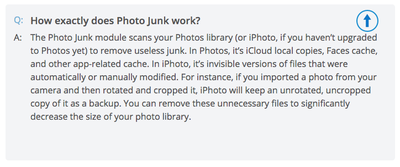-
Posts
4,098 -
Joined
-
Last visited
-
Days Won
51
Everything posted by Brian
-
If you don't use iPhoto or its evil spawn...Photos, you are fine. The Photo Junk Module only really scans the catalog files of iPhoto or Photos. Not to be confused with your Pictures Folder associated with your profile. So as long as you haven't used iPhoto or Photos to organize stuff, you should be fine. If you have created your own folders and stored the RAW files there, you are also fine. From the CleanMyMac FAQ:
-
Quick Tip: The rubber gasket that pops off the bottom of the D810, so the contacts on the grip connect to the body, place the gasket in the little holder / slot on the batter grip. This way it won't get lost.
-
One more thing, Hobbyist or Pro... Nothing sucks more than being out in the middle of nowhere, 2 miles from your vehicle and have a dead battery on your hands. LOL!!
-
Battery Grips still need batteries. One in the camera and one in the tray that goes in the battery grip. I'd keep it.
-
Buy It!!! Enjoy your purchase.
-
It certainly couldn't hurt; that said, it isn't THAT necessary. If you played a lot of video games and edited video, had dual or triple displays, then yes...I'd get the 8GB card. As far as Photoshop is concerned, they are using the Video Memory as a performance boost, so in reality, it's not a bad idea. You'll see this performance boost when using things like the Liquify Tool, or even producing large panorama photos. The biggest issue is how Adobe's software plays with the video drivers of the card. Often we get the dreaded "Black Boxes" and end-up turning off the part of PS that uses video memory for performance. So if the video drivers don't play well with Adobe, and we turn off that portion of PS that accesses video memory, then it doesn't matter if you have a fancy 8GB card or not. If the 15% off helps off-set the normal cost of the 8GB Video Upgrade option, then personally...I'd still get it. Especially if you are thinking about dual displays in the future. If it was me and my money, I'd probably get the 8GB card now and be done with it. I'm also going to get dual displays for my next Windows computer. PS: For those reading this thread are wondering what to buy as of now for video card memory: 2GB at a Minimum 4GB is Recommended 8GB is Overkill but is more future-proof PSS: For those who are freaking out at only having 1GB of video memory, you are probably fine. If things are working for you currently, you are fine at 1GB and carry on with your business. My recommendation is for new computers being sold right now and is geared towards a 5-7 year lifespan, as the majority of my recommendations are based on this time period. That's why I don't really recommend the cheaper options.
-

Can't open photos at all in elements 14/15 or CC
Brian replied to Candice Penna's topic in The Macintosh User Group
iPhoto, and its Demon-Spawn Child, "Photos" is EVIL. It gets in your way. I'm glad you are straightened out. I completely forgot about Photos / iPhoto. -

Can no longer save any PS file to my EHD
Brian replied to sew2019's topic in The Macintosh User Group
Get the new external first, it doesn't matter if it's "Mac Formatted" or not. It can be a "Windows" drive. It doesn't matter and you should save about $30. We can set this new drive up as a Mac Drive. How large is that WD Passport Drive? -

Can't open photos at all in elements 14/15 or CC
Brian replied to Candice Penna's topic in The Macintosh User Group
So how do you normally open the photos? Do you copy them to a folder on the HD and then open them? Or do you use some sort of special software for the transfer? Huh? I'm assuming things work as they should when opening the files directly on the SD card? -

Can no longer save any PS file to my EHD
Brian replied to sew2019's topic in The Macintosh User Group
Whatever you do, DO NOT USE ANY WESTERN DIGITAL SOFTWARE to do this process. Use the built-in software called Disk Manager. -
It depends on how large your C Drive is. Sometimes, manufacturers will install a really tiny SSD drive, like a 128GB version, which is really only enough room for Windows and it's updates. If that's the case, the software goes on the D: Drive. Other times you will have a 1TB C: Drive, and there is enough free space to install PS on the C: Drive. So to answer your question, "It depends..."
-

Can no longer save any PS file to my EHD
Brian replied to sew2019's topic in The Macintosh User Group
I'd get another EHD, copy over any existing files on the EHD that is giving you trouble, then blow away the partition on the EHD that's giving you problems. After that is accomplished, I would repartition and reformat the EHD. Then move your files back. I can assist you if needed and it would be a great help if you let me know what version of the MacOS that you have. -
Dell's prices are all over the place. When you save up enough money, swing by this thread and let's have a look. I'm almost 100% sure that the prices will be different than what they are now. $1200 is a healthy budget for a computer, with $1000 being a good budget as well. With Adobe's products today, having more RAM and a beefy / upgraded video card is just as important, if not more important, than the CPU chip. Right now as I type this, the computer that is $1126 is a better buy than the one that's third from the left. Save your pennies and get back to me when you are ready to buy.
-
If you are editing photos and your 2 year old monitor is IPS-based, there is no need to replace a perfectly good and working monitor. Yes, prices change all the time, in fact Amazon does it all the time!!! With them, prices are based on your zip code...live in a "Rich" area, and you will pay more. Same thing with Travel websites. Visit multiple times going back and forth, and I will almost guarantee you that the prices will go up.
-

Two Monitors Calibrate for one.
Brian replied to Collette's topic in The Windows & PC Hardware Forum
The "Spyder Elite" series has a better time with dual displays, as the Elite Software is meant for it. The calibrator itself is the same between a "Pro" and an "Elite," it's just the software has more features. It used to be that you could upgrade a Pro to an Elite by purchasing the $99 or so upgrade. Since the Spyder4 Series has been discontinued, I'm not sure if it's still an option. She may have to call Datacolor and see if the upgrade is still available. I did find this: http://support.datacolor.com/index.php?/Knowledgebase/Article/View/1473/101/spyder4elite-459-windows and this: http://support.datacolor.com/index.php?/Tickets/Submit -
Update: It seems that if you are in the market for dual displays, this one might work better: Dell UltraSharp 24 InfinityEdge Display Combine them with the Dell MDS14a Dual Monitor Stand and you could have a sweet setup.
-
That Dell XPS 8910 for $1149.99 that you linked to will work fine. I wasn't aware of the U2717D, I was going by my old recommendation of the U2412m and the U2417H seems to be the latest version of that display. For dual displays, that U2717D seems to be a better bet. I like the "Infinity Edge" feature. Thanks for bringing it to my attention as the main problem with recommending stuff, is having that item be current; often when I link to things, there are 5 other replacements...stuff just doesn't last like it used to and it seems to replaced every 6 weeks. I'm really still on the fence. I could go with a single 27" display, but I like the idea of two 24" displays. I may just stick with getting a new iMac. Who knows? Either way I will be getting a new computer in 2018. I plan on building a Windows Domain Server and getting a few small desktops with Windows Pro, just to play and fiddle with stuff, like Group Policies. That's the driving reason for multiple displays, to have multiple remote desktop windows open.
-
I just picked up a used D3s in good shape. Amazing camera, I can no go places that I couldn't before....AAAANNNDDD currently seem to be producing the world's most awful photographs. LOL!! Take time to get to know your camera. Play with it and fiddle. Especially in learning how to hold it. That 36.1mp sensor takes getting used to. Not only for the massive Raw files, but at that resolution, you will blow a lot of shots in terms of camera shake / lack of sharpness until you get used to it. If you have a tripod, be sure to use it. Have fun with your new toy.
-
Let's have some fun. Pretend it's me that would be buying a new tower, and I am seriously in the market. I would start with the $979.99 Dell XPS model and click customize: Upgrade Windows 10 Home to Windows 10 Pro (add $49) Upgrade the Hard Drive from 1TB to 2TB (add $49) Add one year Premium Support (add $87.22) Purchase TWO Dell 2417H DIsplays (More on this later) Skip Microsoft Office 2016 Home and Business from Dell. Purchase this from Microsoft directly, it's on sale for $119.99 Purchase this Monitor Stand to make the two Dell Displays into a "Command Center." I wouldn't worry about McAfee that it comes with. For my system, that would be the 1st thing I'd uninstall and then install Webroot Internet Security Plus. Hell, the free one from Microsoft is actually pretty good, Microsoft Security Essentials. Combine that with the paid version of Malwarebytes, and you are covered for the most part. I don't like Norton/Symantec or McAfee. They are the 1st two to get circumvented and are typically resource hogs. For the final price, I'd say we are probably around $1700 or so. I'm too lazy to add this up tonight. My next Windows system setup will be a "Command Center" style. I haven't decided if I'm going to stick with Mac or not.
-
I edited my post. The $979.99 model should be what you are after.
-
If you want something to last more than 5 years, I'd try to increase the budget slightly or be prepared to do some upgrades down the line, like around the three year mark. Your Dell U2412M monitor should be fine, though you might have to get a DisplayPort cable / adapter, which isn't that much. Here are the current models of the Dell XPS tower. If money is tight, I would get the $832.99 model. The $979.99 model will get you more than 5 years, probably around 7. As far as the difference between Windows Home and Pro, I personally like getting the Pro version, and for a $49 difference, it doesn't break the bank. I also will do more than the average person who would do crazy things like setup his own server and promote it to a Domain Controller, among other things. It used to be that Windows 7 Home Premium maxed out at 16GB of RAM, even though you would install 24GB or 32GB, whatever, in your computer. Windows 7 Home Premium maxed out at 16GB. Period. You needed Windows 7 Pro to go higher. These days Windows 10 Home Edition goes up to 128GB, so its not that big of a deal anymore.
-
No, it sounds like the Windows 10 Creators Edition has hit your computer. You see, when a new Windows is released, it reloads the whole damn operating system and puts the older version in a Windows.old directory. Microsoft has been following Apple's way of doing things. We won't ever have a "Windows 11" or "Windows 12." We have Windows 10 - Anniversary Edition, Windows 10 - Creators Edition, etc. Believe it or not, this is the 4th version of Windows 10. Let it do its thing and leave it alone. It might take a few hours.
-
Again, the above bullet points in my previous post also apply to desktops. Intel i5 or i7 CPU 8GB of RAM Minimum - 16GB or more preferred. Or the ability to upgrade from 8GB to 16GB/32GB 1TB Hard drive A separate and dedicated Video Card that has its own video memory of at least 2GB A IPS-based screen that is matte, non-glossy or has anti-glare properties / coatings Windows 7 Pro or Windows 10 As for a brand, I still like the Dell XPS Tower Desktop line. It's decent for what it is. I would start with the $979.99 model and upgrade to Windows 10 Pro 64-bit for an extra $49. I'd also pick the Dell U2417H display in the list. The new hardware base price is: $1294.98, plus applicable shipping and tax. Also, it's cheaper to buy Microsoft Office with the machine, rather than purchasing it separately, but this is totally up you and will add to the cost. Speaking of Office, Microsoft has changed the rules in recent years. When you purchase a copy of Office, it "Marries" your computer. So if you purchased...say Office 2010 and want to install it on the new computer, chances are you won't have that option since it will only activate on your old computer. You are stuck with buying a new copy of Office and can't use your Office 2010. Isn't Technology Wonderful?
-
In addition, NIKON HAS BEEN RAISING PRICES AROUND THE WORLD. So even though I haven't heard rumors as far as the US prices are concerned, you might just want to go ahead and click "Buy" and they will ship in a few days. The prices usually increase by a few hundred and combo / instant rebates go away. I'd hate for you to lose out on $800+ instant savings, plus get a free 4TB EHD and 32GB SD card.
-
The D810 is a fine camera. You aren't being dumb. In fact, Thom Hogan says that it's the "Best All-Around DSLR..." or something to that effect, and I agree with him. If you are looking for a true "Upgrade," I'd say the D810 would be a better bet. I feel that the D750 for you would be a stop-gap and you'd be back to square-one in 12-18 months kicking yourself on why you just didn't buy the D810 to begin with. Nikon is in trouble at the moment. I don't see a D820/D850/D900 or whatever for the next few months. Maybe the refresh will hit late this year or even early next year. Who knows? All that is on the horizon for the DSLR bodies is the "D7500," which is using the D500's sensor and makes the most logical sense for Nikon. That said, the massive RAW files will make your computer whine and complain. So it's just not hard drive space, but CPU speed, RAM and video card speed / video memory. If you already have a fast computer, you may not notice much or your computer can go to a complete crawl...it's all relative. Since you are just a "hobbyist" at this point and aren't shooting, say a wedding, I'd say you can get away with a D810, massive files and all, unless you are into panoramas or editing batches of photos at a time. If you are, I'd try and get at least 32GB of RAM for your computer, IF you have Windows 7 Pro or Windows 10. Windows 7 Home Premium caps out at 16GB of RAM. If I had to buy a D810 combo today, I would get this configuration. I would also get at least one of this Sandisk Extreme Pro CF Card, which will give you the option of using the CF card 1st and then use the SD card as an overflow, for a little under 64GB total. I am also paranoid when it comes to my power-sources. I won't ever use 3rd party batteries or battery grips. So while you are at it, I'd buy at least one of the Nikon EN-EL15 batteries. These newer Nikon batteries are more eco-friendly, but don't last as long, so it's good to have a few spares. Now some friends of mine have used 3rd party batteries over the years with little to no problems, others have fried their cameras (especially Nikon D700 owners using 3rd party stuff,) so since this my group and you are "Asking Brian," I'm gong to recommend sticking with Nikon Batteries. Besides, there is only around a $15 difference between the Watson battery and the Nikon OEM version. My advice: Spend the extra $14.05 for the Nikon OEM. I added all three items to a shopping cart and we are up to $3395.90, plus applicable shipping an tax. Which is cheaper than if you bought the D810 and 24-120 f/4 VR separately. Plus you get a 4TB HD AND a 32GB SD card to go with it! Long term: I'd purchase a 3rd battery or invest in the Nikon MB-D12 Battery Grip and a couple of those 32GB Sandisk Extreme Pro CF Cards. Maybe even invest in a 64GB version. Either way, I would purchase CF / SD media that has write speeds of 95MB/s. The D810 writes at 90MB/s, or somewhere around there. So don't cheap out and get slower cards, that 36MP sensor likes to throw data at cards.