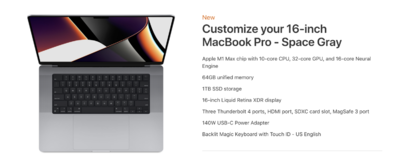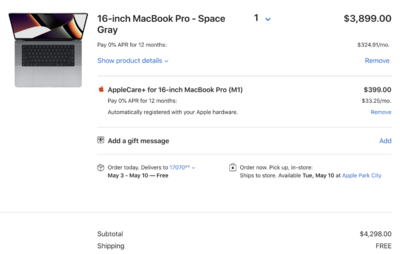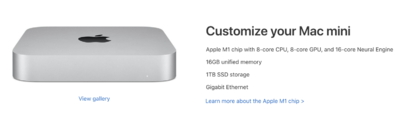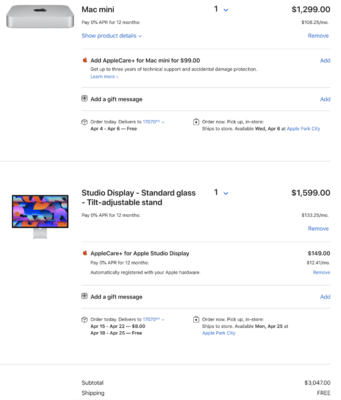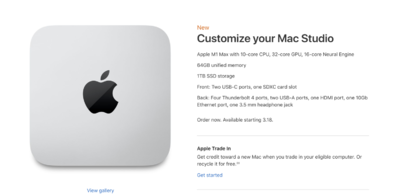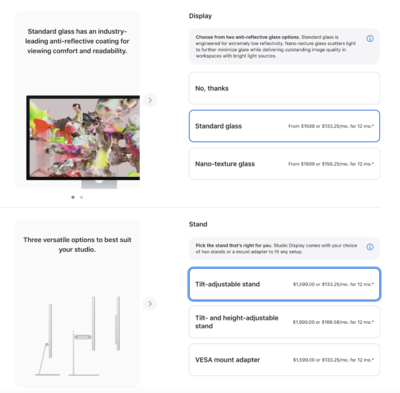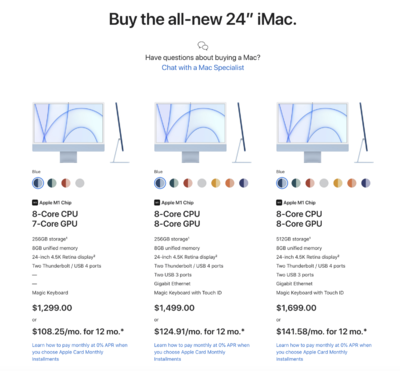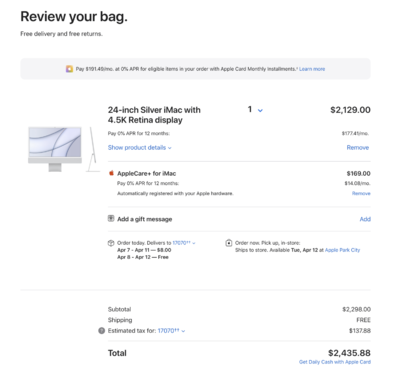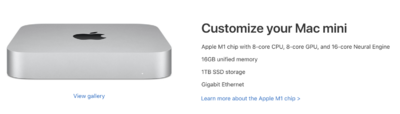-
Posts
4,097 -
Joined
-
Last visited
-
Days Won
51
Everything posted by Brian
-
Do not buy a Mac with a STUPID FUSION DRIVE!!! Avoid those like the Plague. A Fusion drive is a traditional spinning HD with a small, usually 32GB SSD Drive. Performance SUCKS with those drives. This is what you are looking for: 27" iMac - 5K Retina Screen 1TB SSD Main HD 8GB RAM (or 16 if it comes with it) A Video Card that has at least 8GB Video Memory You can always upgrade the RAM yourself at a later date for A LOT less money than what Apple would charge you. Seriously. A 32GB Configuration is around $1000. You can purchase a Crucial RAM kit for around $350 or so and end up with more RAM in the end, like 72GB. Yep, you read that correctly...more RAM for LESS money. So in your comment, the first Mac out of the two you listed would be the one to get. That said, keep this in mind: When dealing with the Refurbished Mac Store, what you see on their page is what they have in stock AT THAT MOMENT. So if you see something you like, can afford it, BUY IT!! Because it could be gone in as little as a few minutes or not be there tomorrow.
-

What happened to the 27 inch iMac??
Brian replied to Michelle Pena's topic in The Macintosh User Group
I was just thinking about this. The honest answer is, "...I don't know." I also don't have $5200 laying around for me to buy one and check. If the Mac Studio Display uses the same technology as the 24" iMac, then everyone is in the same boat and will be buying a new calibration tool in the very near future. If we have to wait, then I can add the 24" iMac on my recommended configurations and we will just have to wait for the calibration devices to catch up. I'm not understanding your question. Switching back to a Windows Computer? -
Well, here is the 2nd Version of this Article. I'm sure over time it will be modified and the Date / Time of that I created this Article is March 24, 2022 @ 22:03. Prices and links are subject to change, so please do your due diligence before clicking "Add to Cart." Hopefully we will have another "Advanced" computer besides the Mac Studio...a true 27" iMac Replacement. But I wouldn't hold your breath. Apple is going in a new direction. Have a question or concern? Please post a new question in one of the Main Hardware Forums in "Ask Brian." Buy Brian a Beer!!
-
Just published this as well:
-
Just published:
-

What happened to the 27 inch iMac??
Brian replied to Michelle Pena's topic in The Macintosh User Group
Just published: -
Just published:
-
The current Mac Laptops are also M1 CPU-based, meaning you have to purchase all of the over-priced upgrades at the time of purchase, just like the Desktop Models. Here is what I would configure for a Mac Laptop that is "Good for Photo Editing." Head to Apple's Website and select the MacBook Pro section. As always, start with the most expensive option, usually the column on the right. For Photo-editing purposes, select the 16-Inch Version. Upgrade the RAM to 64GB Leave the storage at 1TB Everything else, leave at the defaults. Remember, you are rewarded for choosing the most expensive model. If we went with a lower-priced option, we would be upgrading other things. In the end, you would only save around $100 or so; which at this price-point is not worth it. Buy it Right - Buy it Once! It should look like this: The cost should be $3899. Click Add to bag. Purchase AppleCare for $399. Yes, you want AppleCare. Apple is the only one who fixes Apple's products. Authorized Apple Service Centers are very rare in 2022. You want a flat rate of 3 Years of Coverage. The cost before Tax should be $4298.00. Shipping is usually free. $4300 for a Mac Laptop that is "Good for Photo Editing." Sheesh. Of course, you could save a little money and go with the standard 32GB option, that's your choice. But remember, there is no upgrading after the fact. If you have a high MP camera (45MP or more) you are really going to want 64GB. In 2022 I'd say 32GB is the Minimum that you would want for today's software. Besides, at the current price point for this laptop, spending a few hundred more isn't THAT big of a deal. It's only money, right?
-
Well, yes-and-no. And don't call me Shirley. You could purchase a M1 Mac Mini and a LG 27 Inch UltraFine 5K IPS Display, that's an option. Or pair a M1 Mac Mini with the new 27" Studio Display. So let's configure the Mac Mini first and we will start by going to their Mac Mini Page. Choose the $899 Mac Mini (the one on the right) and upgrade a few things. Remember, no upgrading things after-the-fact. Go Big or Go Home!! Upgrade the RAM to 16GB Upgrade the HD to at least 1TB Ethernet Gigabit is fine for now but I'm going to talk about this in the next paragraph. For folks that have Gigabit Ethernet or some other really-really high-speed Internet Connection, you might want to consider upgrading to 10 Gigabit Ethernet. I know the Xfinity that I have, and I have Gig-Speed Internet, it is now being advertised of possible download speeds of 1200mbps. The downside is your typical 1 Gigabit connection caps out at around 940mbps due to overhead limitations with 1 Gig / Standard Ethernet. If you want to go faster, you not only need 10 Gig Ethernet, but also Cat 6A Cable and your switch/router must also have 10 Gigabit ports as this will remove the limitations that come with 1 Gigabit Ethernet. Understand? For the vast majority of folks out there, the Standard Gigabit Ethernet is fine. Chances are, you don't have internet that is faster than 200-300 down or 600 if you are lucky. But if you are in a position to get more download speeds, the only way you can get around those limitations is to purchase a computer with 10 Gig Ethernet and have all devices "On your Physical Layer" that are also 10 Gig. For 99.999% of you reading this, your standard 1 Gig Ethernet is fine. This upgrade is completely optional and like I said, you will need ALL of your Ethernet Infrastructure to be 10 Gig. Moving on... So your new Mac Mini should look something like this: The cost should be around $1299.00 (US Dollars.) Click Continue. Add the Standard Glass 27" Studio Display Choose the Stand that suits your needs. For the vast Majority, the standard Tilt-Adjustable Stand is fine. But for those few, you might want to spend the extra $400 and get the one that is not only tilt adjustable, but height adjustable as well. I'm sticking with the standard Tilt-Adjustable Stand for this example. Then add AppleCare if asked. Yes, you want AppleCare. Apple is the only one who fixes Apple's products. Authorized Apple Service Centers are very rare in 2022. You want a flat rate of 3 Years of Coverage. Click Add to Bag. If everything went smoothly, it should look something like this: At this point, your cost should be around $3047 or so, depending on your Country / Region. Of course Sales Tax will be involved, adding to the cost. Shipping for the most part is free, though that also may vary depending on your location. I'm living in the US, make adjustments for your situation as necessary. Yes, this is an OPTION. Though I'm seeing mixed reviews. On the plus-side, Apple helped LG develop this Display and it's perfect to use on a Macintosh Product. I've seen reports that the colors aren't as vibrant and it's not as bright as a Mac screen, but this may not be a bad thing; Macintosh Displays are traditionally WAY too bright which usually results in dark prints. The other benefit is you save about $300 or so which keeps the price below $3000. That being said: Good Luck in finding one. This Display is often out of stock. So if you are going to go the LG Display route and you find one, BUY IT! That's a very valid question. At the $1600 price-point of a Mac Studio Display, a single Eizo should be at least on-par with it, right? But here is the catch, the Apple M1 chip sends a different video signal to the display if you are using a cable other than a Thunderbolt 3. Instead of the RGB standard that has been around for decades, it seems that the Apple M1 / M1x sends a YUV Limited Range signal via DisplayPort, HDMI or if you are using some sort of conversion device, i.e. DisplayPort to HDMI. This primarily causes banding issues and in addition to these banding issues, it seems that Color Profiles are also affected, which means your colors don't look quite right. For more information, check out this article on Eizo's Website and they seem to have some sort of work-around. But in reality, Macs like a 5K Display. 4K just doesn't give you the full "Macintosh Experience" and I really don't recommend 4K displays for use with Macs. Banding? Color Issues? While editing photos? No thank you, I will pass. Especially with an expensive Monitor like an Eizo. As time goes on, I'm thinking more and more display manufactures will offer a Thunderbolt 3 option but it's really hard to say. This is the primary reason that I'm only recommending the Apple Studio Display and LG 5K Display at this time. One is of course made by Apple, but the LG Display was designed with Apple so it's 100% compatible and both of these displays come with a Thunderbolt 3 port. Trust me, there is a method-to-my-madness when I recommend things. More often than not, I lean towards a Conservative viewpoint, and I will purposely leave out the "other" devices because I'm not 100% sure if they will work or not.
-
This is where it's gets a little complicated. In 2022, it is VERY EXPENSIVE now to buy a Mac that's "Good for Photo Editing..." Really expensive. Like around $5200 expensive (US Dollars.) The 24" iMac is off the table, as the 24" screen is not compatible with the current Calibration Devices, meaning...until the manufacturers update their Calibration Devices (the part that goes on the display) you won't be able to Calibrate your screen. This will pose an issue when it comes to printing photos and even delivering digital-only images. Without matching your screen to a set of physical prints, you have no base-line to judge your screen. It might look fine on your screen and to your eyes, but look like complete garbage on your client's screen or from their point-of-view. I am hoping that this will change and we will have a new round of Calibration Tools to put the 24" iMac on the table. On paper it is "fine" for Photo-Editing, with a few upgrades, but it's just that blasted screen that prevents me from recommending them. For "General Computing?" (No Photo-Editing) Fine. Anything else that deals with Photos or Video? I would not recommend in buying that model. So what would I buy? If money was no object, and it needs to be in 2022, this is what I would configure for the majority of Photographers: I picked the lower-cost "Mac Studio" and made a few changes. Start with the new $1999 Apple Mac Studio on the left, and upgraded a few things: Upgrade the CPU to the Apple M1 Max with 10-core CPU, 32-core GPU, 16-core Neural Engine Increase the RAM to 64GB Increase the Hard Drive to 1TB Ethernet Gigabit is fine for now but I'm going to talk about this in the next paragraph. For folks that have Gigabit Ethernet or some other really-really high-speed Internet Connection, you might want to consider upgrading to 10 Gigabit Ethernet. I know the Xfinity that I have, and I have Gig-Speed Internet, it is now being advertised of possible download speeds of 1200mbps. The downside is your typical 1 Gigabit connection caps out at around 940mbps due to overhead limitations with 1 Gig / Standard Ethernet. If you want to go faster, you not only need 10 Gig Ethernet, but also Cat 6A Cable and your switch/router must also have 10 Gigabit ports as this will remove the limitations that come with 1 Gigabit Ethernet. Understand? For the vast majority of folks out there, the Standard Gigabit Ethernet is fine. Chances are, you don't have internet that is faster than 200-300 down or 600 if you are lucky. But if you are in a position to get more download speeds, the only way you can get around those limitations is to purchase a computer with 10 Gig Ethernet and have all devices on your "Physical Layer" that are also 10 Gig. For 99.999% of you reading this, your standard 1 Gig Ethernet is fine. This upgrade is completely optional and like I said, you will need ALL of your Ethernet Infrastructure to be 10 Gig. Moving on... Then add AppleCare if asked. Yes, you want AppleCare. Apple is the only one who fixes Apple's products. Authorized Apple Service Centers are very rare in 2022. It should look like this: Click Continue, this will take you to the screen where you can choose the Display Pick the Standard Glass Choose the Stand that suits your needs. For the vast Majority, the standard Tilt-Adjustable Stand is fine. But for those few, you might want to spend the extra $400 and get the one that is not only tilt adjustable, but height adjustable as well. I'm sticking with the standard Tilt-Adjustable Stand for this example. It should look like this: Click "Add to Bag." At this point, you have the option of purchasing a new Mac Keyboard with Number-Pad (The Number Pad is totally worth it) and Magic Mouse. Keep in mind, there are two colors, a Keyboard with Black Keys and one with White Keys. Same thing goes for the Magic Mouse, there is the classic White Version and now a newer Black Version. You could save a little here and use a Keyboard & Mouse from an older iMac, or purchase this one without the Touch-ID feature. That said, many some people like everything to match so for this example, we will add both of the same color. I'm choosing White. Alright, still with me? Now it's time for your Wallet to Cry-out in PAIN. The cost for all the items in your cart is now $5093.30. Depending on your region, Tax & Shipping may more may-not be added, but it will be listed. At this point you are probably looking around $5200 give-or-take a few hundred before applicable Shipping and Tax. That pains me to type that. $5200 for a Mac, that's not even a Mac Pro!! Apple really wants you to "Go Big or Go Home" and people thought the 27" iMac for $3800-ish (tricked-out) was expensive.
-
Welcome to the 2022 Edition of "Buying a Mac for Photo-Editing." My inbox and recent posts here in The Macintosh User Group have been mostly centered on one topic: WHAT HAPPENED TO THE 27" IMAC?!?!! It seems people are either getting Tax Refunds or have been saving and now they are ready to buy. Unfortunately, I have VERY BAD News... Yep, you have read that correctly. For the first time since...what, 2008? 2009? Apple is no longer offering a 27" iMac and a computer that is user upgrade-able. Meaning you can not add additional RAM, replace the Hard Drive...basically do ANYTHING other than to use the computer when it was originally configured for the life of the computer! If you want more RAM in a few years time, too-bad-so-sad...you are buying a new computer! I'm not happy with this situation. At all...and I'm a Mac Guy! In fact, I'm typing this very article on my 2017 27" iMac. So what happened? In November 2020, Apple released the first Macs with a brand-new processor that had a completely different Architecture than the previous Processor, namely the Intel CPU Line. For whatever reason, Apple made known to the world that the new M1 Line, was the future, and the days of them using a Intel-based computer were coming to an end. The new M1 Chips are known as a ARM CPU. What is ARM? ARM stands for Advanced RISC Machines. So what's the big deal? What's the difference? I could write an entire Article explaining the particulars that would make the average person's eyes glaze-over. But to put it in Layman's Terms, a ARM CPU is a flavor of a RISC CPU. RISC CPUs have been around since the 1990's but have never really caught on until now. A RISC Based CPU consume less power and is much more efficient than an Intel-based CPU Chip, at least on paper. Especially when it comes to Memory Management and how it is treated. Plus, since Apple is now designing and building their own CPUs, they get to save a "whole 'lotta money" without having to pay another Manufacturer or pay licensing fees for them to use another company's technology. Given the fact that the M1 chips can be used across different models, from Smartphones, to iPads, to Desktop Computers...it just makes sense from a manufacturing and cost standpoint to have a single source of chips. As we become more and more portable, and let's face it, iPhones are little computers that make Phone Calls, and we are so addicted to laptops....our needs are changing, and we want better battery life. The push towards being portable and not being chained to a desk are stronger now more than ever. The problem is, this is a completely new way of thinking. We are no longer dealing with a computer that has Intel-based Architecture; namely you need to purchase things like extra RAM, Graphics Power and even storage options because for the most part, everything is built into one chip!! How does that affect you and me? You are stuck with the initial configuration of your computer with no upgrade path! So let's say in 3-4 years...you start noticing your computer is "Acting Slow" or certain software is complaining that there isn't enough resources available. (e.g. not enough RAM, lack of HD capacity, etc.) In the past with your typical computer, you were able to add more RAM to provide additional resources for the software to use. This also allowed one to span money paid out over the course of several years; you can buy a computer now, use it with current software and when new software that came out in a few years required more "Horsepower" from your computer, you could purchase a upgrade to get a few more years of life out of your investment. Sounds logical, doesn't it? ...and I'd have to agree with you. It's my way of thinking since dealing with computers starting in 1981. (Man, I'm getting old...but I digress. ) Anyway, Apple is and always has been a company that has created computers that their software and hardware are completely integrated. They also like to control what they call the "User Experience." You play by Apple's Rules or you don't play at all. It's this way of thinking that Die-Hard Windows Users have such an extreme problem with. These folks seem to go out of their way to bash Apple's products and state that Windows is better because there are more choices which drives down costs and blah-blah-blah. I'm not here to debate, as this conversation has been going on since 1984 and will not be resolved anytime soon! So where was I going with this? Oh yeah...Apple's way of thinking. Apple is a company that wants you to "Go Big or Go Home." You get a better value and more offerings if you spend more money. Sure, they have lower-end and more "Affordable" products, but those products are often purposely crippled and frankly, a waste of money. Remember this when it comes time to choose a new Macintosh Computer. OK, now that's out of the way, how does this affect everyone? First, to get the most performance out of your new M1-based computer, is your software needs to be optimized for use with a M1 chip. For the folks here in Ask Damien, they are mostly Adobe Photoshop and Adobe Lightroom users. They will be REQUIRED to use the latest versions of those two programs, and at the time of this writing is Adobe Photoshop CC 2022 - Version 23.2.2 and Adobe Lightroom Classic CC - Version 11.2. Gone are the days of holding onto an older copy of Photoshop, even one as recent as Photoshop CC 2019. Nope...you are stuck using the most current version, complete with any bugs or quirks that come with that software. It also doesn't just apply to Photoshop or Lightroom, but ALL software used. So before you purchase a computer, check to see if there are any updates for them to be compatible with the M1 Line of computers. Since the M1 Macs have been out for a few years, this isn't as big of an issue as it was in 2020 / early 2021. OK, I'm sure if you have made it this far, you are getting a little impatient with me. I do thank you for sticking with me until this point. Now onto the next section and the one you all have been waiting for...
-
The problem is, it is VERY EXPENSIVE now to buy a Mac that's "Good for photo editing..." Really expensive. Like $5200 expensive. The 24" iMac is off the table, as the screen is not compatible with the current Calibration Devices, meaning...until the manufacturers update their Calibration Devices (the part that goes on the display) you won't be able to Calibrate your screen. Apple quietly discontinued the 27" iMac and it's unfortunate that you weren't able to buy one 6 months ago because now I'm stuck having to recommend over-priced options . I'm finally getting around to writing that Article. Stand-by.
-
Buy Brian a Beer!! (PayPal Donation) Thank You!!
-

What happened to the 27 inch iMac??
Brian replied to Michelle Pena's topic in The Macintosh User Group
I've been busy with my day-job. Yes, the article will be posted shortly and it will be here, not on Facebook...I'm never coming back to Facebook. It's going to be a pain in the ass. Apple makes it very easy to switch from a Windows Computer to a Mac, but not the other way around. It is doable though. Let me write this article. -
OK, good. That's a healthy budget. Now if anyone else comes across this thread, the only reason that I am recommending this model is that Kathy's sister IS NOT EDITING PHOTOS!! For "General Computing" and a budget of $3000, I'd recommend a 24" iMac, but with a few upgrades. Since the new 24" iMac is basically a sealed unit, and the RAM & GPU is "unified" with the CPU, meaning the RAM, Graphics Chip and CPU chip are all integrated on a single chip, there is NO UPGRADING AFTER THE INITIAL PURCHASE. So it's important to configure things correctly now to get the most life out of your computer. First, head to the 24" iMac Section. Start with the model all the way on the right, yes...this is the most expensive option, but with this model, it has all upgrades available. Then select the color you wish. Personally, I'd pick Silver but that's just me. Then Click the SELECT Button for the $1699 24" iMac. Now start upgrading things: Upgrade the RAM to 16GB Upgrade the HD to 1TB Upgrade the Keyboard (Optional) Personally, I find the Keyboard with the built-in number pad is totally worth the extra $30. If she likes the small keyboard you can leave this at the default. The real important thing is to upgrade the RAM and HD. Click Add to bag. Then select three years of AppleCare for $169.00. (Prices may vary depending on your Country, I'm in the US.) Yes, AppleCare is worth it. Apple is the only one who fixes their stuff. Authorized Repair Centers are few-and-far-between. Click Add to bag, then click Review your bag. It should look like this: The cost of my configuration, including my local sales tax is $2435.88. So call it $2500-ish for a 24" iMac, depending on your local tax rates. Shipping is free so that's a plus. This fits well within her $3000 budget. Now, when I configure things, I have a 7 year time-frame in mind; I want my computers to last at least 7-8 years. This is why I feel that it's important to upgrade to 16GB of RAM and increase the storage to at least 1TB. While it's true that the M1 Chip treats RAM more efficiently, and 8GB on a M1 Chip is more like 16GB on a Intel CPU Chip, RAM is RAM, and if you are the type of person who likes using Chrome with 150 tabs open, "Because they are all important!!" you are going to want 16GB of RAM, which acts more like 32GB of RAM on a Intel CPU. Make sense? Plus, since it's built on the CPU chip and in 4 years time you are finding that 8GB just isn't enough...too-bad-so-sad, you are buying a new Mac to get more. I'd rather spend a few hundred now than a few thousand in 3-4 years. Buy it Right...Buy it Once. Why do I NOT recommend a 24" iMac for photo editing? On the surface it looks fine, but you can not calibrate the screen!! That's right, even the modern Calibration Devices such as the SpyderX line ARE NOT COMPATIBLE WITH THE 24" IMAC DISPLAY!!! Hopefully things will change because since Apple quietly discontinued the 27" iMac, it's really difficult not to recommend a Mac "That's Good for Photo Editing..." at a $5200 price-point. Apple has a hole in their line-up; we have a "General Computing Model," such as this one we are talking about, but not "Advanced" Model that is good for Photo Editing that is "Affordable." Sure, there is the new Mac Studio and 27" Display, but by the time you are done you are around $5200 for a stupid Mac Computer. That's an insane amount of money to spend on a computer, but welcome to 2022/2023 pricing.
-
Pretty much anything is on the table, it all boils down to her budget. The current range of Mac products CAN NOT be upgraded after the fact, so things like adding RAM in a year and maybe upgrading the HD etc., those things are off the table. You are stuck with choosing Apple's over-priced upgrades at the time of purchase. Speaking of overpriced, it's 2022. Prices are triple for what they should be. The nice part is Apple does keep the prices pretty much the same, however; what you get for your money is a lot less so she needs to be sure on what she is buying. Apple has always been a "Go Big or Go Home" type of company. You get a better value spending more money. So I guess before I start linking to a bunch of things, what is her budget? (Hint: It needs to be triple or at the very least, double of what she wants to spend.)
-
First question, what size is your screen? 27” or 21.5”?
-

What happened to the 27 inch iMac??
Brian replied to Michelle Pena's topic in The Macintosh User Group
I believe so, though I'm not 100% sure. Just make sure you have the latest version of the Calibration Software for your particular device. Speaking of which... Bad news. Well it's not THAT bad, but there is something you should be aware of. I don't care how "Compatible" Apple claims their M1 chips to be, but OLDER SOFTWARE IS NO LONGER IN YOUR VOCABULARY!! Meaning you are on the very latest of Adobe Photoshop CC 2022 and forget about using PS CC 2019. In fact, ANY software that is not "Optimized" for use on the M1 Chip, more than likely you will have problems. Or it will just be really quirky. I know PS CC 2019, the version you are on, has all sorts of issues with the M1 chip, forget about the newer just-released M1X chip! Photoshop CC 2019 is so bad that Adobe's "Fix" is for people to upgrade to the absolute latest version of PS CC 2022. Which isn't terrible, but it seems that with each release, Adobe always finds a way to make their software more bloated, act weird and less compatible with every release. LOL!! Oh, and the new Macs are coming with MacOS Monterey, which as of now has had a few updates and is mostly stable. Anyway, before forking out lots of money, take a hard inventory on the software you use on the computer. EVERYTHING. Calibration Software, CleanMyMac X, Adobe's products, etc., all of it; make sure that software is "Optimized" for use on the M1 chip. Or is certified to work in some way. Fortunately, software that is meant to be compatible with the M1 chips usually state something in the update notes. Bottom Line: At least for the next year or two, you are really going to have to pay attention to the software that will be used on your new computer. It needs to be programmed for use with the M1 chip and the latest version of the MacOS, Monterey. -
Buy Brian a Beer!!
-

What happened to the 27 inch iMac??
Brian replied to Michelle Pena's topic in The Macintosh User Group
MacBook Pros are a complete waste of money. Granted, they are popular, but you are still spending around $4000 or more to get one that is "Good for Photo Editing." I also hate laptops, LOL. So i'm probably the last person you should ask. The thing with Windows computers, is they aren't cheap in 2022 either. Gone are the days of buying a computer for $999 that's "Decent Enough." Nope. It's more like $3000-ish. Here is the LG 5K Display that I was talking about. Apple worked with LG to come up with this Display and it's a good match for the M1 Mac Mini: LG Monitor 27MD5KL-B Ultrafine 27" IPS LCD 5K UHD Monitor for Apple Mac - $1349. Apple Mac Mini with 8-Core CPU, 16GB RAM and 1TB HD - $1299 So that's $2648 before applicable Tax, Shipping and AppleCare. This configuration will be the cheapest. If you want to have everything Apple, you can buy the new more "Affordable" Apple 5K Display and pair it with a Mac Mini. -

What happened to the 27 inch iMac??
Brian replied to Michelle Pena's topic in The Macintosh User Group
Yeah, the M1 chip utilizes RAM much more efficiently than a Intel Chip. The downside is your software really needs to be optimized for the M1 chip. So if that photographer is not using the latest version of LR CC, there could be all sorts of weird issues. The problem with the 24 inch Mac OS that they can’t be calibrated as the screen panel is incompatible with even current caliber tools like the SpyderX Elite. So there is a bit of a waiting game. The “Cheaper” configuration is basically using a Mac Mini and a LG 5K Display. But don’t get your hopes up, welcome to the new pricing that’s here to stay; it still won’t be cheap. -
Once you get all of your Hard Drives, I want you to go into Disk Utility and verify THE PARTITION TYPES!! HD Manufacturers have gotten lazy and drives today come pre-formatted using exFAT for a Partition Type since they work on both Windows and Mac Computers. It's the easy way out and cuts down on their support calls. The downside is exFAT is basically a "Garage Project" that Microsoft came up with, but isn't main-stream. It's also not as bullet-proof and I wouldn't use it with any data that you can't stand to lose. So in a nutshell, pick a format and stick with it. A Macintosh Partition or a Windows Partition. Pick one. I can help if needed. Just don't go crazy and start copying stuff over to your new EHDs without checking things first. I'd hate for you to have an issue in 8-9 months and lose all your data because exFAT isn't 100% bullet-proof.
-
Prices are still double / triple than what they should be. COVID and supply shortages and all the BS happening in the world, have driven up prices. It's not just technology and things like Rent, Food, Housing have all increased. Homes around me 5-8 years ago would have been $250,000 - $300,000-ish are now starting in the low 400's. Granted, I'm fortunate to live in a cheaper area on the east cost of the US, but still...almost half-a-million for a stinkin' new house that's built like crap is a little unsettling. My salary hasn't increased much either. Anyway, back to computers... A Windows Computer that's "Good for Photo Editing" has historically always been cheaper, are now $2400-$3000 on the average. Not including the cost of the Display if needed. The 27" Intel iMacs were right around the same price-point, though in the $3000 range. I've never seen where a Windows Computer and Mac were around the same price since 1984!! Let that sink in; Macs have always been priced more. So Apple, and other manufactures are trying to make up for lost revenue. I am thinking of a Mac Mini Configuration with a LG 5K display, though good luck getting the display. Either way, that price will probably be around $4000-ish. Look for my article later this week. Edit: We have gotten used to "Cheap" prices with Macs. In 1984 a 128K Macintosh with a B&W 10" screen was $2495. Adjusted for inflation, that is $6813 in today's money. So Macs are still "technically" cheaper than when first introduced and are way more powerful. Still sucks for your wallet though.
-

What happened to the 27 inch iMac??
Brian replied to Michelle Pena's topic in The Macintosh User Group
Unfortunately, Apple quietly discontinued the Intel 27" iMac. There is a "replacement" for lack of a better term, but your Wallet isn't going to like it. At all. Budget should be around $5200. I'm a little busy today, but an updated article for a Mac that's "Good for Photo Editing (2022 / 2023 Edition)" will be written shortly and posted this week. -

Switching an external hardrive to new PC
Brian replied to Dena Dendy's topic in The Windows & PC Hardware Forum
Nothing special, but the Drive Letter is dependent on what the OS deems on your new computer. You can always change a Drive Letter, that's pretty straightforward. Plug in your EHD into the new computer and go from there. Let me know if we need to change the letter or not.