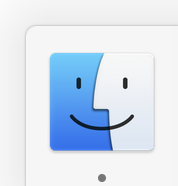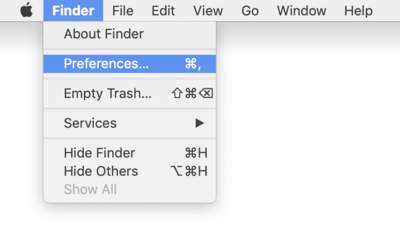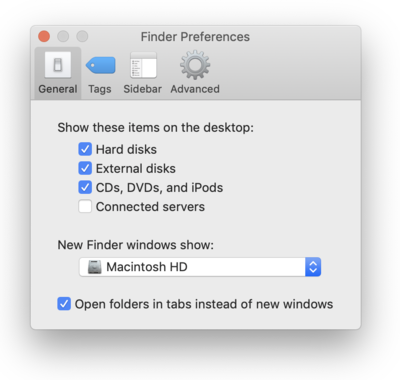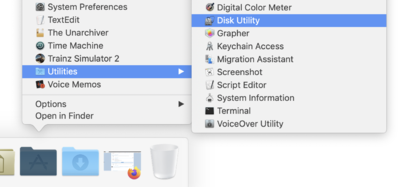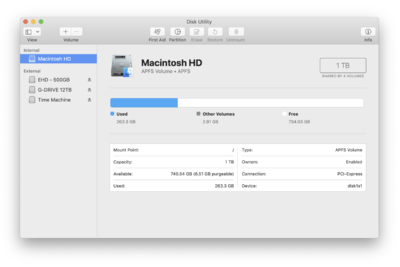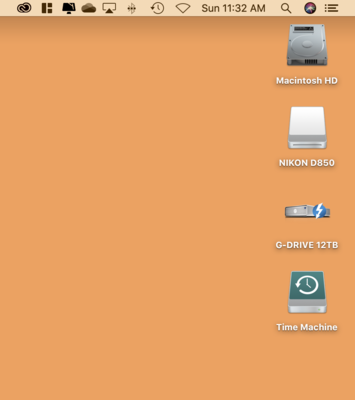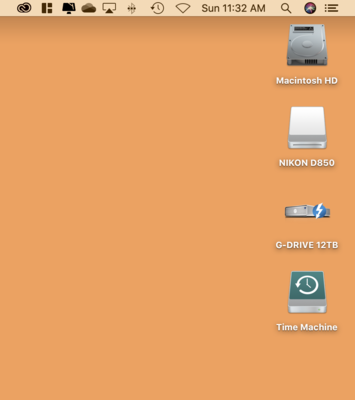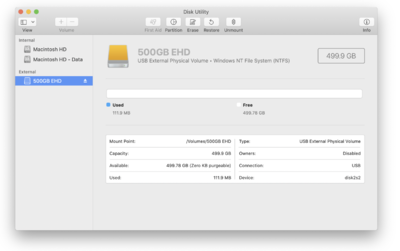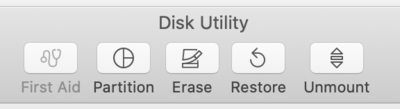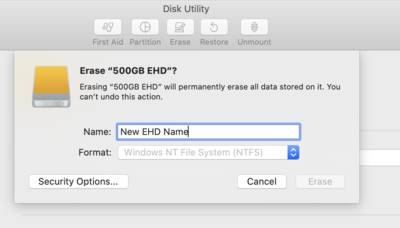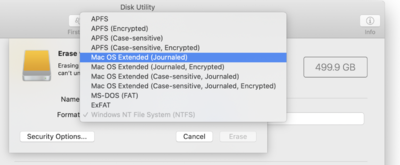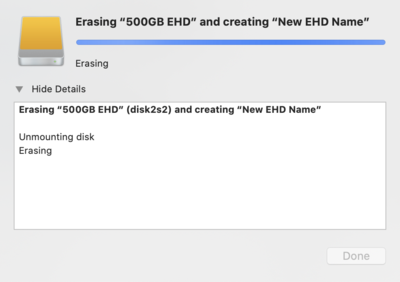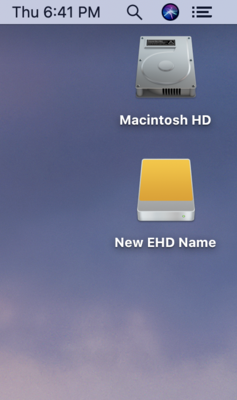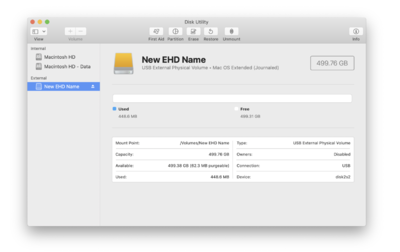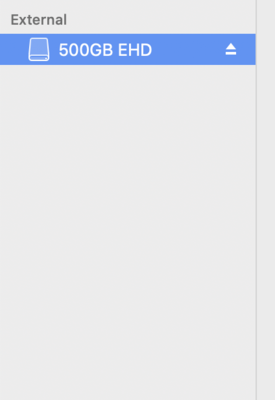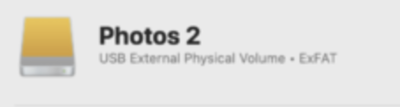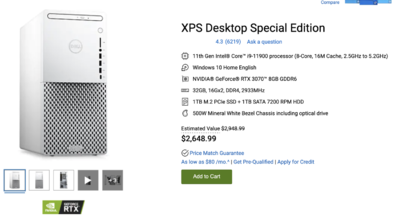-
Posts
4,097 -
Joined
-
Last visited
-
Days Won
51
Everything posted by Brian
-
This is the problem with LR. It's all marketing hype. Adobe really took a page from Apple's Marketing book. Seriously. Lightroom is great when you don't give a shit about color. When you need to deliver 3000+ images within 15 minutes to a client. It's for Bulk-Editing, Sports Photographers do this on a normal basis. Even Event Photographers. So many people out there apply a store-bought preset and think that it's "editing." It's not. Then they export and wonder why their images never seem to look the same as they did in LR. What's worse, is the client noticing that something is off, or they can't print a file that you sent them, due to poor quality. Guess who isn't going to hire you again? Adobe Photoshop is the industry standard editing program for Photography, and it will be for some time. So it's truly worth learning. I haven't seen many serious contenders out there that would end up replacing it. I'm not saying that's not possible, it's just very unlikely at this point. Hell, even Kodak is no longer around, so something like this happen is plausible, but not in the immediate future. Now, I get why people like Lightroom, it's very intuitive. Click a couple things here, apply this preset, move a slider or two...and BAM!! You have a #Hashtag #Amazeballz Image!! All the Hearts and Swoons from people on FB!! They just #LOVELOVELOVE your image. Then you go and do something silly, like actually print the photo, and it looks terrible. Then you start to think, actually the JPEG didn't look like anything that you saw in Lightroom. But it must be you, right? Or your lens is bad! That's gotta be it. Tabitha-Jane from Cutesy Name Photography has a bigger and fancier camera than you, AND HAS A 50MM F/1.2 LENS!!! THAT'S GOTTA BE IT!! Nope. Lightroom is the cause of your problems. Once you figure that out and get it out of your workflow, get your screen calibrated and matching a set of physical prints, will you then understand how far off your workflow truly is. You can't buy yourself out of this. I've spent thousands and thousands on this crap, and it turns out the person who knows how to edit will produce far better images with older gear than I would with my big and fancy camera. I've got all the gear...and all I do is produce crappy photos with really nice gear.
-
I'm happy to jump in here at the end and say, the focus is fine. Nothing wrong with the lens. The real problem is how your Photoshop is setup, and your overall lack of knowledge of how to use Photoshop is what is messing you up. Plus, if you have given the client a JPEG with a Quality of 3...No wonder they can't print it!! You NEVER want to go that low!! For now, use the File >> "SAVE AS" feature, and stick with quality of "10," and if saving to Social Media, especially Facebook, set it to "11." Fortunately, your lack of knowledge is easily corrected, provided you are willing to learn. What I want you to do first, is make sure ACR and Photoshop are setup correctly. Here are some instructions, start from the top and work your way down: Setting Up Photoshop. The next thing you need to do, is take the Bridge Class, followed by the Raw Class. Then take the Layers and Masks Class. L&M is the one that really teaches you how to "Use" Photoshop. But before you are tempted into doing that one 1st, always remember that Photoshop comes AFTER your images are rock-solid and edited properly in Adobe Camera Raw (ACR)!!! Just like a foundation of a house, I don't care how expensive and pretty those Granite Countertops are in your Kitchen, if the Basement / Foundation can't support the weight of them, and is crumbling, it's not going to do you any good when the Kitchen collapses. Got it?
-
"Smart Update" compares the files on the Images 1 Drive to the Images 2. If there is a change, usually with file-size and/or date & time, it will back up those files only, since Images 2 already has the other files after the first full backup. Basically, it's a "Incremental" backup and only backs up the files that have changed. Which saves a lot of time. "Erase Images" (the one you have selected in the screenshot above) is the brute force method. It erases the files on Images 2 and then copies over the files from Images 1. This could be a good thing or a bad thing... Good that you have a 100% clone each and every time. Bad if there is data corruption on Images #1 or you did something to one of your images (or screwed something up), with the Erase/Brute-Force Method, you won't be able to go back in time and get the original file before SuperDuper runs. Since that file will be erased by SuperDuper and the corrupted file would have been copied over. Make sense? If you choose the "Smart Update" and schedule the clone once every few days, you have a small window to copy the untouched file from the Images 2 drive. If that sounds like a feature you'd like to have as a fail-safe, use "Smart Update." If not, use the default choice. "Repairing Permissions" is one of those normal Mac-Maintenance things that should be done every once-and-awhile. Because the MacOS is based on an Operating System called Unix (Pronounced You-Knicks) it has things called "Permissions" on each of the files. Sometimes those Permissions get out of whack and need to be reset according to the "Master List" that the OS has records of. Basically, that setting is meant for how conservative do you want SuperDuper to be? Do you want it to repair permissions to the Images 1 EHD before it copies the files? Since you are primarily backing up Photos and such, I'd say no. That's not to say that you should never repair permissions once-and-awhile, it's just every time seems a bit much.
-
Why are you saving at a quality of 3? I’d like you to use 10.
-
Also, what lights where you using? Alien Bees? Flashes? Strobes? What power were they set to?
-
OK, I need the details: Aperture | Shutter Speed | ISO Which focusing Mode and where was your focus point? Because the only reliable Focus Point with a 6D is the Center AF Point. (I mentioned this above.) Plus it doesn't help that you look to be in a small space, so I'm thinking f/8 or even f/11 might have been a better choice. f/5.6 may not give you enough Depth of Field. Which is what I'm really leaning towards in this photo. From what I can tell, it's about 4-5 feet between the front row of faces and back row. That's a lot content that you want in focus. Oh, I need a 700x700 crop of the original photo of where you put the AF point. Follow these instructions: https://www.damiensymonds.net/2013/09/grabbing-700x700px-100-crop.html
-
OK, simply put, SuperDuper wants control of the situation. This is what happens when you use programs to do stuff for you. It needs to create a log of what's on Images 1 and then make sure that it successfully goes to Images 2. By now, all of your images should be on the Images #1 Drive, correct? If so, let it erase Images 2 and let it do its thing. Edit: There are primarily two kinds of backups. Incremental and Full. SuperDuper is going to make a Full Backup to Images #2 from #1 and then will probably do Incremental backups (the changes you make to images 1) going forward, after the Full Backup. For all intents and purposes, keep saving things to Images 1!! Images 2 is just for cloning, not usage. If you were looking for two hard drives to be a Mirror of each other at all times, that's a RAID1 Setup and a completely different thing. In fact, I would not even call that EHD "Images 2," I'd name it something else, like "Clone" or "Off-Site Backup."
-
Oh, I didn’t answer one of your questions! Once we get your EHDs partitioned to a genuine Mac Format, software programs won’t have any trouble reading them. Unfortunately, I’m thinking any new EHD that you buy today has a good chance of being ExFAT. But I could be wrong. Basically, any new EHD that you buy, you just need to check it and see if it’s ExFAT or NTFS. If it is, just follow my directions above and change it to a Mac only drive. Easy Peasy.
-
Once you are sure that everything made it's way to Photos 2, right-click on the drive and eject it. Then do the same thing above for your Photos 1 drive, erase, format, rename, etc. Then hook up Photos 2 again. (You might have to power cycle the drive or pull out the USB cable and re-seat it.) Let it mount, and then do a Select-All and Copy & Paste from Photos 2 to Photos 1. At this time, each drive will be a mirror of each other and now should appear in SuperDuper.
-
After you get your "Photos 2" Drive Erased / Partitioned / Formatted, go ahead and plug in the Photos 1 Drive and let it mount. Both HDs should appear on your desktop. Simply open Photos 1 and do a "Select All," then right-click and select COPY. Open the freshly formatted Photos 2 Drive and Right-Click and select "Paste." Or press & hold the Command Key while tapping V. This will (paste) copy the files from one EHD to the next. (Self Explanatory, I know.) The reason I'm pointing this out, is if you do a copy and paste and something screws up during the process, you can cancel and try again. If you do a "Cut & Paste" you are moving the files...and if something bad were to happen, you aren't getting those files back. This happened to me once, with a customer's data that they didn't have backed up. Learned my lesson on that one, and I have been using computers since 1981!! I always used to Cut & Paste without thinking. I don't do that anymore.
-
OK, great! I want to try these instructions that I wrote out awhile ago, and you are the perfect candidate to test drive them. Let me know if you don't understand something or an item needs clarification. The first thing I want you to do, if you haven't already, is turn on the feature that allows you to see HDs and other "Mounted Devices" on your Mac Desktop. Open the Finder. The easiest way is to click the Smiley Face on your DockBar: Then head to the Finder Menu and select Preferences: Once there put checks next to these items and change the bottom to "Macintosh HD" if you want: From there, just click the Red Circle in the upper left corner to apply the changes. After you make this change, things like the Macintosh HD, any External Drives, Memory Cards from Cameras that are in a Card Reader and even portable DVD Disks will all appear on the Mac Desktop. This makes accessing them a breeze and is one of the things that has always puzzled me on why this feature isn't turned on by default. For example: First, as you saw in my example above, your new EHD should appear on the desktop, though it may not. Here is an example of currently Mounted Devices on my iMac. You should see something similar if you followed my steps above: Now the fun begins! Let's get that new Hard Drive prepped for use on the Macintosh!! Click your Applications Folder, then open Disk Utilities. Head to Applications Menu >> Utilities >> Disk Utilities. This is where your Disk Utilities might look slightly different. Anyway, here is mine: While in your Disk Utilities Module, please make note of any additional Hard Drives listed in the left column. Pay special attention to the Hard Drives listed under the "External" Section. For this process, it is much safer to only have one EHD Mounted / Listed! It is imperative that you Eject and Remove ANY EXTERNAL HARD DRIVES THAT YOU DO NOT WANT TO ERASE!!! Your Disk Utilities Window should appear as follows, with only ONE External HD listed: You can Eject the EHD from Disk Utilities, just click the little up-arrow/line next to the drive you want to remove. First select the EHD that you want to Format for use on the Mac in the left column: Then click the Erase Button at the top: Your Window should appear similar to this. At this point, give your new EHD its official name. Make it something Obvious, like WD 3TB or Client File EHD 3TB. Something recognizable and simple. You can only have so many characters for the name, so keep it short and simple: Then click the UP/DOWN arrows on the right, in the Format Section. If this was originally a Windows EHD, it will more than likely say, Windows NT File System (NTFS), or be listed as ExFAT: A list will appear as follows: For a Traditional Spinning Hard Drive, ONLY SELECT THE MacOS Extended (Journaled.) DO NOT SELECT the "Encrypted / Case Sensitive" Options! For a Flash Based Hard Drive (i.e. SSD, m.2, etc.) choose APFS. DO NOT use APFS for a Traditional Spinning Hard Drive! DO NOT SELECT the "Encrypted / Case Sensitive" Options! Again, it's either the "Mac OS Extended (Journaled)" or the plain "APFS." Do not use any other option. For the people that do use those options, have reasons to do so. For the 99.9999% of us out there, including myself, we want to keep our Partition Types as simple as possible. For the majority of users doing this, your new External HD will most likely be the "Traditional / Spinning" type/kind, as SSD/m.2 Drives tend to be extremely expensive for capacities over 1TB. As time goes on, this will definitely change, but for now your Disk Utility Window should look something like this: Simply Click the Erase Button and let the MacOS do its thing: When finished, you might get a message from the MacOS asking if you want to use the EHD for Time Machine or not. If this is a Data Drive, tell it NO! Of course, if this EHD is meant for Time Machine, tell it Yes. If everything goes as expected, and followed all of my instructions, you should see your new EHD mounted on the Mac Desktop: You will also see it as follows in the Disk Utility Module of the MacOS: That's it! That is all it takes to make your Windows Hard Drive and convert it for use on your Mac. Keep in mind that with the MacOS and the way its designed, is it treats both Internal and External Drives the same. So don't go over 75% - 80% capacity on either drive, Internal or External. The more full your hard drive is, the slower your Macintosh runs.
-
Yeah, we can go over this tomorrow. Honestly, it’s not that difficult to accomplish, we just need to approach things logically and one-at-a-time. I’m on New York Time. Sounds like you are about 6hrs ahead of me. I’m assuming that the Photos 2 is the new EHD? If so let me know and I will write up a set of instructions. Warning! We will be nuking the contents of this drive. So if there is anything important on it, be sure to back it up to another drive.
-
From what I can tell, they are two completely different systems. One has Liquid Cooling and the other one doesn't. Different CPUs, different motherboards, etc. The Liquid Cooled one probably has a fancy LED Lighting System and better case as well. Those fancy cases have much more labor involved because routing all those wires / lights and mounting a Liquid Cooling System to the CPU is tedious. It's a PITA. I'm sure the $3000+ model also has higher-end / better components.
-
As far as your pre-built system. It's "Fine." I still would try and get a NVIDIA RTX 3070 Video/Graphics Card. See if you can upgrade that.
-
Yes, those are Microsoft's Specs...as usual. There is a difference between what they require and what is reality. Their specs are what it takes for Windows 11 to install and load, not to run anything. It's more along the lines of this: Intel i9 CPU (Some i7 CPUs will be supported, but it seems to be the latest and greatest from 2020-2021, not a i7 from 5 years ago.) 16GB RAM / 32GB Preferred. Actually, I'd go for 64GB if you have a high Megapixel Camera 1 TB Main HD / 2 TB Main HD wouldn't be a bad idea. TPM Version 2.0, UEFI Firmware, Secure Boot capable. (THIS is the most important part.) Graphics Card, one that has a dedicated GPU and its own dedicated Video Memory, 8GB - 16GB. DirectX 12 or later is a standard thing with today's cards. Display: 1920x1080 at the minimum. For editing photos, needs to be a IPS Screen. As for your links, I'm not a fan of Acer; they just don't last. Of course, I'm used to dealing with their laptops here in the States, and those suckers just break. Honestly, I really want your graphics card to be a NVIDIA RTX 3070 with 8GB of Video RAM. That card Photoshop has a love-affair with. Too bad it's so expensive right now, even in US-Prices. I really like this one: Astral RTX 3070. Why that recommendation? Adobe Photoshop seems to like NVIDIA cards a bit better, well especially their drivers, but that model or the one just below it, the Malestrom RX 6700 should be fine. For a $200 difference, I'd get the Astral.
-
OK, I'm back. So what is ExFAT and why do the manufactures use it? Honestly? It's a half-assed way for them to save money. Around 20-30 years ago, HD Manufacturers would have a "Macintosh Formatted" and a "Windows Formatted" version. Often, the "Mac Version" was about $30 more than their Windows Counterpart. Why is this such a big deal? BECAUSE IT WAS THE SAME DAMN HD IN THE BOX. The manufactures knew that people usually paid more for a Macintosh computer, as opposed to a Windows-Clone computer, so they would charge a premium for Mac users. Unethical? Absolutely. All a consumer would have to do is buy the "Windows" version of the HD, delete the existing partition, create a Macintosh one and format it. Took a total of 5 minutes or so, even today. So why ExFAT now? It's because Apple really came on the scene with their iMac line, especially when they switched to Intel-Based Macs. Apple made it so easy to switch that HD manufactures took notice for when users needed to go back-and-forth between a Windows Computer and a Macintosh Computer. People didn't want to use special translator software, they wanted their HDs to work in both worlds, without having to format the HD. Well, since Microsoft made it "Public Domain," for lack of a better term, HD manufactures jumped on partitioning their drives with it. This way they could sell to both Mac and Windows users, and the HD Manufactures didn't suffer from the extra support calls for why a HD was working on one computer platform vs another. The problem with ExFAT is that it's not 100% bulletproof. For me personally, and by my recommendations...it's risky to use. In my humble opinion, it's almost like a "Pet Project" that Microsoft came out with and other Manufactures adopted, but it's not mainstream. Personally, I would never put my data on a ExFAT HD. But that's just me. Anyway, hopefully this solves the mystery. Now we are ready to fix things and get you straightened out. Let me know when you want to begin, and we are going to start with your new HD, probably the one labeled, "Photos 2."
-
Buy it Right - Buy it Once. I know, it's a lot of money. It just sucks to be in the market for a new computer right now. Plus with the whole Windows 11 thing...it's such a racket. It's a way to make money. In fact, just a few years ago, people were forced to upgrade to Windows 10 from Windows 7 and before that it was XP. It never ends. That's why I have people spend a little bit more in the beginning, this way it lasts and they don't have to buy a new computer every 24-36 months.
-
The good news is, it's "IPS Level." Meaning that it's almost like a IPS Display Panel, but the bad news is that it isn't a true display panel. Basically it's better than nothing. Make sure you budget a Calibration Device and have a set of Test Prints in your hands when you calibrate. Enjoy your purchase.
-
See this right here? Where it says, ExFAT? That's why!!! Your hard drives are partitioned with ExFAT. We will need to Nuke the new HD, re-partition it and format it with Journaled HFS+. Then we will manually need to copy all of the contents from the Photos 1 Drive to the freshly created Journaled HFS+ Partition on Photos 2. Then we will need to Nuke the Photos 1 Drive, then copy all of the stuff back. After which, you will be able to use the program. I will explain later. Gotta go start dinner.
-
Specs-wise, it seems OK. Now here comes the BUT! But what is the Display Panel Type? This is the part that is THE most difficult to find on a Laptop "That's Good for Photo Editing." It needs-needs-needs to be an IPS-based Display Panel. Can you provide a link to this laptop?
-
I'm going to move this to the Windows Hardware Forum.
-
Could you post a screenshot of what you changed in this thread? It might help someone else out.
-
Give this article a read: Buying a Computer in 2021 Scroll down to the section that starts with, "I need it to run my business..." That should get you a starting point. In fact, I just went to Dell's XPS Special Edition Website, picked the model in the right column and tweaked a few things. Prices have gone down slightly, which is good news. Here is a computer "That will last, and is good for Photo Editing." Now all we have to do is add a IPS Monitor, and I'd budget around $350 for that. Here is a Dell 27" Ultrasharp IPS 2021 Model that is "Good for Photo Editing." Sure, you can find cheaper monitors, and I would have at least $250-ish set aside for the display, for models that are a few years old, but still viable. Now, don't forget about calibration!! You need a Calibrator, and I'd have $175 set for that. So let's call it, $2650 for the Computer, $350 for the Monitor and $175 for the Calibrator. That's $3175 before taxes and shipping. Right around the $3000 mark. A few years ago, this same setup would be around $1800 or so. Keep Saving.
-
No. I wouldn't recommend going down that path. You are going to have to save up money. Even if you used a current computer and got a copy of Photoshop Elements, even an older version, would be better than getting a Tablet to edit on. Well, if all you want to do is take photos, slap a filter on them and load them to IG and the like...it doesn't matter what you use. Because you aren't "Editing;" not in the real sense, it's just minor adjustments that just scratch the surface of what people call "Editing." Plus, Photography calls many...but selects few. I'm almost certain you and your sister will soon have a Photography Business between the two of you. Trust me, the "Oh no!! We are just in it for a hobby!!" Uh-huh, it's inevitable. Both of you might as well start things with good habits and a solid foundation. Photography has never been cheap, not since its creation in the middle 1800's. Trust me, I've spent LOTS-AND-LOTS of money on this shit over the years. The other problem is, we now have Windows 11 that is on the horizon. Unless you want to buy a computer now, and then another one in 2025, you will need to invest in hardware that is going to last the next 7 years or so, and unfortunately with today's prices...that's around the $3000 mark. The real reason is the video / graphics card. Those suckers are going for $1500 all by themselves. Why is this important? Because as Adobe updates Photoshop, they are using the Graphics Card more and more for a performance boost. If your Graphics/Video Card doesn't have enough "horsepower," the latest versions of Photoshop slow to a crawl performance-wise.
-
Absolutely. Post some screen shots here in this thread. Here's another Monkey-Wrench...WINDOWS 11. It's coming and I think is just released, so we have to make sure PCs today are Windows 11 compatible. Otherwise you will be buying another computer in 2025, that's when Windows 10 will be put out to pasture and no longer supported by Microsoft / Updated.