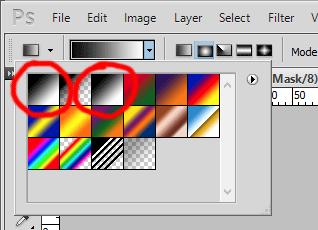-
Posts
210,392 -
Joined
-
Last visited
-
Days Won
3,403
Everything posted by Damien Symonds
-
Hi Kelee, do you mind taking the 100% crop again?
-

Brightness only - Colormunki
Damien Symonds replied to Anne Adlington's topic in Monitor calibration questions or problems
This is a funny thing that happens to a lot of people. We don't really know why, to be honest. It doesn't seem to matter, though. How's your print match? -
Hi Jenny, as Anna-Lena said, it would be handy to see your SOOR, if you don't mind. However, in general terms I can tell you that even though we think of jaundice as "yellow", in technical terms it's actually rather closer to green in colour. Therefore, you'll find great success using a magenta Photo Filter to combat it. Here is my quick play with the aforementioned magenta filter, and also a bit of dodging on a dodge and burn layer:
-

Gradient tool
Damien Symonds replied to Olga K's topic in Photoshop / Elements / Bridge / ACR questions or problems
I strongly recommend using a Gradient layer, not a Solid Color layer with the Gradient Tool on the mask, wherever possible. As demonstrated in this thread, and in this article. However, the behaviour you're describing shouldn't be happening. The only thing I can think of is that you have your Gradient Tool set to "Foreground to Transparent". You have to make sure it's set to the first option (Foreground to Background) or the third option (Black,White), not the second option. -

Recovering Detail
Damien Symonds replied to KassieLayman's topic in Miscellaneous questions or problems
Gee, you wouldn't expect to see any more detail in the teeth than that. -
Yes, of course. What would like like to achieve, exactly? Do you have links to other photos you admire, that you'd like to mimic?
-
Thank you, mate. I recall somebody else reported good success with that too, a month or so ago. A good reminder.
- 1 reply
-
- 1
-

-

Gradient Fill Dialog - Colour Picker Issue
Damien Symonds replied to Stu's topic in Questions about tutorials and articles
It's true that you must not click on the gradient layer itself. Did you do the lasso selection beforehand? You have to click on part of the photo outside that lasso selected area. -

Gradient Fill Dialog - Colour Picker Issue
Damien Symonds replied to Stu's topic in Questions about tutorials and articles
Hi Stu, may I see a screenshot? -

Calibration help please
Damien Symonds replied to TaraL's topic in Monitor calibration questions or problems
Your Spyder3Express gives you buggerall control over those options. For now, you don't need to do anything different. Just order the test prints. Order them from a few labs, would be my recommendation. When you get them in, hit me up and we'll talk further about the calibration. -
I'm so sorry, I can't discuss white balance here. That's a matter for the Raw Class.
-
There are several ways. If you want to do it permanently, right-click on the raw file in Bridge, and choose "Develop Settings > Clear Settings". If you don't want to do it permanently, but rather just to have a look at how it was before, open it in ACR and choose "Camera Raw Defaults" from the submenu. That way, if you don't want it permanently restored to original, you can just Cancel out of ACR afterwards. A bit more info here.
-

The best way to mask and replace the background
Damien Symonds replied to cathm's topic in Help with editing
I have no idea either. Seriously. It always depends on the angle and style of the gradient. Just click around and see what happens. You can't break anything, I promise. After. -

The best way to mask and replace the background
Damien Symonds replied to cathm's topic in Help with editing
There are a few steps in the process, yes, but it's all spelled out there. Don't rush. Take your time, you can do it. At first, just do the masking very roughly. Don't worry about precision until after you've done the colour stops part. Right. Then finally you can do the precise masking. Yep, so choose "Linear" instead of "Radial", and choose the angle of your choice. -
I don't have any "tricks" for you, sorry. Just painting with white as you have been. However, in my playing I found that I was leaving an annoying faint rim of the dark green, so when you download this PSD, you'll see that I used a pink layer as well as the white layer, to try to combat that.
-
Ah, I see. I understand now.
-
Do you mind showing me the SOOR? What else was in the background originally?
-

Dell Monitor - Gamut
Damien Symonds replied to sraji's topic in Monitor calibration questions or problems
Normal. -
You should have a "PrtScrn" button on your keyboard? Usually it's somewhere at the top right corner, above or near your Backspace key. Once you press it, the screenshot is in your clipboard, and you can simply create a new blank document in Photoshop, hit Ctrl V to paste the screenshot onto it, then save it as a jpeg to upload here. Or, you can simply search in your Start Menu for "Snipping Tool". It's a great little app, very easy to use.
-
The really only come into play with VERY noisy images. The ones where you've had to push the Luminance slider above 90. Then, aggressively swing the other sliders both ways, to see the full impact of their adjustment. Like a slowing pendulum, gradually your swinging will become smaller as you zero in on your preferred value. Sorry, I can't discuss that here. You'll learn all about it in the Raw Class.