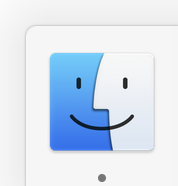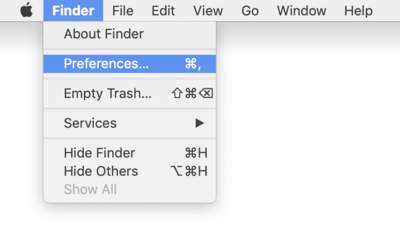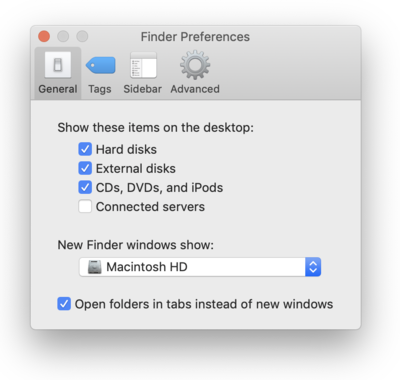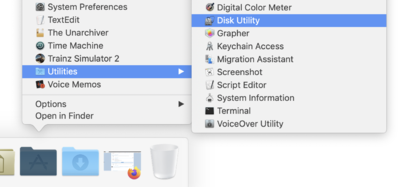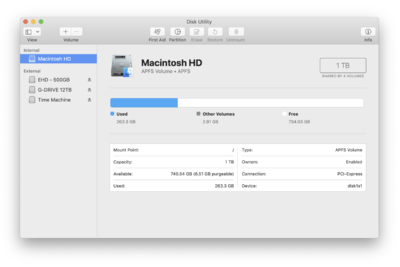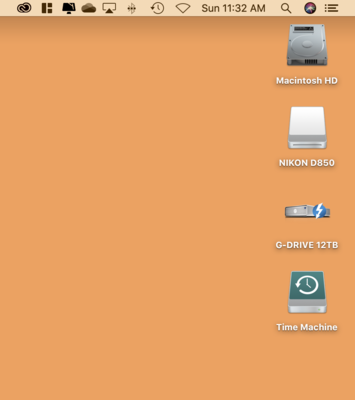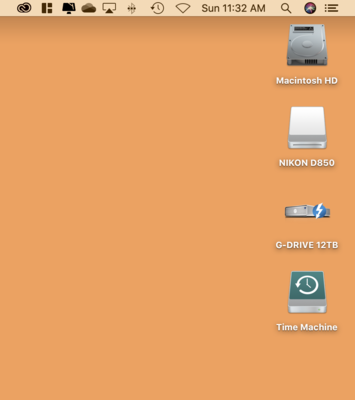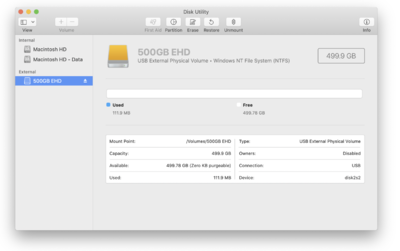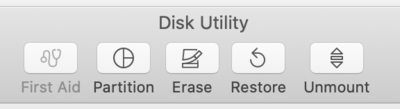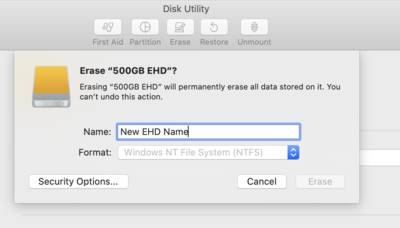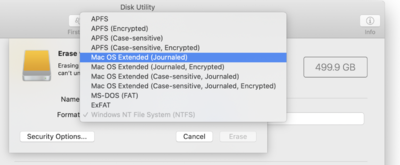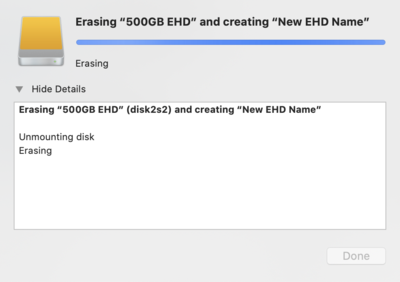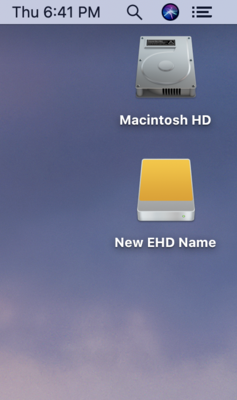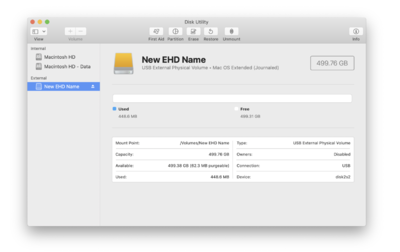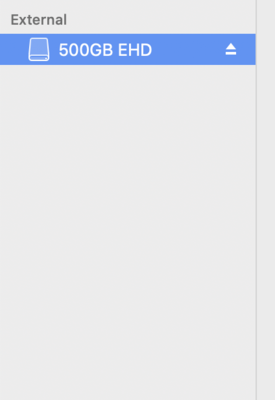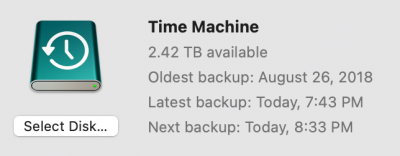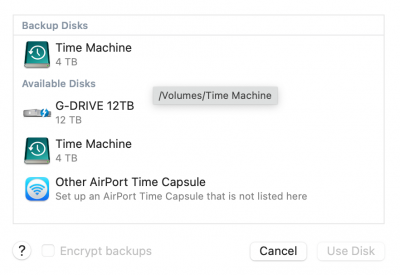-
Posts
4,093 -
Joined
-
Last visited
-
Days Won
49
Everything posted by Brian
-
Unplug the non-fuctioning TM Drive, and follow the instructions above. Basically, once it's done formatting, it will ask you if you want to use if for Time Machine. Tell it yes. Also, your Time Machine Drive needs to be just that, a TM Drive only. Absolutely NO other data files on this drive. I can't stress this enough.
-
Apple wants you in their whole Ecosystem. Using iCloud, their Photos App, the whole sha-bang. As soon as you start thinking like a Photographer, who just wants the Raw files to be edited in Photoshop / ACR...things get tricky; ahem...just a royal pain-in-the-ass to accomplish.
-

Suddenly no HDMI cable to my monitors
Brian replied to Brink101112's topic in The Windows & PC Hardware Forum
In the above photo, the Port on the left, where your have a \ ____ / is a HDMI Port. The one on the right is a 15-Pin VGA Port. (The one with the three lines/rows of pins and the screw-in connectors) AVOID USING THAT 15-PIN "ROUNDED" PORT. That's the one I'm talking about with today's modern flat screens. You want to use either a HDMI Port or a DisplayPort. OK, now for the bad news... I've run into your problem before. It's a Pain in the Ass to get fixed. Sometimes, either Windows or your computer gets confused, and it will ignore the Video Card and only work with the ports that are built into the Motherboard which makes you think the Video Card is dead. So going forward, these are the ports I want you to use: From Left to Right in the above photo, the Ports are DisplayPort | HDMI | DisplayPort | DisplayPort Got it? We need to get ONE Display working. Don't worry about the 2nd one, I want to see if that Card is working / being recognized by the computer. We might have to call Dell on this one if we can't get it working. Now I need to know what cable did I tell you to purchase. I need to know both of them, particularly the Port Types on the end. Oh, are both of your Displays the same model? Or do you only have one Display and I'm misunderstanding things? -
I fiddled with my son's laptop today. A friend of mine gave him an old laptop, and it's purpose was general computing. It was running SLOW. It had all sorts of lag. Even after a System Restore. Sound familiar? So I removed McAfee Antivirus and it was "better," but still had lag. Then I used the McAfee Removal Tool, which kills all of the other software that McAfee leaves behind. Finally, after removing ALL things McAfee, did the lag go away. (The lag completely went away when I replaced the HD with a SSD Model.) Those two things made the problems go away. I'm really thinking it's your Norton / Symantec killing your speed. There is a program that I hear called CleanWipe, but that program can be a bit risky as there are a lot of spyware/malware laced files, so I'm not going to link to anything. I did find the Norton Remove and Re-Install Tool, you might want to give that a try when you are ready to Nuke it. I also found this web page as well: Uninstall Norton Family. It's been years since I've really dealt with Norton / Symantec. My company abandoned it about 20 years ago when it started causing lag issues; we actually had to increase the RAM on several of our client's computers that we just sold them due to Norton sucking up resources. Norton and McAfee both SUCK, in all honesty, the Windows Defender that's free from Microsoft does a pretty good job for what it is. I do not like either Norton/Symantec & McAfee, unfortunately...they have a lock on the market and people don't know any better so that's what gets installed. Then performance takes a hit.
-

Suddenly no HDMI cable to my monitors
Brian replied to Brink101112's topic in The Windows & PC Hardware Forum
“Rounded” is VGA. “Diagonal” on both sides is HDMI and DisplayPort has only one Diagonal side. What displays do you have can you take a pic of their ports? Stop using Rounded. it’s messing with my brain. -
Laptops are such a moving target. By the time I find one to recommend and people come across that link, the laptop is usually discontinued by the manufacturer. I know people just want me yo tell them what to buy, it’s just so tough keeping up. Laptops only last 45-90 Days before they are replaced with a different model. It’s insane. I’ve written several articles in this subject and pinned them to the top. Frankly, I don’t know how to explain to people what to look for more than I have already. You will need to dive in the tech specs of the model you are looking at. Look for a IPS Display Panel Type, Dedicated GPU with Dedicated Video Memory. At LEAST 16GB RAM and a 1TB HD. Any modern i7 or i9 CPU is fine. The display panel type is the hardest thing to find. 98% of the laptops out there don’t have them and you need IPS if you are editing photos / video. Start by looking at Gaming Laptops. For Webroot, the middle one is fine.
-

Suddenly no HDMI cable to my monitors
Brian replied to Brink101112's topic in The Windows & PC Hardware Forum
From this photo, the ports that are closest to the Power Cord is your video card and what you should be using. From left to right, or bottom to top, is DP - HDMI - DP - DP. If you are forced to use the ones that are the two by themselves, that is an issue. Something happened to the video card or something got screwed up in Windows. You should be using that video card. If you have been using the two ports themselves all this time, that’s a problem. In addition, there are DIsplayPort to HDMI Adapter Cables. So if your Displays only have HDMI ports, you will need those adapters. So what happen when you hook up your display to that HDMI port on the video card? -

Suddenly no HDMI cable to my monitors
Brian replied to Brink101112's topic in The Windows & PC Hardware Forum
It sounds like you have an issue with the Video Card. Could you take a photo with your Smart Phone of the back of the computer with all of the ports? You do not want to use the 15-pin VGA Port on your display. VGA is an analog signal, that has been around since 1987 and meant for CRT (Tube) Displays up to about 20", not today's fancy flat-screens. Especially for someone who is editing photos! The issue is, we could replace the video card if it's separate from the motherboard. The bad news is, we might have to upgrade the power supply to support the new card. So as much as it pains me, $160 is A LOT cheaper than blowing $700 for a video card and another $150 or so for the power supply. Post a photo here of your computer's monitor ports. I want to see what you have. -
Alright, that's a spinning EHD. Because 6TB SSD Drives are really-really expensive. This info will be important later. Follow these instructions: The first thing I want you to do, if you haven't already, is turn on the feature that allows you to see HDs and other "Mounted Devices" on your Mac Desktop. Open the Finder. The easiest way is to click the Smiley Face on your DockBar: Then head to the Finder Menu and select Preferences: Once there put checks next to these items and change the bottom to "Macintosh HD" if you want: From there, just click the Red Circle in the upper left corner to apply the changes. After you make this change, things like the Macintosh HD, any External Drives, Memory Cards from Cameras that are in a Card Reader and even portable DVD Disks will all appear on the Mac Desktop. This makes accessing them a breeze and is one of the things that has always puzzled me on why this feature isn't turned on by default. For example: Part 2 First, as you saw in my example above, your new EHD should appear on the desktop, though it may not. Here is an example of currently Mounted Devices on my iMac. You should see something similar if you followed my steps above: Now the fun begins! Let's get that new Hard Drive prepped for use on the Macintosh!! Click your Applications Folder, then open Disk Utilities. Head to Applications Menu >> Utilities >> Disk Utilities. This is where your Disk Utilities might look slightly different. Anyway, here is mine: While in your Disk Utilities Module, please make note of any additional Hard Drives listed in the left column. Pay special attention to the Hard Drives listed under the "External" Section. For this process, it is much safer to only have one EHD Mounted / Listed! It is imperative that you Eject and Remove ANY EXTERNAL HARD DRIVES THAT YOU DO NOT WANT TO ERASE!!! Your Disk Utilities Window should appear as follows, with only ONE External HD listed, and no Time Machine Drive either: You can Eject the EHD from Disk Utilities, just click the little up-arrow/line next to the drive you want to remove. Part 3 First select the EHD that you want to Format for use on the Mac in the left column: Then click the Erase Button at the top: Your Window should appear similar to this. At this point, give your new EHD its official name. Make it something Obvious, like WD 3TB or Client File EHD 3TB. Something recognizable and simple. You can only have so many characters for the name, so keep it short and simple: Then click the UP/DOWN arrows on the right, in the Format Section. If this was originally a Windows EHD, it will more than likely say, Windows NT File System (NTFS): A list will appear as follows: For a Traditional Spinning Hard Drive, ONLY SELECT THE MacOS Extended (Journaled.) DO NOT SELECT the "Encrypted / Case Sensitive" Options! For a Flash Based Hard Drive (i.e. SSD, m.2) choose APFS. Please Note! DO NOT use APFS for a Traditional Hard Drive! DO NOT SELECT the "Encrypted / Case Sensitive" Options! Again, it's either the "Mac OS Extended (Journaled)" or the plain "APFS." Do not use any other option. For the people that do use those options, have reasons to do so. For the 99.9999% of us out there, including myself, we want to keep our Partition Types as simple as possible. For the majority of users doing this, your new External HD will most likely be the "Traditional / Spinning" type/kind, as SSD/m.2 Drives tend to be extremely expensive for capacities over 2TB. As time goes on, this will definitely change, but for now your Disk Utility Window should look something like this: Simply Click the Erase Button and let the MacOS do its thing: When finished, you might get a message from the MacOS asking if you want to use the EHD for Time Machine or not. If this is a Data Drive, tell it NO! Of course, if this EHD is meant for Time Machine, tell it "Yes." (Thank YOU Captain Obvious for that "On-the-Spot Report." Back to you Jim...) If everything goes as expected, and followed all of my instructions, you should see your new EHD mounted on the Mac Desktop: You will also see it as follows in the Disk Utility Module of the MacOS: Now if you have made it this far, open up Time Machine in the System Preference. Verify that the Time Machine Drive is correct by clicking "Select Disk." Here is a screenshot of my Time Machine settings. The 12TB G-Drive is my Data Drive and my 4TB is my Time Machine Drive. If you already had an empty Macintosh EHD, you could select it to be a TM Drive by selecting it here. But since this is a Western Digital Drive, I'm thinking you have a stupid exFAT Partition and that's why Time Machine is giving you grief; Time Machine requires a Mac Partitioned / Formatted Drive in order for it to be used for Time Machine. Make sense?
-

Suddenly no HDMI cable to my monitors
Brian replied to Brink101112's topic in The Windows & PC Hardware Forum
Monitors...as in two monitors? Have you tried just hooking up one to see what happens? It's very possible that the one with the green screen is dying and it's not a problem with your computer. Especially if one display is attached to the other. We need to simplify. Try swapping things around and get back to me. -
Now, Apple does not make this easy. They really want you to use their iCloud Service or if you have a Mac, use AirDrop. Your phone isn't like a true camera; meaning you have to think differently. Honestly, the best way that I've found is to purchase EaseUS Data Recovery Wizard. I will warn you though, while the trial is free, if you want to use this program long-term, you are going to pay for it. Like $180 pay for it. Otherwise you are forking out $100 a year. Here are some instructions. You are looking for "Phone to Computer." Before buying anything, download the free trial and see if you can transfer a photo or two. Here are some instructions.
-
Well, the iPhone 13 can take Raw Photos, but you must set it up first. It doesn't take Apple ProRAW photos automatically. Have you set this up? https://support.apple.com/en-us/HT211965
-
Yeah, it's pretty easy. Before I hit you with instructions, is this new EHD, is it a SSD or a Traditional Spinning HD?
-

Best monitor for editing photos around $500?
Brian replied to Tam's topic in The Windows & PC Hardware Forum
Out of the three, I like this one the best: Dell U2722D 27inch UltraSharp USB-C Hub IPS QHD Monitor It's the one for A$559. In reality, any of those three are fine. But I like the U2722D the best as I'm a firm believer in the K.I.S.S. Principe. I want my monitor to be just that, a monitor, not some sort of hub. But that's just me. -

Best monitor for editing photos around $500?
Brian replied to Tam's topic in The Windows & PC Hardware Forum
Oh, you are in Australia? I'm glad you said something. Yeah, that changes things dramatically. So that $500 is A$500? Your Amazon doesn't have a lot of choices, and Harvey Norman has slim pickings as well. You might have to find something on the used market. Here is what I found, these are OZ Links: LG 27-inch 4K UHD IPS LED Monitor with USB-C Port Samsung S6U - 27 Inch 2560x1440 QHD In terms of "best," those two displays tick off the important boxes, though I'm not happy that OZ has such slim pickings. You should be able to look at those technical specifications and find one yourself if you don't fancy those two. -
Before you ask again, the Samsung 870 EVO SSD Drive is still on sale for $89.99. I remember when those drives were $400! If you wanted to spend a little more money, you could get the 2TB version for $170. But 1TB is "fine." Oh, after you clone the drive, you can use your existing drive as a storage drive, so you aren't throwing anything away. But I'd hold off just in case you ever needed to "go back in time" if a file didn't transfer and you needed to get it back.
-
Nope. You will need to replace it. It's like going from a Gas Powered Vehicle to a Electric. However, you can "clone" the drive from one to the other. If you aren't comfortable doing this, most local repair shops usually provide this service. You can purchase a Samsung EVO 870 SSD and contact a local repair shop to see how much they would charge to install it / replace the existing HD. From a hardware standpoint, it's pretty straightforward. The Cloning is the complicated part and isn't something that I could do over a hardware forum, I need to be in front of your computer. Setting up the Cloning Procedure to make sure you get EVERYTHING is tricky and can vary from computer to computer.
-

Best monitor for editing photos around $500?
Brian replied to Tam's topic in The Windows & PC Hardware Forum
Generally, we usually recommend the Dell UltraSharp Line that has an IPS Display Panel. That's the most important thing, it MUST be a IPS-based screen. Here is one such display: Dell U2722DE To summarize here are the things to look for: IPS Display Panel (In-Plane Switching) - IPS Display Panels have better contrast, sharpness colors, etc, from corner-to-corner, and a wider viewing angle than other monitors. This is kinda important for editing photos / videos. Anti-Glare Screen / Non-Glossy Screen. Some displays have coatings, others have specific glass/plastic that offers some degree of protection from reflections. Some are also labeled as a Matte Screen. Screen Resolution. A screen resolution of 1920 x 1080 works on displays up to 24". Do NOT buy a 27" Display that has a resolution of 1920x1080. You have to be careful, because these type of displays are cheaper so budget-minded people will gravitate towards them. A 27" or larger display that is 1920 x 1080 looks like complete garbage and you are wasting money. If you want to throw money away, Damien and I take donations. 4K isn't necessary. Especially if you aren't editing Video. If you do go with a 4K Display, that's fine, make sure it's at least 27" or larger. The more resolution you cram into the same physical size, the smaller things become. So if you do get a 4K display, chances are you are increasing the magnification in Windows by 125% or 150% just to compensate. "I have $500 to spend and I need a calibrator!" Keep in mind, it's 2023. Things are more expensive across the board. They just are. So if money is tight, keep saving; try to have more than you are willing to spend. That being said, you can sometimes find deals on the used market, so give that a go. Remember, it's IPS is what you are looking for. Look in the technical specs, if it doesn't list IPS, skip it. No matter how cheap it is. -
A Traditional Spinning Hard Drive, which has been around since 1958, consists of "Platters" an Actuator Arm and a Read/Write Head, amongst other things. It looks like a Vinyl Record Player inside the HD's case. A SSD drive or "Solid State Drive" is the new kid on the block, and there are no moving parts. Think of it as a device that looks like a HD, but inside is similar to a bunch of really fast CF Cards. SSD Drives consume less power, are 100% quiet (no moving parts) and are WAY FASTER than a Traditional HD. When you power your computer on and you hear a whine and a bunch of chatter-chatter...pause-chatter-chatter-click-pause...chatterchatterchatter, that is a Spinning HD. I might take a few minutes for your computer to boot up with a typical HD. With a SSD, from powering on to a Windows Login Screen or Windows Desktop is usually between 10-15 seconds. Your smart phone has similar storage chips as a SSD Drive.
-
There should be some Dell Software installed on your computer that will scan for drivers. You can also head to Dell's Support Website, type in your Service Tag and let it scan. But if you go searching, there should be some pre-installed Dell Scanning Software Utility. As to which one, I couldn't tell you. It's one of those things; when I see it, I will recognize it. Just search your Start Menu for "Dell" and go from there. As for the Norton, that stupid software is a resource hog. Between that and McAfee, I don't know which one is worse. Personally, I like WebRoot. But first things first, let's see if there are any updates for your computer. After we get the Dell Updates installed, I want you to install your pending Windows updates. You'd be surprised on just how laggy a computer gets when people refuse to run Windows Update.
-
Boo-yah!! Save some money!
-
Yep. Things like Static Electricity and touching something on your computer can also zap them. I killed a nice 2.1 Klipsch Speaker Set. (Had a huge static build-up, touched the metal on my desk, and since I had my wires all bundled up nicely and attached to the legs, the discharge found the quickest way to ground...and that was through my sub-woofer on the floor. After hearing a "POP!" and then followed by a burning smell, I knew my speakers were toast. Speakers can wear out, but believe it or not, this is caused by the amplifier (speaker port on your computer) causing issues. I once had a Sound Card that made my speakers Pop when I shut it off. Eventually, the speaker set died. It could be Windows itself. What I would do is test out your cheap speakers on a old phone or something. Doesn't have to be anything fancy, you just want to test out the audio. If you can't hear anything from an old Smart Phone or older computer, then you can target your efforts in buying a new set of speakers. If they are loud, then you'll know it's something with Windows or your computer. Unfortunately, I've dealt with these issues before. The downside is there isn't one true "fix;" you are basically fumbling around trying different things to see what works.
-
Those two really don't mix. In fact, I'm holding off using Windows 11 until I'm forced to upgrade in 2025. Until then, you are on your own. I'm wondering if you need a BIOS Update and / or driver updates, specifically ones that are designed for the chipset of the motherboard. I'm also not talking about the updates from Microsoft, these updates are straight from the manufacturer. Is this a traditional spinning HD or a SSD? I have also found Anti Virus Programs like McAfee or Symantec really slow things down. Even if you think you'd uninstalled them, pieces remain. Case in point, my son's laptop took 20 min just to load up. Took 2-3 minutes for Chrome to open. It was nuts. He tried defaulting it and reloading Windows, but I felt that the software image that was built into the laptop was corrupted; garbage-in-garbage-out and all that. McAfee was un-installed, but his Manufacture Update Utility kept bugging us to update McAfee. So I installed a SSD HD and created a Windows 10 Thumbdrive via the Media Creation Tool. Updated the BIOS before dorking around with the Hardware. I then replaced the HD and loaded a brand new / fresh copy of Windows. After I was done, Windows loaded in 9 Seconds vs 20 minutes. I'd look for any driver updates from the manufacturer first. Especially BIOS and Chipset Drivers. Then be prepared to replace the HD with a SSD and reload everything. You might be able to downgrade to Windows 10. Not sure. This is kind of advanced stuff. Right now, this Samsung EVO 870 1TB is on sale for $90.
-

New WD Harddrives failing - freaking me out.
Brian replied to LittleRachael's topic in The Macintosh User Group
I'm a big fan of G-Drives. They come Mac Formatted as well. -

New WD Harddrives failing - freaking me out.
Brian replied to LittleRachael's topic in The Macintosh User Group
You want Mac OS Extended (Journaled). But it sounds like you are already there. How fast are these drives? Do they have their own power connector or is it just a USB? How old are these 2TB Drives? Three things are coming to mind: You have a Crappy "Eco-Friendly" or "Green" Drive. The only difference between a working one and a bad one is about 3 weeks. You want your HD big and beefy and enterprise-grade. Your USB port could be defective and it's killing the drives. Catalina has an issue, I had Catalina issues myself and I was forced to upgrade to Big Sur to fix them. The good news is, the world didn't end. The current versions of Photoshop work just fine, and my iMac is a 2017 version of yours. Generally, I like Western Digital Caviar Black Drives. They are the only ones that I trust. Unfortunately, you have no idea WHAT is installed in a external. It could be a low-end drive that's practically pure-profit for the manufacturers. That's why I always recommend a G-Drive (Thunderbolt Version.) Here is one that I use: SanDisk Professional 12TB G-DRIVE PRO External HDD. If you are looking to "work" off an external, you want to be using your Thunderbolt 3 ports (the USB-C looking ports) on your iMac AND use a TB3 EHD. TB3 is way faster than any USB 3.0 out there. How can you tell? WD Caviar Black drives spin at 7200 RPM. They require more power than what a USB 3.0 port can provide, so they will almost always have their own dedicated power supply / power brick. If you have a EHD that has one cable, chances are it's a slower 5400 RPM "Green" Drive. I hate those suckers. "Green" means absolutely nothing if it ends up in a landfill somewhere because China no longer takes our recyclables. I've also found that sometimes the drive inside the case is fine, but WD uses the absolute cheapest USB port that money can buy. Or to put it another way, they use the best USB connector that 4 cents can buy. It's all cheap shit...made in China. New means absolutely nothing; all "New" means is "Different." Especially in 2022 / 2023. It's all crap, across the board. I don't think this is a coincidence, two different drives of the same type (make / model) seem to be having issues. I'd recommend to not buy these 2TB drives again. So what can you do? I'd replace the two faulty drives with a different make/model. Make sure you always-always-always EJECT each Hard Drive, each and every time. If you are just pulling the EHD out of your Mac without Ejecting, you can corrupt stuff. Possibly damage the USB Port. You could upgrade to Big Sur and see if that helps things. Then get two new EHDs and format them with Big Sur and see what happens. Oh, here are a set of Western Digital EHDs that belonged to a former customer of mine. (5 EHDs out of 10 that were dead.) All of them had similar issues that you are experiencing and this convinced me to never buy a external Western Digital Product: Full disclosure: Sandisk now owns G-Drive and Western Digital. So who knows what is going on?