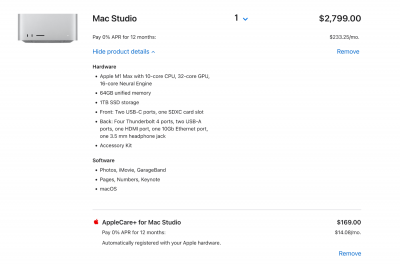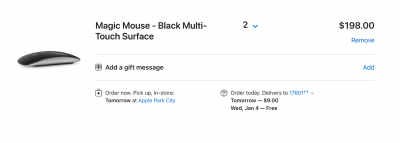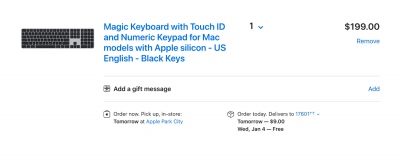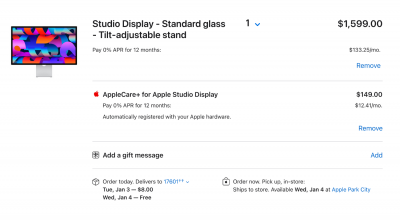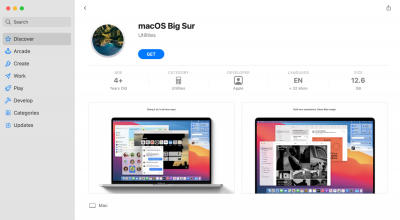-
Posts
4,095 -
Joined
-
Last visited
-
Days Won
50
Everything posted by Brian
-

New WD Harddrives failing - freaking me out.
Brian replied to LittleRachael's topic in The Macintosh User Group
I'm a big fan of G-Drives. They come Mac Formatted as well. -

New WD Harddrives failing - freaking me out.
Brian replied to LittleRachael's topic in The Macintosh User Group
You want Mac OS Extended (Journaled). But it sounds like you are already there. How fast are these drives? Do they have their own power connector or is it just a USB? How old are these 2TB Drives? Three things are coming to mind: You have a Crappy "Eco-Friendly" or "Green" Drive. The only difference between a working one and a bad one is about 3 weeks. You want your HD big and beefy and enterprise-grade. Your USB port could be defective and it's killing the drives. Catalina has an issue, I had Catalina issues myself and I was forced to upgrade to Big Sur to fix them. The good news is, the world didn't end. The current versions of Photoshop work just fine, and my iMac is a 2017 version of yours. Generally, I like Western Digital Caviar Black Drives. They are the only ones that I trust. Unfortunately, you have no idea WHAT is installed in a external. It could be a low-end drive that's practically pure-profit for the manufacturers. That's why I always recommend a G-Drive (Thunderbolt Version.) Here is one that I use: SanDisk Professional 12TB G-DRIVE PRO External HDD. If you are looking to "work" off an external, you want to be using your Thunderbolt 3 ports (the USB-C looking ports) on your iMac AND use a TB3 EHD. TB3 is way faster than any USB 3.0 out there. How can you tell? WD Caviar Black drives spin at 7200 RPM. They require more power than what a USB 3.0 port can provide, so they will almost always have their own dedicated power supply / power brick. If you have a EHD that has one cable, chances are it's a slower 5400 RPM "Green" Drive. I hate those suckers. "Green" means absolutely nothing if it ends up in a landfill somewhere because China no longer takes our recyclables. I've also found that sometimes the drive inside the case is fine, but WD uses the absolute cheapest USB port that money can buy. Or to put it another way, they use the best USB connector that 4 cents can buy. It's all cheap shit...made in China. New means absolutely nothing; all "New" means is "Different." Especially in 2022 / 2023. It's all crap, across the board. I don't think this is a coincidence, two different drives of the same type (make / model) seem to be having issues. I'd recommend to not buy these 2TB drives again. So what can you do? I'd replace the two faulty drives with a different make/model. Make sure you always-always-always EJECT each Hard Drive, each and every time. If you are just pulling the EHD out of your Mac without Ejecting, you can corrupt stuff. Possibly damage the USB Port. You could upgrade to Big Sur and see if that helps things. Then get two new EHDs and format them with Big Sur and see what happens. Oh, here are a set of Western Digital EHDs that belonged to a former customer of mine. (5 EHDs out of 10 that were dead.) All of them had similar issues that you are experiencing and this convinced me to never buy a external Western Digital Product: Full disclosure: Sandisk now owns G-Drive and Western Digital. So who knows what is going on? -
Oh good. Someone who "knows" stuff. I always have to be careful, not for the member whom I'm responding to, but the person a year from now that comes across this thread. Try moving stuff and see what happens. You can always move it back. Honestly? I think you will be fine moving all of Adobe's Cache Files over to that 500GB Drive. Leave the Windows Swap File alone for now.
-

i5 processor vs i7 processor
Brian replied to Bob Cornish's topic in The Windows & PC Hardware Forum
YEP. You want at least a NVIDIA GeForce RTX 3070 or even a RTX 3080. 8GB Video RAM at a minimum. Skip the 3090, PS won't take advantage of it and you'll just be wasting money. I'm seeing a lot of 3060 cards in devices these days. It's because there are cheap so manufactures love them. Though it will "work," the 3070 is MUCH better, I've read it's about a 20% performance boost. Since ACR and Photoshop's fancy tools use the Video GPU in order to function, you won't want to skimp on the video card, it needs to be "Beefy." The current i7 Chips are fine, but you will need at least an 850 Watt Power Supply to drive the newer video cards. You can get away with something like a 650 Watt, but the cost difference between the two is minor, so just get a 850 Watt Power Supply. Oh, skip anything that's i5 based. Not worth it with today's modern Photoshop. An i9 is nice to have, but unnecessary. I'd rather you take the savings with a i7 over a i9 and put that towards the video card. Oh, I'd also recommend 32GB of RAM in 2023. Or more. The more MP your camera is, the more RAM you need. If you are like me and have a stupid Nikon D850 and a 45.7MP Sensor, I'd recommend at least 64GB. Or more. -
The only thing I would recommend is having a fresh HD that is formatted on your Windows Computer to receive your Mac HD's files. By default, Apple makes things EXTREMELY EASY to switch from Windows to Mac, BUT NOT THE OTHER WAY AROUND. You will also need translation software in order to properly read Mac Formatted Drives. I recommend MacDrive 10 Standard. It costs $49.99...which is typical of utility software of that type. So what you do, is install MacDrive 10 Standard on your Windows Computer, and open the software. Then hook up your Mac EHD. Then access that drive. Then you COPY & PASTE the files from your Mac EHD to the new Windows EHD. Why copy & paste? Because if things screw up during the transfer, you can always hit cancel and try again. If you Cut & Paste, you are deleting the source files as they copy over. Make sense?
-
ALL Displays that are used to edit photos on need to be calibrated. Which Calibrator do I recommend with Apple's current products? Calibrite ColorChecker Display Pro (CCDIS3) $279. Do not use a SpyderX Series on today's Modern Macs. Especially the new MacBook Pros and Mac Studio Displays. Oh, side-note: I'm moving this thread to the Macintosh User's Group, since it's all Mac Talk. A 2 HR Drive is worth it to me to keep a Porch Pirate from stealing a Five Thousand Dollar Computer. Make a whole day out of it.
-
Maybe. Not really. Clear as mud? Honestly, I'm more concerned about the 500GBs than you moving the scratch disk over. One thing you do not do, and this isn't insulting your intelligence...not by any means, is NEVER-EVER-EVER-EVER DEFRAG A FLASH BASED MEDIA DRIVE. LIKE EVER. Fragmentation is a word that needs to be stripped from your vocabulary when regarding SSD, m.2 Drives and the like. Worrying about Fragmentation is for the Spinning HDs, and in reality...it's not THAT much of a huge deal as it's made out to be. (You get maybe a 1% performance boost on a de-fragmented spinning HD. Maybe 2% on a good day.) The reason you would move the Scratch Disk is for the reasons you mentioned, but also not having to deal with the space error messages if the main drive gets full. So I'd move things over and see what happens. At the very worst, it complains and you move things back. Personally, I'd just move the PS Scratch Disk over and let it have that 500GBs all to itself. Leave the other stuff alone. A 1TB Main Drive is perfectly fine in today's computers and there is enough room for things to breathe, especially for the Windows "Scratch Disk," called Pagefile.sys. (Back in the Windows 3.1 days and Windows 95 days, this Pagefile.sys was referred to as the Windows Swap File. This was a term from the 1970's, when UNIX was all-the-rage. Same difference, it's a cache file, regardless of OS or Program.) Since you have a 1TB Main Drive, you don't need to be hyper-anal about things as you would if you had say...a 128GB Main Drive in a stupid laptop. THAT'S when you really start worrying about this stuff.
-
Recheck my screenshots. I screwed up and forgot to add AppleCare for the Mac Studio and Display. My bad. It's still close to $5200 before tax, though.
-
If your keyboard and mouse are fairly current, you should be fine. The new Mac needs to sync up to the Blue Tooth Signal coming out of each.
-
No Nano!! Standard Displays are easier to calibrate. Remember, this is a Display for Still Photo Editing.
-
I'm at $4841.02. I didn't add an extra keyboard and magic mouse so that saves some money. But I'm going to go the "Full Monty" and add them. BRB... OK, I'm back. The Subtotal before Sales Tax is: $5,113.00. Here are the particulars: If I was buying this today, I'd have this shipped to the closest Apple Store and not deal with it being shipped to my house. It's also free if you do it that way. Otherwise, I'd have it held at a UPS Station or FedEx Ship Center, both of which are staffed by employees. I'm not going to have $5200 worth of equipment sitting outside waiting to be stolen. To save money, just use your current keyboard and mouse. Unless you are hyper-anal about things matching or really need a new Keyboard & Mouse, use the one you have now. Doing this save you close to 400 bucks, plus tax.
-
Not much, except the prices. What's really changed is how the current Adobe Products really-really-really utilize the Video GPU and dedicated Video Memory in order to function. Choosing a decent video card IS NOW MORE IMPORTANT THAN CHOOSING THE CPU SPEED!! Your budget in 2023 should be around $2500 or so. About $1800-$2000 for the computer, plus $300-$500 for the display, give or take. More since you will need at least one decent external to move your images from your Mac over. Remember, Apple makes it easy to switch from a PC to a Mac, but not the other way around. You will need special translating software on your Windows Computer in order to read Mac-Formatted Drives. Switching back is do-able, but a real pain in the ass. 7 Grand...what the Hell are you buying? Let me go configure a Mac for you, and I own a D850 so I "get it." That stupid 45.7MP sensor costed me so much money.
-
Absolutely. The problem is the current MacBook Pros (and all Apple products) is the M1 chip architecture changed all the rules. Not only are their display panels different, the signal coming out of the Thunderbolt ports is also different; Apple isn't using the standard RGB Signal that has been around forever, which causes color-issues and banding on Non-Apple Displays. For the "Best" Display, you are looking at the 27" $1600 Apple Studio Display. Unfortunately, you really don't want to use a Spyder X with a Apple Display. The Calibrite ColorChecker Display Pro is a better fit with today's Macs. In terms of "Almost as good as..." that Title goes to the LG UltraFine 27MD5KL-B display. Apple helped develop it and I believe it's the same panel as the Apple one, of course without the extra "Magic Dust" that Apple does to make their products work better. Right now it's on sale until Dec 31st for $1166.99. So if you can swing an extra $170 it's worth buying. For a lower cost alternative, this Dell UltraSharp U3223QE should work fine with your 2021 MacBook Pro.
-
Because Adobe likes pushing out software for its users to Beta-Test? I'd revert back to an older version. Having the latest-and-greatest Adobe Product isn't all that it's cracked up to be. But the FOMO is strong and the Creative Cloud Products have people convinced they need 3-4 different versions of Photoshop / Bridge in one year.
-
Here is the funny thing with Mac Books, some of those USB-C Ports are Thunderbolt Ports, which are faster, and the other side are slower USB-C Ports. Usually the left side is Thunderbolt. To get the speeds you are after here are the ingredients: A FAST SD Card. Such as this one: SanDisk 64GB Extreme PRO UHS-II SDXC Memory Card A True Thunderbolt Card Reader with a direct cable. No adapters. Here is one: Angelbird SD Dual Card Reader Software that supports "Ingesting." Otherwise you are doing the tried-and-true method, which is copy / paste each card to a specific folder on your EHD. (This is what I do.) Finally, a Thunderbolt External Drive, such as this 12TB Thunderbolt G-Drive. The cool part with that G-Drive is you can hook your card reader directly to it (Daisy Chain) to help save a Thunderbolt port.
-
Which data recovery company did you use? This is the main problem with Data Recovery software, you usually don’t get a one to one restoration. It’s like putting together a 1000 piece jigsaw puzzle without a photo on the box. Do you have access to another computer? If so, try opening the files on that computer. Otherwise, you are SOL and need to go back to the stat recovery company.
-
I haven't heard much about them, but I did see a video from Adobe demonstrating a few filters in PS that use the GPU in order to work. (That uses that GPU.) As long as you have 8GB - 12GB of Video Memory, you should be fine. But like I said, I'm not 100% sure. Laptop models like changing every 45-90 days, and I just can't keep up. In reality, the IPS Screen is the toughest thing to find in a Laptop that is "Good for Photo Editing." I guess get a laptop that has one, and give it a test drive and report back. I really need to update those pinned articles soon.
- 1 reply
-
- 1
-

-
CleanMyMac X from MacPaw is what you want. You can download it and have it scan your computer, but in order for it to clean anything, you will need to buy it. This program has also switched over to a yearly subscription model, like Anti-Virus software, which is good as it keeps you up to date.
-
Sorry about that. I found two RAM kits, one from OWC and the other from Crucial, which is a bit more expensive. Sigh...welcome to 2023! Either one should work fine with your current RAM, I'd just install these two sticks in the slots that your current RAM modules are occupying and then take the two existing ones and move those to the empty slots. This should get your RAM to 72GB, which is fine for the majority. I always recommend doing a little housekeeping before upgrading the OS. The first step is to trigger a Full Manual Backup to your Time Machine Drive. When it's finished, I'd eject it and power it off. Call me old-fashioned, but I'd rather have my drive physically disconnected and / or powered off so I'm 100% sure that it hasn't been touched by the new OS, just in case I need to nuke the HD and restore back to the previous version of the OS. The second thing to do is ensure you have the latest version of CleanMyMac X and run it. With utillity programs such as those, you MUST keep them up-to-date. I've seen multiple members here complaining on how CleanMyMac "Messed their computer up!!" only to find out that they were using CleanMyMac 2 or CleanMyMac 3 on a modern OS. With utility programs such as those, you can not hold onto that software for years and not update it. By doing so will screw up your computer; 6 year old software and new modern OS do not play well together. So start by killing / moving everything off your Mac Desktop. Prune your Downloads Folder (You'd be surprised on just how much crap is in that folder) and then run CleanMyMac X. Then upgrade your RAM and then tackle the OS upgrade. Do one thing at a time. Be deliberate and methodical, not willy-nilly upgrading things without thinking.
-
I still would upgrade your Mac to at least 32GB first, then upgrade to Big Sur. To upgrade to Big Sur, head to this link via the Safari Web Browser. (It is REQUIRED to use Safari in order for this to work.) Anyway, head to that page in Safari, and click the Big Sur Link. This will open the App Store and take you to the Big Sur Download Page. Click "Get" and follow the prompts.
-
I was having problems with my 2017 27” iMac and decided to upgrade to Big Sur. I have been happy with my choice so far and at this point, Big Sur is a mature OS. Monterey seems to be geared towards M1 Macs, for obvious reasons. For people like us that have Intel Macs, Big Sur is more than enough. By the time we would “need” Monterey, we would be upgrading to a new computer anyway.
-

Flash drives? for sharing scanned familly photos?
Brian replied to ConnieR's topic in The Windows & PC Hardware Forum
Here is another thought, you could just buy one of these 1TB Flash Drives, and then visit each family member. As I've stated above, a Mac will read a NTFS drive just fine and you can copy the files for everyone. This way there is only one device to keep track of. Of course, if you family is scattered all over the globe, Thumb Drives or Cloud Storage is more practical. -

Flash drives? for sharing scanned familly photos?
Brian replied to ConnieR's topic in The Windows & PC Hardware Forum
32GB Flash Drives, formatted to FAT32, should do the trick. Well, as long as each individual file is less than 4GB each, and they probably will be, FAT32 can handle it. If by some strange circumstance and these TIFF files are more than 4GB each in size, (HIGHLY-HIGHLY-HIGHLY UNLIKELY,) then you will need to use NTFS. A Mac and Windows computer should Read & Write to FAT32 with no issues. In addition, by default, a Mac will READ a Windows Drive just fine, even if it's NTFS, it just won't WRITE to it by default if it's NTFS. For the most universal format, FAT32 is it. The only downside is Microsoft states they do not recommend going above 32GB with FAT32. I realize some manufactures go higher, but since this is archival stuff going to family members, I'm not messing around and taking chances. If you are going to go the Thumbdrive Route be sure to Format the Flash Drives on a Windows Computer!!! I always seem to have issues with FAT32 Drives that are formatted on a Mac not being read by a Windows Computer. Drives me nuts. As I mentioned above, you could go the 128GB Flash Drive Route, here is a 10 pack for $120 and I would use your Windows Computer to format the drives with NTFS. Of course, if you are creating things on a Mac and want them to be read on a Windows Computer, FAT32 is what you want. Clear as Mud? Bottom Line: You want to get a multi-pack of Thumb Drives and format them on your Windows Computer. 32GB or less, FAT32 is fine. 64GB and larger, you want to format using the NTFS file system. As long as your family who have Macs don't plan on writing to these Thumb Drives, you should be fine. As to how large you should buy, that depends on the total size that these TIFF files are taking up. 32GB might be overkill, but it's really the smallest size you can get these days. (Yes, sometimes you can find 16GB Drives, but they are pretty rare these days.) Or you may find that you need 64GB or more. It really depends. So I would finish scanning these photos and figure out how large the total space is. If you are planning on doing any editing and want to send .psd files, you will need to plan for that as well. There is another way to "Share" these images, and that's using a Cloud Service like Dropbox on a public / shared folder. So if you have something like OneDrive or Dropbox, you could go that route. But then people will need to download and configure the Cloud Software, etc. etc. By far, the easiest way is Thumb Drives. If you want to get fancy, either a Cloud Service or a NAS that has hosting of some sort. (But that's REALLY complicated. ) -

windows 10, cant open bridge 13.0.1
Brian replied to MamaMonkey's topic in The Windows & PC Hardware Forum
Honestly? There is all sorts of weird problems with this round of latest updates, and I've got nothing. I'm thinking it might be a video driver issue, and you will need to check Dell's support site to update it. Or I could be completely wrong and Adobe just released half-baked software. (Which is very likely.) Other than that, I'd recommend going back a version of when things worked last. -
That's going to be tough. The reason is the heat dissipation, it's easier with a larger laptop. That being said, there are exceptions to every rule. See if you can find a 15" or 16" Laptop. "Editing Photos" and "Traveling" should not occupy the same thought, let alone be in the same sentence. Oh, a smaller laptop that has the same specs, expect to pay for it. I'd target your budget being around $3000.