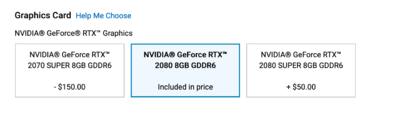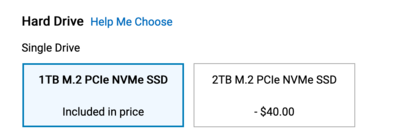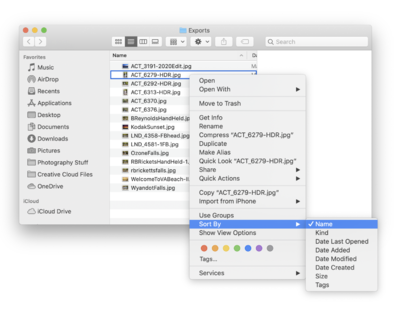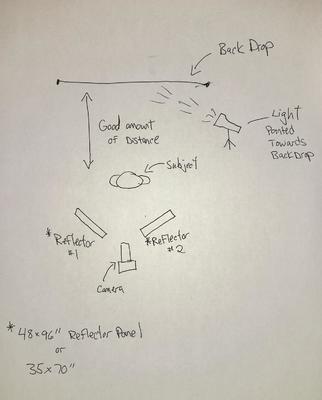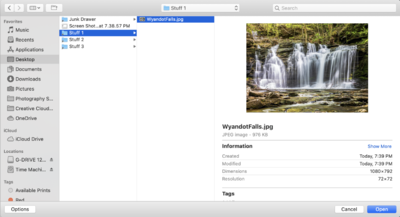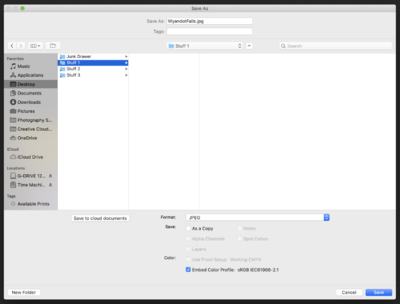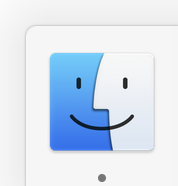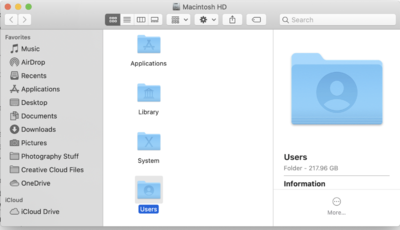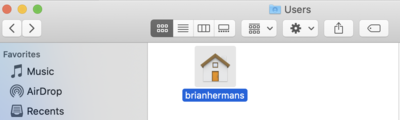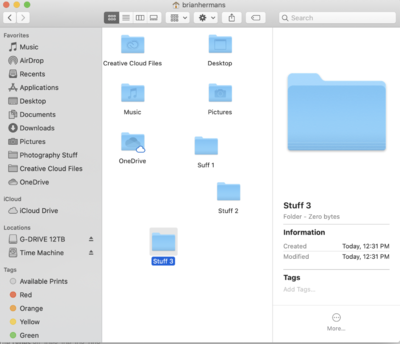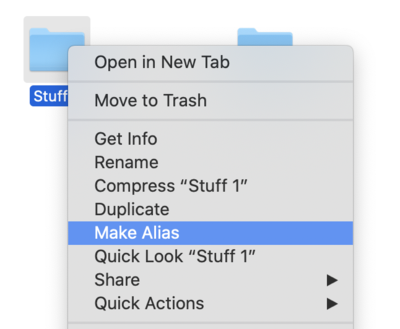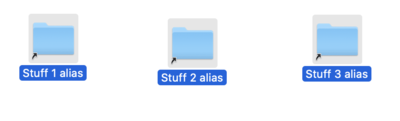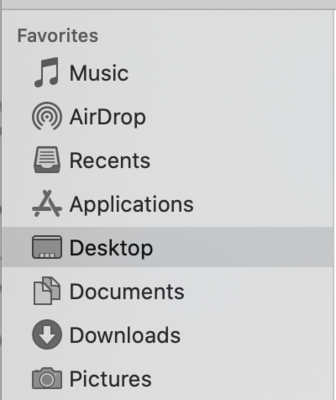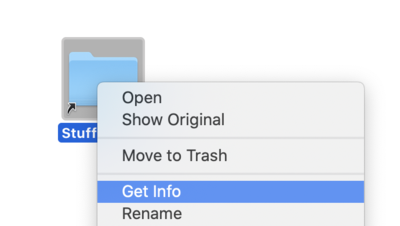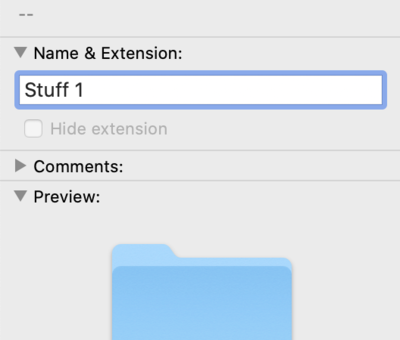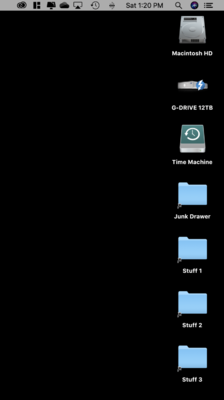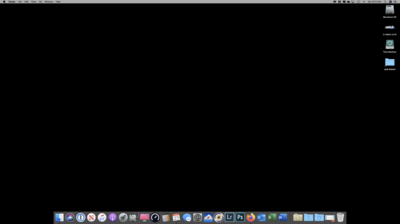-
Posts
4,098 -
Joined
-
Last visited
-
Days Won
51
Everything posted by Brian
-
You really need VR / IS at the longer focal lengths. Honestly, with my 24-70 f/2.8G, it's fine when I shoot with my D4s and it doesn't have VR. The only reason that the 24-70 f/2.8 E lens has VR, is due to one thing: The Nikon D850. With the higher MP cameras, you really need to keep your shutter up or your images become soft, and not due to aperture or focus issues, it's just the little bit of hand-shake / vibration. When I shot with my original 24-70 with my D850, I could not go below 1/250th hand-held. 1/60th was out of the question. Even 1/125th was kinda iffy. In reality, in both my personal experience and what I've read online, with the D850, your Shutter Speed needed to be 4 over the focal length to make sure things were sharp and camera shake is kept to a minimum. With the newer 24-70 f/2.8E, that is no longer an issue, due to VR. It's like Nikon made that lens with the D850 in mind. Recently, I've taken a photo hand-held at 1/10th of a second: The particulars: SS - 1/10th | f/11 | ISO 100 @ 32mm. Handheld with Nikon D850 and 24-70 f/2.8 E Lens. Nikon Circular Polarizer II was also used. Oh, this photo looks better on my computer and IG. For some strange reason, the screenshot that I used is kinda blurry. (Which is fine by me.) Without VR, that shot would have required a Tripod. Well, I do have a similar photo taken with my camera on a tripod and it is a bit clearer, especially the foliage, but I think you get what I mean. The Nikon 24-70 f/2.8E is awesome on a D850 and the VR is a much needed addition for shooting with a D850. For my Wedding work, my trusty D4s and 24-70 f/2.8G is still a great combo. I really only use the 24-70 VR lens with my D850. Bottom Line: If you are shooting with a camera that's 24MP or less, you really don't "NEED" VR, except for a lens like the 70-200, or anything in that focal range or above. Honestly, I'm more worried about controlling and working with the distortion along the sides with the 14-24 that VR never enters my mind. Remember, people think they "Need" VR. The manufacturer's marketing departments are happy to oblige. VR lenses cost more. Makes them more money.
-
-
What lenses do you have now? How small is small? Meaning, how far away from the subject will you be? Are you using strobes to help with exposure? The two lenses that come to mind are the Canon EF 24-70mm f/2.8L II USM Lens and the Canon EF 24-105mm f/4L IS II USM Lens. In either case, MAKE SURE YOU GET THE VERSION 2 / VERSION II TYPE. ESPECIALLY WITH THE 24-70!! Never-ever-ever buy the version I of the Canon 24-70. The Canon 24-70 Version I is complete crap. I know lots of Photographers in real-life and on-line who can't trust their Canon 24-70 Version I lens. That said, Canon did fix all the issues with the 24-70 when they released the Version II. So the two lenses that I linked to is where I would start. Distortion will be an issue, so you will need to shoot a little "Loose" to kill the sides. If you are really in a tight space, a Tilt-Shift Lens might be in order. But again, it really depends on your situation. Need more info.
-
OK, so the 14-24 f/2.8. Here is the bottom line with the lens vs the 16-35 f/4: 14-24 f/2.8G Heavier. Way More expensive. Can't use screw-in filters. Amazing at 14mm - 24 mm. It's really awesome between 14mm-20mm and is sharp as a prime in that focal range. In fact, I'm hardly at 24mm with this lens. Still holds up, image quality-wise, even after all these years and works very well with my D850, and my D850 really shows the flaws in lenses. That 46MP sensor is hungry for only the very-best glass. The "Coffee Can" Lid can be a bit annoying. You will know what I mean when you get your hands on this lens. The only regret you will have with the 14-24 is the amount of money that you fork out in the beginning. That said, a lot of things are on sale now and the current price is $1346, which is around $400 in savings. So in my opinion, this lens is a MUST BUY. 16-35 f/4G Lighter Cheaper You can use screw-in filters Image Quality...complete utter shit at 16mm and 35mm. The Pincushion Distortion is quite noticeable and can't be corrected that well in post either. Especially shooting at 16mm. So for your dog photos, I have a feeling you are going to be somewhat close and shooting wide...the 16-35 f/4 will just piss you off. The lens is "Fine" between 18mm - 30mm, it's just crap at the 16mm & 35mm ends. You couldn't pay me to use this lens, and I'm a Nikon OEM Lens Snob. People that do buy this lens, often end-up purchasing the 14-24mm. So just save yourself the $1000, just buy the 14-24 and be done with it. Alternative... If you are on a tight budget and since you will be shooting Dogs, chances are you will be at f/5.6 - f/8 most of the time. In which case I highly recommend the Nikon AF-S NIKKOR 18-35mm f/3.5-4.5G ED Lens. It's a much better alternative that the 16-35. It's a very sharp lens, and the cost is around $800, which isn't too shabby. So back to using the lens. It takes getting used to. You really need to pay attention to the distortion when shooting at 14mm or 16mm. You will need to think things through before clicking the button. Now don't get me wrong, it's not terrible...it's just the 14-24 is a lens that you need to learn how to use, it's not a lens you can casually pick up. Just like a Fender Telecaster Guitar, you really need to work with it to produce the best sound... ...and when you do, it's magic. Just like working with the 14-24.
-
I have a love affair with my 14-24 f/2.8G. LOL!! Here are my thoughts: This lens is like a Fender Telecaster, if that makes any sense to you. A 24-70 is like a Fender Stratocaster and the 70-200 is like a Les Paul. Well, in my mind that's how you tell the personalities of each of those lenses. Just like working with a Telecaster, notice how I said "working with..." that's what you do with the 14-24...you work with the lens. The reason is when you get to 14mm, the distortion is quite noticeable. Just moving an inch or two in whatever direction will change the overall look of the photo, especially along the sides. For example: Or stand a few feet from your subject and get something like this: Or go really wide for photos like these: See how straight the Arches are further back? At 14mm, you will have to work with the Distortion. Same lens, different shot:
-

Crucial RAM Not in Stock...Do i have the right one?
Brian replied to LittleRachael's topic in The Macintosh User Group
All the parts come from China. From Cameras to Computers and things beyond. When they shut down, there is a ripple-effect, unfortunately. Honestly, head to Crucial.com download and run their scanning tool. (It's harmless.) It should take you to a page with your options. If you need help, post a screenshot of the results and I can tell you what to buy. But you are looking for a 16GB kit at the very least. Or, what I would do...is purchase a 32GB kit. This will take your RAM from 8GB to 40GB! Which is a very nice thing to have, if you own a high megapixel camera. (24MP or above.) -

Crucial RAM Not in Stock...Do i have the right one?
Brian replied to LittleRachael's topic in The Macintosh User Group
COVID-19 has messed up a lot of stuff in the supply chains. You could contact Crucial and see if they have another part number that cross references the one I linked to. Or just download and run the scanning tool and see what type of results that it gives you. You are looking for a 16GB kit. (Two 8GB Sticks.) The most important thing is not only compatibility, but to get the RAM Sticks Matching Spec-wise. -
Since I just made my main forums viewable to all, you still need to be logged in to post, I want to clarify my thought process on why get a single 1TB HD instead of a combo configuration. After all, by having two hard drives, gives you more storage, right? Well yes and no.... The reason is, people are creatures of habit. The majority of us out there are used to dumping everything on a "C Drive." The whole clicking "next-next-next-ok-apply-next-next-finish" way of thinking in engraved in our heads. You don't have to think and unfortunately, Hard Drives usually become dumping grounds. Unless you mentally THINK each and every time to store stuff on the "D Drive," more than likely it will end up on C, usually the desktop in a folder somewhere. I've seen this very issue hundreds of times...people forget about the second hard drive, especially if it's internal. Why? The 'ol "Out of Sight-Out of Mind" thing. When people see an external hard drive, it forces them to think about it and they will easily store things on a EHD. When it comes to an internal drive, people will forget about having a second drive and then the main drive gets filled with crap, which results in a panicked post here or on FB Ask Damien with a computer that isn't working correctly. So that's why I like having a 1TB Main HD. It's big enough for the OS, Main Programs & Updates...along with the PS Scratch Disk, and gives you a little room to work with current projects. If you choose a 500GB model, you will have to put all sessions and files on the "D Drive / aka the Data Drive" to house your files. Make sense? It's just so easy to dump everything on the "C Drive."
-
Yep! There are two differences I would make. One is to get a 1TB single drive instead of a dual configuration. You can always add another internal HD at a later time, for less money. Second, if you are just using Photoshop, you don't "need" the "Super" Version of the Video Card. Unless you are a heavy gamer as well. Here are my changes:
-
This is where Damien and my opinion differs. Personally, I work off my external hard drive. That being said, I have a very fast and stable 12GB Thunderbolt 3 G-Drive. If all I had was a USB 2.0 Drive, I wouldn't be working off my external. In your case, with a stupidly small internal hard drive, I would be working off an external drive. You want your internal hard drive to be as clean as possible. For the best results, you need to be using a Thunderbolt 2 or Thunderbolt 3 drive, depending on what TB port you have on your laptop. If you create an Alias from a folder that is on your external drive, put it on the Mac Desktop, if you save whatever files to your Alias folder, it automatically puts in in the folder that the Alias in linked to. In reality, when it comes to an Alias, it's almost like you are working with the original folder, with the exception for when it comes to moving the source folder somewhere else. When you save out of Photoshop, just like my example above, you click Desktop in the left column and choose the appropriate Alias. Just like you did when things were physically on your desktop. So it's just like working with your stuff on the desktop, except that it should be on your external HD. Make sense?
-
No. Just as long as they are together in the same folder. If you ever were to move the Raw file to a different folder, just be sure to move both the Raw file and XMP file together. Right - Click and select "Sort By" Play around with the choices. You might want to select "Filename" at the top. How did it happen? You have a Laptop, with a stupid Trackpad. I'm sure something went screwy along the way and it changed how you view files. The problem is harmless, really. Just have to change things back.
-
Quick question, has your Mac's performance increased at all since you moved all the crap off the desktop? It won't be "earth-shattering," but is should work a little "better."
-
Here is the cool part with Aliases on the Desktop, you can move the folder and the Alias will update automatically!! Just as long as they are on the same Mac. (Duh!) As long as you move stuff via the Finder, the MacOS is smart enough to keep track where the folders that the Aliases point to reside. So if you do have to shuffle things around, just make sure your EHDs each have unique names. The can be as simple as EHD1, EHD2, etc. or G-Drive 12TB, G-Drive 4TB, etc.
-

Stop gap arrangement in such difficult time
Brian replied to rahullele's topic in The Windows & PC Hardware Forum
I figured as much. There is a reason that Costco's stuff is cheap. While they sell good stuff, you have to read the fine-print as often they carry the "Basic" models. Just keep an eye on it at B&H. I can not stress enough just how quickly Windows Laptop Models change. By the time July rolls around, this "Brand New Model" will be scheduled for replacement. That said, COVID19 might have changed things a bit. So who knows? -
Here is what I think you should have done for the “Backlight Look.” Only one light was needed, well two if you just have Speedlights, and two large reflectors. Here is one Reflector Panel, a 35" X 70".
-
At first glance, your light power is not correct for either light. Meaning the light from behind is too powerful, which is what is messing with the hair. What is supposed to be your "Key Light," aka "Main Light" isn't powerful enough. Your lighting ratios are off, the angle that your back-light is wrong and you should not have bounced your main light; a Modifier should have been used at the very least, i.e. Softbox, for the Main Light. Or if you did want a true "BackLight Photo," you would have needed Two Large Reflectors, one on each side at about a 40º-45º Angle, pointed at your subject. Before I start rambling, I need more info. First, were ALL the flashes set to Manual, or were you using TTL Metering? Second, what Speed Lights are we talking about, and do you own any Modifiers? (Softboxes, Umbrellas, etc.) Do you only own Speedlights or do you have lights like Alien Bees or something similar? How large is your studio space?
-
OH! One more thing!! Uploading files is just as easy!! I just went to upload a Waterfalls Photo to my Instagram and I use Hootsuit to do this. When I went to upload the photo, the main box that appeared in my comment above was the same. I simply then went to the appropriate Alias Folder and selected my File and clicked Open. I forgot just how convenient working with Aliases are and it doesn't take a huge adjustment to your workflow. Here is an example of what I'm talking about:
-
I'd like to also add the power of Alias Folders. Say you edit a photo in Photoshop. When you head to File >> Save As and then select Desktop, the Aliases on the Desktop will appear in the main column. Just simply select the appropriate folder and click OK. The actual file will be in one of those folders that are contained within your HD and not stored on the Desktop. So in a sense, the only change to your workflow will be clicking on the appropriate Alias and then creating a folder within that Alias Folder, rather than just plopping things on the Desktop, only to organize them later. So if you think about it, it's not THAT big of a deal, and will make your Mac run so much smoother.
-
Going back to Windows is going to be a bit of a pain. The file system that Macs use and the one Windows uses are completely different. Apple makes it VERY easy to convert from Windows to a Mac...just not the other way around. If you do convert to a Windows Laptop, I can help. Just create a thread in either here or the Windows Forum. But first things first, let's get more space on that HD (clear stuff out, you do not need 75 Raw Files that are photos of your lunch from 5 years ago.)
-
Just as I expected. OK, first things first... You only have 8GB of RAM. That is the BARE-MINIMUM with today's technology that you want to have. In reality, 16GB is the new "Minimum" and 32GB is what your target should be. Yesterday's 4GB/8GB is Today's 8GB/16GB. The problem with Mac Laptops is normally they are sealed units Upgrading the RAM is very difficult, if not impossible. Normally, you have to purchase the extra/upgraded RAM at the time-of-purchase and Apple is INSANELY OVERPRICED when it comes to upgrading RAM. For example, if I were to upgrade a fancy 27" iMac to 32GB, that will cost me around $600, give or take. If I install RAM from Crucial.com, using the same exact memory, I could increase that same iMac to 64GB for about $300. If I just went to 32GB, I'd probably spend around $150 or so with today's prices. So $150 vs $600...for the same damn RAM modules. Only difference is that Apple will cover the OEM RAM under warranty, and won't be quick to blame 3rd party components for causing hardware issues. I'm not being THAT silly when I say that Apple will blame the Crucial RAM (or other 3rd Party RAM) for when your Mouse's batteries die and it needs to be recharged. Apple will find a way to blame the non-Apple item for ANY problems you might have, even if it's nowhere near the cause of your issue. Lack of free Hard Drive Space. By default, you do not want to ever-ever-ever go above 75% full on ANY Mac HD, including externals. Well, the number is closer to 80%, but I lean towards the conservative side of things, and 75% is a good target number that allows a little wiggle-room. Just like the Mac Desktop filled with a bunch of crap, once you go above 80% full, your Mac's Performance takes a DIRECT HIT. If you go above 95% full, you are in very dangerous territory where things will come to a screetching halt and you are in danger of File Corruption / File Loss. At 95% full or above, you are seriously playing with fire. With you only having 94GB free, that isn't much area for the Photoshop Scratch Disk to work, especially if your camera is 24MP or greater. There is no where for things to go on your HD when using things like Photoshop. It's good that you run a Clean Up Program weekly, hopefully that's CleanMyMax X from MacPaw.com or an earlier version. That said, if you don't have one already, now is the time to invest in an external HD and free up about 100GB of space, at a minimum. That will help speed things up dramatically. Unfortunately, just clearing up your Mac Desktop and freeing up available HD storage space is just a treatment, and not a cure. The bottom line is, you need a new computer with more RAM and definitely a larger HD. When it comes to a Mac laptop, that's very expensive. Like around $3800 expensive. The low-end Mac Laptops that people can afford, are really just for general computing and are not meant to be a primary computer, especially if you are doing anything photo / video related. That's what the MacBook Pros are for; a regular MacBook with 8GB of RAM and a 256GB HD is meant for you to use a iPhone for Photos and to use Apple Software to do things. Once you add stuff like Photoshop, your situation changes. So start saving money, you are gonna need it.
-
OK @JudyM, I've completed the Tutorial on "How to Make Aliases." Now, for the second part of your issue: Speed. While it's true that having all sorts of crap on a Mac Desktop slows things down, it's not the only culprit. There are two Main Suspects: Lack of RAM and Lack of HD Storage Space. Before we begin, can you do this for me and post the results in this thread? Details About Your Computer's Health.
-
If you take a look at my example desktop images, you will notice a folder called "Junk Drawer." Now I'm sure you are wondering, if I say that it's a bad idea to keep stuff on your desktop, then why do I have a folder called "Junk Drawer" in my example. Because, it's not a folder. It is what is called an "Alias." What is a Alias? It's Mac-Speak for Shortcut. Windows has Shortcuts, Macs have Aliases. Why? So Apple could Patent the term. The word "Shortcut" is a Public-Domain / Common Term so it can't be Patented. That's why you only see "Alias" used on Apple Computers. The cool part it, Aliases are meant to be on the Desktop. The MacOS knows that they are "Shortcuts" and not "Files," so it doesn't treat them as "Opened Windows" or things running in the background. They are just Aliases. Why use an Alias and how do you make them? Read on!! First, why use an Alias, since you can drag stuff to your Photos Folder or Documents Folder, or whatever? For the same blasted reason you put them on the Mac Desktop in the first place, convenience. Sure, you can move stuff to the Documents Folder and wherever you choose, it is really is that simple. The problem is iCloud. You see, at the default, Apple gives you 5GB of Free Storage Space Total, and that includes your Documents, Contacts, Photos, etc. etc. If you go blindly putting things in the default folders, and you don't adjust what gets backed up to iCloud, you are going to run out of room really quick without realizing it. Then I foresee a post here asking why is iCloud complaining about lack of room. I'm trying to save you some hassle. The second reason to use an alias, is once it's created and moved to the Desktop, it acts JUST LIKE A FOLDER. So what I would do is create various folders located somewhere within the Macintosh HD or an External HD, then create Aliases for each of those folders and move them to the Mac Desktop. Then at that point, you can still save stuff TEMPORARILY to the Desktop, and then move those files to the appropriate Alias. Since the Alias works like a folder, you just click and drag the file over to the correct alias and "Boom!" the file exists within that folder you created and is off the desktop. Here is how you create an Alias. Open the Finder Double-Click the Users Folder Then double-click on the Profile that you are currently logged in as. It should have a "Little House" as the Icon. Create a permanent Folder within your Hard Drive that is easily accessible. You can use the Root Directory if you want. In this example, we will create three folders, "Stuff 1," "Stuff 2," and "Stuff 3." Rename those folders according to your personal preferences. They could be "Vacation Photos" or "Quick Documents," "Contracts," it does not matter. Just name them something obvious. Now select the first folder, in this case it's "Stuff 1," then right-click it and select "Make Alias." Do this for all other folders in which we are creating Aliases. Now drag each of the Aliases to the "Desktop" in the left column of the Finder. Now head to the Desktop and select each Alias, one at a time. Then right-click and select "Get Info." Do not use "Rename." It doesn't work well on renaming Aliases, it's better to use "Get Info." Remove the word "Alias" from the end of the name box and click the Red Circle to close the "Get Info" Box and apply the changes. Do this for the other Aliases on the Desktop. Then Click-and-Drag each of your items that are on the Desktop to the appropriate Alias and you are done! When Finished, your Desktop should look like this. See the little arrows in the lower left corner of your Aliases? That's how you can tell they are an Alias and not a folder, even though they act like folders. The reason that I'm mentioning this, is if you ever need to copy or move your source folder to another HD, be sure to do it on the ACTUAL FOLDER and not the Alias so you can be sure that things transfer over properly.
-
I want you to read this multiple times, and memorize it. Ready? The more Files & Folders you have on a Mac Desktop, aka "Crap," the SLOWER the damn thing runs!! Now I get it, it's convenient to store things on a Mac Desktop. I do it myself, especially when exporting to FB or whatever. It's just easier. The thing is...the files do not stay there. My master .psd files are stored in the appropriate folders, located within a Hard Drive and NOT stored on the desktop. Once you have the Master .psd files, you can safely delete the exported JPEGS after they are uploaded or delivered to the client. You can always re-save the JPEGS from the Master .psd File. Now, in your post it's just not photos, but other files on the desktop. Well, it doesn't matter as far as the MacOS is concerned. When you store things on the Desktop, the MacOS treats those things as if you are currently working on them; they are considered to be "Minimized" (for lack of a better term) and are sitting in the background taking up System Resources. So to put it another way, the MacOS treats them as Open Windows, even if you aren't doing anything with them. For example, if you have a bunch of photos from the "Smith Family Photo Session" at the Local Park, plus a bunch of Word and Excel Documents, and a bunch of .pdf files...guess what? They are all currently running, even though they are not physically opened. Now let's take the Smith Family Session example to clarify things; you have about 300 RAW files, roughly 130 .psd files and about 120 JPEGS that will be delivered to the client. Plus the JPEGS that are posted to FB and IG or whatever Social Media. Let's say there are 20 photos for FB and IG. So that's 40 since FB and Instagram have different sizes and should be resized appropriately and sharpened accordingly to each size. So 300+130+120+40=590. When it comes to the MacOS and using this example, that's 590 opened "Windows" running in the background, plus any programs you have running. Now, that's just the "Smith Family Session." Then add all the other crap you have on your desktop, currently opened programs, plus we need to factor in each Web Browser Tab opened; the more tabs you have open, the more RAM is consumed!! See how things can get out of hand pretty quickly without knowing?!? The quickest way to regain performance with any Macintosh Computer is to not buy any programs, it's simply to get all of the crap off the desktop. I guarantee you, as soon as you clear off your desktop, you will see a performance boost. Your Mac will just "Breathe" easier and just run more smoothly. Here is what your Mac Desktop SHOULD look like: Of course, I changed the background to black for this example to illustrate, and it's normal to have a few other things, but you should always strive to have it this clean. Now, I'm sure you are wondering how to accomplish this and since you've "Always stored stuff on the desktop..." it's hard to imagine doing things the "Correct" way. That will be covered in the next section.
-

Stop gap arrangement in such difficult time
Brian replied to rahullele's topic in The Windows & PC Hardware Forum
IPS is the screen type. LED is the of back-light that illuminates the display. They are two different things. It seems that there are two versions of the screen, one that is 240Hz and one that is 144Hz. you want the 240Hz model for $100 more. Take a look at Asus' website for the details: https://www.asus.com/us/Laptops/ROG-Zephyrus-G15/Tech-Specs/ As you can see, the model that contains the 15.6-inch Non-glare Full HD (1920 x 1080) IPS-level panel, 240Hz, 3ms, 100% sRGB, Pantone® is the one you want to get. The dead give away is the 240Hz refresh rate. Also, that model has a better video card. So this one at B&H, the ASUS 15.6" Republic of Gamers Zephyrus G15 GA502IV for $1399.99 is the one you want to purchase. Let's keep things simple, if I had to personally buy a laptop, if I was in your situation, that model at B&H would be the one to get. That laptop has 16GB of RAM, 8GB on-board and a slot that has a 8GB stick. It is up-gradable to 24GB. I'd just go ahead and purchase a 16GB stick to max it out at 24GB. As for which one to buy, I'm not sure as the laptop hasn't been released yet, but I'm thinking the Crucial.com scanning tool will be able to figure it out. So buy the laptop at B&H and get yourself setup. Then upgrade the RAM. The other things I like about that laptop is the 1TB of storage. I'm so glad that laptop doesn't have a stupid 256GB Main Drive. Unfortunately, as I write this, Costco's website is having issues and I can't search for the laptop. If you do purchase from them, DOUBLE-CHECK THE SCREEN REFRESH RATE OF THE MODEL. Chances are, Costco might be selling the 144Hz version in their version-do not buy that version. Again, the one at B&H that I linked to above has the 240Hz screen. Keep in mind, Color Calibration IS NOT A ONE TIME THING. Sure, factory calibration usually is decent out of the box and that's meant for VIDEO GAMES. Not photo-editing. I don't care if whatever you buy is "Certified" or "Calibrated" to _________ fancy organization specifications...you are still going to need to purchase a Calibration Tool, if you don't have one already, such as a SpyderX Pro or SpyderX Elite. Then you will have to match your screen to a set of prints. Plan on calibrating every 4-6 weeks for the best results. Screens do change over time as they get broken in, that's why you never assume that things are "fine" until you physically check. As to which one? With a laptop and if you are going to use an external display, either. The difference between the two is software and the SpyderX Elite has all the features turned on. With a fancy Windows Laptop, such as an Asus ROG, I'd be more inclined to get a SpyderX Elite. With a Mac Laptop, since you can only change brightness, the SpyderX Pro tool is fine. -
The black marks is gravity working against the pages. They are spread out just a little and your are directly in-line with them, which is making them look more noticeable. You can't avoid the laws of physics. I'm thinking you are going to have to research or buy a class or two on product photography. My knowledge in this area is quite limited, but you are on the right track. The one second from the bottom is decent, and I'm thinking the table you are on isn't level, so head to home depot and buy a 3 foot level if you need one. You might also want to invest in a Book Easel of some sort that you can clone out easily. That should help prop the book up or you are going to have to create some sort of Jig to do the same thing. Heck even a black bean-bag might help, or some sort of reflector. You are going to have to get creative. Try a white piece of cardboard, a white shower curtain, otherwise you are going to be spending money on lights, stands, and more crap. Oh, speaking of which, more than likely, you are going to need another light. If you are wanting to get rid of the black voids in the pages, you might have to do some cloning. Damien is one to answer this topic. Especially with the Moiré. Or possibly get a Ring Light. Often you will see these lights advertised for YouTube Blogging and such, but the truth is, they have all kinds of uses. Basically, you set the ring to point directly at the books and you position your lens through the Ring Light itself; this might actually help with the black voids in the pages...as your light from the box isn't getting into the nooks and crannies. I've used this Ring Light in the past and it's very good. The only thing you will need is a light stand. I also saw this one too. Here is the thing with product photography...it's all fake. That Yummy Syrup on those Stack of Pancakes? It's Motor Oil. The Butter isn't butter either, it's shortening with food coloring. Same thing goes for that dish of ice cream...it's shortening. Same thing with the Turkey on the recipe page. It's really frozen, they just take a blow torch and "cook" (brown) the outside, cut a slice off and blow torch just that area, and spray it with glycerine / oil mix to make it look like it's piping hot. Steam from Coffee in a Mug? There are plastic tubes on the back-side of the mug connected to a steam generator. The Coffee is cold. The hardest part about this, is you are going to have to figure out your formula alone. It's fiddling and it's gonna take time. Especially figuring out your lighting and then editing. Once you get your stuff figured out...shut up about it and don't say a word to anyone. Oh, by-the-way...this is good: