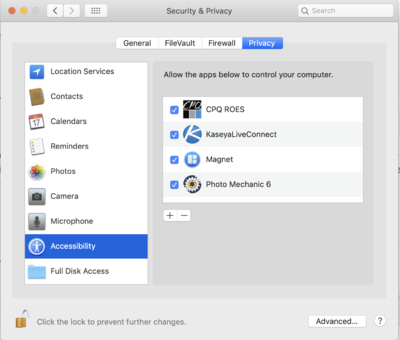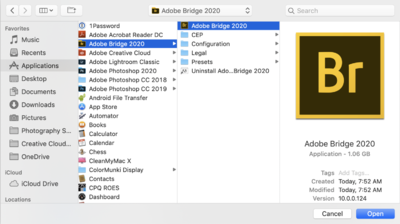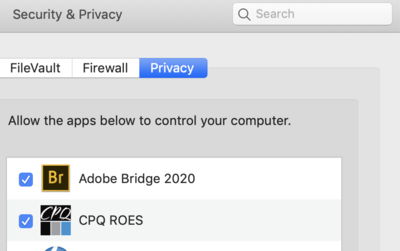-
Posts
4,098 -
Joined
-
Last visited
-
Days Won
51
Everything posted by Brian
-
The guy ad Best Buy does not know what he is talking about. Or, more than likely, he only knew what Best Buy sells, and that's pre-configured iMacs only, which usually have the standard options. I'm currently running a i7 CPU in my iMac as I type this. Yes, Apple has never been inexpensive. Even from the first Macintosh from 1984, and that debuted at $2495 (or $2499) which in today's money is about $6,176.46! That is the average price of a just-released Macintosh Pro. (Or somewhere in that price-range.) Anyway, what is the difference besides familiarity? A closed system. Apple is in control of everything and what they say...goes. If they say we are enforcing 64-bit software for their new Operating System, software developers better have a 64-bit coding in the works. Basically, you play by Apple's rules or you don't play at all. Apple has been about the "Customer Experience" since the beginning. Some people balk at that level of control and want choices, others don't mind. I fix Windows Servers and Computers / Networks / Printers all day long. When I come home, I just want my computer to work. The internet is the same. Photoshop is the same, I just don't have to screw around with staying on top of updates, worrying about malware and trojans an all that, my computer just works. (Yes, Macs are not 100% immune to things like this, but since the Mac Operating System is based on a version of Unix, it's tougher to write them. Plus, Macs are as prominent as Windows computers, so if you are looking to catch a lot of fish, you aren't going for the rare kind, you want the masses.) Yes, there is a quirk every now and then, as Macs are slightly different with their versions of software, like Microsoft products, but they are minor. My wife, who is an Accountant, can't stand MS Excel on my Mac. It's just slightly different and she has to remember the Mac-specific shortcut keys that don't exist on a Windows Computer. That said, she is a professional numbers person and I get it. For me, I don't go into deep into Excel as she does, so for me it's "fine." The other benefit, is the lack of hardware choices. That's right: Benefit. Meaning that since there is only a certain number of hardware devices in Apple's line-up, video cards, motherboard chip-sets, etc. etc. it's easier for software companies to develop things for Apple. When you only have 5 video cards to program for, instead of 100's or more, things are just easier. That's why I get so angry at Adobe when they screw up PS. They have programmed for Apple since their existence, they should know better by now. Anyway, I'm going to start digressing. The other nice thing is when it comes to repair. Apple, or an Apple Authorized Service Center are the ones fixing your computer. Not some HS kit at Best Buy (Geek Squad) who receives very little training and has a screwdriver toolkit off the sales floor. I speak from experience. I WAS ONE OF THOSE KIDS WAY-BACK-WHEN. Fortunately, I was in an Authorized Repair Shop and went through official Apple Hardware Training before I fixed the higher-end things. With the Tariff's today, it's actually a bad time for people to purchase a new computer. They cost $300-$500 MORE now than they did from a year ago. All the stuff comes from China (components, parts, cases, power supplies, etc.) Fortunately, Apple's prices have remained constant. Of course, they weren't cheap to begin with. Switching back to a Windows computer is going to be a bit of pain-in-the-ass, as the file formats are different. You will need to purchase some translation software in order to write to a NTFS Partition, or use a FAT32 thumbdrive and manually move stuff over. Keep in mind, this translation software is not 100% bullet-proof. So don't get rid of your Mac for at least a year, just to make sure you have everything. Now it comes down to the cost and how much you want to spend. With a Windows Computer, you are looking to spend between $1200-$1500 for something decent. Plus add the cost of a monitor, which is around $300-$500, depending on what you get and the size. So call it $2000 or so. That's right up there with stock Apple iMacs! Remember those Tariffs that I mentioned? Last year's $500 models are today's $800-$1000 models. The "Cheap" ones of today are the really cheapie ones from last year, which expect to only last 12-16 months. Apple wants you to "Go Big or Go Home." Do not ever think about buying a 21.5" iMac...THOSE ARE A WASTE OF MONEY. It's the 27" iMac or nothing when it comes to their desktop line. Even a base model $1799 27" iMac is a better deal than a high-end 21.5" $1499 iMac.
-
I’m still on Mojave, if that tells you anything. I’d wait a few more months, probably 1st quarter next year. Also, besides PS, you will need to upgrade any 32-bit software, and this really includes older calibration software. So you might have to upgrade your calibration device as well. When it’s all said and done, your mileage may vary. You can hurt yourself if you run with scissors. Upgrading to Catalina is a one-way proposition. I know the FOMO is strong and Apple keeps bugging you to upgrade, so if you do and use your camera professionally, then upgrade after 100% of your clients work is delivered. This way you can afford a month or two of possible headaches / problems / downtime.
-
Damn. I'm having trouble finding hardware in that price-point. The import Tariffs from China has increased ALL of the prices at least $300-$500. Today's $800 laptops are last year's Sub-$500 laptops. Desktops aren't much better. Honestly? It's better that you save up a little more money, say between $1200-$1500, you will have a much better configuration. Otherwise, you are just throwing $800 away, professional or not.
-
Unfortunately no, I'd skip that model. The display is a FHD and not IPS-based. Since you will be editing photos, a IPS screen ensures that colors and contrast are consistent from edge-to-edge. IPS laptops are tough to find but I did have a member find one, that is in your price-point.
-
I answered your very same question in another thread... "I’m just to write an article about these two new 16” MBP laptops. Yes, there is a performance difference from your current laptop, and between the two, the 2.3GHz ($2799) model is the better deal. Not only do you get double the HD capacity, you get a better video card as well. The important thing is to upgrade the RAM to 32GB in either model. I would also upgrade the Video Card to the 8GB Version. MBP laptops are sealed units and upgrading after the fact is damn near impossible. Unfortunately, Apple’s price on RAM is insanely expensive. The configuration that I’m recommending, with AppleCare should bring the cost to $3700 or so; I realize is an expensive pill to swallow. Apple wants you to “Go Big or Go Home” more than ever, especially with any model that has the "Pro" added to the title." if you do decide to go with the lower MBP model, I’d still get 32GB RAM which adds $400 to the cost. So if you still want to pursue a MBP, I can give you my recommended configuration. If you want to go with a 27" iMac, I can do that as well. Just let me know.
-
Personally, I do not like laptops for photo-editing and prefer a desktop. There are many reasons and one of these days, I'm gong to write that article / FAQ. Let's start with the primary item: BUDGET. Mac laptops are very expensive to say the least, and you will get more horsepower & longevity out of a desktop. So how much are you looking to spend?
-
Hmm. That's a weird one. 500GB is really large. By any chance, is this Mac OS Catalina and have you been using Time Machine? My best guess is what's happening is Time Machine is creating snapshots of your HD and instead of putting them on an External HD like it's supposed to, it's storing them on the Macintosh HD. The Mac OS doesn't know what to do with them so it's putting them in the "Others" section of the HD. Some info here: https://support.apple.com/en-us/HT204015
-
Answered this in another thread. Convert it to a GPT Disk in order to go above 2TB. (A 64-bit Windows is required to accomplish this.) You do know that Windows 7 is being abandoned by Microsoft this January 14th? You might want to think about upgrading to Windows 10 64-bit in the very near future.
-
Yep. 2TB is a MBR or Master Boot Record Max Partition Size. In order to go higher, which is the GUID Partition Table (GPT,) you need to do two things, well have three things in place: Be running a 64-bit version of Windows. Delete any partitions on that drive. You want a blank (black) stripe across the Disk Manager Convert it to a GPT Style partition first, then use the wizard to format the partition, I use NTFS. Currently, the highest a GPT formatted disk will go in Windows is 256TB. It will be a few years before we get to that level. Probably around 10 - 15 years or so and then there will be another Partition Type or an enhancement of some kind with GPT.
-
Work as well as a Wacom Tablet or Cintiq? No. Be a "Poor Man's Version?" Yes. You will need a iPad Pro, a Apple Pencil 2 and a App called Duet Display ($10.) So basically you are at a automatic $1000 investment. Plus figure in a SpyderX Elite Calibration Device ($270) to not only calibrate your Mac, but your iPad as well. You are doing IPS, so accurate colors are a must AND you need to spend extra not only on a 12" iPad Pro, but a blasted case & keyboard / holder thing, so that adds to the cost. After Taxes and AppleCare, you are around $1500. Are you sure you want to go this route? I hate-hate-hate wasting money on this sh*t. From the reviews I've read, a 12" iPad Pro with an Apple Pencil 2 & Duet Display works about as good as a 5 year old Wacom Tablet. In my honest and humble opinion, just get a blasted current Wacom Tablet. LOL!! There are some times that "Just because you can, doesn't mean you should..." and this is one of those times. Nerds love tinkering and getting things to work. Does it work well? "Meh" is my answer while shrugging my shoulders.
-
You aren’t the first person to go through this. You have a “Amazon Copy” of Adobe Photoshop, not a full-fledged Version. After so many years, software gets abandoned / orphaned and Amazon will not guarantee digital downloads after a certain amount of time. The problem is, Adobe WILL NOT BUDGE. Since you are more than likely be forced to upgrade, do not get snookered into getting the $19.99 a month plan. Just get the PS CC $9.99 plan. Now for the good news, you get PS, Bridge and LR for that cost. Believe it or not, you are actually going to pay LESS for PS CC than if you out-right bought it. Let me explain...pretend it’s 20 years ago and you wanted to buy Photoshop, it would have retailed for $749. Maybe $699. I can’t remember, it’s been awhile. Anyway, if you figured the cost of the upgrade for your particular version, every two years at $299. So let’s say that is a 4 year time-span or 48 months. $699+$299=$998 and we haven’t even added sales tax. So let’s keep it simple and say it’s $1000 / 48 months. That’s $20.83 per month over four years. You are spending half that amount per month for the same thing AND you get Lightroom thrown in for free. The problem is, people generally didn’t upgrade when they were “supposed” to. (Every 2-3 years.) Combine that with Photoshop being the #1 most pirated software in the world, doesn’t make a good case for Adobe continuing the “owned” software model. That’s why they switched; losing millions per day in Pirated Software Torrent Downloads, and people keeping their copies of PS forever...Adobe can’t sustain that long term. The good news is, it’s affordable and costs you half of what it used to. The bad news is, you don’t own it and can’t keep your version forever. Unfortunately in your case, Amazon didn’t allow this either.
-
You would need to find the download file (setup.exe) that’s located on your old computer hopefully somewhere. You can’t just copy a program’s folder from one computer to another. It doesn’t work that way. It might be in some sort of downloads folder. Adobe has really abandoned CS6. If you do find the CS6 installer files, just put them on a EHD or Thumbdrive and copy them over. The other two options is to contact Adobe and see if they will let you download CS6, but I’m confident they will fight you tooth-and-nail and do a hard sell for PS CC. The other method is to download CS6 illegally via the Torrents. Though you do have a legitimate serial number, so this puts it into a gray area. No, I’m not going to tell you how to do it this way. I stopped being a Software Pirate long ago and so much has changed.
-
Again, current MINIMUM specs: Intel i7 or i9 16GB RAM / 32GB Preferred 500GB Main HD / 1TB Hard Drive Preferred A Dedicated Video Card with its own video memory. 4GB is fine, one that contains 8GB is better. Windows 10 / Windows 10 Pro Preferred
-
I hate stupid 256GB SSD Main drives. HATE-HATE-HATE THEM!!! Pass. 500GB main at a minimum. 1TB preferred. The main issue is, almost all of the "PS is complaining about the Scratch Disk," "PS is locking up and error messages are popping up..." almost ALWAYS there is a 256GB or even worse, 128GB SSD Main Drive. 256GB is for the Operating System ONLY. Maybe a program or two. No data files, no current photos sessions, nothing. You have to be super-anal at all times on what gets installed on that HD. You will not be able to go, next-next-next...ok...ok...next-next-finish when it comes to programs. Or anything else for that matter. You will have to make it a point to use the D Drive at all times. I realize finding a larger HD in a pre-configured system is next to impossible. Manufacturers LOVE 256GB drives for one reason only: they are dirt cheap. I'm sure with a large HD quantity bulk purchase, those drives are costing them $20-$30 and they get to claim that their computers boot in under 15 seconds. Unfortunately, this doesn't serve the end-users that well. While you could get away with a 256GB drive for daily computing, PHOTOGRAPHY IS A WHOLE OTHER BALLGAME. The storage requirements go up. PS 2020 is being really picky, even with brand-new computers. You just can't go with your "Basic" configuration these days. Even more-so with today's entry-level camera sensors being 24MP. The more Megapixels, the higher the requirements are for a computer.
-
It's a Gateway. That's why you were having issues. They were known to sell defective product right out of the box. That's why they aren't around anymore. The $1099 laptop...I swear, what is it about laptops? Anyway, touch screens are a bitch to calibrate. Sorry. I'd pass on this one. Do you want a Windows laptop? If so, create a thread in the Windows forum.
-
Thom Hogan is the person I look towards when I have questions. Here is his review on the Sony A7 Mark III. Give it a read.
-
Back-Button Focus is not the end-all-and-be-all that it's made to be. It's a technique, just like everything else. What burns people the most these days is the higher the MP you go on the camera, the faster the shutter speed you must use. Plus, Image Stabilization / Vibration Reduction in lenses helps greatly these days, especially with high MP cameras. So it's just not the camera body and focus modes, quality lenses make all the difference as well. The other thing with Sony, and Nikon camera bodies is to make sure you are using the latest firmware. Often, especially in the Mirrorless world, firmware upgrades really make a difference. In fact, the latest round of Firmware Updates for the Nikon Z6 and Z7 really improved focusing to where it's really usable and has give a Sony a run for its money. OK, speaking of Sony. The Sony A7 Mark III is a decent camera. It's at the bottom end of the full frame line-up that we get from Sony. It's well regarded from what I can tell, (I'm a Nikon DSLR Shooter) and the Measurebators on the internet seem to be having a love-affair with Sony. The issue I have with Sony, is what lenses are you going to be looking at to pair it up with? Because quality lenses, are not cheap. If it were up to me, I'd look at either getting a 24-70 f/2.8 lens or a 24-105 f/4 lens. There is a sale currently running due to the holidays, so it's worth saving a few dollars. Here is a decent Sony Kit, for about $4000 at B&H. For a comparison, I recently held a Nikon Z6 camera with a Nikon 24-120mm f/4 lens attached, with F-Mount adapter. I was able to hand-held at 1/15th of a second, and get a tack-sharp photo, zoomed out to 200mm. Needless to say, I was really impressed. So much that when Nikon comes out with a professional-grade Mirrorless body, I will be in line to get one. The nice part with the Nikon Z system is that with the F-Mount Adapter, you have a broad range of lens choices to utilize. So between the two, sure you can stay with Sony, but both Nikon and Canon have a clear lens and lens mount strategy going forward. Between Canon and Nikon Mirrorless, I'd pick Nikon at this point. As far as the Sony a55 series. if all you have is a 18-55mm kit lens to go with it, that's really a consumer-grade entry-level kit. So I'm not surprised you aren't getting good results. That said, knowing what Shutter Speed, ISO, Aperture to use plus the correct focusing system are the real ingredients to getting good photographs. I have really expensive / pro-grade gear, with all the fancy lenses. I have spent A LOT of money in the past 12 or so years on this sh*t, and guess what? I still take awful photographs from time-to-time. I still blow it.....just with a fancy camera & lens. So while gear does play a role, ESPECIALLY WITH QUALITY PRO-GRADE LENSES, technique and you as the photographer are a bigger role. Whatever path you choose, should be a big improvement. There is a huge difference between the consumer-grade stuff and high-end/pro stuff. Right now if you are able, visit a camera store that has both the Nikon and Sony Camera bodies on display. Play with them. Fiddle with them. Go through the menus, see which one is easier to use. You might be surprised that Sony may not be in your future, but another brand. Remember, not only are you buying into a Brand, but a LENS SYSTEM. What lenses do you see purchasing in the next few years?
-
I know. I’m no fun.
-
RAM is mandatory. It’s soldered to the main board. You can’t upgrade after the fact. Video Card, you could live with the 4GB version, but I’d still start with the $2799 MBP. If you want performance with a new MBP, you are spending $3700. Since you are happy with your current MBP, get the screen replaced. I’m not going to give you the answer you want to hear...and that’s you spending $2300. From my POV, that’s wasting $2300 and I’m a firm believer in “Buy it Right-Buy it Once” mentality. I’d fix your MBP and be done with it. Upgrade in a few years.
-

MacBook pro w mojave and cc ps and bridge 2020
Brian replied to elizk37's topic in The Macintosh User Group
It sounds like you are deleting thumbnails/previews and not the actual file. I’ve got nothing. Adobe is going to have to get involved again. Hopefully you will get someone better. -
I’m just to write an article about these two new 16” MBP laptops. Yes, there is a performance difference from your current laptop, and between the two, the 2.3GHz ($2799) model is the better deal. Not only do you get double the HD capacity, you get a better video card as well. The important thing is to upgrade the RAM to 32GB in either model. I would also upgrade the Video Card to the 8GB Version. MBP laptops are sealed units and upgrading after the fact is damn near impossible. Unfortunately, Apple’s price on RAM is insanely expensive. The configuration that I’m recommending, with AppleCare should bring the cost to $3700 or so; I realize is an expensive pill to swallow. Apple wants you to “Go Big or Go Home” more than ever. if you do decide to go with the lower model, I’d still get 32GB RAM which adds $400 to the cost. Bottom line: The true upgrade you are looking for will cost you almost $4000. The repair will be $1000. Time is money, and if you are using this laptop to make money for a living, then this might be one of those costs of doing business and is a tax write off if you are on the books. If this is just for personal use a $1000 repair bill is better before the holidays. Basically, how much do you want to spend? $1000 or $3700 because $2300 isn’t going to make you THAT impressed. My configuration:
-

MacBook pro w mojave and cc ps and bridge 2020
Brian replied to elizk37's topic in The Macintosh User Group
I love it when Adobe has no idea on how to fix their software. On the bright side, they didn't break anything. OK, let's try a few things. One, I want to see if you can download and run the OLDER version of Bridge, 20.0.7. Head to the Adobe App Manager, click on the Gear Icon at the top right. Click on the Apps section in the left column, and then look towards the right. Make sure Auto-Update is Turned Off. Then scroll towards the bottom and under the Settings Section, Turn On Show Older Apps and click Done. I'm not seeing Bridge 20.0.7 in my list on my iMac, so I'm thinking Adobe hasn't really updated it that much. You might want to try un-installing and re-installing Bridge next. The other thing I can think of, is head to your Mac OS Settings, which is the Gear Icon on the DockBar. Choose Security & Privacy, it looks like a little house in the top section. Click the little Padlock in the lower left section and type in the Administrator Password, (probably your password.) Then select the Accessibility Section. Click the little PLUS to add a program: Then under the Applications Folder, select the Adobe Bridge 2020 folder, then the Adobe Bridge App/Program in the Right Column & Click Open: If done correctly, Bridge should appear in the list: The last step is to click the Padlock to "Lock" your Mac and then click the Red Circle. I would reboot at this point, just to be on the safe side and try deleting files again in Bridge. Keep me posted. -

MacBook pro w mojave and cc ps and bridge 2020
Brian replied to elizk37's topic in The Macintosh User Group
This seems to be a known issue and you will need to reset Bridge’s Preferences to fix it. https://community.adobe.com/t5/photoshop/can-t-delete-files-in-bridge-2018/td-p/9705058 -
List hasn’t been published yet. It’s still in my head. Actually, truth be told...I do not recommend laptops for photo-editing. I just got tired of arguing since everyone seems hell-bent on buying a laptop for portability and convenience. From my point of view, if you are serious about photo-editing, a Calibrated Desktop screen is a must. Even if you have to hook it up to a laptop. In fact a member was kind enough to report that this laptop is only 72% color gamut, in which I need to confirm.
-
240GB Main Drives...they are just too small by my standards. Most of "My Hard Drive is Full!" or "Why is PS complaining about the Scratch Disk?" stem from full hard drives, especially ones that are 250GB or less. Manufactures put them in computers for one reason: they are cheap. It keeps their COGS low and you can claim that Windows 10 boots in about 15 seconds. Too bad you need to be super ANAL on what gets installed on that drive. You can't just go next-next-next...OK...next-next...Finish blindly on a small main HD. Forget photo sessions or data, that drive is meant for the OS and a program or two at best. The slightly more expensive model is well worth the month. Double the main HD capacity and a better video card for not that much more. You can always add a third hard drive yourself, for not a lot of money, down the road.