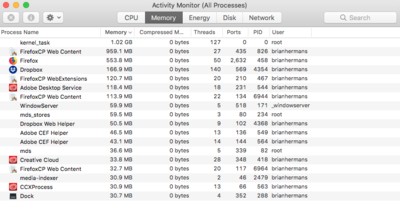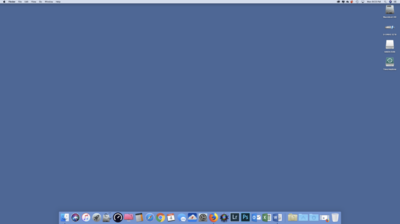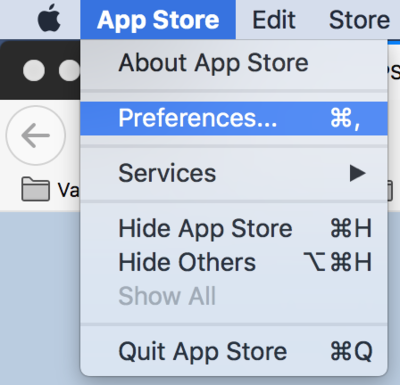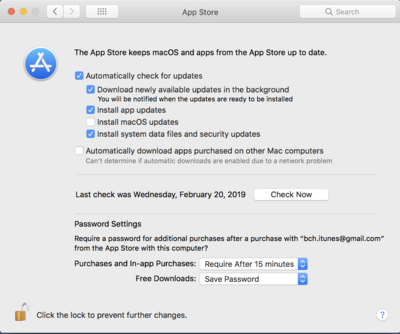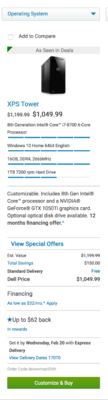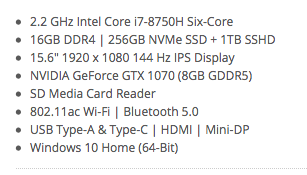-
Posts
4,093 -
Joined
-
Last visited
-
Days Won
48
Everything posted by Brian
-
The _windowserver is part of Mojave and is supposed to be there. It handles the things you see on your display. Leave that one alone The ID.me is some sort of software or browser add-in. See if you can find it using CleanMyMac and uninstall it from there. I have no idea what it is either.
-
It's a laptop. That's typical. I hate laptops. I keep saying you get 3-4 years out of Mac Laptops and your more expensive Windows Laptops. (around $1500-ish.) Nobody believes me and they keep buying them. Your $500 laptops get you 12-18 months before they become "Too Slow." $1000 laptops, about 24 Months. I also say that Apple does planned obsolescence. With each OS upgrade, things get slower and slower. Same thing with iPhones...but I'm not going to go Full-Tinfoil Hat, it's just my personal experience. The current CEO has stated within the last week that "...repairs hurt the bottom line." Meaning Apple wants you back in the market sooner rather than later, so 3-4 years is about all you get out of their products. Now that doesn't mean that the products break, it just they start running slower and slower over time. I'm typing this on my 2009 iMac, and I've had the same software on it for years. Of course things like Photoshop and the OS have been upgraded and I'm currently on High Sierra. It runs slower than it used to and it started with going past OS Mavericks. I wonder if there is any truth to the rumors. Also, it could be something simple as a clogged fan. Heat is the nemesis of electronics. Lithium Ion batteries also wear out after so many charging cycles without warning. Three years is about when they need to be replaced. Hmm...I'm wondering if you should be saving up for a new computer? Now for the ID.me. You have to had to install it. It's some sort of Identity Thing? Here is the website. You haven't installed any stupid "Find the Best Deals on Amazon while you shop!!" browser Add-on nonsense, have you? The reason you get deals is they data-mine you and track what you do on your computer, and then sell that information. Ain't nothin' free. Hell, I'm sure you pay tax on the air you breathe, it's just rolled into your property taxes. LOL!! The _windowserver process is a part of the Operating System. Especially Mojave. When you upgraded, all bets are off. I wish you would have stayed on High Sierra. Mojave has all sorts of quirks, and unless you have a brand new Mac-whatever, you really can't take advantage of all of its features. "Oooh Dark Mode." Yeah...I'd rather not have all sorts of problems with Photoshop...but that's just me.
-
From what I see in the list, you have a bunch of things running and only have 16GB of RAM. There is only so much we can do. Remember, each browser you have open consumes memory, Each Browser Tab also takes up RAM, so if you are the type that has 30 tabs open at all times, that's an issue. There is also this ID.me and dropbox that is taking some RAM. I'm also noticing a _windowserver process that's taking up a half a gig of RAM. Here is some info on it and possibly something you could turn off (reduce transparency.) Have you given this article a read? It's pretty well laid out and is the same stuff that I would tell you to try.
-
Not energy. I need a screenshot of Memory. Click between CPU and energy. Since you are using Mojave, you need to be running CleanMyMac X. They seem to be running sales now, as they are trying to get people to upgrade. That said, if you own CleanMyMac 3, to Upgrade to CleanMyMac X should be discounted. I think I got it for around $20 or so but then again, I was one of the first people to upgrade to CMM X.
-

Opening Bridge from Windows Explorer Fail
Brian replied to Banksiagirl's topic in The Windows & PC Hardware Forum
That Update has a TON of issues and bugs. If you do update, make sure you keep checking for updates, even though Windows says you are up-to-date. For those reading this thread, make sure the "Cumulative Update for Windows 1809" gets installed. It sometimes takes 3 or 4 checks to appear. The reason you can't install the update, is you don't have any room on your C Drive. 42.5GB Free is VERY DANGEROUS and is NOT enough room for a Windows Update. In fact all sorts of weird problems can happen. This is why I jump up-and-down about 250GB or 128GB SSD drives for main drives. Sure they are fast...but it they won't do you a damn bit of good if they are full. These days I recommend a BARE-MINIMUM of a 500GB SSD, and prefer a 1TB SSD for your main drive. With the Samsung EVO 870 drives being released, they are trying to get rid of the EVO 860 Stock, so you can get some pretty good deals. I HIGHLY recommend you replace your 250GB SSD Drive with this Samsung EVO 860 1TB drive. Speed isn't your issue, it's lack of space and right now you are in dangerous territory...meaning you could have corruption and the whole thing goes. So yes, a new computer might be in your future, or if you want to tackle replacing the main drive, that is an option. In either case, before we address the other issues, you need more room. Honestly, with PS getting more and more advanced, it doesn't surprise me that it's not liking older hardware. -
The MacOS has its own version of the Windows' Task Manager. Click your Applications Folder and head to utilities. Select Activity Monitor and then click the Memory Tab. The items at the top are usually the ones consuming the most memory. The "Kernel_Task" at the top of the list is the OS itself. I'm more interested in items #2-10. Here is a sample of what mine looks like:
-
In Safari, open the File menu and choose Export Bookmarks. Save the bookmarks.html file to your desktop. In Firefox, open the Bookmarks menu and choose Show All Bookmarks. In the Library window, click the Import and Backup button and choose Import Bookmarks from HTML. Select the bookmarks.html file that was created on the desktop. Once your Bookmarks are back, delete the html file from your Desktop. From what I can see, you seem to be running two different versions of CleanMyMac at the same time. Un-install the older version and reboot.
-
SAFARI IS A RAM HOG!!! DO NOT USE SAFARI!! PLEASE DOWNLOAD AND USE FIREFOX!!! The only time I use Safari on my iMac is to download Firefox. As far as disk space, you really don't want to go above 70% on a Mac, whether that is the internal HD or an external HD. If you have a full external, that could cause issues. So while you are trying to figure things out, just use your laptop and have nothing connected. Instead of unchecking "Use Graphics Processor," I'd turn it back on and hit the "Advanced Settings" button and set the drawing mode to "Basic." Also, try freeing up more space on your HD. 390GB is decent, let's try to get that to around 500GB and see what happens. Oh, one more thing... How much crap do you have on your desktop? This is what your desktop should look like: The more files and folders you have on the desktop, the more resources are used by the OS and the slower the damn thing runs. So even though you have around 390GB free on the HD, your desktop should be immaculate. Now, I get it...it's easy to put things on the desktop for ease of access, like uploading photos to your printer or website. The trick is not to have them permanently reside on the desktop. The reason is, the MacOS treats ANY files or folders on the desktop as open windows, whether if you are using them or not. Got 1000 photos of the Smith Jones Wedding? That's 1000 open files...at least as far as the Operating System is concerned.
-
The cheaper one is Thunderbolt 2 and last year’s model. The more expensive one is Thunderbolt 3, which is faster. If your iMac is from 2017 or has a Thunderbolt 3.0 Port, yes...it’s worth getting Thunderbolt 3.0. With Thunderbolt 3.0, it's hard to tell if you are working off your Internal HD or an EHD. It's that fast. If your iMac is a few years old or only has Thunderbolt 2.0, you can get the cheaper drive. For a donation try this link: https://www.paypal.me/brianhermans
-
Yep. I'd say your Mojave update corrupted the Kernel. At it's core, the Kernel is the Operating System itself. All of the other stuff, like hard drive management, creating profiles, etc. are all utilities that work on top of the Kernel. I will say your problem is a common one; and the fix varies...if at all. The way to really fix things is to nuke your hard drive, re-install the OS and everything else, which is a real PITA. I did find this web page suggesting a few fixes and he implies that it could be some sort of driver issue (like a webcam or audio driver that didn't update properly) that might cause this issue. I also found this web page and I want you to reset your PRAM just to see if it helps. The steps are listed in "Solution 5." This is harmless, takes a few minutes to do and is worth a try. Finally, open the App Store under the Apple Menu. When it loads open the App Store Preferences: From there, uncheck the box next to "Install macOS updates" so that the Operating System Upgrades do not install on their own. This way Apple will bug you to upgrade to the latest OS, but you can just tell it no / snooze it. Believe me, I'm still on High Sierra with good reason and I'm constantly being asked to upgrade to Mojave. With all of it's problems and quirks, I'm staying put for as long as I can.
-
Absolutely! Or at around $1000. I'd actually recommend purchasing the Dell XPS 8930. The model that the third one from the left is the one I'd get: Honestly, that model is on my short list since I keep spending $3000 when I custom-build a PC. I need something fairly inexpensive and straight-forward. The Dell U2412m Display is one of my favorite monitors of all time. Even though it's a few years old, it's still a quality monitor. The only item that you will need to purchase for your monitor to hook up to a new computer is a $6 DisplayPort Cable. Here is one from Monoprice.com. When you use the DisplayPort Cable, your picture quality should improve slightly...so that's a bonus. Laptops are great for culling and keeping in touch with clients. They are also invaluable when shooting tethered. For raw power? Unless you are spending over $3000, a desktop PC still is cheaper and will have more power in my humble opinion.
-
Start saving for a new computer. You are maxed out. 8GB is as far as your computer will go. This is very typical of laptops, and one of the many reasons I don’t like laptops for photo editing. If you do decide to purchase a new laptop, make sure you can upgrade the RAM to at least 16GB.
-
All DSLR cameras shoot raw; it's the little Point and Shoot Cameras you will have the most trouble with shooting RAW. When choosing a DSLR camera, you aren't just buying into a name-brand but a lens system. Both Canon and Nikon have been around a really long time and have the most choices when it comes to lenses. I'm assuming that Gumtree is similar to Craig's List here in the States. Before we go hunting, is there a local store that you can physically hold either a Nikon or Canon camera? Not to purchase, but to give it a test drive...see which feels better in your hands. Go into the menu system and play around. I personally like Nikon's Menu Structure and can't stand Canon's. Now DSLRs are not cheap. Even on the used market, you are looking at spending at least $500-$700. P&S cameras that shoot RAW are even more expensive. The good news is you can get a good deal on a entry-level camera as people tend to upgrade. As I've said before, you don't need much. So before we get ahead of ourselves, go for a test drive and report back. Then I will be able to advise you a bit better.
-
Good quality photos of paintings doesn't require much camera-body wise, though I do recommend using a Macro Lens and a tripod with cable release. Why a Macro Lens? Because of the sharpness that those lenses have. Cable Release allows you to fire the camera without touching it, thereby cutting down on camera shake. So what kind of budget are we working with?
-
You are thinking about the Acratech Viewing Angle Gauge Tool, and I'd highly recommend getting one.
-
Unfortunately, the Samsung ST150F does not support RAW. You’ll either need to select the highest quality JPEG option or rent a camera that shoots Raw, like a DSLR.
-
No. It’s the current style of laptop with a small Operating System SSD Drive. You really don’t have as much space as you think you do. 250GB, after formatting and Windows being installed, plus whatever crap the manufacturers put on their products, leaves you with around 180GB to play with. Ok, that sounds like a lot but then you have to worry about the amount that Windows will take for its cache file, what PS will take for its Scratch Disk and then there is the Windows updates; going forward, Windows 10 will take a chunk of HD space so there will be enough room for patches, updates, and feature installations. So that 180GB becomes more of a premium. Forget about mindlessly download things to the HD, installation of software will be “custom” instead of express, so the software is installed to the larger HD, which results in you having to pay more attention than ever before. Now I get it, SSD Drives make 15 second boot times possible and laptop batteries last longer due to their lower power requirements. I just wish they were at least 500GB instead of 250. The other downside to laptops is the screen. Each time you open the lid, the colors and contrast shifts because the screens angle is different. So if you edit part of a session at location A and then finish it at location B, unless you are really careful, your edited images won’t be consistent. Plus the temptation to edit in the kitchen, then a home office, then by the pool or in the car on your way to vacation is so much greater. Not to mention that you really only get 3 years or so out of fancy/expensive laptops, about 18-24 months for $1000-$1500 laptops and 12-18 months tops out of a $500-ish laptop. Which then leads to the cost of repair IF the parts are available. Laptops are cycled through every 4-6 weeks, or so it seems from my POV. Give it a month from now and these two that you linked to will be discontinued and replaced with some other model. Oh, before I forget, make sure you have a nice mouse or Wacom tablet to work with. Trackpads on laptops today just SUCK. They are usually over-sensitive and the cursor jumps all over the place. (Even after tweaking the driver software.) I speak with experience as one of my customer is laptop happy. We have tried over 10 different models and name brands...the trackpads are just terrible. So you can see why I’m so against using a laptop for photo editing. I’m very Anti-Laptop but people keep asking, and I got tired of arguing. It’s like Damien vs Lightroom. LOL!! If you must edit on a laptop, I’d purchase two different external screens, but then that opens a can of worms when it comes to calibration. Or purchase a less expensive laptop for culling and edit your images on one computer / location. You want even and consistent ambient lighting when it comes to editing and you want your screen to match your prints. Ultimately, it’s your decision. Out of the two you linked to, the one with a 250GB HD is the better choice.
-
Honestly? Neither. If I was forced to choose... The 15.6" -- Number 2. The larger main OS drive 256GB is more desirable, though that is still quite small. After the formatting and the OS / Bloatware that comes with computers, you will probably have about 180GB, give or take, to play with. You should only install programs on the main OS SSD Drive. (Photoshop, Bridge, etc.) EVERYTHING ELSE NEEDS TO BE PUT ON THE LARGER 2ND HARD DRIVE.
-
Because it's a laptop meant for Gamers. Besides, I just use a card reader anyway as those manufacturers never really put the best card readers in their systems. Plus, on my camera, I have a CF and a XQD slot. I have usually seen SD card readers in laptops, never CF readers or anything else. So for me, this is actually a good thing. I'd rather have the space not taken up by something that I would never use, in exchange for an extra USB 3.1 Port or something similar. Yeah, it's another way of saying Matte.
-
Using it will force you to be creative. Look for all sorts of places to put it. From a rock, to an old pier, to even some driftwood. Just be sure to wear clothes that can get dirty, since you might be on the ground. Or bring a wireless trigger so you can fire your camera without rolling around in the sand.
-
A member did configure a Dell Alienware 17 R5 Laptop which meets my recommendations. Check the bottom of this thread:
-
Sounds like they are trying to do a BIOS upgrade. Since the video card is part of the motherboard, that's what will be replaced. Unless it's a separate component, which is doubtful as that method costs the manufactures more money to implement. The funny thing with laptops, if you ask me...I DON'T RECOMMEND LAPTOPS. LOL!! I hate laptops but people are obsessed with portability and I got tired of arguing. Anyway... Yeah, I get what you mean about your head spinning. Mine does as well. The main concern that I have these days with laptops is the stupid small SSD boot drives. A 128 / 256 SSD drive is microscopic by today's standards. You want at least a 500GB SSD. The reason is that not only will you lose a chunk after formatting and the Windows OS, but going forward with some future update is that Windows 10 will reserve a chunk of your HD so it can push down new features / updates. With a 128GB SSD drive, that leaves you no room other than just the operating system itself. No programs, no files, just Windows. OK, maybe you can install PS but hopefully you get what I'm saying...with a 128GB / 256GB SSD drive, you have to be ANAL on what is installed on it at all times. There is no "nextnextnext...ok-ok-ok..nextnext...finish" when it comes to installing things. The ability to just dump everything on your C Drive goes away as well. With those smaller drives comes more inconveniences, and you having to think things through. So while you might find a laptop that has a great display, be sure to take a look at the HD configuration. More than likely it will have a 256GB + 1TB HD combo. For example: See that 256GB NVMe SSD + 1TB? That's what I'm talking about. I'd like to see at least 500GB and that is tough to find in a pre-configured laptop / off the shelf laptop. You really are going to have to go the custom route in getting what you want. That ROG Mothership GZ700 looks very interesting. They are taking the Microsoft Surface Line and putting their spin on it. What's holding up the release date is the Intel i9 CPU. Good luck finding one. As far as availability, Asus says April 2019 but I'm thinking more like August. At the very least June. Oh, that mothership has two power bricks to run that thing, so it's not as "portable" as one might thing. It's more like the "Luggables" back in the 1980's were. As far as which ROG Laptop, good question. Your guess is a good as mine. I did find one that checked all the boxes, well ASUS did some fiddling, but the cost is $3499. That's MacBook Pro money. I can not justify spending $3500 on something you will get 3-4 years out of. I did some checking and it's not only the Display Panel you need to be concerned about, which makes things difficult to begin with, now it's the stupid small main drive problem. I can't find an Asus ROG laptop to recommend. The ones I find are a few years old and are discontinued.
-
You should be able to turn off the lights via some sort of control software. That was smart to increase the size of the SSD Drive. 16GB is fine and you can always upgrade it later. Upgrading a SSD after the fact is a bit more of a P.I.T.A. RAM is easy. Couple of screws, remove access panel, unplug battery, wait about min, install new RAM, hook battery up and put access panels screws back where they were. Total Time: about 10-15 min Max. New HD? That's a whole other ballgame. BUY IT.
-

which computer to buy for CS6
Brian replied to Kim Haugen's topic in The Windows & PC Hardware Forum
Yep. CS6 works fine on Windows 10. As far as a computer, I'd get the latest version of the Dell XPS line, which is the Dell XPS 8930. As far as Windows 7, Microsoft is killing ALL support for Windows 7 on January 7, 2020. So to be blunt, Microsoft is taking Windows 7 behind the proverbial barn and shooting it dead with a shotgun on that date. Just like it did with Windows XP and Windows Vista. No updates, no fixes to vulnerabilities, etc after Jan 7, 2020. So I'd budget for a Windows 10 Upgrade for your current computer in addition to a 2nd computer. Or look to purchase two computers. The good news is, I'd keep your current monitor. As to which versions? The "Home" Edition will work for most people, but if you are looking to connect the computers to your job in some capacity, then opt for the Windows Pro version. Heck, I'd just get the Windows 10 Pro version for both and be done with it. It's cheaper to upgrade at the time of purchase than after the fact. $60 vs $100. Now, I have expensive tastes. So what kind of budget are we looking at? -
With the Mac OS, think of every file that is in a list is the actual file. So if you delete a file from the "Recents" folder, you are deleting the actual file. It's not like a Windows computer in where you are just deleting it from a Menu. Personally, I don't pay attention to my "Recents" folder. I dive into where my things are store and start pruning. One folder to pay attention to is your Downloads folder. Every downloaded file, whether it's a program or update or .pdf file is stored in there. Often you will find multiple GB of "stuff" that serves no purpose other than when it was first downloaded and used. So dive into that folder and really take a look at things. Those folders have to do with the images you see when using a iTunes App on your Apple Device. I'd leave them alone. You are chasing the wrong thing. It's the 75 photos of your lunch from 3 years ago you need to be worried about. Not iTunes Artwork. The latest versions of CleanMYMac X help with this sort of thing. Keep in mind that if you delete an App in iTunes that is no longer on the App Store, there is a chance that you may not be able to re-install it on a device at a later date. If it were me, I'd leave iTunes alone. It gets really cranky when you go moving stuff. I have my ITunes Library on my Main Mac HD. If you no longer use LR, you can safely delete those files. Adobe's ACR creates XMP files, LR creates catalogs. Two sides of the same coin. Those Catalog Files keep track of what you do in LR (edits, file locations, etc.) This is an issue with OS Mojave. Give this link a read. It's not only Programs that use memory, but background processes like your Wacom Tablet, the Operating System, Calibration Software...all those little bits and pieces that are taking a "slice" of the pie called RAM. Browsers, like Google's Chrome Eats RAM like nobody's business. Each browser tab you have open also consumes more RAM. So if you are anything like people I know in real life that have 20-30 browser tabs open at any given time, even 4-5...with your limited RAM at 8GB, that will definitely cause an issue. Combine that with PS being told to access 70-80% of your RAM, be sure to check it's preferences, will cause issues. Bottom Line: You really need more RAM. 8GB is a Minimum these days with 16GB being preferred. That said, let's start with getting you a 4TB EHD first.