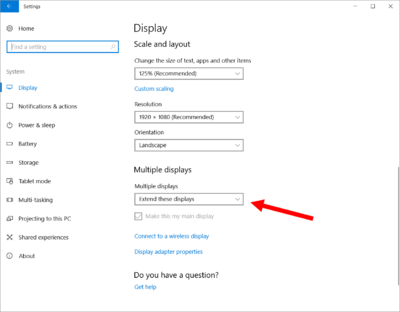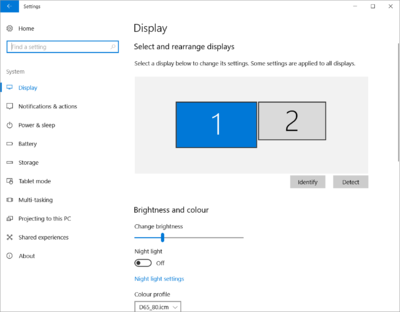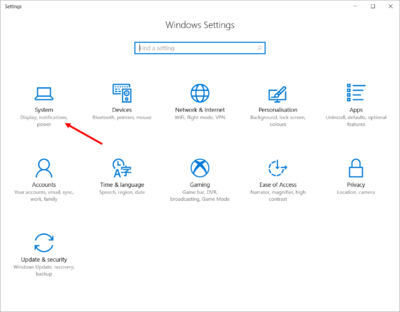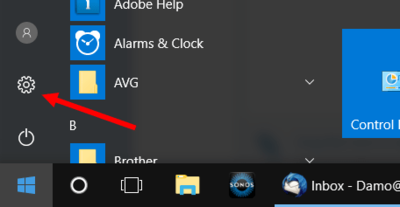-
Posts
210,423 -
Joined
-
Last visited
-
Days Won
3,404
Everything posted by Damien Symonds
-

Calibration
Damien Symonds replied to Perli halpern's topic in Monitor calibration questions or problems
I'm about to shut down for the night. I look forward to hearing if there's any improvement after you recalibrate. -

Calibration
Damien Symonds replied to Perli halpern's topic in Monitor calibration questions or problems
Yes, but you can drag them wherever you want, yes? -

Calibration
Damien Symonds replied to Perli halpern's topic in Monitor calibration questions or problems
See in this screenshot, just below the "Extend" option, there's a checkbox about "make this my main display"? You can choose which of your screens you want to be the main one - that is, the one with the task bar on. Try both and see which you prefer. -

Calibration
Damien Symonds replied to Perli halpern's topic in Monitor calibration questions or problems
I don't know if they do yet. But you've had nothing but calibration failures so far with the laptop closed, and I know for certain that the default "Duplicate" setting is catastrophically bad, so that now that we've fixed that problem, let's try the calibration again. -

Calibration
Damien Symonds replied to Perli halpern's topic in Monitor calibration questions or problems
By the way, you know those two rectangles that you now have? Make sure you drag them around to represent your actual physical workspace. If your laptop is "Screen 1" and it's sitting to the right of the desktop screen, make sure its rectangle is on the right as well. If they're one above the other, make sure you have the rectangles set up this way. I can't stress the importance of this enough. -

Calibration
Damien Symonds replied to Perli halpern's topic in Monitor calibration questions or problems
Yes. You have two screens, USE THEM. Whichever one calibrates the most accurately (presently the laptop screen is winning that contest, but we'll see) is the one you edit on. The other one is the one you use for Bridge, or your folder, or emails, or whatever. -

Calibration
Damien Symonds replied to Perli halpern's topic in Monitor calibration questions or problems
Now calibrate the desktop screen again. No it's not bloody ok!!!!!!!!!!!!!!!!!!!!!!!!! -

Calibration
Damien Symonds replied to Perli halpern's topic in Monitor calibration questions or problems
I click here: Then here: Which brings me here: You should see both your screens displayed as two rectangles, like mine. If you're only seeing one rectangle with "1|2" written in it, that's VERY bad. Scroll down a bit, and change to "Extend": -

Calibration
Damien Symonds replied to Perli halpern's topic in Monitor calibration questions or problems
I don't recognise that screen. You go to the Start menu, and hit the little cog icon to get to settings. From there you choose "System", and then Display. Is that what you did? -

Calibration
Damien Symonds replied to Perli halpern's topic in Monitor calibration questions or problems
May I see a screenshot of that? -

Calibration
Damien Symonds replied to Perli halpern's topic in Monitor calibration questions or problems
In the Control Panel. It's the Displays one, I think. I'm out at the moment, I'll check for you later if you haven't found it. -
Oh, yay! That's wonderful news.
-

Calibration
Damien Symonds replied to Perli halpern's topic in Monitor calibration questions or problems
I think I might be a dense idiot. Can you make sure your Display control panel doesn't have your screens set to "Duplicate"? That would be catastrophic. They must be on "Extend". Also, which one is designated as the Number 1 screen? -

Calibration
Damien Symonds replied to Perli halpern's topic in Monitor calibration questions or problems
That's a soft-proofing issue, and we might as well pursue that now. https://www.damiensymonds.net/2010/03/bit-about-soft-proofing.html -
I'm not expecting it to look any different, to be honest. I would be flabbergasted if it changed the on-screen appearance drastically and made it look like the prints. But we need to check, to rule it out. The other thing I'm curious about is how the prints are from other programs. For example, if you save a photo as a PDF file, then open it in Adobe Reader and print from there? Or, save it as a Jpeg then open with with Windows Viewer (or whatever the equivalent program is on your computer) and print from there?
-

Calibration
Damien Symonds replied to Perli halpern's topic in Monitor calibration questions or problems
Well, if you try to ignore the skintones, is pink still the problem in other areas? -

Calibration
Damien Symonds replied to Perli halpern's topic in Monitor calibration questions or problems
There must be something we're missing here. Do you have any prints without people (skintones) in them to compare? -

Calibration
Damien Symonds replied to Perli halpern's topic in Monitor calibration questions or problems
Gee, it looks like it's too far the other way now? Like the desktop screen is now cooler?