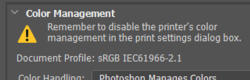-
Posts
210,315 -
Joined
-
Last visited
-
Days Won
3,399
Everything posted by Damien Symonds
-
How did this turn out in the end?
-
If you wanted, you could try to show him 100% crops from your file, and the equivalent pixieset file, and encourage him to look closely and see how the quality is barely any different; but even as I type this I know it's just too much hassle. The customer is always right, even when they're wrong, I'm afraid.
-
So Pixieset shrinks the pixel dimensions of your files, AND re-compresses them - really aggressively. I've done some file comparison in the past, and even though you can see, when you examine really close, that the Pixieset files are degraded in quality, it's not enough degradation to actually make a difference to the print quality. You may rest assured of that. However, it's DAMNED hard to convince a client like yours that their smaller files will print fine. Clients are funny like that.
-
Ah, Pixieset. This is a really tricky one, that arises from time to time. It's my understanding that there are different tiers of membership for Pixieset, is that right? I'm told that you have to pay a higher fee for them to NOT resize your images (that is, to host them at the size you upload them). Are you aware of that too? If so, do you know if you've paid for that level of membership?
-

Calibration
Damien Symonds replied to Perli halpern's topic in Monitor calibration questions or problems
Yep. -

Calibration
Damien Symonds replied to Perli halpern's topic in Monitor calibration questions or problems
That photo makes it look like the desktop screen is too warm. Is that the case? -
We don't know!!!!!!!!!!!!!!!! We can't know if you're calibrated correctly if you haven't compared your screen to pro lab prints. Yeah, it does seem like double-handling, doesn't it? The problem lies in there somewhere. Either you need to find how to turn off the printer settings, as it advises ... ... or choose "Let printer handle colors".