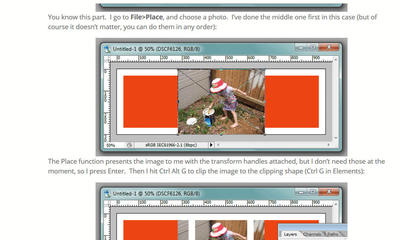-
Posts
210,102 -
Joined
-
Last visited
-
Days Won
3,393
Everything posted by Damien Symonds
-
Well, if that's the case, the next step is to crop it to the 11:15 shape. (You won't like it!) Then resize it to the standard width of your camera as you have calculated from the bonus module of the class. Then yes, sharpen it per the bonus module. But make sure you follow the sharpening steps in the main part of the class.
-
Looks perfect! If it's been a while, for heaven's sake make sure you re-read the part of the Sharpening Class about sharpening collages, before outputting this.
-
Sure! There's no precise science to this. We just need to make it somewhat "normal size" so we can check its quality. Once you've done that, can you take a few 100% crops from various parts of it to show me?
-
Just with the Image Size dialog. Make sure the "Resample Image" box is checked.
-
Thanks. Since you've made everything with vectors and smart objects, you can easily resize. Maybe make it 4000px wide, and check that it looks ok?
-
The size is the next thing to talk about. What are the pixel dimensions of this file at the moment?
-
Show me when finished.
-
What? What are you doing???? You don't need that part, you've already made your shape!!!!!! Just place the first image. Start here:
-
You're good to go now. Use this: https://www.damiensymonds.net/2011/12/simple-storyboard-tutorial-part-2.html
-
Ah, right. #neverhappenswithwindows
-
No, I mean why were there marching ants at all?
-
Please help me understand why you keep posting these screenshots with marching ants?
-
Great. Ok, I hope I can explain this next step well enough ... Press U to get the Shape Tool, then click and hold on it to get the Line Tool. In the Options Bar you'll see where you can choose "Weight". Enter 6px there. Also in the Options bar (I can't give you a screenshot, because my version is different) you need to choose the option that says "Subtract from shape area". On mine I can hit the shortcut key - (dash/minus), maybe yours will do that too. At this point I suggest lowering the opacity of your green line layer so it's visible but fairly faint. Then return to your shape layer. Make sure you have the mask selected (a border around it in the layers panel). Then draw a line with your line tool following one of your green lines. Make sure you start and finish it OUTSIDE the truck shape. If it works properly, it will subtract that line from your black truck shape. If so, great! Repeat for the other lines.
-
Terrific. And what is that width? What size was your brush?
-
Terrific. And are those lines the exact width you'd like them to be?
-
Definitely. Well done. Now, can you add a blank layer on top, and use your brush tool (in red or green or yellow or something) to show me roughly how you'd like to divide it up into the individual photo pieces?
-
I'm SO sorry about the delayed reply. We had family visiting. I was afraid of this. The wheels aren't round. http://bezier.method.ac/
-
Totally ok. You couldn't fit a photo nicely into there anyway. May I see it without the marching ants? Now you have to plan the slices. How many photos do you intend to put in here?
-
Somehow you stopped the path then started it again. Terrific. Now you can turn off the "Layer 0" so that only the path layer is visible. Then may I see the whole screenshot?
-
No, sorry You've got the right approach, but it really needs to be all one layer.
-
Yes.
-
Oh, crap, sorry! No, you only needed to sketch it if it was coming from your own head. Since you already have a file, you need to trace it with the Pen Tool.
-
No, the size doesn't matter at all, that's one of the reasons to use the pen tool. May I see a screenshot, showing your layers panel?
-
Yes, I think so.
-
Looks ok to me.