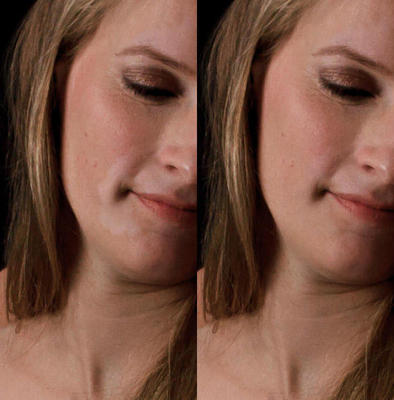-
Posts
210,292 -
Joined
-
Last visited
-
Days Won
3,398
Everything posted by Damien Symonds
-

Web output
Damien Symonds replied to margaretbonson's topic in Output - print, websites, Facebook, email, client disk, etc
Have you read this? It's REALLY important. Then this. -

Web output
Damien Symonds replied to margaretbonson's topic in Output - print, websites, Facebook, email, client disk, etc
You can do it that way, but it's less than ideal for a number of reasons. To clarify ... ... are you talking about low-res web proofs for your clients to browse, then order their favourites? Or are you talking about high-res files for the clients to keep and print their own? -

How to make a lantern glow/sparkle?
Damien Symonds replied to MEP's topic in How to achieve a certain look or effect
Lovely photo. Generally this is my go-to method. A broad yellow glow, and a small white glow at the centre: Of course, the yellow glow doesn't need to be so strongly yellow, nor so broad. What do you think of it? I suppose what I should have asked at the beginning was, can you provide me with any links to lantern photos that you admire? -

How to make a lantern glow/sparkle?
Damien Symonds replied to MEP's topic in How to achieve a certain look or effect
Hi Melissa, yes, this comes up from time to time (usually at this time of year) The challenge isn't usually the lantern itself, but making whatever is near it look plausible. May I see the photo you're working on? -

Night time edit
Damien Symonds replied to Angreynolds's topic in How to achieve a certain look or effect
How this this end up, Ang? -
See at the top, kinda towards the right-hand side, how it says "Essentials" highlighted in yellow? Click on "Filmstrip" beside it, I find it more useful. It will give you a bigger view of the chosen image. However, even at this size I can see that the raw files look ok in colour, yes? Did you check the settings in the "black boxes" article I gave you?
-
This will be part of the problem for sure. 4GB is only half of the minimum that Adobe recommend for running CC. I urge you to make sure you don't have any other programs running while you're using Photoshop. This is a very small hard drive, and will also be contributing to problems. Make sure you keep things as lean as possible, so you have as much free space as possible. Photoshop needs that. Do you have any other internal hard drives, or only C?
-
It's not too complicated. There's no trick to it, really. You just have to fiddle with the colours until it's about right.
-
No no no no no. Don't rasterize. What are you attempting to do, when that message appears?
-
Shit no, don't be silly. You definitely want the whole photo.
-
No, you just copied and pasted. That's bad. Always use File>Place. Have you re-read Module 7 of the L&M Class lately?
-
This is so funny. Why did you take a photo of just the shirt? Anyway, can you show me a screenshot of what you've done so far?
-
Your masking still needs to be tidied up, but I don't think it looks poor.
-
Glad you like it. I used a 5% brush because I was in a bit of a hurry. Hopefully you'll find that 5% works for you too, but you may need to drop to 3% to make it look really smooth.
-
Oh Wendy, I wish I had some magic quick fix for you. Sometimes there is, but not this time It'll have to be handyman method. It's very very good, but it does take a bit of time.
-

ACR 9.12 - Noise reduction
Damien Symonds replied to Rae's topic in Photoshop / Elements / Bridge / ACR questions or problems
*thumbs up*